Previewing Data in the Loader Tables
This topic provides an overview of previewing data in the loader tables and discusses how to preview data in the Loader tables.
|
Page Name |
Definition Name |
Usage |
|---|---|---|
|
INTFC_FIN_01 |
View data in the financial loader table. |
|
|
Physical Transactions A Page and Physical Transactions B Page |
INTFC_PHY_A |
View data in the physical loader table. |
|
Physical Transactions A Page and Physical Transactions B Page |
INTFC_PHY_B |
View data in the physical loader table. This table and page are mainly used during conversion. |
The most common way to transfer data to Asset Management is to populate two loader tables, Financial (INTFC_FIN) and Physical A (INTFC_PHY_A). These tables are typically populated when you:
Run the Payables/Purchasing interface to upload data from Purchasing or Payables.
Run the Asset Management integration process from Projects.
Run mass changes in Asset Management.
Convert data from a previous fixed asset system to Asset Management.
Dispose of assets using the disposal worksheet.
Make impairments and revaluations through worksheet pages.
Receive financial transactions from Maintenance Management business processes.
Upload assets using the Excel to CI feature.
You can view data loaded into these tables, giving you the opportunity to preview the data to be loaded into Asset Management when you run the Transaction Loader.
Use the Financial Transactions page (INTFC_FIN_01) to view data in the financial loader table.
Navigation:
Field or Control |
Description |
|---|---|
Interface ID |
Identifies the interface process that populated the table. |
Interface Line Number |
Displays the row that you are viewing in the table. |
PI ID (physical inventory ID) |
Displays the physical inventory control ID. A value appears if the transactions were generated by the Physical Inventory process (AMPI1000). |
Mass Change Definition |
Displays the mass change definition used if you populated this table by running a mass change. |
Auto Approval Status (automatic approval status) |
This check box is selected if you set the Approved field to a value of Y in the loader table (when converting); if the transactions came from Purchasing, Projects, or Payables and you selected Auto Approval on the AM Specific Fields page of the Asset Mass Change component; or if you selected Auto Approval on the physical inventory control ID. If this check box is not selected, you must approve the interface ID manually. |
Asset ID |
When the asset ID is set to NEXT, the next asset number for your business unit is assigned to this asset when you run the Transaction Loader. If the asset is subject to split-funding treatment, a subidentifying sequence number is appended to the asset ID. These are assigned when you retrieve information from Purchasing or Payables. |
Load Type/Status |
Values are:
|
The Financial Transactions page (INTFC_FIN) displays financial information and associated ChartFields one row at a time. This is the data that the Transaction Loader uses to populate the Asset Management tables; after you review it, you can make changes as needed depending on your editing permissions established at the user preferences level.
Note: The Transaction, Accounting, In Service, Acquisition and Placement Dates assigned to an asset component reflect the date that the Procurement Group Sequence is completely received. This date is expected to fall in the current open accounting period.
Warning! You can update conversion data (by using SQL) or other financial data that has not been calculated by a program. However, when data has been calculated by a mass change, you should not change the Payables/Purchasing interface or the Capitalize Project Assets interface without careful consideration of the implications of such changes. Any information that you manually update could cause integrity problems and you must be certain that you understand the changes you are making before you make them.
Use the Physical Transactions A page (INTFC_PHY_A) and the Physical Transactions B page (INTFC_PHY_B) to view data in the physical loader table.
Navigation:
This example illustrates the fields and controls on the Review-A Page. You can find definitions for the fields and controls later on this page.
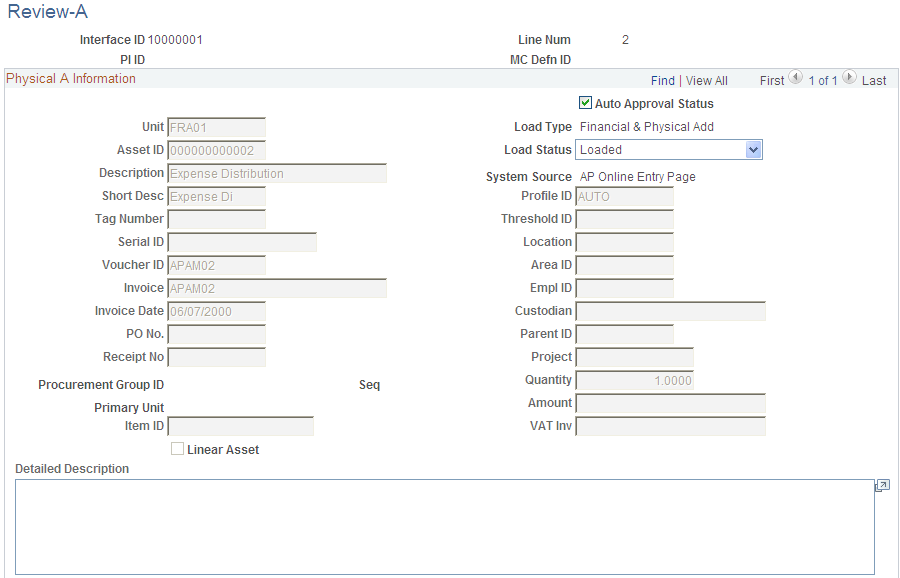
Preview the data and complete the appropriate fields.
Field or Control |
Description |
|---|---|
Interface ID |
Identifies the interface process that populated the table. |
Line Num (line number) |
Displays the row that you are viewing in the table. |
PI ID (physical inventory ID) |
Displays the physical inventory control ID. A value appears if the transactions were generated by the Physical Inventory process (AMPI1000). |
MC Defn ID (Mass Change Definition ID) |
Displays the mass change definition used if you populated this table by mass change. |
Auto Approval Status (automatic approval status) |
This check box is selected if you set the Approved field to a value of Y in the loader table (when converting); if the transactions came from Purchasing, Projects, or Payables and you selected Auto Approval on the AM Specific Fields page of the Asset Mass Change component; or if you selected Auto Approval on the physical inventory control ID. If this check box is not selected, you must approve the interface ID manually. |
Asset ID |
When the asset ID is set to NEXT, the next asset number for your business unit is assigned to this asset when you run the Transaction Loader. If the asset is subject to split-funding treatment, a subidentifying sequence number is appended to the asset ID. These are assigned when you retrieve information from Purchasing or Payables. |
Load Type/Status |
Values are:
Unitized: Transaction unitized (not loaded). |
Procurement Group ID |
Displays the Procurement Group ID for the asset. A procurement group ID is an identifier that is used to associate multiple related purchased items for an asset. The Procurement Group ID can be assigned to a group of procurement transaction lines on a single purchase order or across multiple purchase orders. See Consolidating Requisition and Purchase Order Lines for Asset Components |
Seq (sequence) |
Displays the Procurement Group Sequence number. Each transaction within a procurement group ID is assigned a procurement group sequence number. |
Primary Unit |
Displays the item that is the designated primary unit for the asset. The primary unit for the procurement group ID is assigned on the Procurement Group page. When an item is flagged as a primary item, a separate transaction is inserted into INTFC_PRE_AM in increments of the unit allocation quantity or amount and has its own sequence number. |