Creating Parent-Child Asset Relationships
This topic provides an overview of parent-child asset relationships and discusses how to create Parent-Child Asset relationships.
|
Page Name |
Definition Name |
Usage |
|---|---|---|
|
ASSET_PARENT |
Add an asset that is used only for reporting purposes as an umbrella for child assets. Add or delete comments. Link to a list of all child assets for a parent asset that has already been created. |
|
|
CHILDASSETS_ALL |
View child assets related to the parent asset. |
|
|
Asset Information Page |
ASSET_GENERAL_01 |
Add a parent asset or a child asset; select the appropriate parent asset for a child asset. |
|
ASSET_ENTRY_00 |
Add a parent asset or a child asset; select the appropriate parent asset for a child asset. |
|
|
General Parent Info |
ASSET_GEN_PAR_CHD |
Update basic information about a parent asset. |
|
Location |
ASSET_LOCATION |
Update location information about a parent asset. |
|
Custodian/License Page |
ASSET_CUSTODIAN |
Update custodian or license information about a parent asset. |
|
CHILD_ASSETS |
Select child assets to include in the update to a parent asset. |
|
|
PARENT_CHILDASSETS |
View an asset and any child assets associated with it. Use links associated with each child to access other components of Asset Management. |
Some assets stand alone, while others are grouped together for ease of processing and reporting. Parent-child assets are assets that are grouped together. For example, a computer can be regarded as several separate assets such as a monitor, a CPU, and a printer.
Three approaches you might use to add the computer as an asset follow:
Add the computer as a single asset.
You use this approach to capitalize the asset with one cost, depreciate it as a single unit, and physically track it as one item.
Create a parent asset that is not an actual asset but rather a conceptual asset (for reporting purposes) that ties together the various asset components.
In Asset Management, this is referred to as a parent only asset. Use the asset ID to tie together all the components as child assets. Each component has its own cost basis, depreciation, and physical tracking information.
Identify one of the asset's components as the parent when you enter it.
In PeopleSoft Asset Management, this is referred to as a parent component asset. Give it an asset ID, and use that ID to tie together the other components as child assets. Each component has its own cost basis, depreciation, and physical tracking information.
Use the Asset Parent page (ASSET_PARENT) to add an asset that is used only for reporting purposes as an umbrella for child assets.
Add or delete comments. Link to a list of all child assets for a parent asset that has already been created.
Navigation:
Parent assets created on this page cannot have associated costs and physical characteristics. Therefore, you cannot view them in the Parent-Child Basic Information component. Also, you cannot view them or perform transactions on them in the Asset Cost Adjust/Transfers component, the Asset Retirements component, or the Parent-Child NBV component. You can, however, view them on the Inquire - Parent and Child Assets page.
Use the Create Parent - Child Assets page (CHILDASSETS_ALL) to view child assets related to the parent asset.
Navigation:
Click the Child Assets link on the Asset Parent page.
You can use this page to view a child asset if you have added it with future transaction and accounting dates that have not yet passed. You cannot view such an asset on the Inquire - Parent and Child Assets page.
The Capitalized Asset column indicates whether a child asset is capitalized or non capitalized.
You can add parent and child assets by using the Asset Basic Information component or the Asset ExpressAdd component. Before you can identify a child asset of a parent, you must first identify the parent asset.
When you use parent-child component assets, all child assets have their own cost basis and depreciation attributes that are independent of the parent asset. Because the child's asset life may differ from the life of the parent asset, you may need to specify that a new child asset of a parent component asset inherit the remaining life of the parent asset. For example, suppose that a car is depreciated using a five-year life. After two years, a CD player is added as a child asset to the car (which is the parent asset). You can depreciate the CD player over the remaining depreciable life of the car—that is, three years. The child asset then takes on the remaining life of the parent component asset. You can also override the child's asset life with a different life, if necessary.
Setting Up the Child Inherits Life of Parent Feature
You must select the Child Inherits Parent's Life option on the following two pages before you can use it:
On the Asset Management page of the Installation Options component.
On the Business Unit/Book Feature page of the Asset Management Business Unit Definition component.
Applying the Child Inherits Life of Parent Feature to a Child Asset
To apply the Child Inherits Parent's Life feature to a child asset:
Add the child asset using the Cost/Asset Information page of the Asset ExpressAdd component, and enter the cost.
Expand the Asset Additional Information group box.
From the Parent-Child drop-down list box, select Child to indicate that this is a child asset. Select an ID for the parent asset in the Parent ID field. You must enter a parent ID before you select Default Profile.
From the Asset Cost Information group box, enter asset cost information for the child asset as it applies.
Click the Default Profile button to capitalize the asset and create all the corresponding asset books.
When prompted, click Yes to have the system recalculate the book's asset life based on the parent's remaining life.
Access the Depreciation Information page, and click the Default Parent's Life button to view or recalculate the child asset's life.
The Default Parent's Depr Attributes page appears. The Parent Depreciation Attributes section shows the asset life information for the parent asset. The Child Depreciation Attributes section shows the asset life information for the child asset that Asset Management calculates from the remaining life of the parent asset.
Examine the calculated remaining life information, and either accept the remaining life for the child asset or change it by entering a new life
Note: Remember when working with parent/child assets, you must go to the Asset Additional Information section and enter the parent ID before you click the Default Profile button.
Use the pages within the Parent-Child Basic Information component to update basic information about a parent and its child assets.
General Parent Info Page
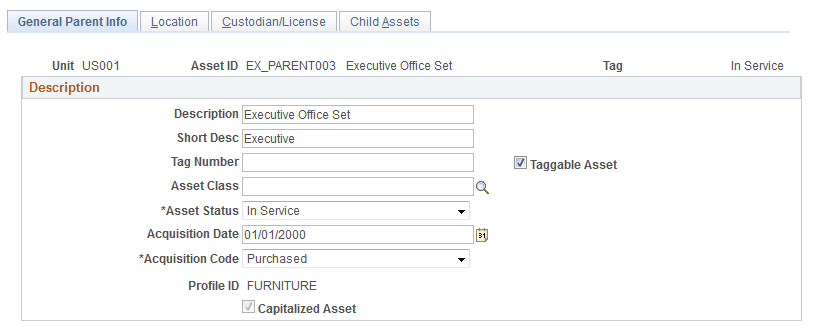
Parent assets created on the Asset Parent page (parent-only assets) do not have cost or basic information. They cannot be viewed in the Parent-Child Basic Information component. Also you cannot view them or perform transactions on them in the Cost Adjust/Transfer Asset component, the Retire/Reinstate Asset component, or the Review Parent-Child NBV component. If you want to use a parent asset as an umbrella asset for reporting purposes only and access these components to manipulate child assets in mass, you can create a 0-cost parent asset as opposed to a parent-only asset.
Any adjustments made to parent assets are not made to the associated child assets. To make a change to an associated child asset, select the child asset on the Child Assets page.
Details entered on the Location/Comment/Attributes page or the Manufacture/License/Custodian page are not automatically copied from a parent to its child assets.
Use the Child Assets page (CHILD_ASSETS) to select child assets to include in the update to a parent asset.
Navigation:
This example illustrates the fields and controls on the Parent Child Basic Info - Child Assets page.

To include a child asset, select the check box in the Selected column.
Field or Control |
Description |
|---|---|
Tag Number |
Displays the tag assigned to the child asset. Parent and child assets may share the same tag number. You can sort child assets according to this field. |
Description |
Displays the child asset description. You can sort child assets according to this field. |
Child Asset ID |
Displays the asset ID assigned to the child asset. You can sort child assets according to this field. |
Asset Status |
Displays the status of the child asset, such as In Service. |
Capitalized Asset |
Indicates whether the child asset is capitalized or non capitalized. |
Cost |
Displays the cost of the child asset. You can sort child assets according to this field. |
Currency |
Displays the currency in which child asset costs are stored. You can sort child assets according to this field. |
Acq Date (acquisition date) |
Displays the date that the child asset was acquired. You can sort child assets according to this field. |
In Service Date |
Displays the In Service date of the child asset. |
Asset Information |
Click a link in this column to access another copy of the Asset Information page of the Asset Basic Information component. The component is populated with the child asset information. |
Include Parent Asset |
Deselecting this default setting enables you to update at once all or selected child assets while excluding the parent asset. However, the update details must be specified on the parent. Note: If you select the Include Parent Asset check box and the transaction is complete, the pages continue to show the parent asset as retired, transferred, or recategorized. The retained parent values are not displayed until you save and exit the pages and then access the component again. |
Use the Review Parent-Child page (PARENT_CHILDASSETS) to review an asset and any child assets associated with it.
Use links associated with each child to access other components of Asset Management.
Navigation:
This example illustrates the fields and controls on the Review Parent-Child page.

If the status of a parent asset is Retired or Disposed and the asset has child assets that are still in service, the child assets are orphaned. If you have added a child asset and given it future transaction and accounting dates that have not yet passed, you cannot view that child asset on this page. However, you can view it by clicking the link for the child asset on Asset Parent page.
The Capitalized Asset column indicates whether the child asset is capitalized or non capitalized.