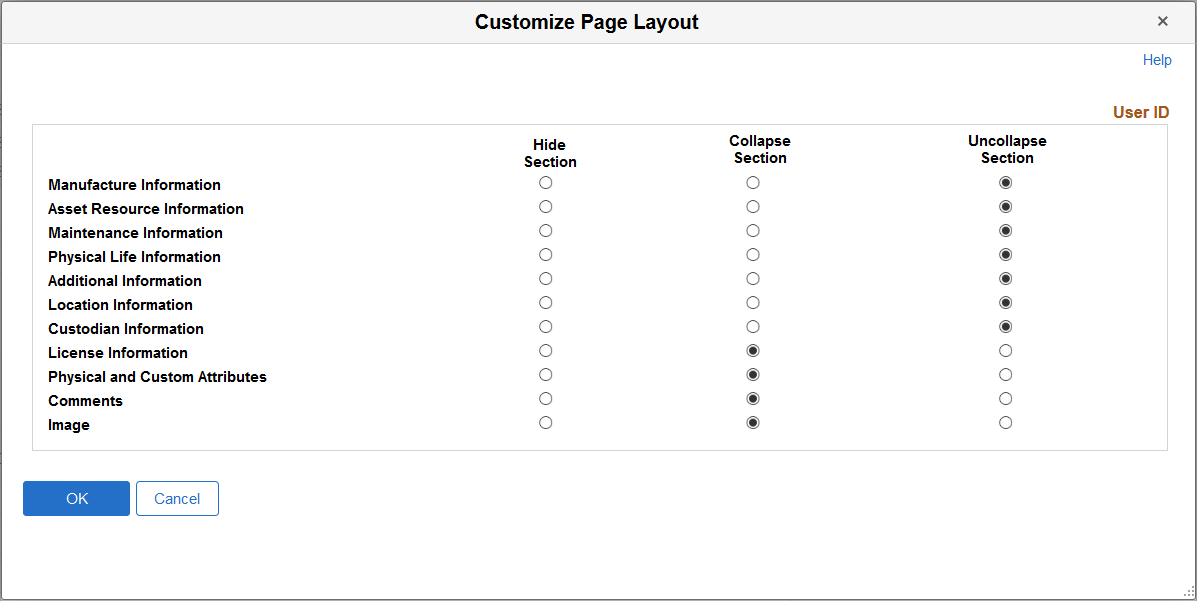Defining Asset Operational Information
The Asset Operational Information component provides an efficient way to add and maintain nonfinancial assets. The operational and maintenance fields are available as they are in the Basic Add component but without the financial fields. From this component, however, you can access both financial and nonfinancial assets.
This component also provides a Maintenance Workbench to more easily access other areas of interest within the Service and Maintenance component. The Maintenance Workbench includes links to asset insurance, warranties, inspection, checkout, maintenance history, meter reading, and service and repairs.
Note: Group assets, composite assets, and parent/child assets are not created through this component.
|
Page Name |
Definition Name |
Usage |
|---|---|---|
|
Define Asset Operational Information - Asset Information Page |
AM_OM_ASSET_ADD |
Add nonfinancial assets and corresponding details including asset type, manufacture, asset resource, location, custodian, license information, and physical attributes. Include an image of the asset and use the Maintenance Workbench to track service and repairs, warranties, and other maintenance details. |
|
Define Asset Operational Information - Asset Property Page |
ASSET_PROPERTY |
Enter details to manage nonfinancial property assets and to maintain property- specific attributes such as identifying information, asset hierarchy, area and occupancy, and legal descriptions. This page tab appears when the asset type of Property is selected; however, if Lease Administration is not a selected product within Installation Options and Space Management Installed is not selected within the Asset Management Installation Options, the Property page is disabled. |
|
Define Asset Operational Information - Customize Page Layout Page |
AM_CUSTOMIZE_PAGE |
Customize the layout of the Asset Information page to hide, expand or collapse various sections on the page. |
|
AM_ASSET_SD |
Record additional data regarding hardware information and maintenance information for nonfinancial assets. |
Use the Define Asset Operational Information - Asset Information page (AM_OM_ASSET_ADD) to Add nonfinancial assets and corresponding details including asset type, manufacture, asset resource, location, custodian, license information, and physical attributes.
Include an image of the asset and use the Maintenance Workbench to track service and repairs, warranties, and other maintenance details.
Navigation:
This example illustrates the fields and controls on the Define Asset Operational Information page. You can find definitions for the fields and controls later on this page.
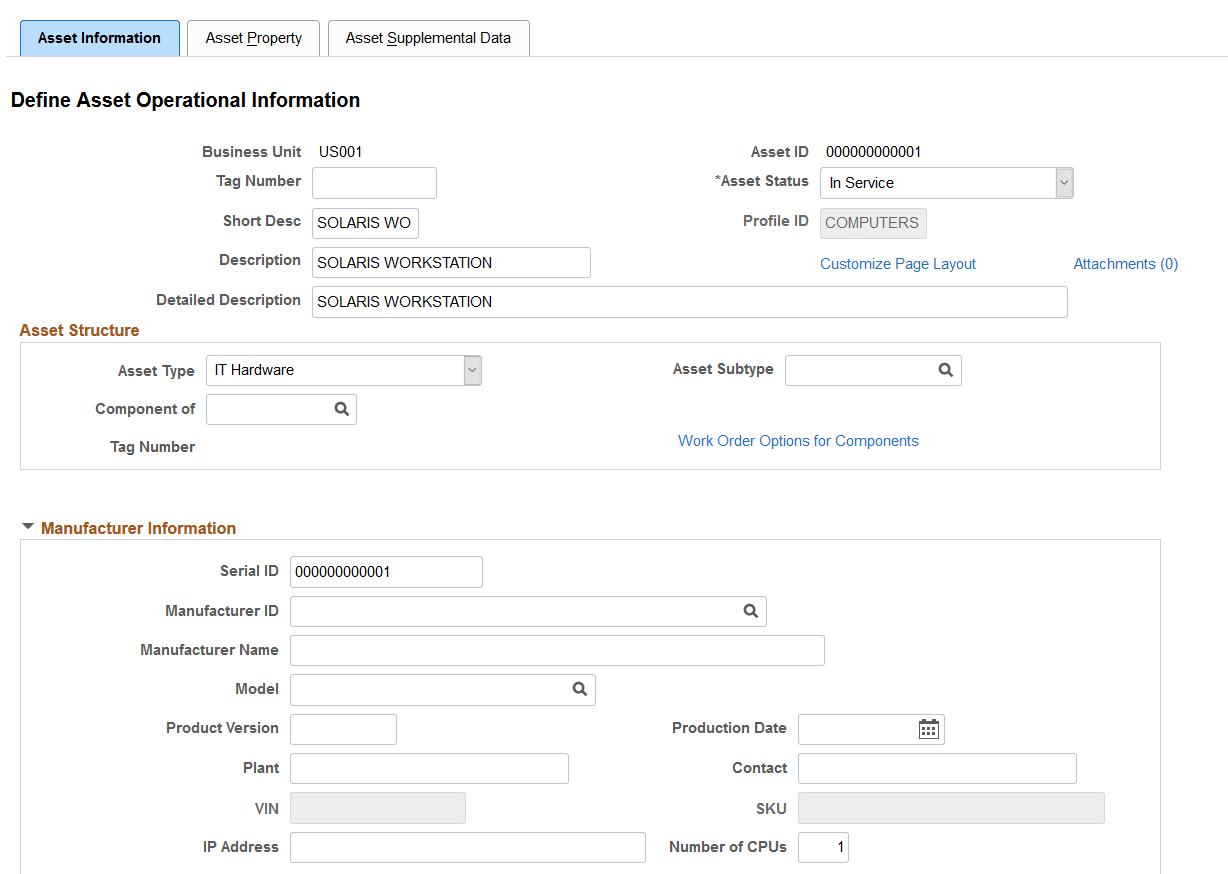
This example illustrates the fields and controls on the Define Asset Operational Information page. You can find definitions for the fields and controls later on this page.

This example illustrates the fields and controls on the Define Asset Operational Information page. You can find definitions for the fields and controls later on this page.
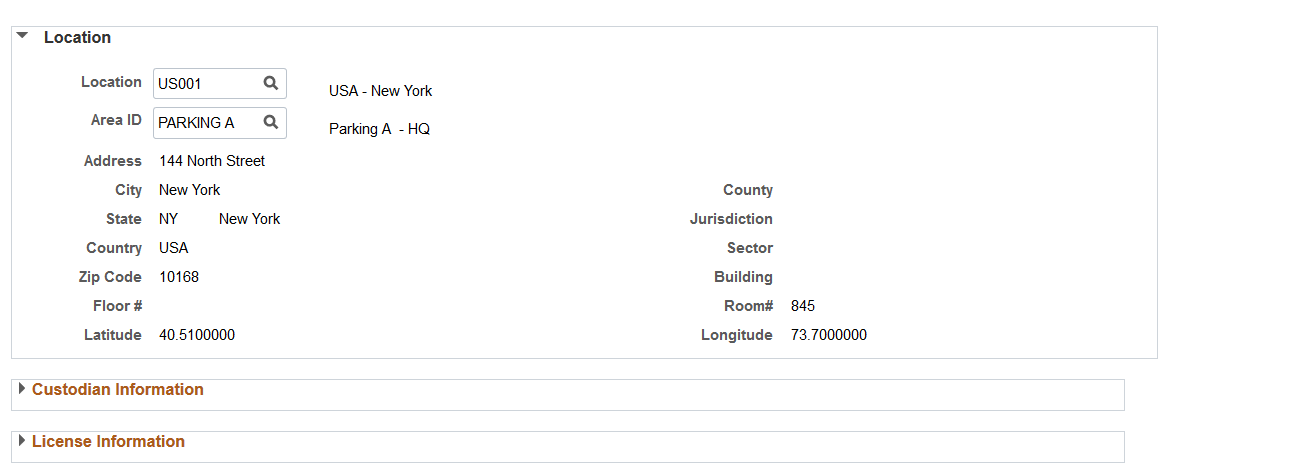
This example illustrates the fields and controls on the Define Asset Operational Information page. You can find definitions for the fields and controls later on this page.

This example illustrates the fields and controls on the Define Asset Operational Information page. You can find definitions for the fields and controls later on this page.
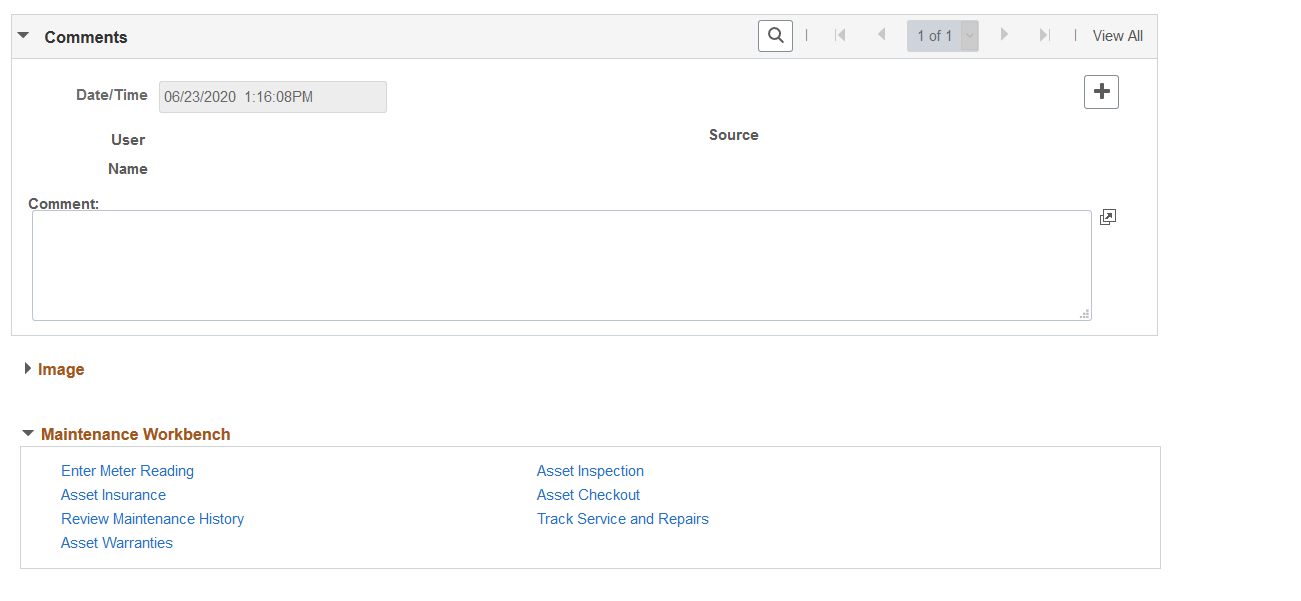
The Define Asset Operational Information page provides an efficient way of capturing data for physical operators who do not handle financial information. You can review both financial and nonfinancial assets from this page and make changes to the attributes; however, there are no financial implications.
Any changes you make, such as custodian or location, appears as a new entry rather than an update to the existing entry. The effective date is the system date and the profile ID is editable only when adding a new asset.
Note: The Capitalization Threshold feature is not available for assets that are added using this component.
Physical Life Information
Use this section to track the physical life of an asset, determine the life expectancy of equipment, and plan for equipment replacement.
The fields in this section are physical asset attributes only and are not used to calculate and record the accounting of asset cost or depreciation.
Field or Control |
Description |
|---|---|
In Service Date |
Displays the in-service date from the asset record. This date is used in the life expectancy and replacement date calculations, and is defined using the General Information Page. It is labeled as Placement Date. |
Life Expectancy Yrs (Life Expectancy Years) |
Enter the life expectancy of the asset in years. This is the physical life expectancy, not the depreciation (accounting) expectancy. |
End of Life |
Enter the end of life date for the asset. |
End of Life Reason |
Select a reason for the end of life. Values for this field are defined on the End of Life Reason Definition Page. |
Replacement (Date) |
Displays the estimated date in which the asset should be replaced. Replacement date is determined in this way:
|
Life Expectancy % (Life Expectancy Percent) |
Displays the current age expressed as a percent of life expectancy. Life Expectancy Percent is determined in this way: Asset Age (Current Date - In Service Date) / Life Expectancy Years * 100 For example, asset age 2.5 years / life expectancy 7 years * 100 = 35.71% of total life expectancy. |
Note: The Manufacture/License/Custodian Page has the same physical life fields included on this page. When you make an update to the physical life fields on that page, the changes are reflected here.
Use the Define Asset Operational Information - Customize Page Layout page (AM_CUSTOMIZE_PAGE) to Customize the layout of the Asset Information page to hide, expand, or collapse various sections on the page.
Navigation:
Click the Customize Page Layout link from the Define Asset Operational Information page.
This example illustrates the fields and controls on the Define Asset Operational Information - Customize Page Layout page. You can find definitions for the fields and controls later on this page.