Processing Inbound IPAC Transactions
This topic provides an overview of inbound IPAC processing and setup, lists prerequisites, and discusses how to:
Load inbound IPAC files.
Review and correct staged inbound IPAC files.
Creating the inbound IPAC vouchers.
Record the payment for inbound IPAC vouchers or create an adjustment and record the payment on the AP IPAC Workbench.
Inquire about inbound IPAC payments on the AP IPAC Workbench.
Resolve errors using the IPAC Manager Workbench.
|
Page Name |
Definition Name |
Usage |
|---|---|---|
|
INTFC_IPAC_RQST |
Request a run of the Load Inbound IPAC File into the inbound IPAC staging tables for processing in PeopleSoft Payables. |
|
|
AP_IPAC_ WORKBENCH |
View, correct, and process IPAC payment and adjustment transactions for Payables. |
|
|
AP_IPAC_WB_DTL |
View fields from the IPAC detail staging table. This page is read-only. |
|
|
IPAC_MANAGER_WB |
Review and classify transactions as either AP or AR. |
|
|
AP_IPAC_INBND_INQ |
View inbound IPAC data from files that have been uploaded to the inbound IPAC staging tables. |
Set up the system for inbound IPAC processing:
Perform the same setup as for outbound IPAC processing, except that you are not concerned with the IPAC EFT layout or with assigning it to bank accounts.
Configure the environmental variables of all affected workstations to enable IPAC inbound processing.
See Prerequisites for Processing Outbound IPAC Transactions in Payables.
PeopleSoft Payables can receive information from the IPAC system that other agencies have sent to the IPAC system for payment processing. PeopleSoft Payables uses this information to create manual payment records or adjustment vouchers for those payments, depending on the type of IPAC transaction. This is known as inbound IPAC processing.
Creating the Inbound IPAC Voucher
Creating the Inbound IPAC Voucher and Recording the Payment
Select Regular Voucher on the Add page.
Note: IPAC vouchers must have a voucher style of Regular.
Copy a purchase order.
Note: IPAC vouchers must be preceded by a purchase order.
Complete the voucher by entering all required fields on the Invoice Information, Payments, and Voucher Attributes pages.
On the Voucher - Payments page, select the Inbound IPAC option.
This places the voucher payment on hold with a Hold Reason of IPC, IPAC hold, until the inbound IPAC data has been staged and is ready for you to associate with the voucher.
If the inbound IPAC data has already been staged, click the Select IPAC link and proceed to the Inbound IPAC Stage Selection page.
Save the voucher.
Run the normal approval processing for the voucher—budget checking, document tolerance checking, matching, voucher approval—and post the voucher.
Load the inbound IPAC file, which you previously downloaded from the Treasury, to the staging tables using the Load Inbound IPAC page. Confirm that the IPAC data was staged using the AP IPAC Workbench page.
After loading the inbound IPAC file to the staging tables, you can either manually match payment vouchers with the staged IPAC data or use the automated matching process for payments before posting them. The automated matching process also supports adjustment vouchers.
Using the Automated IPAC Matching Process
If you use the automated IPAC matching process, follow these steps for completing the procedure:
View and correct the information loaded from the flat file into the IPAC staging tables using the AP IPAC Workbench page.
Select the transactions with the status AP Ready and click the Build button to launch the Voucher Build process. This creates payment records or adjustment vouchers from the IPAC records.
The system performs edits to ensure that the sender ALC in the staged data matches the supplier ALC on the voucher, the receiving ALC (customer ALC) matches the ALC you have set up for your bank, the IPAC header amount equals the voucher gross amount, and the PO ID in the staged data matches the PO ID on the voucher.
Post the payment or adjustment voucher.
Manually Associating the Voucher with the Staged IPAC Data
If you want to manually associate the voucher with the staged IPAC data, follow these steps for completing the procedure:
Access the voucher using the Voucher component and click the Select IPAC link on the Voucher - Payments page to access the Inbound IPAC Stage Selection page.
On the Inbound IPAC Stage Selection page, enter your Inbound Lookup Criteria to search for the staged IPAC transaction you want to associate with the voucher, and click Search.
The Agency Location Code in the Inbound Lookup Criteria group box is the sender's ALC.
The Inbound IPAC Stage Selection page is identical to the outbound IPAC page, with the exception of the Inbound Lookup Criteria group box and the Select, File Name, and Staged Date fields in the Header Information scroll area. Note that, on the Inbound IPAC Stage Selection page, the meaning of receiver and sender are the reverse of their meaning on the outbound IPAC page. In other words, on the Inbound IPAC Stage Selection page, the receiver is the paying agency (your agency) and the sender is the agency that was paid.
See the documentation for theIPAC Page.
Scroll through the search results in the Header Information scroll area and select the transaction you want to associate with the voucher.
You cannot save the voucher if:
The voucher gross amount does not equal the staged IPAC transaction's total amount.
The ALC for the supplier on the voucher does not equal the Sender ALC on the staged transaction.
The ALC for the voucher's bank does not equal the Receiver ALC on the staged transaction.
Click Copy to Voucher to copy the staged IPAC transaction data to the voucher and the AP IPAC tables.
Click the Back to Invoice link and access the Voucher - Payments page.
On the Voucher - Payments page, select a payment Action of Record and enter a payment Reference number.
Save the voucher. When you save:
The system deletes the staged IPAC data that you selected from the inbound IPAC staging tables.
Payments are marked as reconciled.
The IPAC link becomes available. You can click it to view all IPAC data associated with the voucher on the IPAC page.
Run the Payment Posting process and the Cash Clearing process to update accounting lines and cash balances.
The Inbound IPAC File is downloaded manually by an agency from the Treasury IPAC system. The Treasury’s IPAC system exports transaction data by Agency Location Code (ALC) in a comma-separated value (.csv) format. This file contains all payment, collection, and adjustment transactions received by and sent by the requested ALC for a given time period.
Because the PeopleSoft system already contains the transactions sent by your agency’s ALC, the load process ignores them to avoid duplication of entries, provided you entered your ALC on the Load Inbound IPAC run control page. All IPAC transactions where the originating ALC field is equal to the ALC requesting the file are ignored. There is, however, an exception. An IPAC record is not ignored if the agency manually enters IPAC transactions into IPAC and wants to use the PeopleSoft Inbound IPAC interface to record the transactions. This is accomplished by leaving the ALC field blank on the Load Inbound IPAC run control record.
Use the Load Inbound IPAC page (INTFC_IPAC_RQST) to request a run of the Load inbound IPAC File into the inbound IPAC staging tables for processing in PeopleSoft Payables.
Navigation:
This example illustrates the fields and controls on the Load Inbound IPAC page. You can find definitions for the fields and controls later on this page.
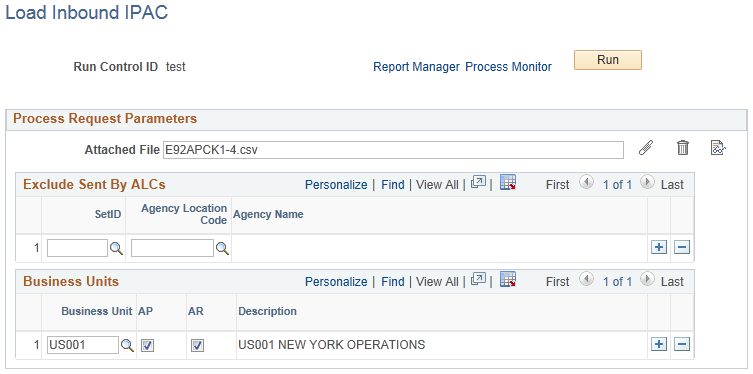
Field or Control |
Description |
|---|---|
Exclude Sent By ALCs grid |
Enter a SetID and ALC that you want to exclude from the Load Inbound IPAC processing. Select the ALC from a list of all ALCs that belong to your company, the receiving agency running the Load Inbound IPAC process. The process compares the ALCs in this grid to the originating ALC on the incoming IPAC record. If there is a match, the IPAC record is ignored. An IPAC record is not ignored when the agency manually enters IPAC transactions into IPAC and wants to use the PeopleSoft Inbound IPAC interface to record the transactions by leaving the Exclude Sent By ALCs fields blank. |
Business Units grid |
Enter a business unit and select a check box to indicate the business unit is an AP business unit, an AR business unit, or both. The prompt for the Business Unit field shows all AP and AR business units. These business units are used by the defaulting logic in the Load Inbound IPAC process to narrow down the search when querying AP for previously entered vouchers and AR for previously entered items. The AP and AR check boxes indicate the Business Unit is an AP business unit, an AR business unit, or both. |
Use the AP IPAC Workbench page (AP_IPAC_WORKBENCH) to view, correct, and process IPAC payment and adjustment transactions in Payables.
Navigation:
This example illustrates the fields and controls on the AP IPAC Workbench page, including search results for the specified file and the IPAC Details grid. You can find definitions for the fields and controls later on this page.
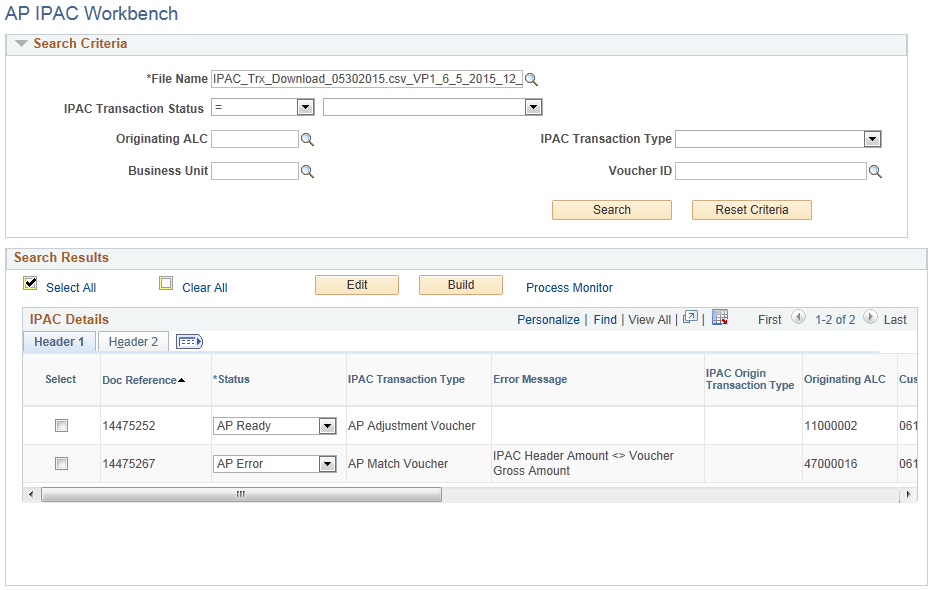
This example illustrates the fields and controls on the AP IPAC Workbench page, showing the IPAC Details grid (continued). You can find definitions for the fields and controls later on this page.
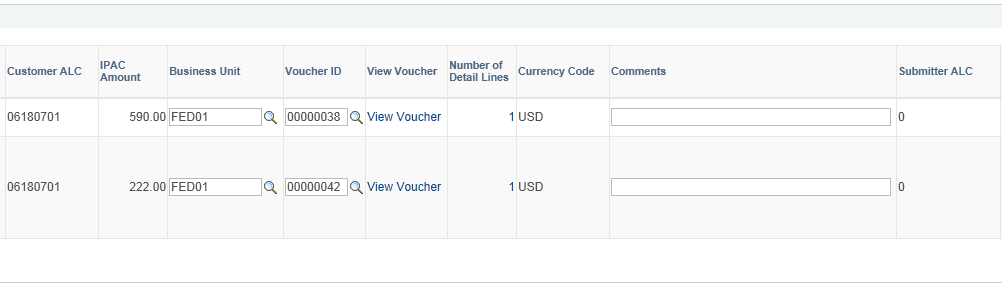
This example illustrates the fields and controls on the AP IPAC Workbench page, showing the IPAC Details grid (continued). You can find definitions for the fields and controls later on this page.
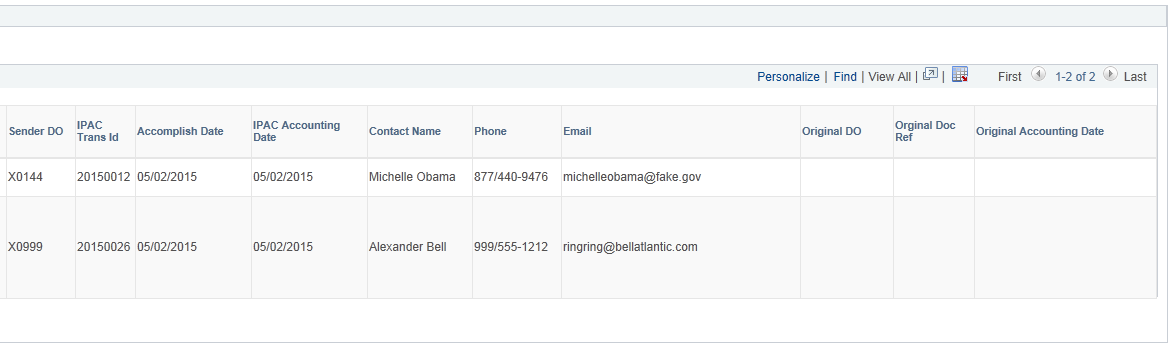
Understanding IPAC Transaction Statuses
The IPAC transaction status indicates the record status during IPAC processing. You can retrieve transactions by status by searching on the IPAC Workbench. These transaction statuses appear on the AP IPAC Workbench:
AP Do Not Process - Indicates that the Load IPAC program found a previously matched voucher for this IPAC record.
AP Error - Indicates that the voucher ID was able to be matched but failed edits. You can correct the error in the system and use the Edit button on the workbench to re-run the edits and verify the issue is resolved.
You can change this status to AP Ready or Manager Error.
AP in Process - Indicates that a record is being processed by AP. No actions can be performed against this record; the record is now display-only.
AP Processed - Indicates that a record has already been processed by AP. No more actions can be performed against this record; it is now display-only.
AP Ready - Indicates that the Load IPAC program matched a voucher ID to this record. You can review this record before further processing. You can also change this status to Manager Error to indicate that a manager should review and correct this record on the IPAC Manager Workbench.
For selected transactions with the AP Ready status, you can click the Build button. The Build button initiates the IPAC Voucher Build Application Engine program (AP_VB_IPAC) to create AP transactions from the IPAC records. The transaction status first changes to AP in Process, then once the program has completed successfully, the status changes to AP Processed.
AP Review - Indicates that a manager has classified the record as AP. You need to review the record and make necessary changes before it can be fully processed.
You can change this status to AP Ready or Manager Error.
When the Manager Error status appears, the system was unable to determine whether this IPAC transaction is AP or AR, and this record must be reviewed by a manager on the IPAC Manager Workbench. You can also change the statuses AP Review and AP Ready to Manager Error for manager review.
Header Search Fields
Field or Control |
Description |
|---|---|
File Name |
(Required) Enter the IPAC file name. |
IPAC Transaction Status |
Select the staging line status. You can search the status field by these operators: contains and = (equals). Valid values are:
|
Originating ALC |
Enter the originating ALC. |
Business Unit |
Enter the AP business unit. This field allows you to search for IPAC records that have already been matched. |
IPAC Transaction Type |
Select the IPAC transaction type. Valid values are:
|
Voucher ID |
Enter a voucher ID. This search field is available when searching by AP business unit. This field allows you to search for IPAC records that have already been matched. |
Search |
Click the Search button to retrieve IPAC transactions in the staging tables using the search criteria specified. |
Reset Criteria |
Clears the entered search criteria from the search fields. |
Search Results
Field or Control |
Description |
|---|---|
Edit |
Click this button to verify the selected transactions in the grid. The program checks the following:
|
Build |
Click this button to run the Voucher Build process for the selected transactions in the grid. The process creates AP transactions from the IPAC records with a status of AP Ready. |
IPAC Details Grid – Header 1 Tab
Field or Control |
Description |
|---|---|
Select |
Select IPAC transactions in the grid by row. This check box is enabled only for transactions with a status of AP Ready, AP Error, or AP Review. |
Status |
Displays the current status of the IPAC header. Valid values are:
|
IPAC Transaction Type |
Displays the interpreted transaction type calculated by the Load Inbound IPAC process: Match Voucher or Adjustment Voucher. |
Error Message |
Displays any error messages generated during the Load Inbound IPAC Process. |
IPAC Origin Transaction Type |
Displays the IPAC Origin Transaction Type from the IPAC file. |
Originating ALC |
Displays the IPAC Originating ALC from the IPAC file. |
Doc Reference (document reference) |
Displays the IPAC Document Reference Number from the IPAC file. |
Number of Detail Lines |
Click this link to open the IPAC Line Details page (AP_IPAC_WC_DTL). The link shows the number of lines in the voucher. |
IPAC Amount |
Displays the IPAC Header Dollar Amount from the IPAC file. |
Business Unit |
Displays the defaulted AP Business Unit. You can update this field if the status of the IPAC record is AP Ready, AP Error, or AP Review. |
Voucher ID |
Displays the defaulted Voucher ID. You can update this field if the status of the IPAC record is AP Ready, AP Error, or AP Review. You must first enter an AP Business Unit. |
View Voucher |
Click this link to open the Voucher Entry data page. |
Comments |
Enter up to 60 characters of text in this field to communicate with managers or make any notes. This field is not used for reporting and is not carried forward to the created PeopleSoft AP transactions. |
IPAC Details Grid – Header 2 Tab
Field or Control |
Description |
|---|---|
Customer ALC |
Displays the customer ALC. |
Submitter ALC |
Displays the submitting agency from the IPAC file. This field is optional. |
Sender DO |
Displays the sender’s disbursing office symbol that is associated with the Customer ALC from the IPAC file. |
IPAC Trans ID |
Displays the IPAC transaction ID. |
Accomplish Date |
Displays the date that an IPAC transaction was successfully processed by the IPAC System. |
IPAC Accounting Date |
Displays the IPAC accounting date. |
Contact Name, Phone, and Email |
Displays the contact information from the IPAC file. |
Original DO |
Displays the original disbursing office when the IPAC transaction is an adjustment. |
Original Doc Ref |
Displays the original document reference number from the IPAC file when the IPAC transaction is an adjustment. |
Original Accounting Date |
Displays the accounting date from the original IPAC transaction when the IPAC transaction is an adjustment. |
Use the Line Details page (AP_IPAC_WB_DTL) to view fields from the IPAC detail staging table. This page is read-only.
Navigation:
Click the link in the Number of Detail Lines column on the IPAC Workbench page.
This example illustrates the fields and controls on the IPAC Line Details page.

Use the IPAC Manager Workbench page (IPAC_MANAGER_WB) to review and classify transactions as either AP or AR.
Navigation:
This example illustrates the fields and controls on the IPAC Manager Workbench page, showing the search results for the specified file. You can find definitions for the fields and controls under the AP IPAC Workbench page.
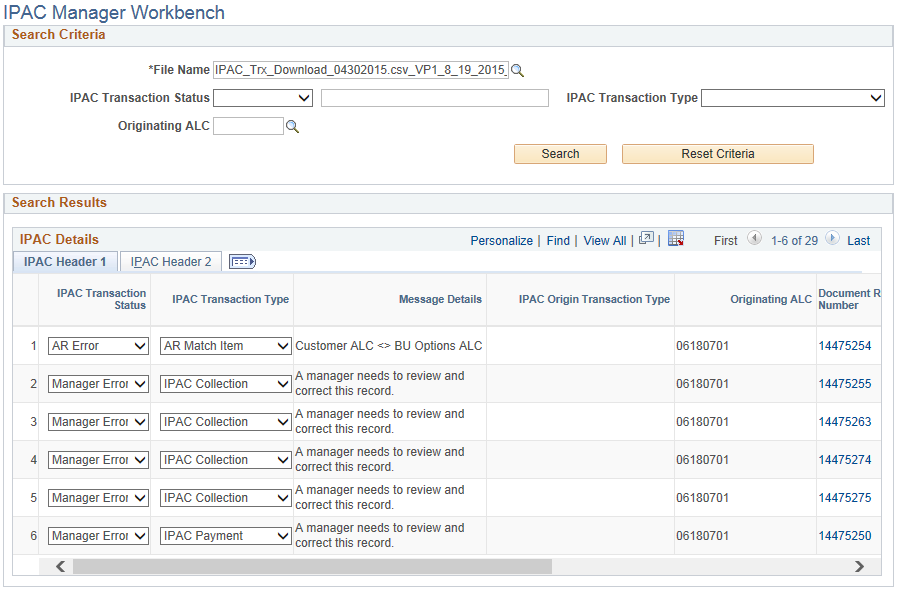
This example illustrates the fields and controls on the IPAC Manager Workbench page – IPAC Details (1 of 3). You can find definitions for the fields and controls under the AP IPAC Workbench page.
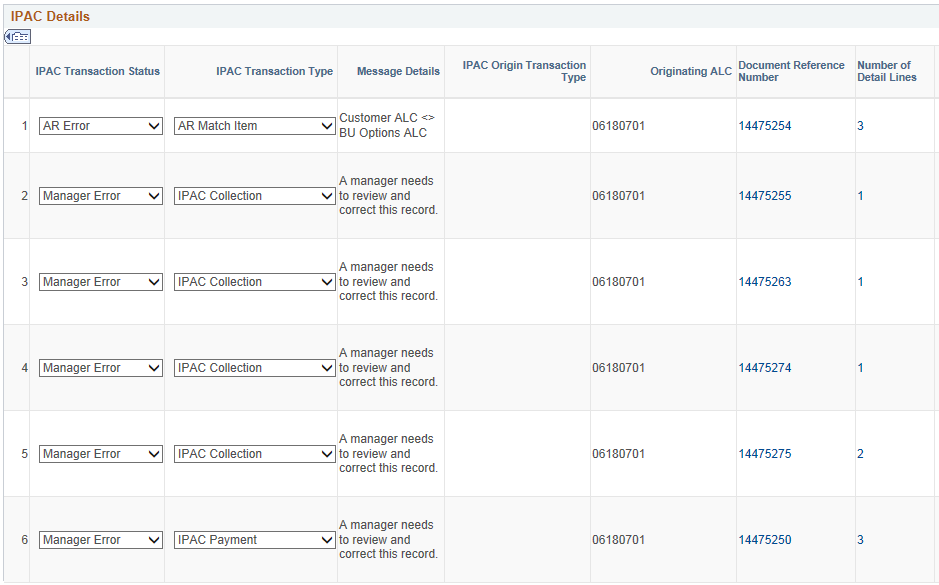
This example illustrates the fields and controls on the IPAC Manager Workbench page – IPAC Details (2 of 3). You can find definitions for the fields and controls under the AP IPAC Workbench page.
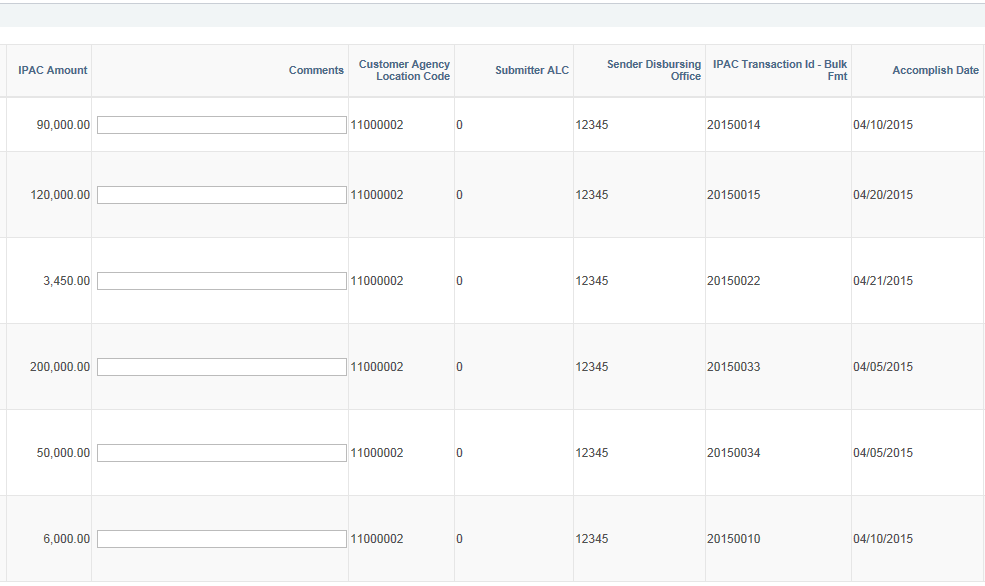
This example illustrates the fields and controls on the IPAC Manager Workbench page – IPAC Details (3 of 3). You can find definitions for the fields and controls under the AP IPAC Workbench page.
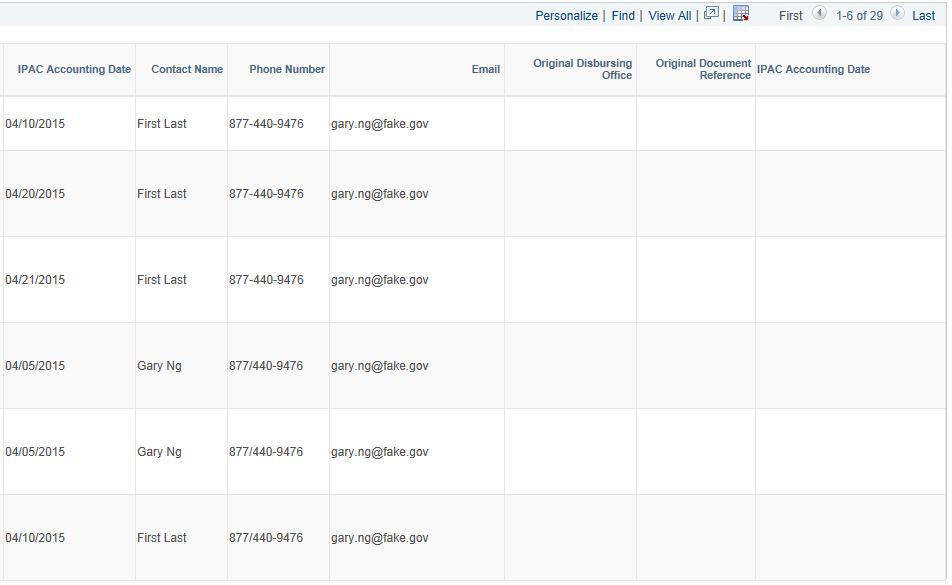
All transaction statuses for both Payables and Receivables are visible on the IPAC Manager Workbench. If the matching process is not able to determine whether the transaction is AP or AR, the status is set to Manager Error. The manager uses the IPAC Manager Workbench to review the record. The manager performs research to determine that the record should be assigned to AP or AR, updates the status to AP Review, and sets the transaction type to the appropriate type. The manager can also enter a note in the Comments field.
Field or Control |
Description |
|---|---|
Document Reference Number |
Click the document reference link to transfer to the Receivables IPAC Workbench or the AP IPAC Workbench based on the transaction status. |
The rest of the fields on the IPAC Manager Workbench are the same as those on the AP IPAC Workbench. For field definitions, see the AP IPAC Workbench Page.
Use the Inbound IPAC Data page (AP_IPAC_INBND_INQ) to view inbound IPAC data from files that have been loaded to the inbound IPAC staging tables.
Navigation:
This example illustrates the fields and controls on the Inbound IPAC Data page. You can find definitions for the fields and controls later on this page.
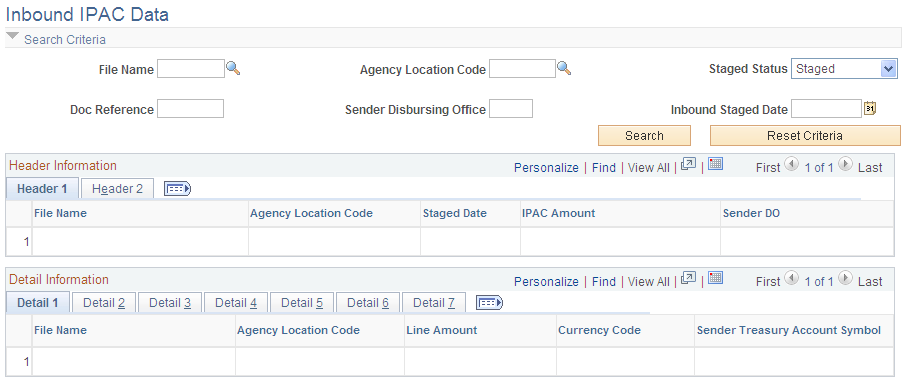
Note: On this page, the sending agency is the supplier's agency, which is receiving the payment, and the receiving agency is the customer's agency—that is, your agency—which is making the payment.
Search Criteria
Field or Control |
Description |
|---|---|
File Name |
Enter the file name. Displays the concatenation of the file name + User ID of the user who loaded the file + date/time that the file was loaded. |
Agency Location Code |
Enter the ALC of the sending agency, which is the agency receiving the payment. |
Inbound Staged Date |
Enter the date the inbound IPAC file was loaded into the inbound IPAC staging tables using the Load Inbound IPAC process. |
Staged Status |
Select from:
|
Doc Reference (document reference) |
Enter the payment confirmation number. |
Header Information
Field or Control |
Description |
|---|---|
Agency Location Code |
Displays the sender's ALC. |
IPAC Amount |
Displays the total amount of the IPAC payment. |
Sender DO (Sender Disbursement Office) |
Displays the sender's disbursement office code. |
Tran Set ID (transaction SetID) |
Displays the transaction SetID. PeopleSoft Payables only processes inbound IPAC transactions whose transaction SetID is 810, collection. |
Customer ALC |
Displays your ALC. |
Detail Information
Each row in the Detail Information grid represents one voucher line-distribution line combination.
Field or Control |
Description |
|---|---|
Line Amount |
Displays the amount for the voucher line-distribution line combination. |
Sender Treasury Account Symbol |
Represents the fund and appropriation to which the payment was made. |
Contact Name |
Displays a sender contact name. |
IPAC Accounting Classification |
Displays the accounting classification code that identifies a project. It was supplied by you, the customer, to the supplier when the goods or services were originally requested. This is identical to the ACL/CD (Accounting Classification Code) field on the IPAC Miscellaneous Description page (see Processing Outbound IPAC Transactions). |
Receiver Department |
Displays the two-digit code assigned by the Department of Treasury to the agency receiving the transaction (for inbound IPAC, your agency). |
Description |
Displays a description of the invoice line item. |
Cross Reference Document |
Displays the document reference number of the original IPAC payment for zero-dollar transactions. |
Obligation Document Number |
Displays the PO ID. |
IPAC Pay Flag |
Indicates whether a payment is F, final or P, partial. |
IPAC Purchase Order |
Displays the PO ID. |
IPAC Quantity |
Displays the item quantity. |
Receiver Treasury Account Symb (receiver Treasury Account Symbol) |
Represents the fund and appropriation upon which the payment is drawn. |