Creating Expense Reports as a Delegate
PeopleSoft Expenses allows authorized employees to create and submit expense reports on behalf of other employees. This type of employee is referred to as a delegate.
The page flow is slightly different when a delegate creates an expense report, whether it be for themselves or for someone else. This topic discusses that page flow.
Required Setup for Delegates
Use the Installation Options - Expenses Page to determine the Create Expense Document Options for Authorized Users. This option applies only to expense reports. Not other expense transactions.
Use the Setting Up Authorized Users topic to set up delegates and the employees for which they can create expense transactions.
|
Page Name |
Definition Name |
Usage |
|---|---|---|
|
EX_SHEET_SRCH_SCF |
Select yourself or an employee for which to create an expense report. |
|
|
EX_SHEET_HDR_FL |
Enter general information and select an expense report action when entering expense reports as a delegate. |
Use the Employee Search page (EX_SHEET_SRCH_SCF) to select yourself or an employee for which to create an expense report.
Navigation:
Create Expense Report (tile)
This example illustrates the fields and controls on the Employee Search page for a delegate.

|
Field or Control |
Description |
|---|---|
|
Create for Self |
Select to create an expense report for yourself. |
|
Empl ID (employee ID) |
Select an employee in the list to create an expense report for someone else. |
Use the Expense Report page (EX_SHEET_HDR_FL) to enter general information and select an expense report action when entering expense reports as a delegate.
Navigation:
From the Employee Search Page (Delegate), select the employee for which you are creating the expense report.
This example illustrates the fields and controls on the Expense Report page for a delegate.
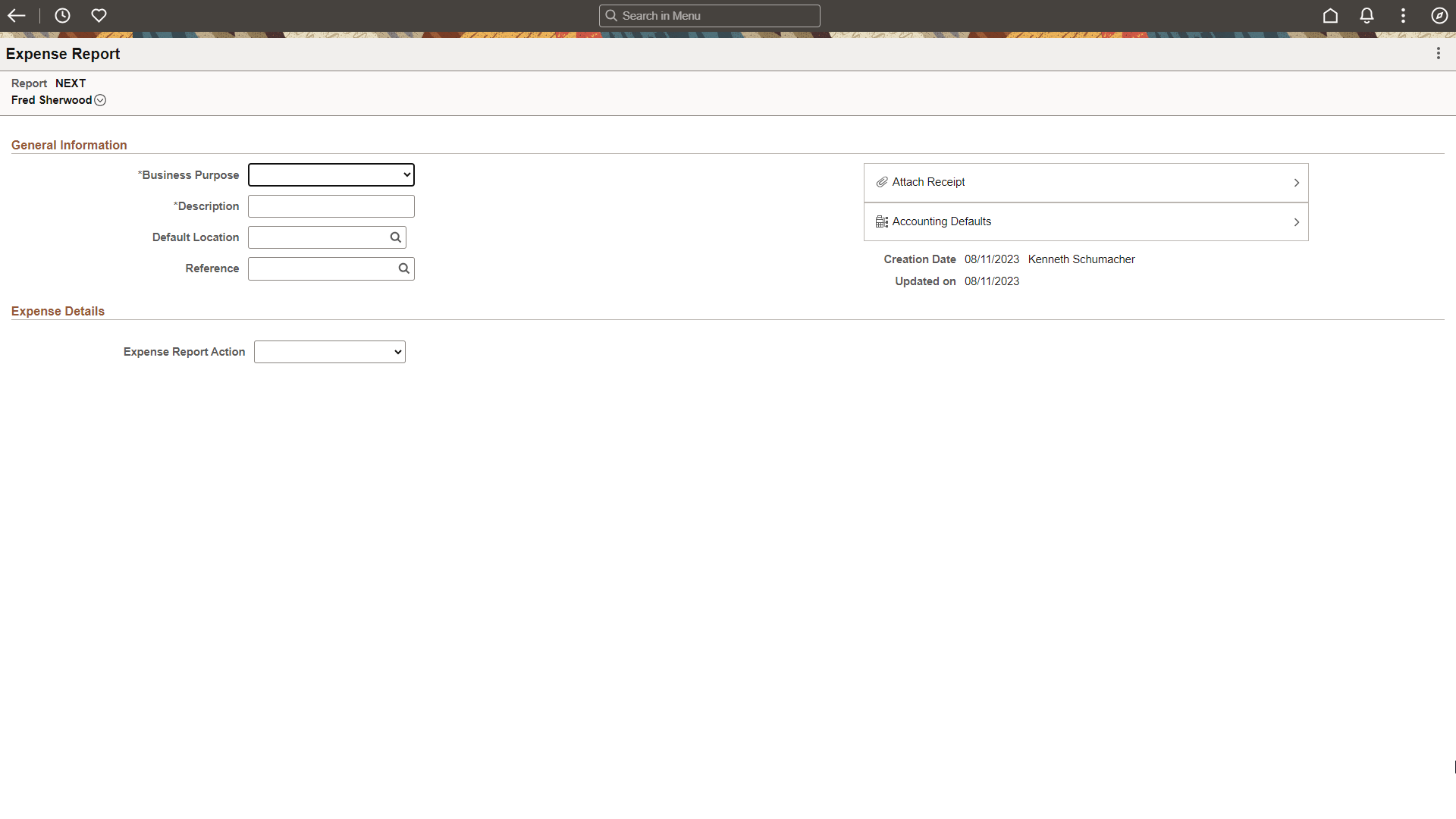
When you are a delegate and creating an expense report on behalf of another employee, the employee's name appears in the upper/left of the Expense Report page. Your name appears next to the Creation Date.