Defining Contract Lines
This section provides an overview of defining contract lines, lists common elements, and discusses how to add general contract line information, add contract line details, view contract line amount details, and set the contract line contract liability option. Defining contract lines for a government contract is similar to defining contract lines for standard contracts with some additional functionality available for government contracts such as cost-plus fee configuration and progress payments among other things.
|
Page Name |
Definition Name |
Usage |
|---|---|---|
|
CA_OBLIGATIONS |
Add products to a contract. Each product appears on the contract as a distinct contract line number. From this page, you can view or access all details defined for a contract line. |
|
|
CA_OBLIGATIONS |
View contract line details. |
|
|
CA_OBLIGATIONS |
View billing amount details for the contract line. |
|
|
CA_OBLIGATIONS |
View revenue amount details for the contract line. |
|
|
CA_OBLIGATIONS |
View contract liability details for the contract line. |
After you create a contract header, you can begin creating contract lines for the contract by adding products to the contract. Products represent the goods and services that you are contracted to provide to the government entity. These products can be defined in advance, or they can be created on an ad hoc basis specifically for the contract. Attributes assigned to the product appear by default in the contract line, along with contract header-level data that pertains to the contract line, but these can be overridden at the line level. After selecting products for the contract, you can assign the following additional attributes to your amount-based contract lines:
Accounting distribution data.
Project and activity data.
Fixed price data.
Progress payment data.
You can also add these attributes to your rate-based contract lines:
Fee information.
This information includes fee types, fee rates, and other data used for fee calculations.
Rate sets or rate plans.
Projects and activities.
Limits.
Withholding and release criteria.
To price the contract lines, you can assign a fixed amount to your amount-based contract lines using either a list price defined for the product or the PeopleSoft Enterprise Pricer. Then, you adjust the billing amount and revenue amount, as needed, using the Billing Allocation page and Revenue Allocation page respectively. For revenue purposes, options are available to programmatically allocate total revenue across contract lines or manually identify revenue amounts and limits for the lines. For contract lines that are rate-based or rate-based associated with a fee type (cost-plus), pricing is done using rate sets or rate plans, and projects and activities are assigned to the contract line on the Related Projects page. As transactions are accumulated in PeopleSoft Project Costing for these contract lines and for the projects and activities associated with these contract lines, the PeopleSoft Project Costing Pricing Engine prices the transactions using the rates associated with those same contract lines.
After the contract is activated and after pricing is complete for the contract lines, you can bill and recognize revenue for the contract line transactions as needed. Billing and revenue recognition plans are required to perform billing and revenue processing, and they can be assigned to the contract lines before or after the contract is activated. However, before billing or revenue recognition can occur for the contract line, the contract line must have a processing status of Active and it must be assigned to a billing or revenue recognition plan, respectively.
See Understanding Products and Product Groups.
Field or Control |
Description |
|---|---|
|
Click the Header Details icon to view the contract header data for the contract lines. |
Add Contract Lines |
Click to navigate to the Add Contract Lines page to add existing products or define new products to add to this contract. You can add contract lines to contracts in Pending processing status or, after the contract becomes active, you can add contract lines using amendment processing. When you activate a contract, the Add Contact Lines button no longer appears. It will only reappear when the contract is opened using amendment mode. |
Add Default Kit |
Select to add a default product kit to the contract. To use this default feature, you must first have defined a default product kit for the contract's contract type. |
Line |
Displays the contract line number assigned to the product once the line is added to the contract. |
Price Type |
Displays the price type associated with the product. Amount and Rate are the only applicable price types for government contracts. |
Product |
Displays the product identifier for the product assigned to the contract line. |
Use the Contract - Lines page (CA_OBLIGATIONS) to add products to a contract.
Each product appears on the contract as a distinct contract line number. From this page, you can view or access all details defined for a contract line.
Navigation:
This example illustrates the fields and controls on the Contract Lines page: General tab. You can find definitions for the fields and controls later on this page.

After selecting products into the contract, the Contract - Lines tabs enable you to view and enter all required details for the contract lines. Each contract line represents a unique contract product that can be associated with its own accounting distributions, limits, fees, progress payments, billing and revenue plans, and so on.
Field or Control |
Description |
|---|---|
Actions |
Click and select related action from the pop-up menu to edit or review the relevant details on the related content window that appears at the bottom of the current transaction page. Related actions are:
Note: Related action widget will be available only if there is at least one contract line associated with the contract. Each line level related action must be accessed from the respective contract line to get the relevant details and not from the Related Content window. |
Standalone Sale |
Select this check box to indicate the contract line as a Standalone Sale. This field can be modified when the contract is in Pending status. Once the contract is activated this field can be modified using the amendments. |
Fee Type |
Displays the fee type, if any, assigned to the rate-based contract lines. Fee types are assigned on the Add Contract Lines page. If you will be using cost-plus functionality for the contract line, you must select a fee type for the product before the product is added to the contract. |
Bundle |
Use the Bundle field to group related contract lines. Bundles can be shared across contracts by selecting the Share Bundling Attributes check box on the Contracts Business Unit Definition page. In doing so, the bundles available in the prompt are those created for the SetID. If bundling attributes are not being shared, you can select a bundle already created for the contract or add new bundles directly from this page. Changes to bundling attributes are not tracked through amendment processing. |
Start Date |
Displays the period of performance start date entered on the Contract Amounts page for rate-based contract lines. For amount-based contract lines, the start date represents the beginning of a recurring bill schedule or renewal term. Recurring billing and renewal processing are not applicable to government contracts. |
End Date |
Displays the period of performance end date entered on the Contract Amounts page for rate-based contract lines. For amount-based contract lines, the end date represents the end of a recurring bill schedule period or renewal term. Recurring billing and renewal processing are not applicable to government contracts. |
Status |
Select the status of the contract line. Values include:
|
Supplemental Data |
Click the hyperlink to enter supplemental data for the contract line. This is applicable if Supplemental Data is implemented for Contracts. |
View
Access the Contract - Lines page: Detail tab (click the Detail tab on the Contract - Lines page).
This example illustrates the fields and controls on the Contract Lines page: Detail tab. You can find definitions for the fields and controls later on this page.

The Contract - Line Details page provides links for each contract line to enable you to set up billing and revenue plans, contract terms, accounting distribution, and to add internal notes.
Field or Control |
Description |
|---|---|
Billing Plan |
Displays the status of the billing plan assigned to the contract line as a link. To access the Billing Plan General page for the billing plan created and assigned to the contract line, click the status link for the contract line. |
Revenue Plan |
Displays the status of the revenue plan assigned to the contract line as a link. To access the Revenue Plan page for the revenue plan created and assigned to the contract line, click the status link for the contract line. |
Contract Terms |
Click the Contract Terms link to access the Contract Terms component (CA_DETAIL_PROJ). The Contract Terms component enables you to define limits for contract line funded amounts and fees, associate projects and activities with the contract line, and set up withholding parameters. |
Accounting |
Click the Distribution link to access the Accounting Distribution page. Use this page to manage account distribution data for amount-based and rate-based contract lines. For amount-based contract lines, specify the contract asset s receivable, revenue, and contract liability accounting distributions used by the system to generate accounting entries for the contract line. For rate-based contract lines, specify the Revenue Forecasting account distribution data used by the system when generating a revenue forecast for the contract line. If an error occurs during processing, an Action Required link appears instead of the Distribution link. Errors may occur for the following reasons:
|
Internal Notes |
Click to access the Internal Notes page to add or view notes related to this contract line. |
Ship to Customer Name |
Click to access the Ship To Address page to manage the ship-to customer information for this contract line. Defaults are based on the sold-to customer that you selected on the Billing Options page. You can select an alternate ship-to ID. |
Access the Lines page: Billing Amount Details tab (click the Billing Amount Details tab on the Contract - Lines page).
This example illustrates the fields and controls on the Contract Lines page: Billing Amount Details tab. You can find definitions for the fields and controls later on this page.
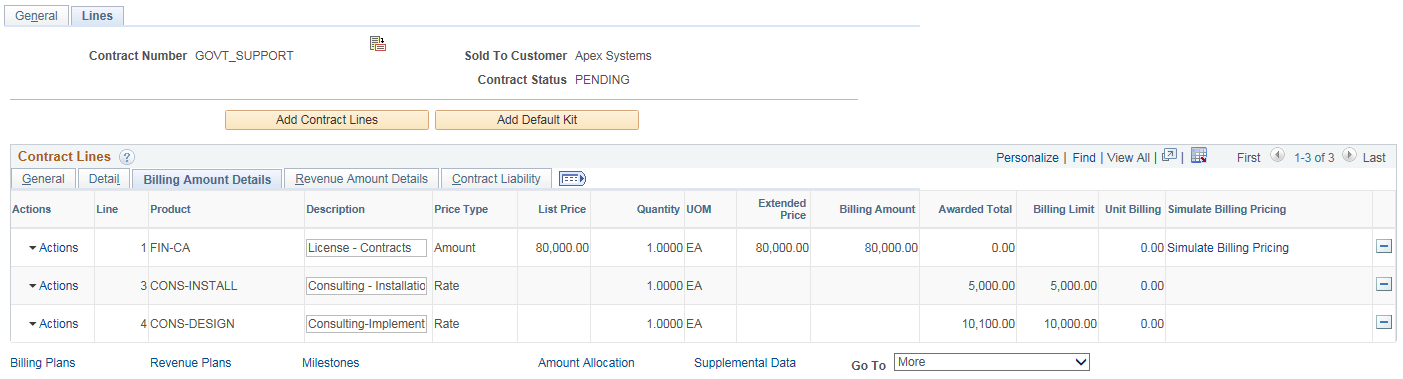
View the pricing information for a contract line. The system updates these fields to reflect any changes that you make to the price detail for contract lines on the Billing Allocation page.
Field or Control |
Description |
|---|---|
List Price |
Displays the list price defined on the Product Price page for amount-based products. The list price appears in the contract currency. |
Quantity |
Displays the quantity for the product that you added to the contract line. For amount-based products, the system uses the quantity as a multiplier to determine the total fixed price amount for the contract line. This field is display-only. If you want to change the quantity before the contract is activated, do so on the Billing Allocation page. After contract activation, you can change the quantity through an amendment on the Amendment Billing Allocation page. |
UOM (unit of measure) |
Displays the unit of measure defined on the Product Price page for amount-based products. |
Extended Price |
Displays the list price multiplied by quantity for amount-based contract lines. |
Billing Amount |
Displays the billing amount for amount-based contract lines, allocated for this contract line, on the Billing Allocation page, and then multiplied by the quantity. This field is updated when changes are made on the Billing Allocation page. |
Awarded Total |
Displays the calculated total of the awarded costs and awarded fee amounts for the contract line. |
Unit Billing |
Displays the unit billing price for the contract line. This value is calculated as Net Billing divided by Quantity for amount based lines, Billing Limit divided by Quantity for rate based lines, and Recurring Billing divided by Quantity for recurring contract lines. |
Simulate Billing Pricing |
Click to open the Pricing Simulator page where relevant contract and product details used to determine the current product price for billing are displayed. Prices are based on product pricing configuration maintained in Order Management and the Enterprise Pricer and contract specific attributes that may be used as criteria for determining price. Contract line start date is used as the effective date for calculating prices. If contract line Start Date is not available then contract Sign Date is used. For more information on the Pricing Simulator see Understanding the Pricing Simulator. Note: The Enterprise Pricer Transaction Code used to identify prices for billing is ‘CA’ (Contracts). See Price Transaction Code Page |
Access the Lines page: Revenue Amount Details tab (click the Revenue Amount Details tab on the Contract - Lines page).
This example illustrates the fields and controls on the Contract Lines page: Revenue Amount Details tab. You can find definitions for the fields and controls later on this page.
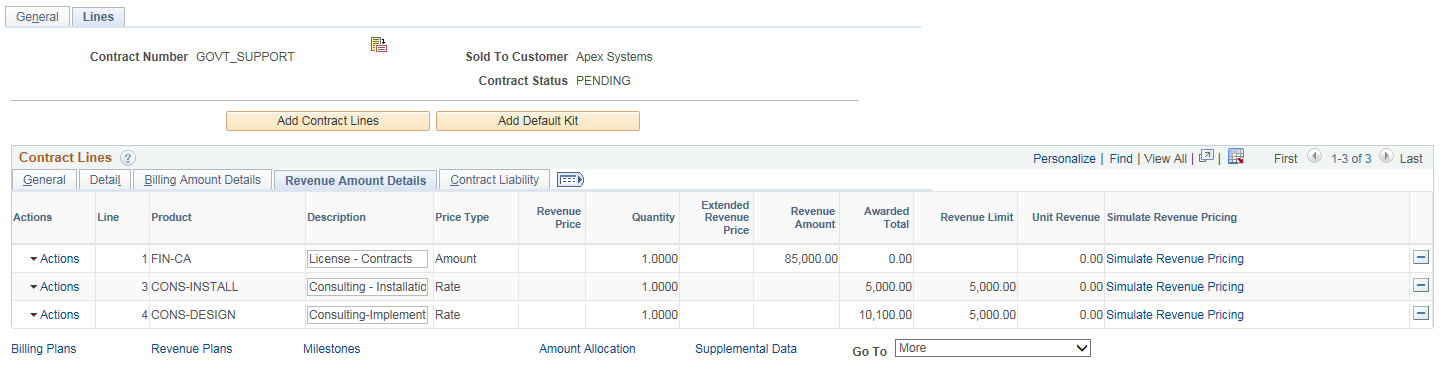
View the pricing information for a contract line. The system updates these fields to reflect any changes that you make to the price detail for contract lines on the Revenue Allocation page.
Field or Control |
Description |
|---|---|
Revenue Price |
Displays the product’s revenue price as calculated in Order Management and the Enterprise Pricer. Note that the Enterprise Pricer uses prices identified to transaction code RP for revenue pricing whereas prices identified to transaction code CA (contracts) are used for billing pricing. This applies to contracts identified as having separated billing and revenue. If the contract does not separate billing and revenue then the revenue price will be same as the list price. Revenue Price is not applicable for percent based lines and recurring contract lines. See Price Transaction Code Page |
Quantity |
Displays the quantity for the product that you added to the contract line. |
Extended Revenue Price |
Displays the revenue price multiplied by quantity for amount-based contract lines. |
Revenue Amount |
Displays the revenue amount entered on the Revenue Allocation page. Applies to amount and percent based contract lines only. |
Awarded Total |
Displays the calculated total of the awarded costs and awarded fee amounts for the contract line. |
Revenue Limit |
Displays the revenue limit entered on the Revenue Allocation page. Only contract lines with a price type of Rate have limits. On initial adding of the contract line, the revenue price is used as the default revenue limit multiplied by the quantity. It is then updated based on changes made on the Revenue Allocation page. If the system generated suggested amount is greater than the revenue limit, then an error message is displayed and the revenue limit has to be manually overridden. |
Unit Revenue |
Displays the unit revenue price for the contract line. This value is calculated as Net Revenue divided by Quantity for amount and percent based lines, Revenue Limit divided by Quantity for rate based lines, and Recurring Revenue divided by Quantity for recurring contract lines. |
Simulate Revenue Pricing |
Click to open the Pricing Simulator page where relevant contract and product details used to determine the current product price for revenue are displayed. Prices are based on product pricing configuration maintained in Order Management and the Enterprise Pricer and contract specific attributes that may be used as criteria for determining price. For more information on the Pricing Simulator see Understanding the Pricing Simulator. |
Note: The Revenue Amount Details will be same as the Billing Amount Details if both the Separate Fixed Billing and Revenue check box and the Separate As Incurred Billing and Revenue check box are not selected while creating a contract.
Access the Lines page: Contract Liability tab (click the Contract Liability tab on the Contract - Lines page).
This example illustrates the fields and controls on the Contract Lines page: Contract Liability tab. You can find definitions for the fields and controls later on this page.
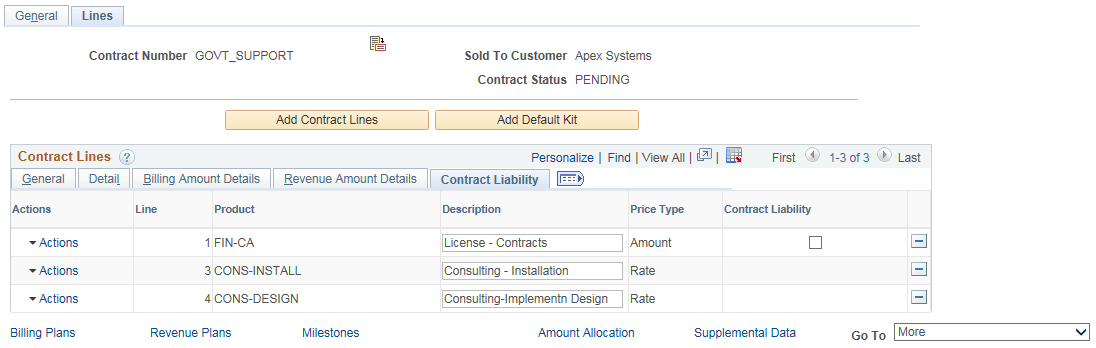
Generating accounting entries for contract liability enables you to post revenue that you expect to realize in a future accounting period for amount-based contact lines to the general ledger. If the contract is in Pending status, you can enable contract liability by selecting this check box. If the contract is in Active status, you cannot change this setting unless you are in amendment mode.
Field or Control |
Description |
|---|---|
Contract Liability |
Select to enable contract liability processing at the contract line level for amount-based contract lines. The contract liability option can also be set up on the Product Group Options page, so that it appears on this page when the product associated with that product group is added to the contract. Note: If you choose to set up the contract liability option at the Contracts Product Group Options level, you will not be able to override the contract liability setting at the contract line level unless you have also selected the Contract Liability Override option at the PeopleSoft Contracts business unit level. |
Contract Liability Status |
Displays the status of the contract liability processing for this contract line. This field only appears when the Contract Liability check box is selected. |
Contract Liability Acctg Date |
Select the contract liability accounting date for the amount-based contract line. The Contract Liability process does not process any contract line until you specify the contract liability accounting date. In addition, if contract liability is enabled, any related amount-based revenue processes do not process until the contract liability process is run. This field only appears when the Contract Liability check box is selected. |
