Approving Journal Entries For Unposting Using PeopleSoft Fluid User Interface
General information about Mobile Approvals is available in FSCM Application Fundamentals documentation. See
|
Page Name |
Definition Name |
Usage |
|---|---|---|
|
EOAWMA_MAIN_FL |
Review and approve multiple journal entries for unposting. Access summary details for a specific journal entry. For general information, see the Pending Approvals Page. |
|
|
EOAWMA_TXNHDTL_FL |
Review and approve a single journal entry. Access line item details for a specific line. For general information, see the Approval Header Detail Page. |
|
|
EOAWMA_APPC_SCF |
Review display-only line details. |
|
|
EOAWMA_MAIN_FL |
Review a list of journal entry approvals. Access the approval history for a specific journal entry. For general information, see the Approvals History Page. |
|
|
EOAWMA_TXNHDTL_FL |
Review the approvals history for a single journal entry. Access line item details for a specific line. |
To set up General Ledger to approve journal entries using the Approval Framework:
Select Approval Framework In the Journal Approval Method field on the Installation Options - General Ledger Page.
In the Approval Framework, set up push notifications and define the internal URL for the GL Journal Approval Process. Go to the Register Transactions Page Enterprise Components, Approvals, Approvals, Transaction Registry) for this Process ID: GLJournalUnpostApproval.
Select the Push check box in the Notification Options, Enable Notifications field.
Enter values in the Internal URL Definition section.
For more information about the Register Transactions page, see Setting Up the Transaction Registry.
Verify the settings on the CAVF Configuration Setup Page, for the GL_JRNL_UNPOST_ATTCH Configuration ID to allow attachments.
On the ChartField Display Template Page, create a new (or use an existing) template so that the ChartField Option and the ChartField Display Option is determined for Fluid Approvals.
For unposting journal entry approvals, the system only checks Hide option on the template. In addition, the system can only show the first 12 ChartFields, even if the template has 15.
If a journal approval template for unposting cannot be found, the system uses the default ChartField Display Template.
If you created a new template in the previous step, on the Assign by Key Field Values page, for Component Name Approval Transaction Registry and Process ID GLJournalUnpostApproval assign permissions to your ChartField Display Template for journal approvals.
If your organization is using the Enterprise Components Notification Composer framework, set up the Journal Unposting business process. See Understanding Notification Composer.
Use the Pending Approvals (summary) page (EOAWMA_MAIN_FL) to review and approve multiple journal entries for unposting. Access header details for a specific journal entry.
Navigation:
Select the Approvals tile and then select Journal Unposting.
This example illustrates the fields and controls on the Pending Approvals (summary) Page. You can find definitions for the fields and controls later on this page.

Review header information for the journal entries currently routed for approval. To access journal entry details, select the row. You can select one or more journal entries on this page and perform a mass action on the selected journal entries. You can also use the filter to narrow results on the page. For general information about using the filter, see the Filters Page.
|
Field or Control |
Description |
|---|---|
|
Approve |
Click to approve the unposting action. Upon selecting an action, you have the option to select Submit to continue the action, or Cancel to revoke the action. You can enter comments to justify the action. Upon submitting the action, the system generates a message that the action is successful. |
|
Deny |
Click to deny the unposting action. You can enter suitable comments before submitting the action. |
|
More |
Click to display additional options such as Pushback or Hold. |
|
Approver Comments |
Enter comments in the text entry field. |
Use the Pending Approvals - Journal Entry page (EOAWMA_TXNHDTL_FL) to review and approve a single journal entry.
Navigation:
Select a journal entry from the list on the Pending Approvals summary page.
This example illustrates the fields and controls on the Pending Approvals - Journal Entry page. You can find definitions for the fields and controls later on this page.
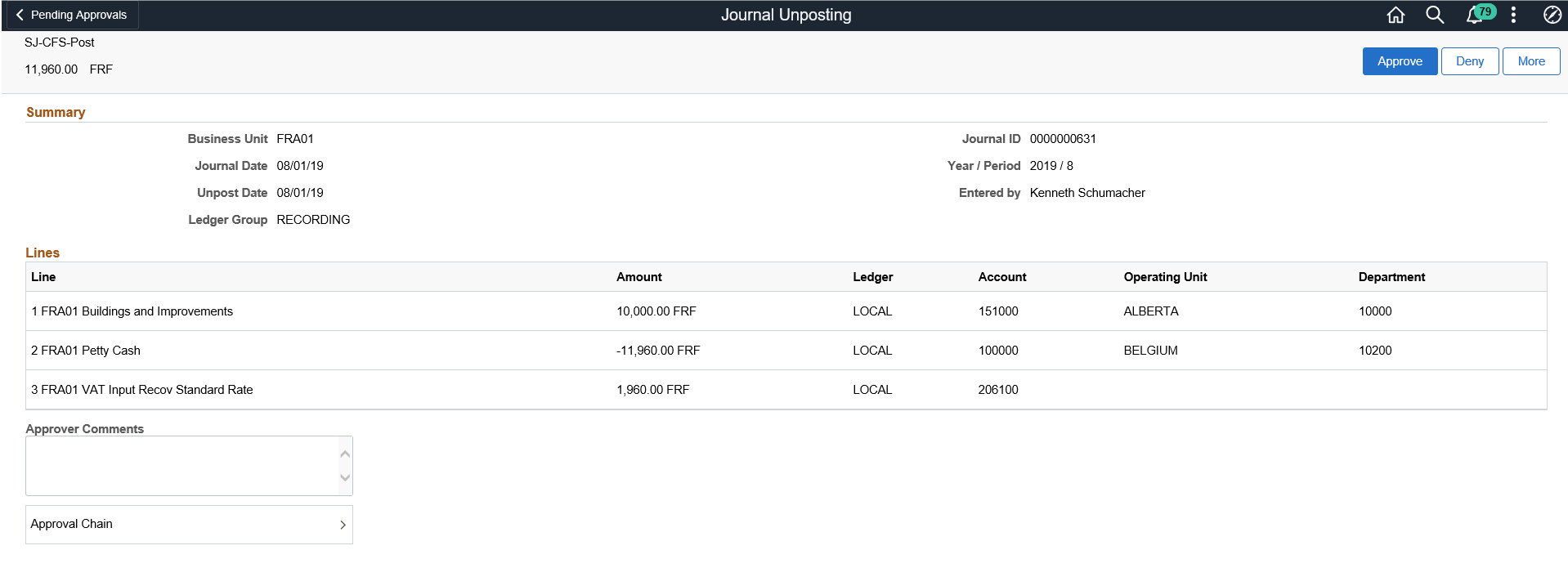
When viewing journal entry details in small form factor (SFF), the Summary section only displays key fields and you must scroll down to view approver comments and the approval chain.
The approval chain reflects approval status generated by the Approval Framework. For more information, see the product documentation for the PeopleSoft Approval Framework. See also Understanding Transaction Approval Flows.
Field or Control |
Description |
|---|---|
Approve |
Click to approve the unposting action. Upon selecting an action, you have the option to select Submit to continue the action, or Cancel to revoke the action. You can enter comments to justify the action. Upon submitting the action, the system generates a message that the action is successful. |
Deny |
Click to deny the unposting action. You can enter suitable comments before submitting the action. |
More |
Click to display additional options such as Pushback or Hold. |
Attachments |
Click View Attachments to review the attachments. This is applicable only if the attachment exists for the selected journal. |
Approver Comments |
Enter comments in the text entry field. |
Approval Chain |
Review approval chain information. You can also view approver name and details. |
Use the Pending Approvals -Journal Entry - Approval Chain page (EOAWMA_APPC_SCF) to review approver information.
Navigation:
Select Approval Chain from the Pending Approvals - Journal Entry page.
This example illustrates the fields and controls on the Pending Approvals - Journal Entry - Approval Chain page. You can find definitions for the fields and controls later on this page.

Use the Approvals History (summary) page (EOAWMA_MAIN_FL) to review a list of journal entry approvals. Access the approval history for a specific journal entry. Approval history is retained even for those journals that are resubmitted for approval after any modification.
Navigation:
Select the Actions icon on the page banner. Select Approvals History.
This example illustrates the fields and controls on the Approvals History (summary) page. You can find definitions for the fields and controls later on this page.
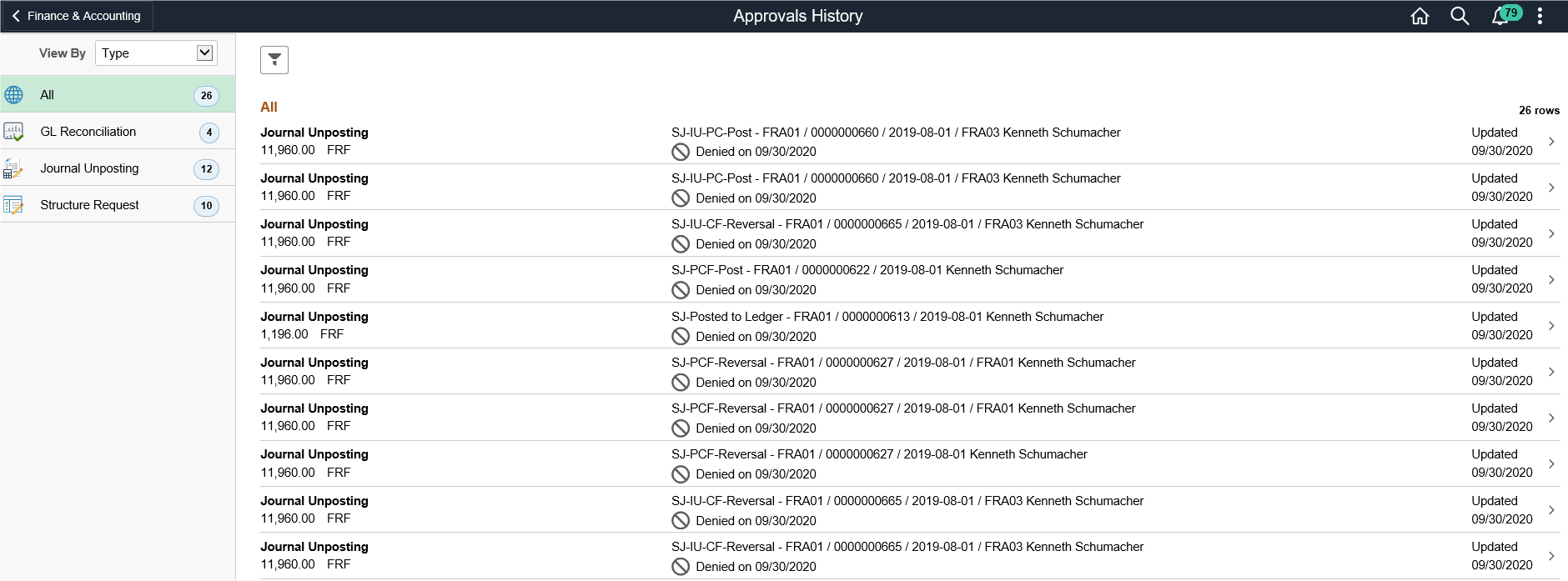
Review the list of journal entries with an approvals history. Select a journal entry to view the approvals history details for a particular journal entry.
Use the Approvals History - Journal Entry header approval page (EOAWMA_TXNHDTL_FL) to review the approvals history for a single journal entry. Access line item details for a specific line.
Navigation:
Select a journal entry in the list on the Approvals History (summary) page.
This example illustrates the fields and controls on the Approvals History - Journal Entry page. You can find definitions for the fields and controls later on this page.
