Using the PeopleSoft Fluid General Ledger WorkCenter
|
Page Name |
Definition Name |
Usage |
|---|---|---|
|
NA |
Access the General Ledger WorkCenter page in PeopleSoft Fluid. |
|
|
NA |
Access frequently-used areas according to your role and security using the PeopleSoft Fluid User Interface. |
|
|
NA |
View and take action on frequently-used components and be alerted to the transactions that require your attention. |
|
|
NA |
View and approve pending transactions. |
|
|
NA |
Access frequently-used links to components such as Tree Manager, Process Monitor, Open Period Updates, Spreadsheet Journal Import, and so on. |
|
|
NA |
Access Query Manager, public queries, and private queries, without leaving your WorkCenter. |
|
|
General Ledger WorkCenter - Reports/Processes Pagelet (Fluid) |
NA |
Access frequently-used report and process run controls. |
Use the General Ledger WorkCenter Tile (GL_WORKCENTER_FL) to access the General Ledger WorkCenter page in PeopleSoft Fluid.
Navigation:
This tile can be placed on any PeopleSoft Fluid Home page. For additional information about how to add a tile to a PeopleSoft Fluid Home page, see PeopleTools: Application User’s Guide, “Working With PeopleSoft Fluid User Interface”, Working With Fluid Homepages, Managing Tiles, Adding Tiles to a Fluid Homepage.
This example illustrates the fields and controls on the GL WorkCenter Tile.
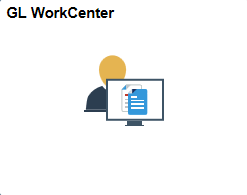
Use the General Ledger WorkCenter page to access frequently-used areas according to your role and security using the PeopleSoft Fluid User Interface.
Navigation:
Select the General Ledger WorkCenter tile.
This example illustrates the fields and controls on the General Ledger WorkCenter Page (Fluid).
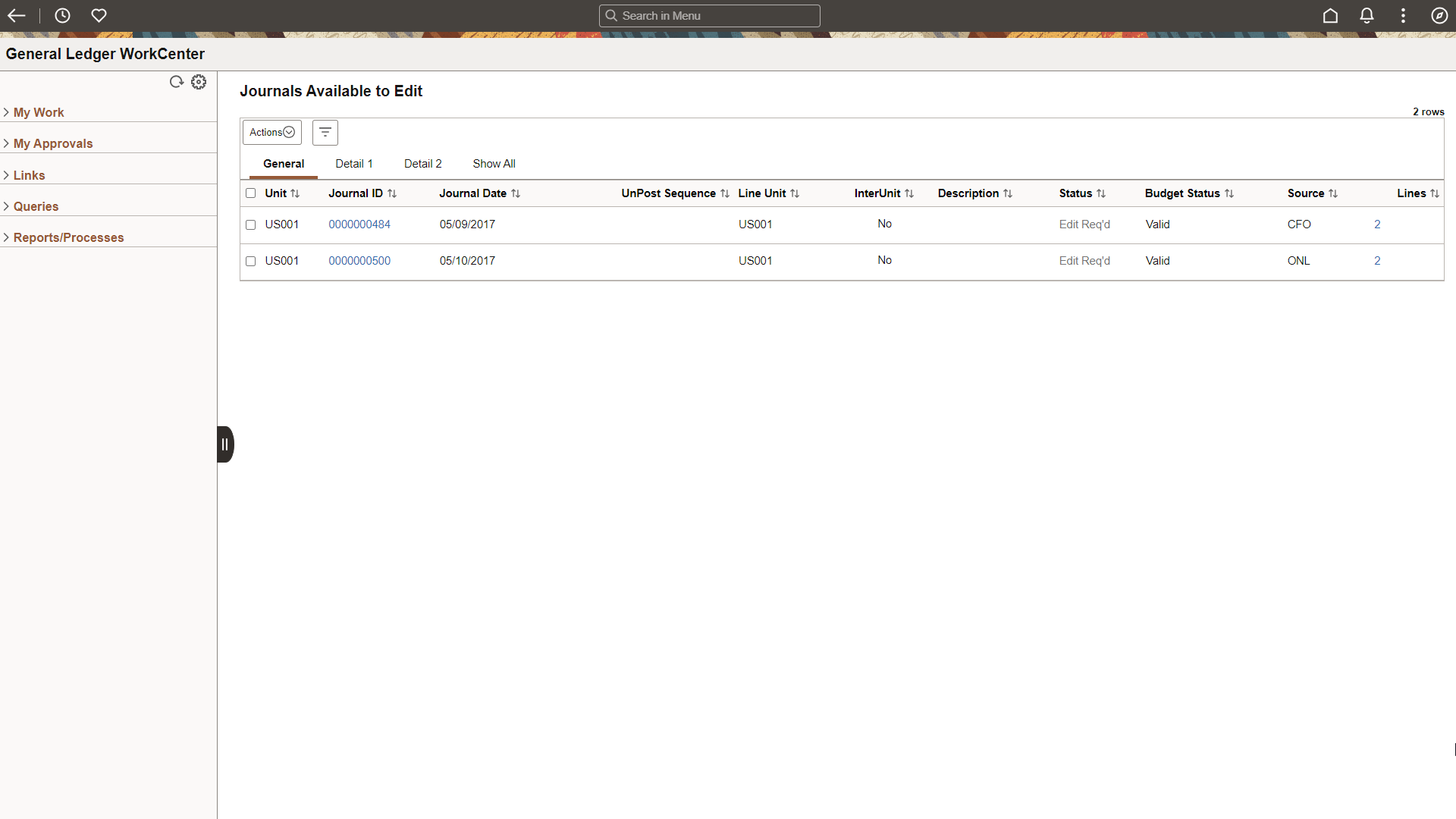
Field or Control |
Description |
|---|---|
Scope |
Click the Scope drop down to change your scope option. Only users who have been given permission to access the Scope field have access to this drop down option. Granting users access to the scope field is performed on the Configure Pagelets - My Work Page. |
|
Click the Personalize icon to access these options:
|
Actions |
Select an action to apply to the selected rows. Actions are specific to the selected pagelet or exception. Some examples include:
Action options for each user can be different based on their privileges. |
|
Select to access the Refine Filter Criteria page where you can select filter values for the list of results. Note: This option is only available when the Scope field is not enabled for the user. |
Use the General Ledger WorkCenter - My Work Pagelet to view and take action on frequently-used components and be alerted to the transactions that require your attention.
Navigation:
Select the General Ledger WorkCenter tile and expand the My Work pagelet.
This example illustrates the fields and controls on the General Ledger WorkCenter - My Work Pagelet (Fluid).
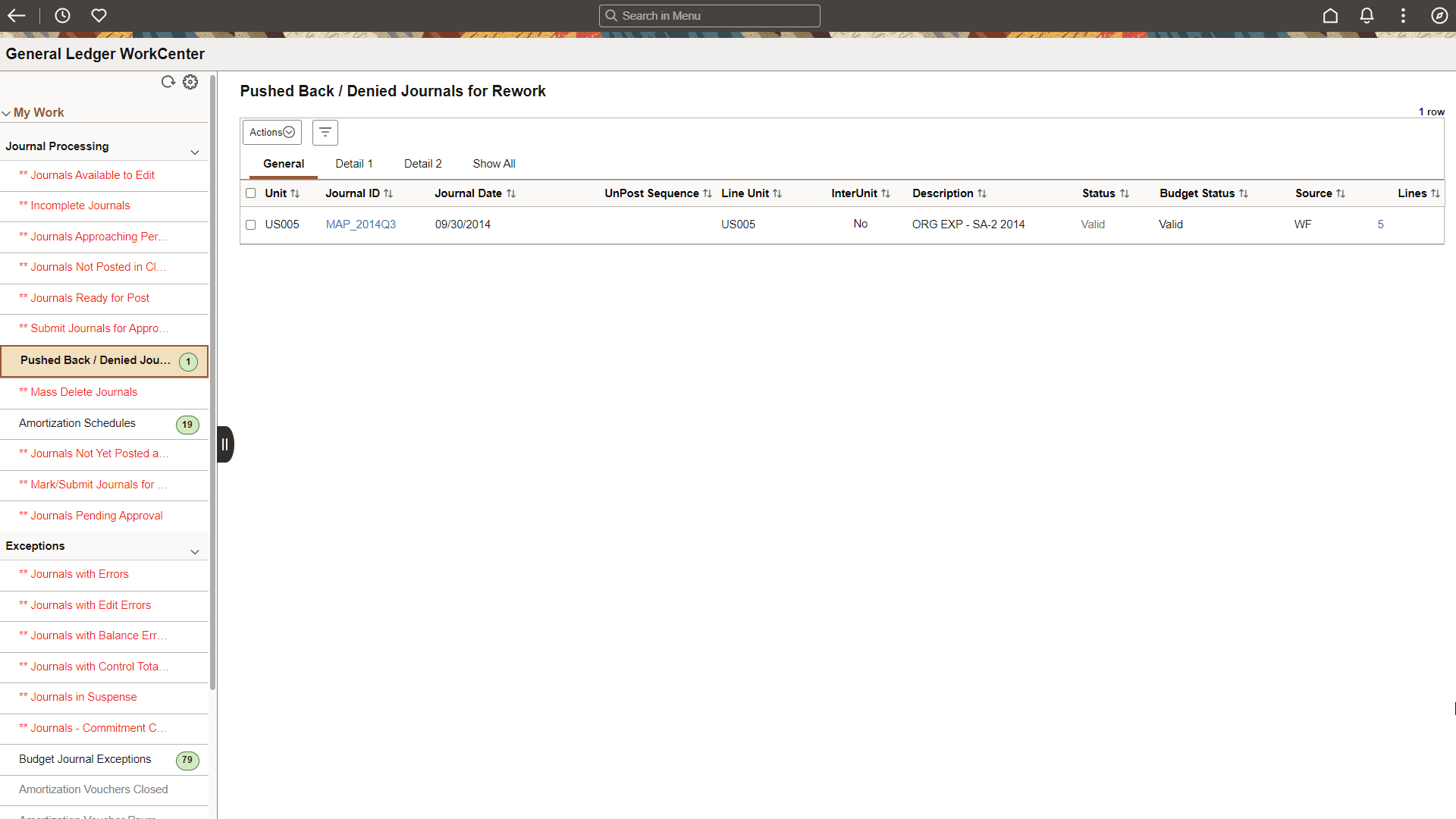
The My Work pagelet includes links to pages that you need to access most often. The My Work pagelet can also include exceptions and alerts for items that require your attention and potentially some type of action. Some links that are set up for the My Work pagelet can be subject to filter criteria that limit the amount of data that is available to a user. If enabled by the system administrator, you can personalize your My Work section by clicking the Pagelet Settings icon.
The PeopleSoft Fluid General Ledger WorkCenter - My Work pagelet includes the following delivered links to access the corresponding pages that are used within the WorkCenter:
|
My Work Link / Page Name |
Definition Name |
Usage |
|---|---|---|
|
Journals Available to Edit |
GL_WC_JRNLS |
Manage journals that are available to edit and budget check. |
|
Incomplete Journals |
GL_WC_JRNLS |
Manage journals that are saved with an Incomplete status. |
|
Journals Approaching Period End |
GL_WC_JRNLS |
Manage journals that are not posted and are within a user-specified number of days from the current date to the period end date. The period end date is determined by the journal accounting period (filter definition GLJRNLPEND). |
|
Journals Not Posted in Closed Period |
GL_WC_JRNLS |
Manage journals that are not posted and are in a closed accounting period where the journal date is less than the calendar Open From date. |
|
Journals Ready for Post |
GL_WC_JRNLS |
Manage journals that ready to post. |
|
Submit Journals for Approval in Mass |
GL_WC_JRNLS |
Submit one or more journals for approval in mass. |
|
Pushed Back /Denied Journals for Rework |
GL_WC_JRNLS |
View and edit journals pushed back or denied by approvers and require action. |
|
Mass Delete Journals |
GL_WC_JRNLD |
Delete multiple journals at the same time. |
|
Amortization Schedules |
AMR_SCHED_ACT |
Validate the values passed from the amortization voucher, create stage journals, review and approve the schedule. |
|
Journals Not Yet Posted at Period End |
GL_WC_JRNLS_FL |
View journals that are not yet posted and whose Journal Date is after the current open period. |
|
Journals Pending Approval |
GL_WC_JRNLS_FL |
View journals that are pending approval. |
|
Mark/Submit Journals for Unposting |
GL_WC_UNPOST_FL |
View journals that are marked for unposting. Select journals for unposting or submit for approval. |
Use the General Ledger WorkCenter - My Approvals pagelet to view and approve pending transactions.
Navigation
Select the General Ledger WorkCenter tile and expand the My Approvals pagelet.
This example illustrates the fields and controls on the General Ledger WorkCenter - My Approvals pagelet (Fluid).
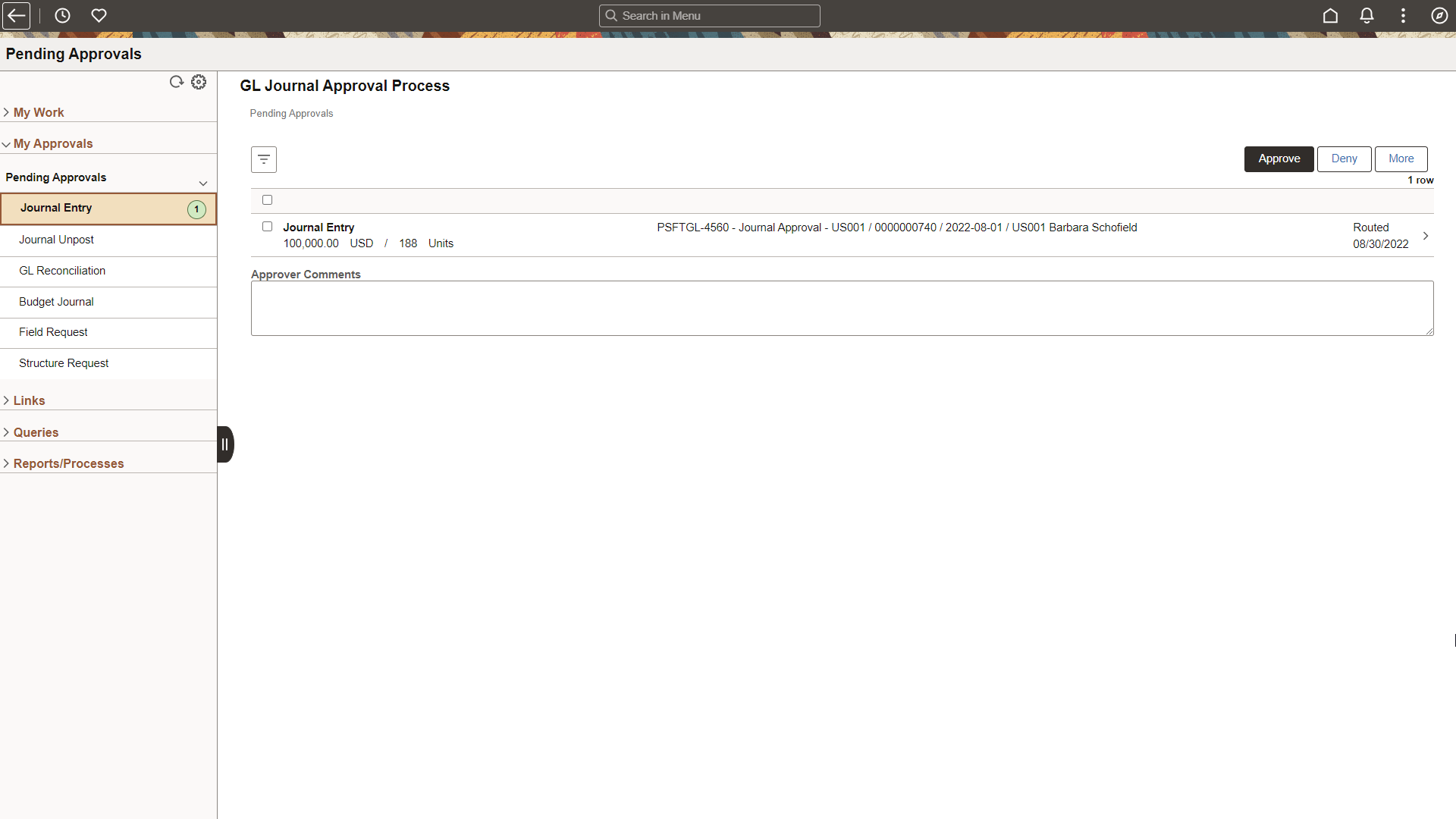
|
Approval |
Reference |
|---|---|
|
Journal Entry |
|
|
Journal Unppost |
|
|
GL Reconciliation |
|
|
Budget Journal |
|
|
Field Request |
|
|
Structure Request |
Use the General Ledger WorkCenter - Links pagelet to access frequently-used links to components such as Tree Manager, Process Monitor, Open Period Updates, Spreadsheet Journal Import, and so on.
Navigation
Select the General Ledger WorkCenter tile and expand the Links pagelet.
This example illustrates the fields and controls on the General Ledger WorkCenter - Links pagelet (Fluid).
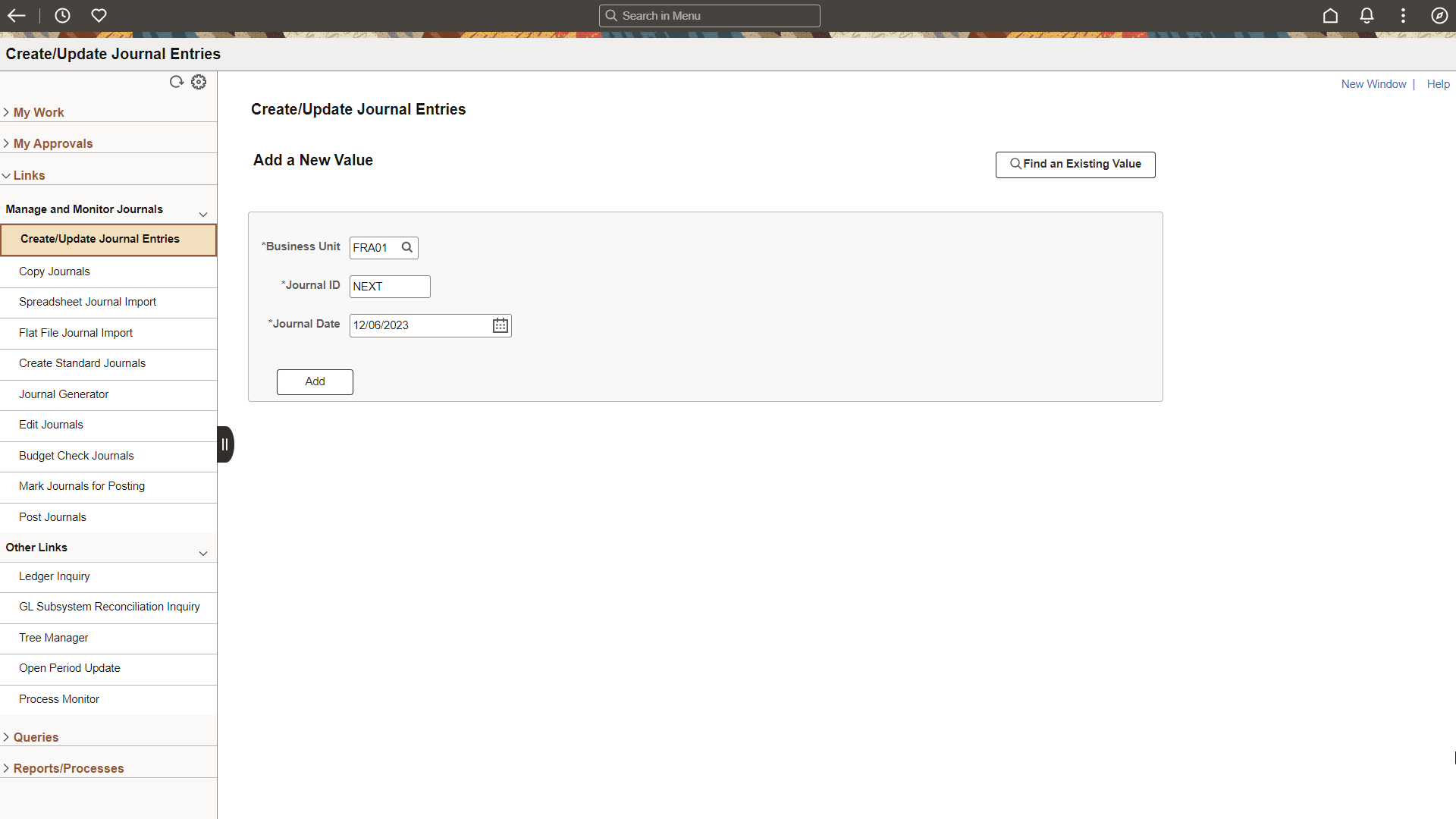
The Links pagelet includes additional links to pages or other areas of interest to the user role. A system administrator maintains the list of links that are available to the users, as well as related security. Users can then personalize the links that they want to access from their WorkCenter. Commonly-used external links can also be added to this section.
Use the General Ledger WorkCenter - Queries pagelet to access Query Manager, and frequently-used public queries and private queries, without leaving your WorkCenter.
Navigation
Select the General Ledger WorkCenter tile and expand the Queries pagelet.
This example illustrates the fields and controls on the General Ledger WorkCenter - Queries Pagelet (Fluid).
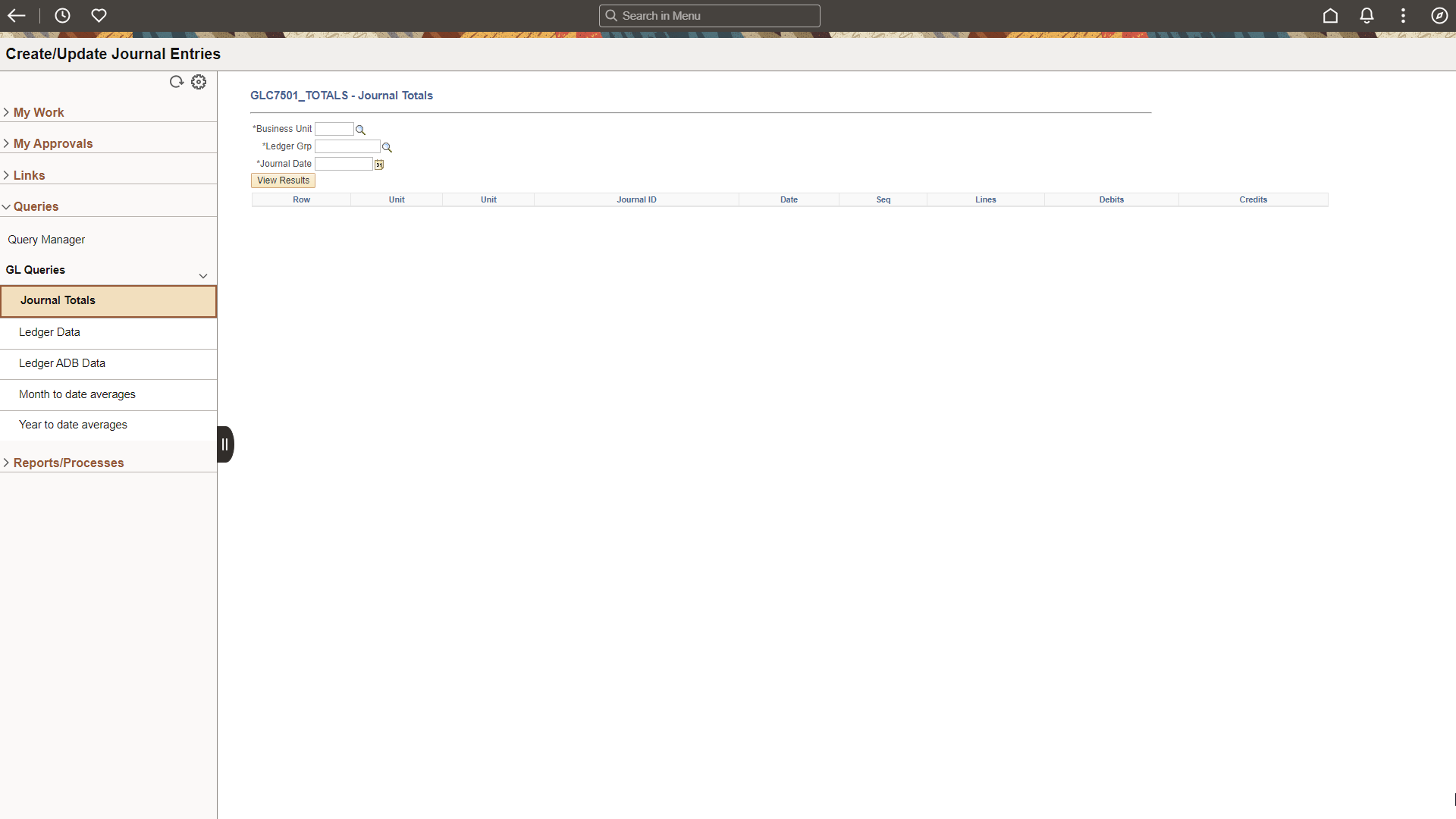
The Queries pagelet includes links to Query Manager, public queries, and private queries. The system administrator can determine if an end user can add public or private queries, and you can personalize your queries accordingly. When a link is selected, the results are displayed in the transaction pane of the WorkCenter (right side) or in a new window. As in Query Manager, the query results that you generate from within your WorkCenter can be downloaded and saved to Microsoft Excel.
Use the General Ledger WorkCenter - Reports/Processes pagelet to access commonly-used report and process run controls.
Navigation
Select the General Ledger WorkCenter tile and expand the Reports/Processes pagelet.
This example illustrates the fields and controls on the General Ledger WorkCenter - Reports and Processes Pagelet (Fluid).
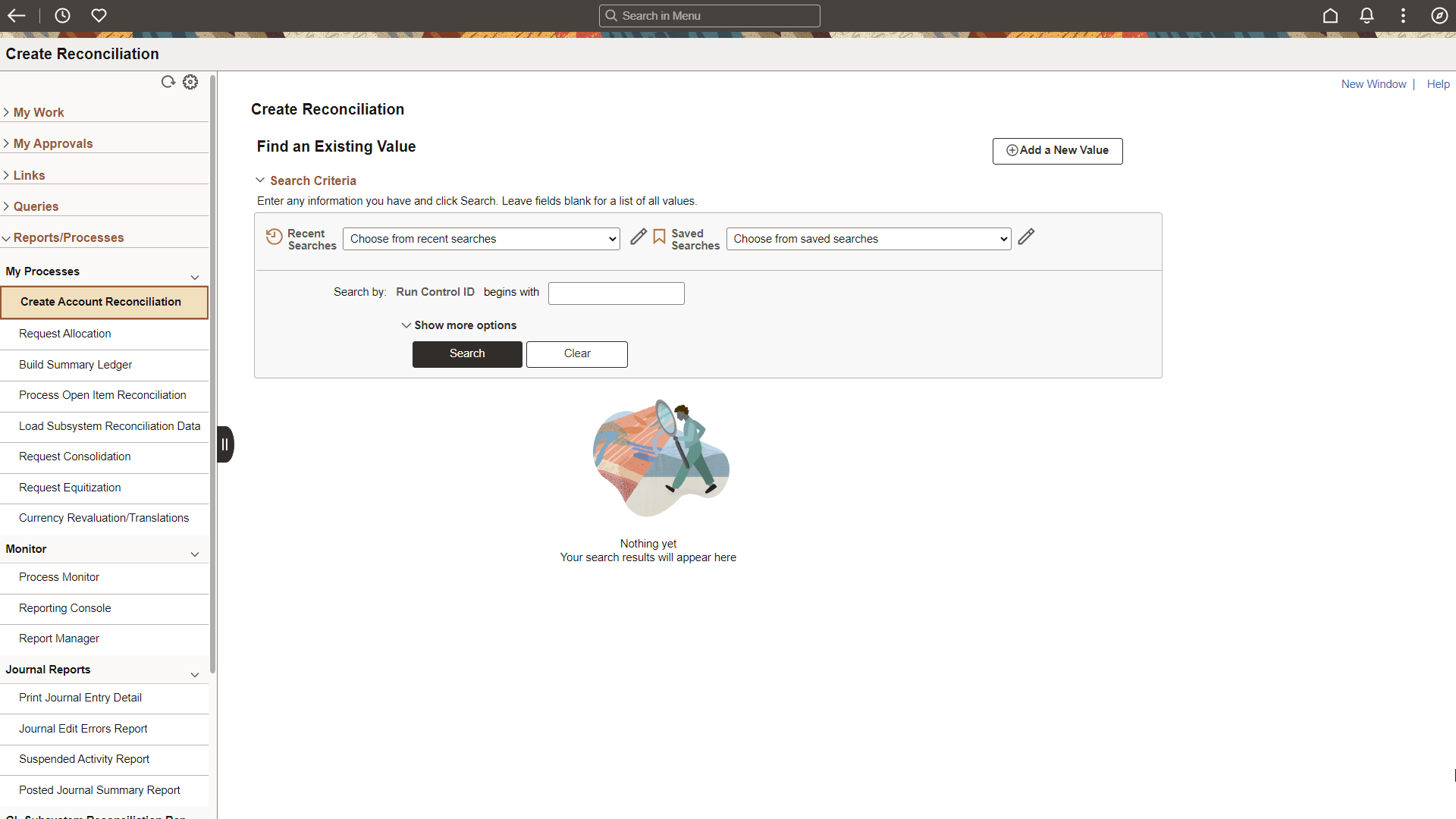
The Reports and Processes pagelet includes links to reports and processes that you commonly use. The links take you to the run control page for reports, processes, and the Reporting Console. The system administrator enables users to configure this pagelet to their own specifications.
 (personalize)
(personalize) (Refine Filter Criteria)
(Refine Filter Criteria)