Managing Invoice Activity and Aging Balances
The PeopleSoft system provides several pages—including the Supplier Dashboard page—that enable you to effectively manage invoices by first viewing aggregate and detailed invoice information.
This section discusses how to view invoice activity summary, review invoice activity, view aging balances, and view customer balances.:
|
Page Name |
Definition Name |
Usage |
|---|---|---|
|
EM_SP_GENERAL |
View general summary and graphed information regarding invoices, and view a summary of the last 10 payments. |
|
|
EM_SP_VCHR_INQUIRY |
Search for and review summary and detail invoice information. The invoices that appear are limited to invoices for suppliers whose information the user has permission to access. |
|
|
EM_SP_AGING_BAL |
For suppliers, view aging information based on the open receivables recorded in the system. Suppliers can also create various bar charts from this information. |
|
|
EM_SP_OUTBAL |
For suppliers, view customer balance information based on the open receivables recorded in the system. |
Use the Supplier Dashboard page (EM_SP_GENERAL) to view general summary and graphed information regarding invoices, and view a summary of the last 10 payments.
Navigation:
This example illustrates the fields and controls on the Supplier Dashboard page (1 of 2). You can find definitions for the fields and controls later on this page.
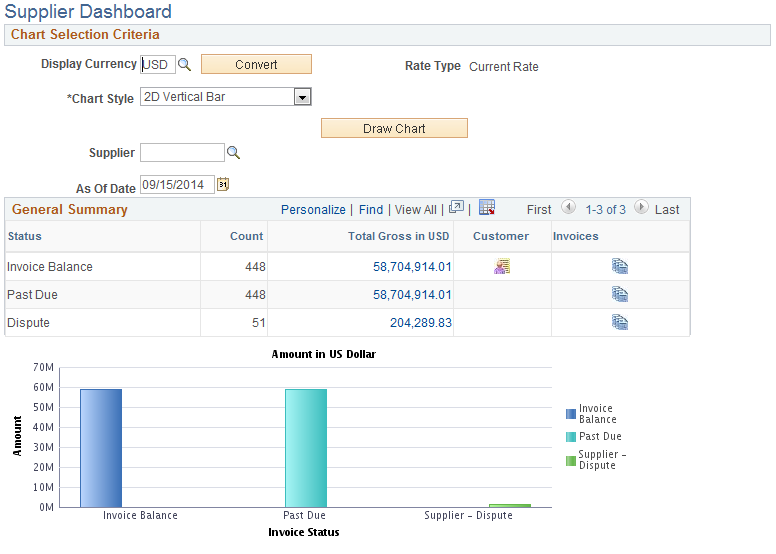
This example illustrates the fields and controls on the Supplier Dashboard page (2 of 2). You can find definitions for the fields and controls later on this page.
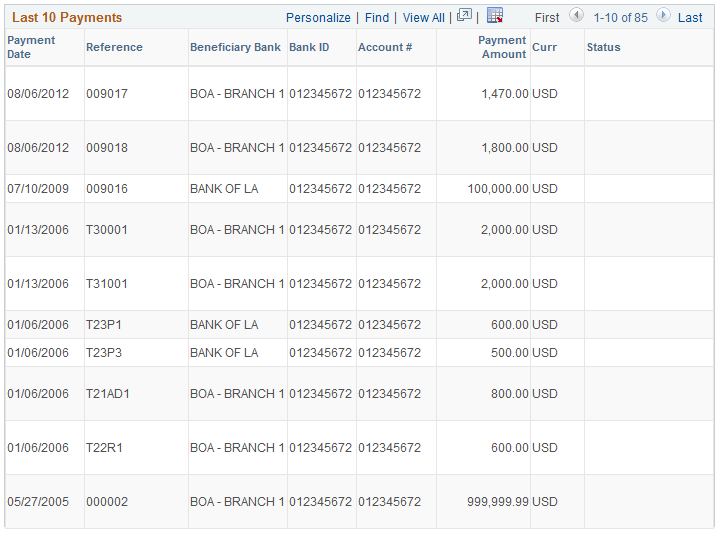
General Summary
This section provides a current invoice activity summary.
Field or Control |
Description |
|---|---|
Status |
Displays the description of the status. Options include: Invoice Balance: All open documents—invoices, credit notes, and unapplied prepayments—with a supplier ID (supplier code) associated at the user security level. Past Due: All past due open invoices included in the invoice balance amount. Dispute: All open invoices included in the invoice balance amount that are on hold. Proposals: All proposals are included in this amount. Click this link to access the Manage Proposals page. Offers: All offers are included in this amount. Click this link to access the Manage Proposals page. |
Count |
Displays the total number of invoice payment schedules for regular invoices, unapplied prepayments, and credit notes for each status line. |
Total Gross in EUR (total gross in the selected display currency) |
Displays the sum of the gross amount of the documents in each status. Click any amount to view detailed invoice information. Note: This column heading varies according to the display currency that you select. |
|
Click the View By Customer button to view current customer balance information by buyer (business unit). |
|
Click the View By Invoice button to view invoice details by status. |
Note: A negative sign ( – ) precedes all credit note and unapplied prepayment amounts.
You can also view the information in any of five two-dimensional (2D) or three-dimensional (3D) chart styles. Select a Chart Style,then click the Convert button to redisplay the chart. When you pass the mouse-pointer over a chart status category in the actual chart, the installments value for that segment appears.
Last 10 Payments
Displays the last 10 payments created using the pay cycle process. Manual payments—such as a manual check—and external payments do not appear on this list.
Field or Control |
Description |
|---|---|
Beneficiary Bank |
Displays the payment recipient. |
Note: After a buyer has cancelled a payment using the Cancel Payment feature, Cancelled displays in the Status column.
Use the Manage Bills - Invoice Inquiry page (EM_SP_VCHR_INQUIRY) to search for and review summary and detail invoice information.
The invoices that appear are limited to invoices for suppliers whose information the user has permission to access.
Navigation:
The buttons on this page are only available for invoices with one installment. If an invoice has multiple installments, select or click a Payment Installments button to view that information.
The buyer Reviewing Invoices section discusses information on this and associated pages.
Use the Receivables Aging Balance - Inquiry page (EM_SP_AGING_BAL) to for suppliers, view aging information based on the open receivables recorded in the system.
Suppliers can also create various bar charts from this information.
Navigation:
This example illustrates the fields and controls on the Receivables Aging Balance - Inquiry page.
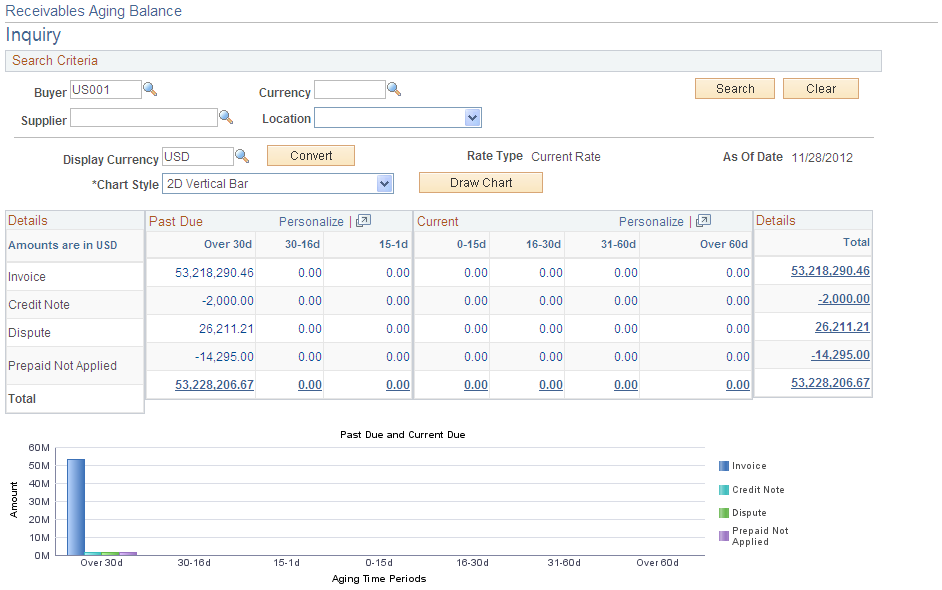
The Receivables Aging Balance feature computes in real time the open invoices, credit notes, and prepayments paid. Only valid documents—invoices, credit notes, and prepayments—appear in the aging balances.
Note: When you first access this page, only the aging balances for the buyers to which you have access appear. You can specify search criteria to view the aging balance of a particular buyer or for a particular supplier and supplier location.
The delivered aging categories are fixed to quickly provide consistent, clear aging information.
Past Due and Current
The Past Due and Current grids show converted amounts for the different types of invoices, by aging date. Click any amount to view details about the invoices that comprise the amount.
|
Amount Type |
Attributes |
|---|---|
|
Invoice |
|
|
Credit Note |
Negative amount invoices. |
|
Dispute |
Invoices with a disputed payment schedule. |
|
Prepaid Not Applied |
Prepayments that have been paid but not yet applied to the final invoice, by aging date. Note: Prepayment vouchers must be posted in PeopleSoft Payables before they can be applied to an invoice. |
Note: The graph incorporates only positive amounts from the Past Due and Current grids. Negative amounts are not included in the chart.
Use the Review Customer Balances - Inquiry page (EM_SP_OUTBAL) to for suppliers, view customer balance information based on the open receivables recorded in the system.
Navigation:
Search Criteria
You can narrow your search results or change the type of currency in which the amounts appear.
Field or Control |
Description |
|---|---|
From Buyer and To Buyer |
Enter buyer IDs to select a range of buyers. Enter a buyer ID in the From Buyer field to select an individual buyer. If you leave these fields blank, the system selects all buyers. |
Dispute Status |
Select In Dispute or Not In Dispute. |
Display Currency |
Enter a currency type and click Convert to update the information. |
Review Customer Balances
Amounts are shown in the display currency that you select.
Field or Control |
Description |
|---|---|
Buyer |
Click a link in this column to view detailed invoice information for all invoices (regular and credit notes), regardless of the transaction currency for that buyer (business unit). |
Gross Amount |
Displays the gross amount of transactions using the displaying currency for the corresponding buyer. Click a link in this column to view all vouchers for the amount's transaction currency and buyer (business unit). Note: Prepayment vouchers must be posted in PeopleSoft Payables before they can be applied to an invoice. |

