Processing Third-Party Transactions
This section discusses how to:
Load invoices.
Pre-validate Invoices.
Populate invoice records.
Both OAG and PeopleSoft standard XML invoices are interfaced the same way and make use of the EM_VOUCHER_IN message definition. The message definition for vouchers is accessible through PeopleSoft Application Designer. Use this tool to view the structure of the message and the subscription PeopleCode for incoming vouchers. When loading invoice data, the system validates the information and stores the data in the VCHR_HDR_QV, VCHR_LINE_QV, VCHR_DIST_QV tables, which are also used during self-service invoice creation.
Note: When loading invoice data for self-service invoices, the system also populates the VCHR_MSCH_QV table and the VCHR_MSCL_QV table.
In addition to copying data from XML to the voucher QV tables, the subscription PeopleCode in the EM_VOUCHER_IN message definition adds default values that would not normally be handled by the Voucher Build process. If an invoice is loaded and any of its required fields are invalid, an error message appears on the Service Operations Monitor.
When loading invoices using XML messages, if the invoice load errors notification type has been set up, then a notification is sent for any errors encountered during processing of the subscription PeopleCode for the EM_VOUCHER_IN message.
Note: Subscription PeopleCode errors generate only an initial email notification; reminder days notifications are not sent for PeopleCode errors.
The system administrator must modify, save, and resubmit the invoice until the message status is Done. Once the system receives an invoice that is free of errors, the buyer can review it. The email notification routings for invoices that cause errors, in either subscription PeopleCode or in pre-edit or edits in the Voucher Build process, are determined from the routings defined for invoice load errors notification at either the agreement level or the buyer and supplier location level.
All other invoices are available for selection by the Voucher Build process, which performs further edits according to the voucher processing rules, and populates these records:
PS_VOUCHER
PS_VOUCHER_LINE
PS_DISTRIB_LINE
PS_PYMNT_VCHR_XREF
When you run the Voucher Creation Notification Application Engine process (EM_VCHR_CRT) and a voucher fails any of these edits or rules, the system sends an email notification (if you set up this notification type), and the voucher is reported on the Correct Invoice Errors page. Reminder days notifications are also generated.
When suppliers submit the XML invoice (using PeopleTools SendMaster or any other XML posting utility), the system returns a confirmation BOD or acknowledgment response. If the OAG invoice is valid XML and is also a valid OAG BOD, the system sends a confirmation BOD containing a NounSuccess tag. If there are errors, the system sends a confirmation BOD containing a NounFailure tag that includes an explanation of the error.
Note: The system sends email notifications when invoices are successfully loaded, as well as when invoice transmission errors occur (whether recycled, pre-edit, or subscription PeopleCode XML). Email notifications are sent for both error and for success, and as with all email notifications, there is a hierarchy. The email routings for invoices with errors, either from subscription PeopleCode, pre-edit, or edits from the Voucher Build process, are determined from the routings set up for invoice load errors notification established at either the agreement level or at the buyer and supplier location level. cXML invoices do not generate email notifications.
Once the vouchers populate PeopleSoft Payables tables, the system administrator must run the Matching Application Engine process (AP_MATCH) to perform match edits between vouchers, purchase orders, and receipts.
Note: In addition to delivering voucher EIPs as application messages (EM_VOUCHER_IN and OAG_INVOICE ), PeopleSoft also delivers them as web services (SelfServiceInvoice and SelfServiceInvoiceOAG, respectively). Enabling web services is discussed in the PeopleTools: Integration Broker.
Once invoices are uploaded into the PeopleSoft eSettlements system, a data validation framework validates the data in the invoice data file (cXML file) and sends any error messages to the supplier users that uploaded the invoice data. After fixing the errors Supplier users upload the modified data file, which is then processed by Voucher Build before staging the data into Accounts Payable tables.
Note: Pre-validation of invoices is an optional setup for validating data in the invoice data files. If Pre-validation is not set up, the existing validation framework is utilized as explained in the section Loading Invoices
In addition to delivered pre-validation rules, you can customize your own validation rules and assign them to specific suppliers. The system processes each invoice data file and in the event of an error, sends an email notification to the supplier with details of why the file was rejected along with suggested action steps to resolve the errors.
Pre-validation Rules and Pre-validation Templates
PeopleSoft delivers a set of pre-validation rules organized within a pre-validation template as part of the data validation framework. These delivered rules are the same rules performed by the EM_VOUCHER_IN application message. In addition, you can define and validate your own set of validation rules and include them into a new pre-validation template to be assigned for specific suppliers. You can create your own pre-validation template to be assigned to specific suppliers and customize it by including new rules along with the existing system-defined rules. You can also choose to remove some of the delivered rules from the new user-defined template.
The new rules that you include are written with SQL statements, classes, or AE programs and the template is processed at runtime according to the matching between its assignment types and the batch information.
Note: Template assignment to suppliers is a necessary part of the Pre-validation framework, whether the template is system-defined or user-defined. If a supplier is not defined to a pre-validation template the system will continue to utilize EM_VOUCHER_IN to validate invoice data.
A pre-validation template can be associated to multiple suppliers but a supplier can have only one template association.
Invoice Upload Messages
Invoice messages, as a result of Pre-validation are generated by the PeopleSoft system in addition to the email notifications sent to supplier users. These messages can be reviewed based on upload status, process date, batch number, invoice ID/date, buyer name, and voucher ID.
You can access this page from the Load and Review Invoices component by clicking the Messages link for a Supplier, or by navigating to the Review Upload Messages page. See Review Upload Messages page.
Upload messages are purged based on the number of days determined by the value set up on the Installation Options - eSettlements Page
|
Page Name |
Definition Name |
Usage |
|---|---|---|
|
EM_PV_RULE |
Review the system-delivered pre-validation rules and to create a new pre-validation rule. |
|
|
EM_PV_TMPL |
View and update the pre-validation template with rules. |
|
|
EM_PV_TMPL_ASSIGN |
Assign the pre-validation template and its associated rules to one or more suppliers. |
|
|
EM_PV_QUERY |
Review invoice upload messages from the pre-validation process. |
Use the Pre-validation Rule page (EM_PV_RULE) to review the system-delivered pre-validation rules and to create a new pre-validation rule.
Navigation:
This example illustrates the fields and controls on the Pre-validation Rule page. You can find definitions for the fields and controls later on this page.
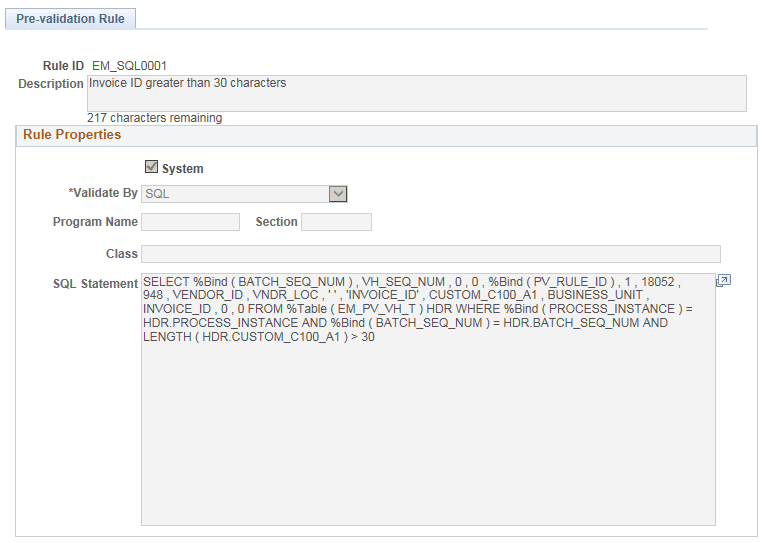
Field or Control |
Description |
|---|---|
Rule ID |
Displays the rule ID. |
Description |
Displays a description of what the rule does. |
Rule Properties
Field or Control |
Description |
|---|---|
System |
If checked, indicates that the rule is system-defined and you cannot edit any field for the rule. If unchecked, the rule is user-defined and you can make changes to specific fields based on the Valid By field option selected. |
Validate By |
Displays the way in which the invoices are validated:
|
Use the Pre-validation Template page (EM_PV_TMPL) to view and update the pre-validation template with rules for Supplier assignment.
Navigation:
This example illustrates the fields and controls on the Pre-validation Template page. You can find definitions for the fields and controls later on this page.
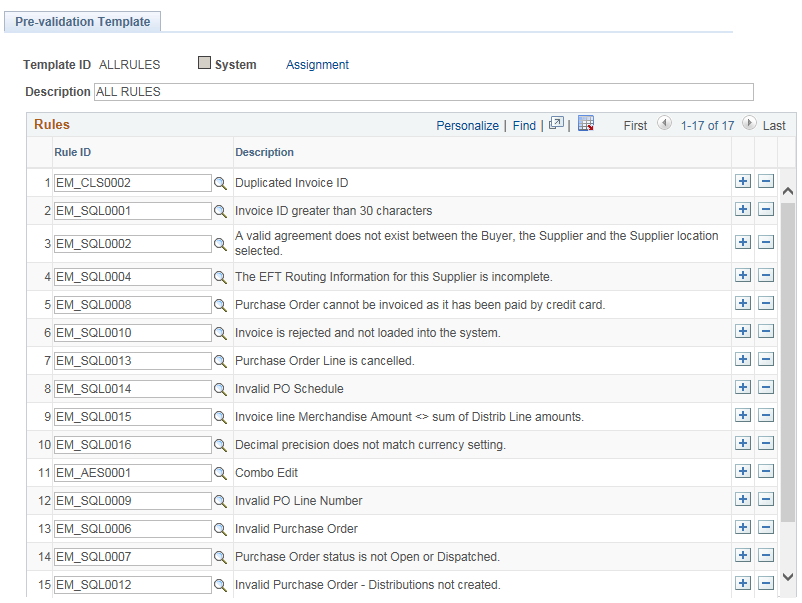
When you are creating a pre-validation template, the system populates all the system-defined rules. You can choose to select and remove the rules not required and include new ones.
Note: The system automatically includes the system-defined rule EM_CLS0001 (ExecuteEdits) whenever a Pre-validation template is executed. This rule acts as a prerequisite to the rest of the rules being executed.
Field or Control |
Description |
|---|---|
Rule ID |
Displays the rule ID associated with this template. You can select from a list of rules which include system-defined as well as user-defined ones. |
Template ID |
Displays the template ID. |
System |
If checked, means that all rules listed in the template are system-defined and you can only view and not edit them. If unchecked, you can edit the rule rows by selecting desired rule IDs. |
Use the Assignment page (EM_PV_TMPL_ASSIGN) to assign the pre-validation template and its associated rules to one or more Suppliers or Buying Organizations.
Navigation:
Click the Assignment link on the Pre-validation Template page.
This example illustrates the fields and controls on the Assignment page. You can find definitions for the fields and controls later on this page.
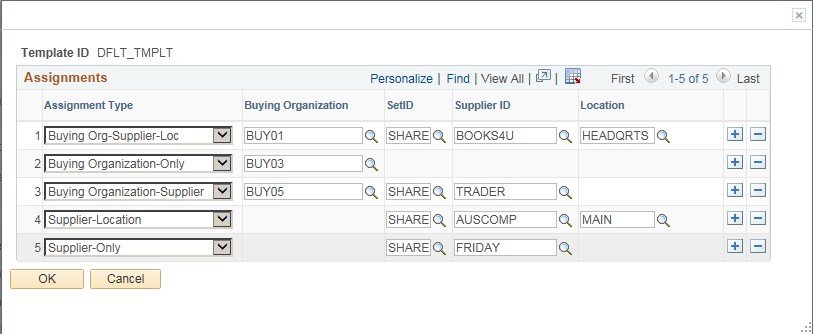
Pre-validation process applies the rules associated with the template that is assigned to a Buying Organization, a Supplier, or a combination of both. The fields on the Assignment page are available to enter values based on the Assignment Type you select while making assignments with the pre-validation template.
For the example shown in the above page, in the first row the Pre-validation template is assigned to the Buying Organization BUY01 for Supplier BOOKS4U at the Location HEADQRTS, and in the next row the template is assigned to only the Buying Organization BUY03 .
Field or Control |
Description |
|---|---|
Assignment Type |
Select the type of assignment for the pre-validation template:
Note: Only one template can be assigned to a Buying Organization or a Supplier for a given combination of fields associated to the Assignment Type selected. |
Example
The following two tables illustrate how Pre-validation framework applies rules to Suppliers and Buying Organizations through template assignments.
Scenario 1
|
Introduce Template |
Assignment Type |
Assign to Buying Organization |
Assign to Supplier |
Location |
How rules apply |
|---|---|---|---|---|---|
|
T1 |
Buying Organization only |
Buying Organization: BUY01 |
- |
- |
Rules defined in T1 apply to all the cxml files uploaded by any Supplier for the Buying Organization BUY01. |
|
T2 |
Supplier Only |
- |
Supplier: BOOKS4U |
- |
Rules defined in T2 apply to cxml files uploaded by the Supplier BOOKS4U for the Buying Organization BUY01. All other Suppliers use T1. |
|
T3 |
Supplier-Location |
- |
Supplier: BOOKS4U |
Location: L1 |
Rules defined in T3 apply to cxml files uploaded by the supplier BOOKS4U from the location L1 for buying organization BUY01. All other suppliers use T1. |
Scenario 2:
|
Introduce Template |
Assignment Type |
Assign to Buying Organization |
Assign to Supplier |
Location |
How rules apply |
|---|---|---|---|---|---|
|
T4 |
Supplier Only |
- |
Supplier: FRIDAY |
- |
Rules defined in T4 apply to cxml files uploaded by the Supplier FRIDAY for all Buying Organizations. |
|
T5 |
Supplier-Location |
- |
Supplier: FRIDAY |
Location: L1 |
Rules defined in T5 apply to cxml files uploaded by the Supplier FRIDAY from the Location L1 for all Buying Organizations. |
|
T6 |
Buying Organization-Supplier |
Buying Organization: BUY02 |
Supplier: FRIDAY |
- |
Rules defined in T6 apply to cxml files uploaded by the supplier FRIDAY for the Buying Organization BUY02 alone. All other Buying Organizations use T5. |
|
T7 |
Buying Org-Supplier-Loc |
Buying Organization: BUY02 |
Supplier: FRIDAY |
Location: L1 |
Rules defined in T7 apply to cxml files uploaded by the supplier FRIDAY from Location L1 for the Buying Organization BUY02 alone. All other Buying Organizations use T5. |
Suppose that the Supplier FROMAGE uploads a cxml file for the Buying Organization BUY03. Since neither of them have associations with any pre-validation template, the Pre-validation feature is not applied; the system uses EM_VOUCHER_IN to validate invoice data.
Use the Review Upload Message page (EM_PV_QUERY) to review the upload messages resulting from the Pre-validation process.
Navigation:
Click the Message link for a Supplier.
This example illustrates the fields and controls on the Review Upload Message page. You can find definitions for the fields and controls later on this page.
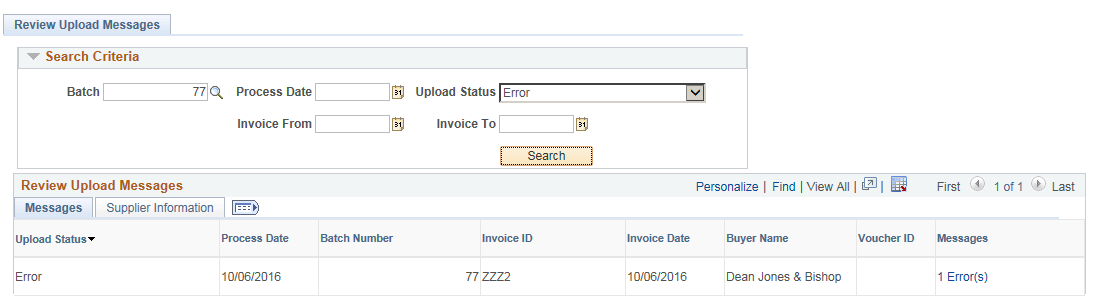
Search the upload messages by batch, process date, upload status, or by invoice dates. To view all messages leave all fields blank and click Search.
Field or Control |
Description |
|---|---|
Upload Status |
Displays whether the status of the invoice upload is success or in error. |
Messages |
Displays the number of error messages with a link. Click the link to open the error message in a new page and review the details of the error – rule ID, line, distribution, field, value, and an error message about resolving the error. |
For invoices associated with a purchase order or receipt, the distribution records do not have to be populated, because the Voucher Build process will create the distribution records by copying the distribution details from the purchase order or receipt document.
The following table lists record-field combinations that must be populated with valid data for each invoice. The OAG Tag column lists the XML tags that exist in the OAG SyncInvoice BOD that are applicable to a field on a PeopleSoft voucher record.
Note: An asterisk in the Field column indicates that the field is required.
|
Record |
Field |
OAG Tag |
Comments |
|---|---|---|---|
|
VCHR_HDR_QV |
BUSINESS_UNIT* |
Header/Parties/BillToParty/PartyID/ID |
If integrators pass a valid PeopleSoft Payables business unit in the OAG tag, the system can process it. Otherwise, the code set functionality is required to translate this data. Suppliers must enter the value they will be passing as a BUSINESS_UNIT_AP code set value, and then enter the translation value. |
|
VCHR_HDR_QV |
VOUCHER_ID* |
|
The system programmatically determines this field, provided that the PeopleSoft Payables business unit is set up for invoice auto-numbering. |
|
VCHR_HDR_QV |
INVOICE_ID* |
Header/DocumentIDs/DocumentID/ID |
|
|
VCHR_HDR_QV |
INVOICE_DT* |
Header/DocumentDateTime |
|
|
VCHR_HDR_QV |
VENDOR_ID* |
Header/Parties/SupplierParty/PartyID/ID |
|
|
VCHR_HDR_QV |
VNDR_LOC* |
Header/Parties/SupplierParty/Addresses/PrimaryAddress/AddressID |
If integrators pass a valid supplier location in the OAG tag, the system can process it. Otherwise, code set functionality is required to translate this data. Suppliers must enter the value they will pass as a LOCATION code set value, and then enter the translation value. If this field is not populated, the system assumes the Voucher Build process will assign the default location for the supplier. |
|
VCHR_HDR_QV |
GROSS_AMT |
Header/TotalAmount |
|
|
VCHR_HDR_QV |
TXN_CURRENCY_CD |
Currency Node attribute of Header/TotalAmount tag |
|
|
VCHR_HDR_QV |
VAT_ENTRD_AMT |
Header/Tax/TaxAmount |
This field is only required if the supplier operates in a country requiring VAT and the supplier is not exempt. |
|
VCHR_HDR_QV |
DSCNT_AMT |
Header/PaymentTerms/DiscountAmount |
|
|
VCHR_HDR_QV |
TAX_EXEMPT |
Header/TaxWithholdingExempt |
|
|
VCHR_HDR_QV |
SALETX_AMT |
Header/TotalTax |
|
|
VCHR_HDR_QV |
FREIGHT_AMT |
Header/Charges/BasicFreightCharge/Total |
|
|
VCHR_HDR_QV |
MISC_CHRG_AMT |
Header/Charges/MiscellaneousCharge/Total |
|
|
VCHR_HDR_QV |
DESCR254_MIXED |
Header/Note |
|
|
VCHR_LINE_QV |
BUSINESS_UNIT* |
|
|
|
VCHR_LINE_QV |
VOUCHER_ID* |
|
|
|
VCHR_LINE_QV |
VOUCHER_LINE_NUM* |
Line/LineNumber |
|
|
VCHR_LINE_QV |
BUSINESS_UNIT_PO |
Line/Parties/SoldToParty/PartyID/ID |
Accepts a valid PeopleSoft Purchasing business unit. Integrators can also use the BUSINESS_UNIT_PO code set. Integrators must enter the value that they intend to pass into the code set values. |
|
VCHR_LINE_QV |
PO_ID |
Line/DocumentReferences/ PurchaseOrder DocumentReference/ DocumentIds/DocumentId/Id |
|
|
VCHR_LINE_QV |
LINE_NBR |
Line/DocumentReferences/ PurchaseOrder DocumentReference/ LineNumber |
|
|
VCHR_LINE_QV |
SCHED_NBR |
Line/DocumentReferences/ PurchaseOrder DocumentReference/ ScheduleLineNumber |
|
|
VCHR_LINE_QV |
DESCR |
Line/OrderItem/Description |
|
|
VCHR_LINE_QV |
MERCHANDISE_AMT |
Line/ExtendedPrice |
|
|
VCHR_LINE_QV |
TXN_CURRENCY_CD |
Currency Node attribute of Line/ExtendedPrice tag |
|
|
VCHR_LINE_QV |
INV_ITEM_ID |
Line/OrderItem/ItemIDs/ItemID/ID |
|
|
VCHR_LINE_QV |
QTY_VCHR |
Line/OrderQuantity |
|
|
VCHR_LINE_QV |
UNIT_OF_MEASURE |
UOM Node attribute of Line/OrderQuantity tag |
Uses the UNIT_OF_MEASURE code set. Integrators must enter the value that they intend to pass into the code set values. Note: Unit of measure (UOM) values must be provided as a node attribute of the OrderQuantity tag. |
|
VCHR_LINE_QV |
UNIT_PRICE |
Line/UnitPrice/Amount |
|
|
VCHR_LINE_QV |
TAX_CD_VAT |
Line/Tax/TaxCode |
Uses the VAT_TAX_CD code set name. |
|
VCHR_LINE_QV |
BUSINESS_UNIT_RECV |
Line/Parties/ShipToParty/PartyID/ID |
Accepts a valid PeopleSoft Purchasing business unit. Integrators can also use the BUSINESS_UNIT_RECV code set. Integrators must enter the value that they intend to pass into the code set values. |
|
VCHR_LINE_QV |
RECEIVER_ID |
Line/DocumentReferences/ReceiptDocumentReference/DocumentIDs/DocumentID/ID |
|
|
VCHR_LINE_QV |
RECV_LN_NBR |
Line/DocumentReferences/ReceiptDocumentReference/LineNumber |
|
|
VCHR_LINE_QV |
RECV_SHIP_SEQ_NBR |
Line/DocumentReferences/ReceiptDocumentReference/ScheduleLineNumber |
|
|
VCHR_LINE_QV |
REQUESTOR_ID |
Line/Parties/SoldToParty/Contacts/DeliverToContact/Person/PersonCode |
|
|
VCHR_LINE_QV |
DESCR254_MIXED |
Line/Note |
|
|
VCHR_DISTRIB_QV |
BUSINESS_UNIT* |
|
Gets value from VCHR_HDR_QV. |
|
VCHR_DISTRIB_QV |
VOUCHER_ID* |
|
Gets value from VCHR_HDR_QV. |
|
VCHR_DISTRIB_QV |
VOUCHER_LINE_NUM* |
|
Gets value from VCHR_LINE_QV. |
|
VCHR_DISTRIB_QV |
DISTRIB_LINE_NUM* |
|
Gets value from each number and occurrence of the Distribution tag. |
|
VCHR_DISTRIB_QV |
QTY_VCHR |
|
Gets value from the VCHR_LINE_QV field. |
|
VCHR_DISTRIB_QV |
MERCHANDISE_AMT |
Line/Distribution/Amount/Actual |
|
|
VCHR_DISTRIB_QV |
TXN_CURRENCY_CD |
|
Gets value from the Currency Node attribute of the Line/Distribution/Amount/Actual tag. |
|
VCHR_DISTRIB_QV |
BUSINESS_UNIT_GL |
Line/Distribution/GLEntity |
|
|
VCHR_DISTRIB_QV |
BUSINESS_UNIT_PO |
|
Gets value from VCHR_LINE_QV. |
|
VCHR_DISTRIB_QV |
PO_ID |
|
Gets value from VCHR_LINE_QV. |
|
VCHR_DISTRIB_QV |
LINE_NBR |
|
Gets value from VCHR_LINE_QV. |
|
VCHR_DISTRIB_QV |
SCHED_NBR |
|
Gets value from VCHR_LINE_QV. |
|
VCHR_DISTRIB_QV |
BUSINESS_UNIT_RECV |
|
Gets value from VCHR_LINE_QV. |
|
VCHR_DISTRIB_QV |
RECEIVER_ID |
|
Gets value from VCHR_LINE_QV. |
|
VCHR_DISTRIB_QV |
RECV_LN_NBR |
|
Gets value from VCHR_LINE_QV. |
|
VCHR_DISTRIB_QV |
RECV_SHIP_SEQ_NBR |
|
Gets value from VCHR_LINE_QV. |
|
VCHR_DISTRIB_QV |
ACCOUNT |
Tag1 contains the ACCOUNT ChartField value: Line/Distribution/Project/GLElement/Description. Tag2 contains the ACCOUNT ChartField value: Line/Distribution/Project/GLElement/NameValue. |
|
|
VCHR_DISTRIB_QV |
DEPTID |
Line/Distribution/CostCenter |
|
|
VCHR_DISTRIB_QV |
ACTIVITY_ID |
Line/Distribution/Project/Activity/Id |
|
|
VCHR_DISTRIB_QV |
OPERATING_UNIT |
Line/Distribution/Business/RelatedUnit/Unit/Id |
|
|
VCHR_DISTRIB_QV |
PROJECT_ID |
Line/Distribution/Project/Id |
|