Creating and Reviewing Budget Overview Inquiries
The Budgets Overview inquiry component provides summarized and detailed information about activity across several control budgets.
This section discusses how to Create budget overview inquiries, Use the inquiry amount criteria page, View the budget overview results, and Select budget display options.
|
Page Name |
Definition Name |
Usage |
|---|---|---|
|
KK_INQ_LDGR_CRIT |
Enter budget criteria to retrieve budget items for display on the Budgets Overview page. |
|
|
CF Value Set Page |
CF_VALUE_SET |
Displays the ChartField Value Set page for the selected ChartField value sets, where you can add a new ChartField value set row or update the existing rows. The field becomes available if you are using ChartField value sets. |
|
KK_INQ_LD_AMT_SEC |
Optionally, you can specify the amount criteria for selecting ledger rows to view on the Budgets Overview - Inquiry Results page if you want further refinement of the data selected. Available if you are using ledger group. |
|
|
KK_INQ_BD_OVW |
View the results of the search criteria that you entered on the Budgets Overview - Budget Inquiry Criteria page. It displays ledger totals across all of selected budgets, as well as detail ledger amounts for each budget, summarized by budget period or by the ChartFields you select on the Budget Display Options page. |
|
|
KK_INQ_LD_DSP_SEC |
Specify how to summarize ledger rows on the Budgets Overview - Inquiry Results page and the sort order for the rows. |
|
|
Individual Budgets Page |
KK_DRL_IND_BD_SEC |
Specify which of the budgets making up a summarized row on the Budgets Overview page to view on the Budget Details page. This page is available only when you are viewing summarized ledgers on the Budgets Overview - Inquiry Results page. |
|
Budget Transaction Types Page |
KK_BD_TRN_TYPE_SEC |
Contains budget total information for the criteria specified. |
|
Budget Details Page |
KK_DRL_BDTL_SEC |
View budget detail for a ledger row that appears on the Budgets Overview - Inquiry Results page. |
|
Budget Detail Attributes Page |
KK_INQ_BD_DTL_SEC |
Displays the attributes of the selected budget, which include the start and end budget period, budget status, tolerance percentage, and whether it is a control budget or not. Not all budgets have the begin and end date set up; they only show if they are set up. |
|
KK_INQ_PR_CH_SEC |
Displays whether the budget is a parent budget, a child budget, the currency type, and whether this budget has other parents or children. |
|
|
Budget Transaction Types Page |
KK_BD_TRN_TYPE_SEC |
Displays the ledger group, account, any associated ChartField values, budget period, and the transactions types and amounts affecting this ledger. |
|
Activity Log Page |
KK_DRL_ALOG_SEC |
Displays the Activity Log page consisting of a Budget ChartFields tab and Amounts tab showing each transaction ID's ChartFields and amounts. |
Use the Budget Overview - Budget Inquiry Criteria page (KK_INQ_LDGR_CRIT) to enter budget criteria to retrieve budget items for display on the Budgets Overview page.
Navigation:
This example illustrates the fields and controls on the Budget Overview - Budget Inquiry Criteria page. You can find definitions for the fields and controls later on this page.

Field or Control |
Description |
|---|---|
Amount Criteria |
(Optional) Click to open the Inquiry Amount Criteria page, where you specify amount criteria to use when the system selects ledger rows. |
Act Log Internal Integrity |
Click to generate a report (GLX8010) that checks the activity log internal integrity. When the accounting period on the source transaction is changed and when you budget check the transaction again, the reversed activity log entry will be generated on the new fiscal year and accounting period. If the budget check process is interrupted by any issues, the activity log reversal entry will be unavailable or changed. Note: This report shows those transactions missing their corresponding reversal entries in the activity log. |
Ledger/Activity Log Integrity |
Click to generate a report (GLX8011) that checks the data integrity between the Commitment Control ledger group and the activity log. Note: The report will generate rows with values only if there are inconsistencies in the activity log data. Else, the report results in blank rows. |
|
Click to open the Budgets Overview - Inquiry Results page, where you can view the results based on the criteria that you establish on this page. |
|
Click to remove existing criteria from the page. |
|
Click to populate dependent fields correctly if you change the business unit, ledger group, ledger inquiry set, or type of calendar while you are entering your inquiry criteria. |
|
Click to delete this inquiry. |
Ledger Group/Set |
Select either the Commitment Control Ledger Group or Ledger Inquiry Set whose budgets you want to inquire about. The following field name changes depending on your selection. Note: Setting up a ledger inquiry set enables you to access more than one ledger group and specific Commitment Control budgets in the inquiry. |
Ledger Group |
If you selected Ledger Group, select the ledger group for your inquiry. |
Ledger Inquiry Set |
If you selected Ledger Inquiry Set, select one of the inquiry sets that you created. |
View Stat Code Budgets (view statistic code budgets) |
Select to inquire on statistical budgets. All statistic codes and related Commitment Control activity for the ChartFields you specify in the ChartField Criteria group box appears in the overview. |
Display Chart |
Select to display an analytical chart of the Commitment Control Budget to Total Activity and Budget to Commitments on the Budget Overview Inquiry Results page. |
|
Click the Information button to view descriptions of the ChartField criteria field. Note: The Information button always displays information about the field that precedes it. |
Type of Calendar |
Select the calendar that you want to use for this inquiry:
See Defining Commitment Control Budget Period Calendars. Note: You can inquire by any calendar type. Summary calendars consolidate detail calendars into larger time spans. For example, if you are inquiring upon a ledger group that uses monthly budget periods and you want to view ledger data consolidated by years, use a summary budget period calendar that consolidates monthly budget periods into annual periods. |
From Budget Period and To Budget Period |
Enter the budget periods that you want to apply to this inquiry. If you are inquiring on a ledger inquiry set—or a ledger group with rule sets using different calendars—more than one row may appear: one for each ledger group in the ledger inquiry set and one for each calendar in the ledger group. Click Select for the ledger group - calendar combinations you want to inquire upon. You must select at least one. The columns that appear depend on the calendar type. |
Include Adjustment Period(s) |
Click to include closing adjustment entries. This is not the roll forward entries and is the equivalent of including period 999 from the actuals ledger group. |
Include Closing Adjustments |
Select to include amounts associated with budget closing entries generated from the budget closing process. |
ChartField Criteria |
Enter the ChartField value range for each ChartField for the budgets that you want to view. You can use theChartField From Value and ChartField To fields to enter a range of values. You can also use the % wildcard. For example, enter 2% in ChartField Value field to see all accounts that begin with 2, such as 200000 to 299999. These types of wildcard combinations are not supported:
The ChartFields that appear depend on the ledger group or ledger inquiry set you select. The page displays only key ChartFields shared by all rule sets in a ledger group or all ledger groups in a ledger inquiry set. The ChartField values are retrieved at translated budget levels. You can select a ChartField value set, which is a predefined set of selection criteria for a given ChartField. You can also click the Update/Add link to modify or add a new ChartField Value Set. |
Budget Status |
Select one or more check boxes:
|
Use the Inquiry Amount Criteria page (KK_INQ_LD_AMT_SEC) to optionally, you can specify the amount criteria for selecting ledger rows to view on the Budgets Overview - Inquiry Results page if you want further refinement of the data selected.
Available if you are using ledger group.
Navigation:
Click the Amount Criteria link on the Budget Overview - Budget Inquiry Criteria page.
This example illustrates the fields and controls on the Inquiry Amount Criteria page. You can find definitions for the fields and controls later on this page.

Field or Control |
Description |
|---|---|
Amount Type |
Select one of these amount types to use in this calculation:
For example, for an expenditure ledger group, you could choose to view only those budgets with an Available Budget less than 20 percent of the Budget amount. The amount types that are available for selection depend on the ledger group or ledger inquiry set and type of calendar you selected on the Budgets Overview - Inquiry Criteria page. |
Operator |
Enter a Boolean logic operator to create a formula for selecting ledger rows. |
Multiplier |
The multiplier can be either the number by which to multiply the second amount type, or it can be an actual amount. If it is an actual amount, enter 1 in the second Amount Type field. For example, to view only those budgets whose Available Budget is less than 20 percent of the Budget ledger amount, enter 0.2 in theMultiplier field, the less than symbol in the Operator field, and Budget in the second Amount Type field. To view only those budgets whose Available Budget amount is less than 100,000, enter 100,000 in the Multiplier field and 1 in the second Amount Type field. |
Use the Budgets Overview - Inquiry Results page (KK_INQ_BD_OVW) to view the results of the search criteria that you entered on the Budgets Overview - Budget Inquiry Criteria page.
It displays ledger totals across all of selected budgets, as well as detail ledger amounts for each budget, summarized by budget period or by the ChartFields you select on the Budget Display Options page.
Navigation:
Click Search on the Budgets Overview - Budget Inquiry Criteria page.
This example illustrates the fields and controls on the Budget Overview Inquiry Results page (1 of 2). You can find definitions for the fields and controls later on this page.
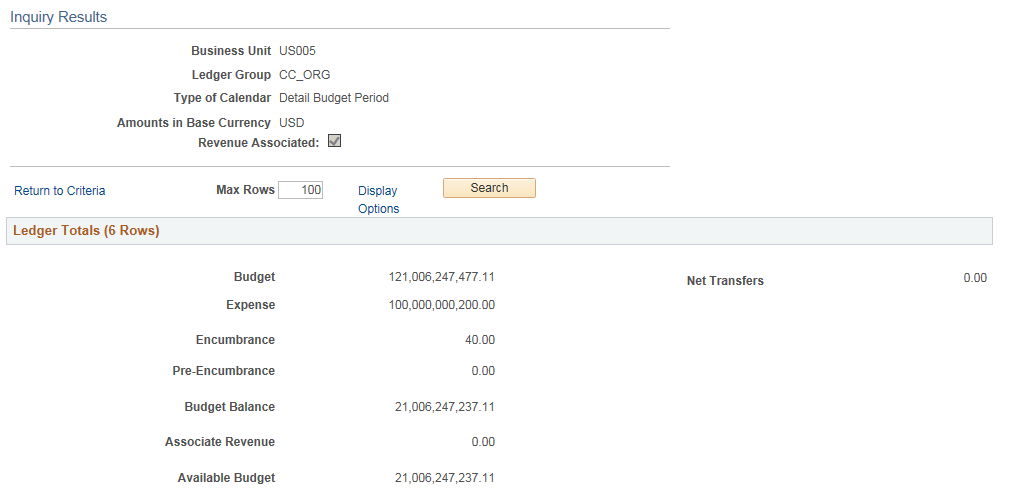
This example illustrates the fields and controls on the Budget Overview Inquiry Results page (2 of 2). You can find definitions for the fields and controls later on this page.
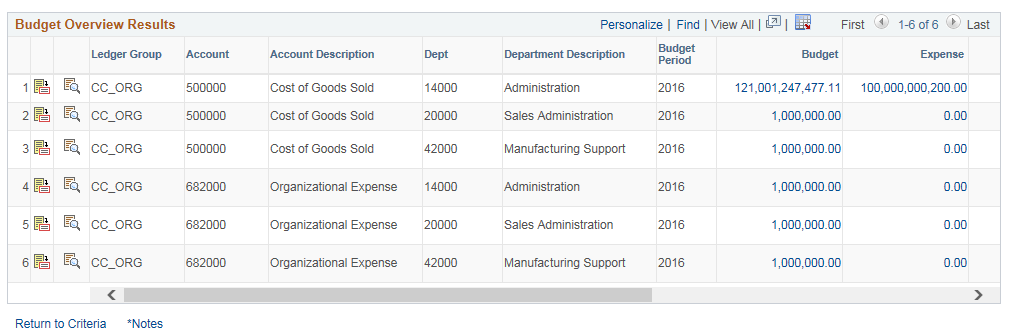
Field or Control |
Description |
|---|---|
Revenue Associated |
Indicates that the selected expenditure ledger group has an associated revenue ledger group. This is a display-only field. |
Max Rows (maximum rows) |
Enter the maximum number of budget ledger rows that you want to appear in the Budget Overview Results scroll area. |
Display Options |
Click to open the Budget Display Options page, where you can specify how to summarize and sort the budget data in the Budget Overview Results scroll area. This option is available based on the budget criteria that you enter. |
|
Click to populate or repopulate the results page after changing display options, maximum row specifications, or both. Note: Changes to the display options and maximum rows can change the ledger totals. |
Ledger Totals
This group box displays the summarized ledger (amount type) totals for the ledger rows fitting the criteria you set on the Budgets Overview - Inquiry Criteria page, along with amounts, such as available budget, calculated from the ledger totals. The amount in parentheses in the group box header represents the total number of rows in the Budget Overview Results scroll area. The ledgers and calculated amount types that appear vary, depending on whether you are viewing expense budgets, revenue budges, or both, and if there are associated budgets for the control budget.
Field or Control |
Description |
|---|---|
Budget |
Total budgeted amount, including transfers. |
Expense |
Total amount of expenses, or expenditures, for this budget. |
Encumbrance |
Total amount of encumbrances (open purchase orders) for this budget. |
Pre-Encumbrance |
Total amount of pre-encumbrances (open purchase requisitions) for this budget. |
Budget Balance |
Budget amount minus encumbrances, pre-encumbrances and expenses (remaining balance.) You define the ledgers included to be included. |
Associate Revenue |
Total amount of the revenue from associated revenue budgets available for spending. For revenue budgets: revenue estimate minus recognized revenue. |
Field or Control |
Description |
|---|---|
Available Budget |
For expenditure budgets this is the total of the budgeted amount, including net transfers, minus expenses and minus those commitments (pre-encumbrances and encumbrances) which you defined as affecting the available balance when you defined your ledgers and attached the ledgers to the business unit. See Defining Commitment Control Ledger Names and Ledger Groups. See Setting Up Commitment Control for a Business Unit and GL Ledger Group. |
Net Transfers |
Total amount of all transfers in and out of the selected budgets. |
Uncollected Revenue |
Total recognized revenue amount minus the collected amount. This displays if there is associated revenue. |
Chart
If you selected the Display Chart check box on the Commitment Control Budget Overview - Inquiry Criteria page, you can view the chart on this page. A bar chart displays when a budget exists and a pie chart displays when there is no budget.
This example illustrates the fields and controls on the Budget Overview - Inquiry Results page: Budget Chart. You can find definitions for the fields and controls later on this page.
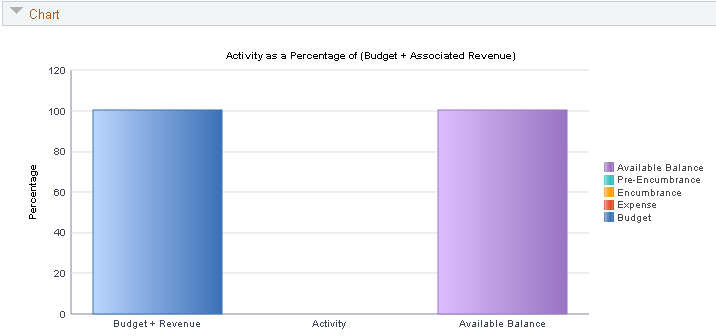
Budget Overview Results
This grid displays the results of your selection criteria and your display options. It displays either detail ledger rows or summarized ledger rows, depending on your selection criteria and your display options.
Field or Control |
Description |
|---|---|
|
Click Show Budget Details to open the Budget Details page, where you view budget details for the ledger row. Show Budget Details is not available when you select Summary Accounting Period or Summary Budget Period in the Type of Calendar field on the Budget Overview - Budget Inquiry Criteria page. Note: The available balance column in the grid display does not include associated revenues. To view the balance, including any associated revenues, drill down to the Budget Details page. |
|
Click Show Budget Transaction Types to access the Budget Transaction Types page. You can view the amount of the original budget, the total adjustment amount, the adjustment and original transfer amounts, the budget close amount, and any amount rolled over from a previous fiscal year. |
Account Description |
Displays the account description defined in the budget definition. |
Department Description |
Displays the department description defined in the budget definition. |
Budget |
Click the Budget value link for a ledger row to access the Activity Log page. |
Expense, Encumbrance, and Pre-Encumbrance |
Click any of these value links to display the Activity Log page. |
Percent
Available |
Click View Related Links to display how the percentage is calculated. |
Click the Show Budget Transaction Types button on the Budget Overview - Inquiry Results page to access the Budget Transaction Types Page.
To access the Activity Log Page, click an Expense, Encumbrance, Pre-Encumbrance, or Available Budget amount link in a row in the Budget Overview Results group box in the Budget Overview - Inquiry Results page.
Use the Budget Display Options page (KK_INQ_LD_DSP_SEC) to specify how to summarize ledger rows on the Budgets Overview - Inquiry Results page and the sort order for the rows.
Navigation:
Click Display Options on the Budgets Overview - Inquiry Results page.
This example illustrates the fields and controls on the Budget Display Options page. You can find definitions for the fields and controls later on this page.
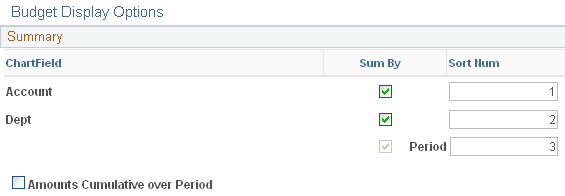
Field or Control |
Description |
|---|---|
Sum By (summarize by) |
Select the check box for the ChartFields you want to use to summarize the ledger rows on the Budgets Overview - Inquiry Results page. By default, the system summarizes amounts by budget Period. For example, if you select account and period only, the search results show one ledger row for each account and budget period combination. However, if you select account, department, and period, one row for each account, department, and budget period combination appears. |
Sort Num (sort number) |
Specify the order for sorting the ledger rows on the Budgets Overview - Inquiry Results page. For example, if you enter 1 for Period and 2 for Acct (account), the system sorts the ledger rows first by the budget period and then by the account number within the period. |
Amounts Cumulative over Period |
Select this option if you want to display summarized amounts that are accumulated over the periods in the budget. For example, suppose you have a budget with three periods. If you select this option, the system displays an amount for period 1, an amount for the total of periods 1 and 2, and an amount for the total of periods 1, 2, and 3. Click OK to return to the Budgets Overview - Inquiry Results page, and click the Search button to see the summarized amounts that accumulated over the periods that you indicated. |








