Setting Up Regulatory Ledger Report Data
To set up regulatory ledger report data, use these components: Definition (REG_LEDGER_DEFN), Mapping Structure (REG_LEDGER_MAP), Mapping Rules (REG_LEDGER_RULE) and Submission Information (REG_LEDGER_CONTACT).
This section discusses how to setup and work with regulatory ledger and external ChartFields.
|
Page Name |
Definition Name |
Usage |
|---|---|---|
|
REG_LEDGER_DEFN |
Set up the regulatory ledger and define the external ChartFields into which the PeopleSoft ChartFields must be translated. |
|
|
CF_ATTRIBUTES |
Define the attribute values for the ACCOUNT ChartField. |
|
|
CF_ATTRIB_VALUES |
Attache the ChartField attribute value to the PeopleSoft ChartField values. |
|
|
CF_VALUE_MAPPING |
Define a ChartField value mapping set that is associated with a PeopleSoft ChartField for mapping multiple SetIDs and values to a target SetID and value. |
|
|
REG_LEDGER_MAP |
Map the external ChartFields to the PeopleSoft ChartFields. Define the positional concatenation rules. |
|
|
REG_LEDGER_RULE |
Define the translation of a combination of PeopleSoft ChartField values into external ChartField values. |
|
|
REG_LEDGER_CONTACT |
Identify the regulatory body that receives the regulatory ledger report and indicates that the submission information to be specified is based on the requirements of the Ontario Ministry of Health. |
Use the Regulatory Ledger Definition page (REG_LEDGER_DEFN) to set up the regulatory ledger and define the external ChartFields into which the PeopleSoft ChartFields must be translated.
Navigation:
This example illustrates the fields and controls on the Regulatory Ledger Definition page. You can find definitions for the fields and controls later on this page.

Select the SetID and enter a regulatory ledger ID and description.
Field or Control |
Description |
|---|---|
Field Nbr (field number) |
This number is sequenced automatically. You can set up only 10 external ChartFields for each regulatory ledger. You set up these fields in the REG_LEDGER_DATA table; they are identified as CF_NAME1 through CF_NAME10. If you run SQL against this table using a SQL query tool, note that the column storing data for a particular external ChartField is CF_NAMEx, where x represents the field number value (Field Nbr) that appears on this page. |
External ChartField |
You can enter up to 10 external ChartFields for the regulatory ledger. |
Use the ChartField Attributes page (CF_ATTRIBUTES) to define the attribute values for the ACCOUNT ChartField.
Navigation:
This example illustrates the fields and controls on the ChartField Attribute page. You can find definitions for the fields and controls later on this page.

At least one ChartField attribute is required for each account SetID involved in the translation of account ChartField values.
Select the Account ChartField SetID and enter ACCOUNT for the field name. Enter the ChartField Attribute name. This should be the regulatory ledger ID.
Field or Control |
Description |
|---|---|
Allow Multiple Values per Attr (allow multiple values per attribute) |
Select the check box if you want to include more than one attribute value per ChartField attribute. |
ChartField Attribute Value |
Define the ChartField attribute values to use for mapping purposes on the Reg Ledger Mapping Structure page, where you create mapping structure definitions. This page example includes:
These three types of accounts are translated differently into external ChartField values, necessitating separate mapping structure definitions for a particular ledger. When the regulatory ledger process builds the regulatory ledger and ChartField value mapping is not specified for the Account ChartField, the ChartField attribute value is selected from the ChartField Attribute table, where the ChartField is Account, the ChartField attribute is the regulatory ledger ID, the ChartField value is the account value of each row in PS_LEDGER, and the SetID is the SetID for the record group containing the Account ChartField for the business unit value of each row in PS_LEDGER. The process of selecting the ChartField attribute value, when ChartField value mapping is specified for the Account ChartField, is described subsequently in the ChartField Value Mapping subsection dealing with creating a ChartField Attribute for each set of accounts. |
Use the Account - ChartField Attributes page (CF_ATTRIB_VALUES) to attache the ChartField attribute value to the PeopleSoft ChartField values.
Navigation:
This example illustrates the fields and controls on the Account - ChartField Attributes page. You can find definitions for the fields and controls later on this page.

Select the ChartField attribute and ChartField attribute value to attach to the PeopleSoft Account ChartField Value (411111 in the example).
Use the ChartField Value Mapping page (CF_VALUE_MAPPING) to define a ChartField value mapping set that is associated with a PeopleSoft ChartField for mapping multiple SetIDs and values to a target SetID and value.
Navigation:
This example illustrates the fields and controls on the ChartField Value Mapping page. You can find definitions for the fields and controls later on this page.

This page is optional. If you select a value set name on the Reg Ledger Mapping Structure page for the ACCOUNT ChartField, then you must define the same value set name for each occurrence of the ACCOUNT ChartField within all mapping IDs for the specified ledger. This consistency is not required for other PeopleSoft ChartFields. The regulatory ledger build process uses the value set name on the Reg Ledger Mapping Structure page, if it is not blank, to translate the PeopleSoft ChartField value as it exists in the PS_LEDGER table to the PeopleSoft Target ChartField value on this page (ChartField Value Mapping). Next, it selects the ChartField attribute value from the ChartField Attribute table where the ChartField is Account, the ChartField attribute is the regulatory ledger ID, the ChartField value is the target account value from the ChartField value mapping that is associated with the Account value of each row in PS_LEDGER, and the SetID is the target SetID from the ChartField value mapping. This is a method of converting a PeopleSoft ChartField value in PS_LEDGER to an interim ChartField value, which is then subject to the concatenation rules that are defined in the mapping structure to form the external ChartField value.
Enter a value set name. Specify the mapping ChartField and target SetID. The mapping ChartField is the internal ChartField that needs to be translated from the values in PS_LEDGER to an interim ChartField value. This translation maps the source SetID and range from and to values to the target SetID and target values. In the page example, all accounts from 100000 through 119999 for the SetID SHARE are translated on an interim basis to account 11111 for SetID MIS. Then the concatenation rules defined in the mapping structure use the interim translated value of 11111 for account when building the external ChartField values.
In the Mapped Business Units group box, Oracle recommends that the Business Unit and SetID fields be left blank.
In the Mapped Values group box, specify values in the ChartField Value, SetID From, Range From and Range To fields. The ChartField value mapping setup is part of a core process within the PeopleSoft General Ledger system to assist in the process of consolidating across dissimilar charts of accounts. The setup part in Regulatory Ledger Reporting is used as an optional first step in the translation process. This translation takes an internal ChartField value, for example 102030, and maps it to 12345. The second step uses the mapping structure, for example the first four characters of the interim translated Account value 12345, to arrive at an external ChartField value of 1234. The ChartField value mapping is a first step to getting potentially hugely dissimilar accounts into a set of numbers that can be concatenated together with other ChartField values to make up the external ChartField value.
Note: Be careful! The ChartField Value Sets pages under the Design ChartFields menu do not have anything to do with the value set name described here. Be sure to navigate to to define the value set name that is used for regulatory reporting.
Use the Regulatory Map Structure page (REG_LEDGER_MAP) to map the external ChartFields to the PeopleSoft ChartFields.
Define the positional concatenation rules.
Navigation:
This example illustrates the fields and controls on the Regulatory Map Structure page. You can find definitions for the fields and controls later on this page.
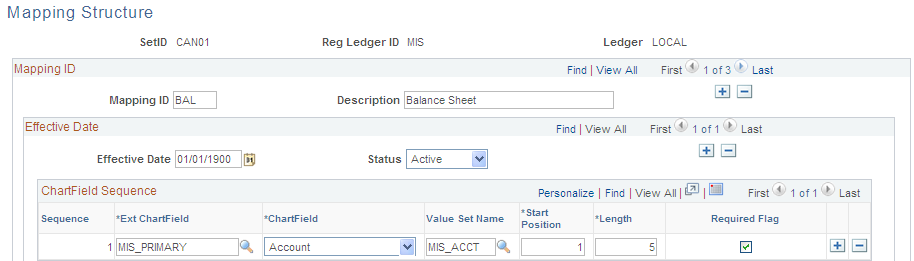
Set up a regulatory ledger ChartField mapping structure that concatenates PeopleSoft ChartField values into external ChartField values. Concatenation rules enable you to construct external ChartField values by piecing together portions of PeopleSoft ChartField values.
Enter values in the SetID, Reg Ledger ID (the external regulatory ledger ID that you set up on the Ledger ChartFields page), and Ledger fields.
Field or Control |
Description |
|---|---|
Mapping ID (mapping identification) |
Enter a mapping ID for this regulatory ledger. Add an identical mapping ID for each ChartField attribute value that is defined on the ChartField Attributes page. |
Description |
Enter a description. |
Effective Date |
Enter the date that you want this information to become effective. |
Status |
The system displays the default, Active, or you can select Inactive. |
Sequence |
This field is automatically generated and determines the order in which fields are processed. |
Ext ChartField (external ChartField) |
Select one of the External ChartFields that you set up for this regulatory ledger. The values for these ChartFields are ultimately constructed using portions of the PeopleSoft ChartField values. |
ChartField |
Select a PeopleSoft ChartField to map to the specified external ChartField. |
Value Set Name |
Select the applicable value set name that you defined on the ChartField Value Mapping page, but only if you need to translate the PeopleSoft ChartField value in PS_LEDGER to an interim value that can be concatenated to form the external ChartField value. If you can concatenate the PeopleSoft ChartField value as it exists in PS_LEDGER into the external ChartField value, then leave the Value Set Name field blank. |
Start Position |
Enter the starting point within the PeopleSoft ChartFields for this external ChartField. |
Length |
Enter the length of the portion of the PeopleSoft ChartFields to use for the external ChartFields. If the specified length is greater than the significant characters of a particular ChartField value, the translation inserts trailing blanks to meet the desired length. |
Required Flag |
Select to indicate that this portion of the external ChartField is required in the REG_LEDGER_DATA table when this mapping ID applies. If a required portion of an external ChartField value ends up with blanks, it is considered an error in translation. If a nonrequired portion of an external ChartField value ends up with all blanks, it is filled with blanks during translation. |
Use the Regulatory Ledger Map Rules page (REG_LEDGER_RULE) to define the translation of a combination of PeopleSoft ChartField values into external ChartField values.
Navigation:
This example illustrates the fields and controls on the Regulatory Ledger Map Rules page. You can find definitions for the fields and controls later on this page.

Note: Define the regulatory ledger ChartField mapping rules that translate PeopleSoft ChartField values in the PS_LEDGER table directly into external ChartField values. This enables you to bypass the optional ChartField value mapping and the concatenation approach in the mapping structure. Translation rules enable you to restate specific PeopleSoft ChartField combinations as a combination of external ChartFields. You can express these PeopleSoft ChartField combinations as any combination of detail values, wildcard values, or tree nodes.
Field or Control |
Description |
|---|---|
Rule and Rule Description |
Enter a rule ID and rule description for the selected SetID and regulatory ledger ID of the regulatory ledger definition. |
ChartField Values |
The PeopleSoft ChartFields and the external ChartFields that make up the regulatory ledger ID appear in the ChartField column along with the Int/Ext field value identifying whether the ChartField is internal (a PeopleSoft ChartField) or external. For internal ChartFields, you can associate either a detail value or tree name, level name, and tree node values. For external ChartFields, you can identify only a target detail value. You can create mapping rules to address any and all exceptions to the mapping structure, where a specific combination or a set of combinations of PeopleSoft ChartField values is to be translated into a combination of external ChartField values that differ from the translation that would otherwise be performed using the optional ChartField value mapping and the required mapping structure. The combination of PeopleSoft ChartField values can consist of blanks, a valid value or a wildcard value (a partial value followed by %), or a tree name, level name, and tree node value. A blank value means that the ChartField in PS_LEDGER can contain any value. A wildcard value can be interpreted as starting with whatever you enter. You can define and use trees specifically for external translation purposes to minimize the number of mapping rules that you set up. You must enter the full detail value for all external ChartFields that need a value (that is, wildcards are not allowed for external ChartFields). Each rule must contain a value for at least one external ChartField. |
ChartField Value Translation Process
The ledger rows translate from PeopleSoft ChartField values into external ChartField values in the following order:
Apply rules with detail values only (no trees).
Apply rules with detail values and trees.
Apply mapping structure concatenation rules.
Use the Regulatory Submission Details page (REG_LEDGER_CONTACT) to identify the regulatory body that receives the regulatory ledger report and indicates that the submission information to be specified is based on the requirements of the Ontario Ministry of Health.
Navigation:
This example illustrates the fields and controls on the Regulatory Submission Details page. You can find definitions for the fields and controls later on this page.

Field or Control |
Description |
|---|---|
Reg Body ID (regulatory body identification) |
Enter the regulatory organization that defines the regulatory values. The information on this sample page is specific to Canadian Healthcare MIS Guidelines requirements. PeopleSoft customers who have a need for other regulatory ledger reporting can use this page as the basis for creating a customized submission information page. |
Ext Entity (external entity) |
Enter the business entity, which submits information to meet the regulatory ledger requirements that are established by the regulatory body. This identifies the reporting business as assigned by the regulatory body that is to be included on the regulatory ledger file. If you have more than one business unit reporting to the regulatory body, and therefore more than one external entity ID, Oracle recommends that you create multiple regulatory bodies, one for each entity ID. Alternatively, you can create multiple regulatory ledger definitions, mapping structures, or both, especially if the ledger value in PS_LEDGER or the mapping structure itself is different for each business unit. |
Submission Seq (submission sequence) |
Enter a number included on the regulatory ledger file that identifies in what sequence it has been sent to the regulatory body. |
Submission Type |
Select from three predefined Canadian Healthcare MIS Guidelines translate values, Year-End, December, or September, to include in the regulatory ledger file. |
City and Facility Name |
Enter the business city and facility name reporting to the regulatory body in the regulatory ledger file. |
Submission Narrative Text |
Enter comments that are to be included in the submission file. |
Sequence Number |
Enter a number that is included on the regulatory ledger file and used to sort the contact information sequentially in ascending order. |
Contact Person Role |
Select from the two predefined Canadian Healthcare MIS Guidelines translate values, Approval and Technical, for inclusion in the regulatory ledger file. |
Contact Value Code |
Select from the four predefined Canadian Healthcare MIS Guidelines translate values, Job Title, FAX number, Name, and Voice Number, for inclusion in the regulatory ledger file. |
Contact Value |
Enter this information for inclusion in the regulatory ledger file. |
Note: The submission information is specific to Canadian healthcare customers. Customers not in Canadian healthcare, but with regulatory reporting requirements, may need to customize this page to capture all of the submission information that their regulatory bodies require.