Establishing Matching and Document Association Options
Matching is a flexible process that compares vouchers with purchase orders and receiving documents to ensure that you are paying for what you ordered and received. To run matching, you must have PeopleSoft Payables and PeopleSoft Purchasing installed on the same database.
To set up matching, use the following components:
Match Rule Type (AP_MTCH_RULETYPE).
Match Rules (AP_MTCH_RULES).
Match Rule Control (AP_MTCH_RULE_CNTRL).
Document Association Group (AP_ASSTN_GRP).
Document Association Rule (AP_ASSOCIATION).
|
Page Name |
Definition Name |
Usage |
|---|---|---|
|
AP_MTCH_RULE_TYPE |
View and create match rule types. Match rule types are matching categories, such as data entry, informational, merchandise quantity, merchandise unit price, merchandise amount, and system. All match rules are associated with a match rule type. |
|
|
AP_MTCH_RULES |
View, clone, create, and update match rules. Match rules control the way that the Matching Application Engine process (AP_MATCH) compares the voucher, purchase order, receiver, and inspection information. |
|
|
AP_MTCH_RULES2 |
Select the label and fields that will appear in the Match Workbench. |
|
|
AP_MTCH_RULES3 |
Override the worklist and email notification parameters and user lists defined at the match rule type level. |
|
|
AP_MTCH_CNTRL_HDR |
View and update the match rule controls. Match rule controls are sets of match rules applied against vouchers, purchase orders, and receivers during matching. |
|
|
AP_MTCH_EXCP_GRP |
Define a wide range of groups and areas of responsibility in reviewing, analyzing, and resolving match exceptions. |
|
|
AP_MEC_SUPPLR_GRP |
Define supplier ranges for users. |
|
|
AP_MECC_RCD_TBL |
Identify reasons for resolving match exceptions. |
|
|
AP_ASSTN_GRP |
View the documents used in document association processing. You can include or exclude the delivered document associations. |
|
|
AP_ASSOCIATION |
Define how the Matching Application Engine process (AP_MATCH) automatically associates receivers to vouchers and purchase orders. |
|
|
Document Association Criteria Page |
AP_ASCALG_CRIT_SEC |
Select the voucher fields, the condition operands, and the receiver fields for the criteria you are adding. |
Use the Match Rule Type page (AP_MTCH_RULE_TYPE) to view and create match rule types.
Match rule types are matching categories, such as data entry, informational, merchandise quantity, merchandise unit price, merchandise amount, and system. All match rules are associated with a match rule type.
Navigation:
This example illustrates the fields and controls on the Match Rule Type page. You can find definitions for the fields and controls later on this page.
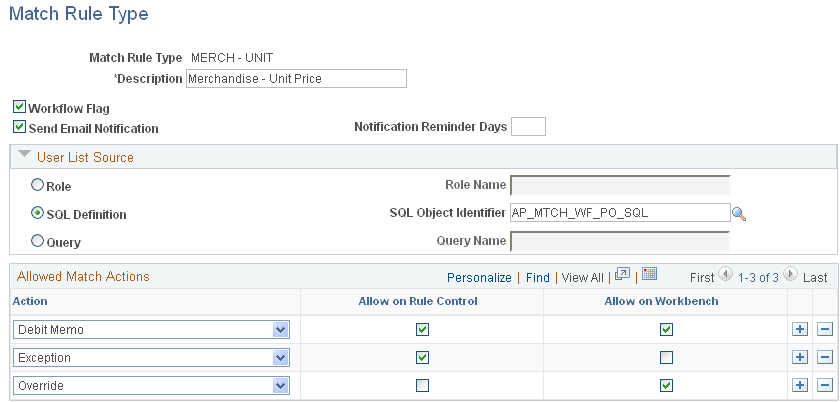
Match rule types are matching categories. Every match rule is associated with a match rule type. The match rule type controls the actions allowed after the application of the rule in the Matching Application Engine process (AP_MATCH). They also provide default values for the workflow parameters defined on the rules. This PeopleSoft application delivers match rule types that include Data Entry, Merchandise - Amount, Merchandise - Quantity, Merchandise - Unit Price, Summary/Global Match Only, and System. To define additional match rule types, you must understand the complete matching process.
Header
Field or Control |
Description |
|---|---|
Workflow Flag |
Select to apply workflow to the rules that are associated to this match rule type. If you select the workflow flag, the Matching process generates worklist items for match exceptions. If you do not select the workflow flag, the system does not generate worklist items and the Send Email Notification field is not available. |
Send Email Notification |
Select to enable email notification. The Matching process notifies the defined users by email that there are match exceptions. This field is available if you select the Workflow Flag field. |
Notification Reminder Days |
Enter the number of days that the system waits before it sends another email notification for the match exceptions that have not been worked. This field is available if you select the Send Email Notification field. |
User List Source
This group box is available if you select the Workflow Flag field.
Note: You need to set up users to receive worklist items or email notifications or both on the User Profiles - Workflow page before you can route match exceptions to them.
Field or Control |
Description |
|---|---|
Role |
Select to indicate that the list of users is based on roles. Enter the name in the Role Name field. All users with the specified role receive a worklist item, an email notification, or both for match exceptions. |
SQL Definition |
Select to indicate that the list of users are based on a SQL definition. Enter the definition in the SQL Object Identifier field. The Matching process executes the SQL object to determine the user list. Note: This PeopleSoft application delivers four SQL objects for Buyer, Purchase Order, Receiver, and Voucher (AP_MTCH_WF_BUYER_SQL, AP_MTCH_WF_PO_SQL, AP_MTCH_WF_RECEIVER_SQL, and AP_MTCH_WF_VOUCHER_SQL, respectively). If you add new SQL definitions, you should use the two bind parameters, BUSINESS_UNIT and VOUCHER_ID. |
Query |
Select to indicate that the list of users are based on a query. Enter the name in the Query Name field. The Matching process executes the query to determine the user list. Note: To use a query, create a public query which selects the first column with a value equivalent to an operator ID (OPRID). If you want prompt values, use the fields available in the AP_VCHR_MTCH_VW. |
Note: You can override match rule type workflow parameters at the match rule level.
Allowed Match Action
Field or Control |
Description |
|---|---|
Action |
Select a match action or actions to be taken after the rules associated with this type are applied. Valid action options for match rule controls include Debit Memo, Exception, and Match. Valid action options for the Match Workbench include Debit Memo and Override. Note: If you select Debit Memo, you must select a debit memo category on the Rule Definition page for each match rule associated with this match rule type. Note: The actions selected control the actions allowed for the match rules associated with this match rule type. |
Allow on Rule Control |
Select to allow the match action on the Match Rule Control page for this match type. The Matching process automatically takes this action if the action is assigned to the rule. |
Allow on Workbench |
Select to allow the match action on the Match Exception Workbench Details page for the match rule that is associated with this match type. |
Use the Match Rules - Rule Definition page (AP_MTCH_RULES) to view, clone, create, and update match rules.
Match rules control the way that the Matching Application Engine process (AP_MATCH) compares the voucher, purchase order, receiver, and inspection information.
Navigation:
This example illustrates the fields and controls on the Rule Definition page. You can find definitions for the fields and controls later on this page.
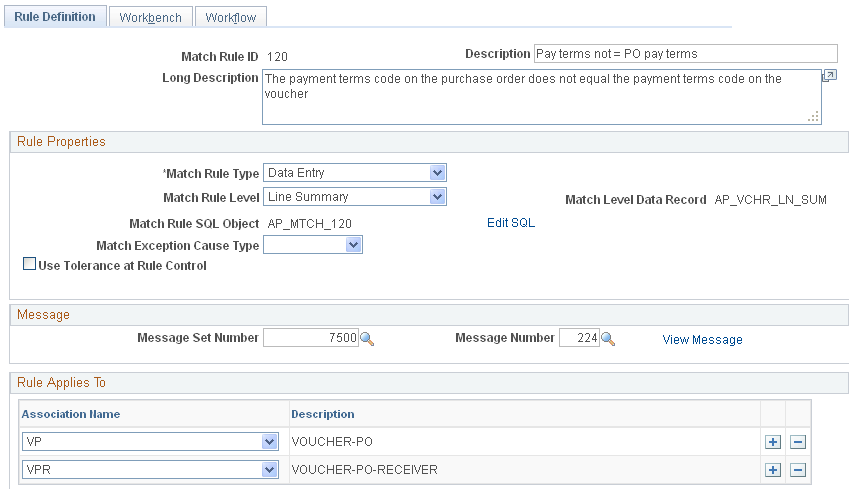
Match rules define how documents, such as vouchers, purchase orders, and receivers, are compared. This PeopleSoft application delivers the match rules that most organizations need. To define additional valid match rules, you must understand the Matching process and its use of Model Record tables. You must also understand SQL.
Create Your Own Rule
The Create Your Own Rule group box appears only if you are adding a new match rule.
Field or Control |
Description |
|---|---|
Copy From Match Rule Id and Copy |
Click the Copy button to copy an existing match rule SQL statement specified in the Copy From Match Rule Id field. |
Rule Properties
Field or Control |
Description |
|---|---|
Match Rule Type |
Select the match rule type for the match rule. The match rule type determines which actions are allowed when the rule is used and the workflow is provided by default. Options include Data Entry, Merchandise - Amount, Merchandise - Quantity, Merchandise - Unit Price, Summary/Global Match Only, and System. |
Match Rule Level |
Select the level at which the rule is applicable. Options are: Header Summary: The match rule is applied at the header level. The header summary record contains the voucher gross merchandise amount, total of purchase order schedule amounts, and total of receipt amounts that are associated to the specific purchase order schedule. Line Summary: The match rule is applied at the line summary level. The line summary record contains the voucher line merchandise amount, purchase order schedule merchandise amount, and total of receipt amounts that are associated to the specific purchase order schedule. |
Match Level Data Record |
Displays the data record associated with this match rule level. Every match rule level has a data record. These records contain the values used in the rules SQL definition. Note: Use the values in the data record to create a custom match rule. You should first understand the values in the fields before creating the SQL where condition to ensure a valid match rule. |
Match Rule SQL Object |
Displays the SQL object associated with the match rule. The SQL object uses the fields contained in the match level data record. All delivered match rules are associated with a SQL object. |
Match Exception Cause Type |
Select either Internal or External as the cause for exceptions to this rule. |
Edit SQL |
Applicable to existing match rules only. Click the link to view the SQL statement that the system executes for this match rule on the Match Rule SQL Criteria page. Warning! Validate any changes made to the SQL statement to ensure proper syntax. This action does not validate that the rule is going to perform as desired. Therefore, thoroughly test all match rules that you modify. |
Create SQL |
Applicable to new match rules only. Click to add the SQL statement that the system executes for this match rule on the Match Rule SQL Criteria page. SQL statements must begin with and to be properly executed. The system automatically creates a SQL object associated with this rule when you update the new SQL statement. Warning! Validate any new SQL statements to ensure proper syntax. This action does not validate that the rule is going to perform as desired. Therefore, thoroughly test all match rules that you create. |
Use Tolerance at Rule Control |
Select to include tolerance fields from the match rule control. Once you select this option, select either Amount or Percent to be used as a basis for the tolerance calculation. If you do not select this option, the Matching process will not use match rule control tolerances. See Matching Tolerances. |
Debit Memo Category |
This option is available if the Debit Memo action is chosen at the match rule type level. Select either Quantity or Unit Price. The system creates debit memo adjustment vouchers for merchandise - quantity and merchandise - unit price match rule types. Note: The system requires a debit memo category if you allow Debit Memo as an action at the match rule control level or on the Match Workbench on the Match Rule Type page. |
Message
Field or Control |
Description |
|---|---|
Message Set Number and Message Number |
Select a valid set and message number for the exception message that appears if this rule is not met during matching. Match exception messages are stored in the message catalog by set and message number. |
View Message |
Click the link to view the message that appears in the exception log in the event that this match rule is not met during matching. |
Rule Applies To
The Rule Applies To group box appears only if the match rule level is Line Summary.
Field or Control |
Description |
|---|---|
Association Name |
Select the document association name that is applicable to this match rule. During the Matching process, the system applies this match rule only to those document association names you defined. Options include VP (voucher and purchase order matching), VPR (voucher, purchase order, and receiver matching), and VR (voucher and receiver matching). |
Use the Match Rules - Workbench page (AP_MTCH_RULES2) to select the label and fields that will appear in the Match Workbench.
Navigation:
This example illustrates the fields and controls on the Match Rules - Workbench page. You can find definitions for the fields and controls later on this page.

Field or Control |
Description |
|---|---|
Workbench Match Rule Label |
Displays the description of the rule that appears on the Matched Vouchers page, the Match Exception Workbench Details page, and the Match Overridden Workbench Details page. You can modify this field. |
Display this match rule on the workbench only if matching generates an exception for this rule |
Select to display the rule on the Match Exception Workbench Details page only if it is included in the exception record (AP_MTCH_EXCPTN). The system automatically selects this field for system match rules. |
Match Object |
Select the match objects associated with this match rule that appears as columns on the Matched Vouchers page, the Match Exception Workbench Details page, and the Match Overridden Workbench Details page. Match object options include PO, Receiver, and Voucher. |
Mapped To |
Select the field from the header summary record (AP_VCHR_HDR_SUM) or the line summary record (AP_VCHR_LN_SUM). |
Field Name |
Displays the field name based on the Match Object field and the Mapped To field values. |
Warning! The system uses the selected match objects and field names to display matching information on the Matched Vouchers page, the Match Exception Workbench Details page, and the Match Overridden Workbench Details page. If the mapping is incorrect, the matching information will not be accurate.
Use the Match Rules - Workflow page (AP_MTCH_RULES3) to override the worklist and email notification parameters and user lists defined at the match rule type level.
Navigation:
This example illustrates the fields and controls on the Match Rules - Workflow page.
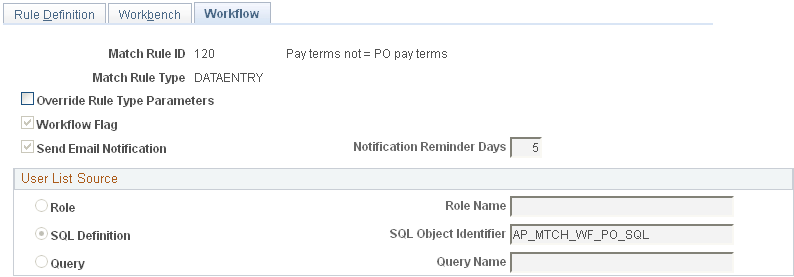
You can override email notification parameters and user lists defined at the match rule type level. The workflow fields on this page are similar to the workflow fields on the Match Rule Type page.
See Match Rule Type Page.
Use the Match Rule Control page (AP_MTCH_CNTRL_HDR) to view and update the match rule controls.
Match rule controls are sets of match rules applied against vouchers, purchase orders, and receivers during matching.
Navigation:
This example illustrates the fields and controls on the Match Rule Control page. You can find definitions for the fields and controls later on this page.
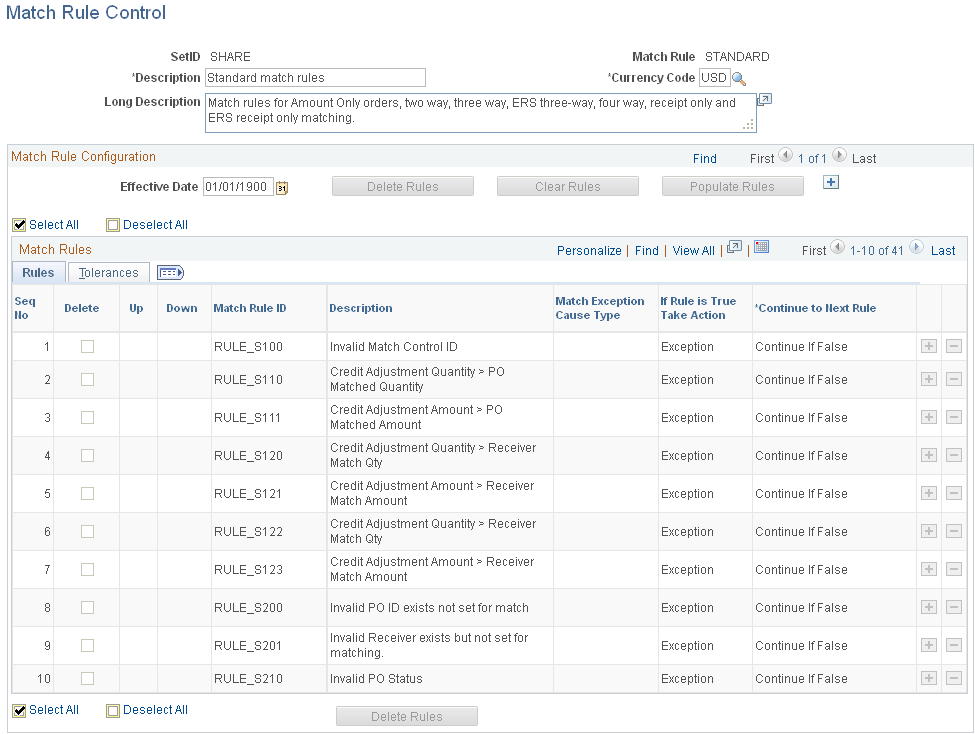
When you copy individual source documents to a voucher, the voucher inherits the source document header, line, and distribution information. When you copy multiple purchase orders or multiple receipts to a voucher, the voucher inherits the first instance of the source document's header information. As an example, if you copy multiple lines from different purchase orders to a voucher, the header information from the first purchase order will be copied to the voucher.
Note: The accounting template from the purchase order is copied to the voucher in a way similar to other header fields.
Structure match rules to meet the business needs through match rule controls. Match rule controls are sets of rules that the system applies against vouchers, purchase orders, and receivers. You can define a single control ID with all of the applicable match rules or multiple match rule controls, each with a subset of applicable match rules. Match rule controls are defined by SetID. The Matching process uses the match control defined on the purchase order header to determine which match rules to apply.
Define amount or percent tolerances to override exceptions generated by the match rules. If a match exception exists, and the voucher is within the tolerances, the Matching process automatically overrides the exception.
This PeopleSoft application delivers match rule controls that include Standard Match Rules Using Rules Tolerances, Standard Match Rules Using PO Tolerances, Standard, Debit Memo, and Basic. To define additional match rule controls, you must understand the Matching process.
Header
Field or Control |
Description |
|---|---|
Description |
Enter a short description for the match rule control. Use the long description box below the field to enter an expanded description of the match rule control. |
Currency Code |
Specify the currency code that is used to calculate the tolerance levels. |
Match Rule Configuration
Field or Control |
Description |
|---|---|
Effective Date |
Enter the date that the match rules are valid. The Matching process applies these match rules to vouchers with a match due date of this date or later. |
Delete Rules |
Click to delete only the rules selected to be deleted on the Match Rules grid. |
Clear Rules |
Click to delete all match rules from the Match Rules grid. |
Populate Rules |
Click to populate the Match Rules grid with all the available match rules. This action is required if you are adding a new match rule control so that the system match rules are automatically populated in the match rules table. You cannot delete or edit the system match rules. |
Match Rules - Rules Tab
Field or Control |
Description |
|---|---|
Delete |
Select to mark the match rule for deletion. The match rule is deleted when you click the Delete button. |
|
Click to move the current row up or down by one row. This action changes the matching processing logic sequence. It also changes the display order of the match rules on the Matched Vouchers page, the Match Exception Workbench Details page, and the Match Overridden Workbench Details page. Note: The buttons are not available for system match rules. System match rules always appear first in the sequence. |
Match Rule ID (match rule identification) |
Displays the match rule associated with this match rule control. You can delete or add new match rules to the match rule control. |
Match Exception Cause Type |
Displays the cause for the exceptions to the rule as either Internal or External. |
If Rule is True Take Action |
Select the action to take during the Matching process when voucher lines are returned from executing the match rule SQL. The list of actions available for the match rule depends on its association to the match rule type and the match actions allowed. System match rules are display only. Possible actions include: Match: When this action is selected, voucher lines returned are matched. Note: The system determines if the other voucher lines have any exceptions. If even a single exception exists for another voucher line, then the system applies exception as the match action for the entire voucher. Debit Memo: When this action is selected, returned voucher lines are marked as applicable to a debit memo. The system allows this option if quantity or unit price are mismatched. The system waits until all match rules are executed and no exceptions exist before it creates the debit memo adjustment voucher. If you override the exceptions, the system creates the debit memo during the next Matching process if no other exceptions exist. Note: For the system to create debit memo adjustment vouchers for a supplier, you must first specify the debit memo options for supplier locations on the Debit Memo Options collapsible region on the Supplier Information - Payables Options page. Exception: When this action is selected, returned voucher lines are marked as exceptions. Generally, this action is specified for match rules that check for inequality between the voucher and the purchase order and receiver. |
Continue to Next Rule |
Select the action to determine how the Matching process continues. System match rules are display only. Actions include: Always Continue: The Matching process applies the next match rule. Continue if False: The Matching process applies the next match rule for voucher lines not returned by executing the match rule SQL. Continue if True: The Matching process applies the next match rule for voucher lines if returned by executing the match rule SQL. |
Match Rules - Tolerances Tab
Field or Control |
Description |
|---|---|
Under Amount |
Specify the tolerance amount to be used in the under tolerance calculation. This field is available if the Use Tolerance at Rule Control and Amount fields are selected on the Rule Definition page. |
Over Amount |
Specify the tolerance amount to be used in the over tolerance calculation. This field is available if the Use Tolerance at Rule Control and Amount fields are selected on the Rule Definition page. |
% Under Amount |
Specify the tolerance percent for the amount to be used in the under tolerance calculation. This field is available if the Use Tolerance at Rule Control and Percent fields are selected on the Rule Definition page. |
% Over Amount |
Specify the tolerance percent for the amount to be used in the over tolerance calculation. This field is available if the Use Tolerance at Rule Control and Percent fields are selected on the Rule Definition page. |
Use the Match Exception Group page (AP_MTCH_EXCP_GRP) to define a wide range of groups and areas of responsibility in reviewing, analyzing, and resolving match exceptions.
Navigation:
This example illustrates the fields and controls on the Match Exception Group page (1 of 2). You can find definitions for the fields and controls later on this page.
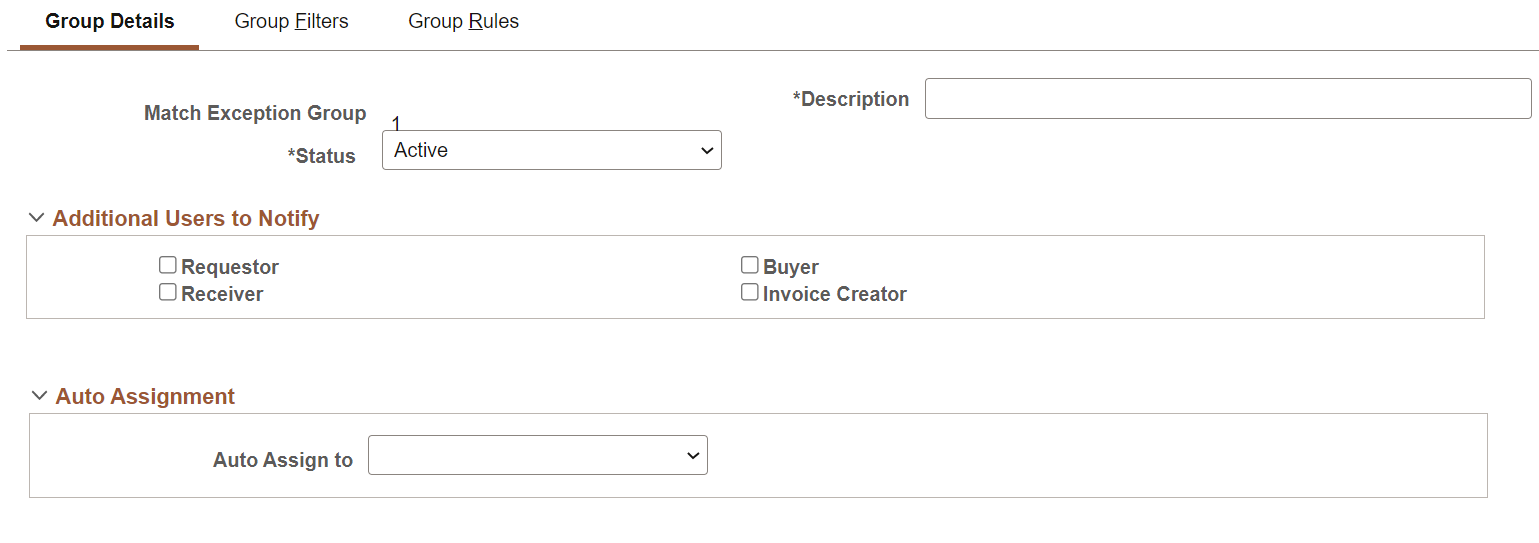
This example illustrates the fields and controls on the Match Exception Group page (2 of 2). You can find definitions for the fields and controls later on this page.

Group Details Tab
Field or Control |
Description |
|---|---|
Additional Users to Notify |
Select additional resources beyond those defined to the group who will be notified of the match exception. |
|
Auto Assignment |
Select to whom the match exceptions will be auto-assigned. The available options are the following:
Group Participants grid will be unavailable for editing, if you select an auto assignment option. |
Group Participants |
Add one or more Role name(s) who will be notified of the match exception. If there are one or more users in a role that are not involved in match exception processing, you can click Exclude Users from Role button to exclude them from being notified. You can also add one or more individual user ID's to receive match exception notifications. If a user is defined in both Roles and Users section, the user will receive only a single notification for a given match exception. Note: At least one user ID must be defined to a group. A group can be setup by Role Name(s) and/or individual user ID's. |
Excluded Users |
Displays the list of users who will not receive match exception notifications. |
Group Filters Tab
Field or Control |
Description |
|---|---|
Business Unit Filter |
Select all or individual Payables and Procurement business units you wish to route exceptions. |
Ship To Location Filter |
Select all or individual ship to locations you wish to route exceptions. |
Note: Payables business unit is determined based upon the Voucher header business unit. Purchase Order business unit and Ship To are based upon the value at the voucher line level. The Match Exception Collaboration application engine will filter based upon these values.
Group Rules Tab
Use the Group Rules tab to define one or more match rules applicable for the group. If an exception occurs for the match rule(s), the group member(s) will be notified.
Field or Control |
Description |
|---|---|
Group Type |
Select a group type. The available options are:
|
Delete Rules |
Click to delete the selected rules. |
Clear Rules |
Click to remove all rule(s). |
Populate Rules |
Click to auto-populate all active match rules. |
Use the Match Exception Supplier Range page (AP_MEC_SUPPLR_GRP) to define supplier name ranges for one or more users. Supplier name range setup is optional. Supplier name range provides additional filtering of exceptions. If a user belongs to a group in which an exception has been identified and that same user belongs to an active supplier name range, that user will only receive notifications for suppliers in the name range(s) setup.
Navigation:
This example illustrates the fields and controls on the Match Exception Supplier Range page.
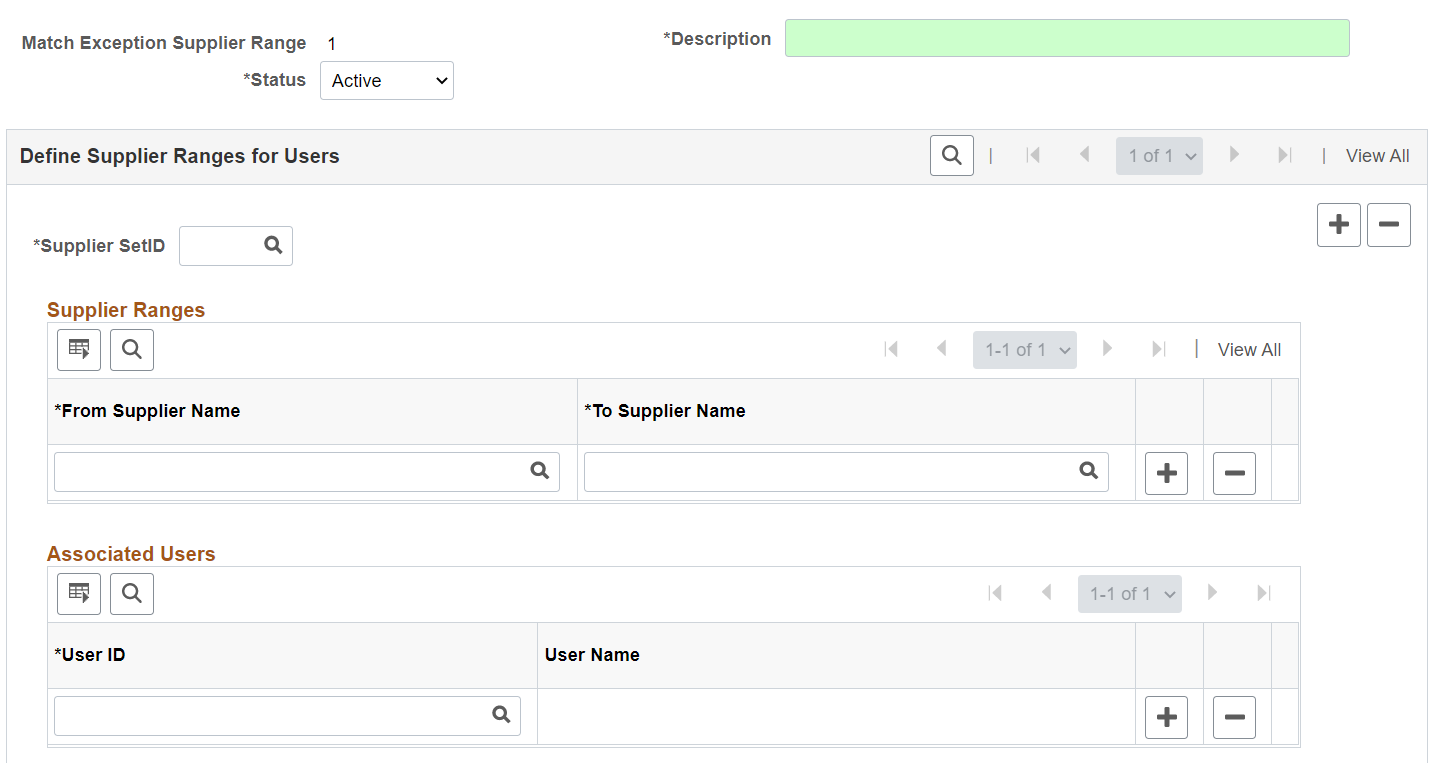
Field or Control |
Description |
|---|---|
Supplier SetID |
Enter a SetID prior to selecting From and To supplier names. This field is mandatory. |
From Supplier Name and To Supplier Name |
Enter the Supplier names you wish to filter on for the specific user ID(s) for the Supplier Name Range. These are required fields. |
User ID |
Enter one or more user ID's who will be notified of match exceptions if the user belongs to a Group and the Supplier identified in the range has an exception. This field is mandatory. |
Use the Match Exception Resolution page (AP_MECC_RCD_TBL) to identify reasons for resolving match exceptions. Match Exception Resolution codes are optional.
Navigation:
This example illustrates the fields and controls on the Match Exception Resolution page. You can find definitions for the fields and controls later on this page.

Field or Control |
Description |
|---|---|
Resolution Code |
Enter a resolution code. |
Status |
Select a status of Active or Inactive. |
Default |
Indicates the default resolution code used by the Match Exception Collaboration application engine if a match exception is resolved and a resolution code was not selected in the Match Exception Collaboration detail page. Note: The Default check box is intended to be used only by the Match Exception Collaboration Application Engine process. For additional information on Match Exception Collaboration Center, see Understanding Match Exception Collaboration Center |
Comments Required |
If selected, comments will be required in the Match Exception Collaboration detail page when selecting the resolution code. |
Use the Document Association Group page (AP_ASSTN_GRP) to view the documents used in document association processing.
You can include or exclude the delivered document associations.
Navigation:
This example illustrates the fields and controls on the Document Association Group page. You can find definitions for the fields and controls later on this page.
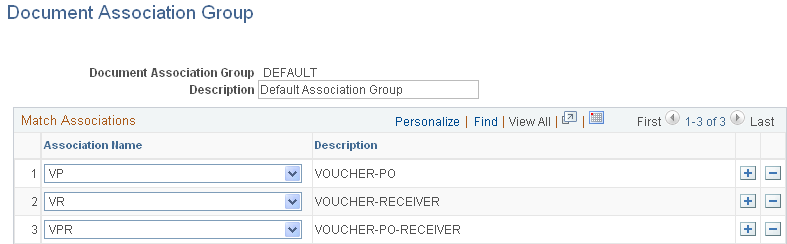
This PeopleSoft application delivers three document associations: VP (voucher and purchase order matching), VR (voucher and receiver matching), and VPR (voucher, purchase order, and receiver matching). When the Matching process performs the match association, it assigns the voucher to one of the three match association records based on the match association SQL selection criteria. For example, the system assigns a voucher that has an associated PO ID with receipt required to VPR.
Specify the document association group to use in the Matching process on the Installation Options - Payables page.
Field or Control |
Description |
|---|---|
Association Name |
Displays the document association group and the sequence for processing. Options include: VP: The system associates vouchers and purchase orders that do not require receipts. VR: The system associates vouchers and receivers (non purchase order receipts). VPR: The system associates vouchers, purchase orders, and receivers. You can include or exclude the delivered document associations that are not part of the business process. |
Use the Document Association Rules page (AP_ASSOCIATION) to define how the Matching Application Engine process (AP_MATCH) automatically associates receivers to vouchers and purchase orders.
Navigation:
This example illustrates the fields and controls on the Document Association Rules page. You can find definitions for the fields and controls later on this page.

As part of the Matching process, the document association process associates the appropriate purchase orders and receivers to the selected vouchers. The system associates the documents using the criteria specified in Line 1. If no successful associations are found, the rules defined in Line 2 apply, and so forth, until all documents are associated.
Note: You can create new match rule controls or modify delivered match rule controls. When modifying controls and to take advantage of Life To Date voucher and schedule matching rules, you may place the Sum Up To rule at top, middle or at the end depending on your business practice. The Sum Up To rule helps you with partial vouchering. If the Sum Up To is placed at the top, other rules such as Equal rule or Equal Sum rule will never be triggered as the receipts get associated to the Sum Up To rule always.
Field or Control |
Description |
|---|---|
|
Click to move the current row up or down by one row. This action changes the processing logic sequence for associating the documents. |
Rule |
Select a rule to apply when associating documents. Options include: Equal: The system selects the lines if the specified field on the source document (voucher) line matches exactly with the specified field on the association document (receiver). Only one association document line can be associated with the source document line. Equal Sum: The system selects the lines if the specified field on the source document line equals the sum of the specified field values on the associated document line or lines. One or more association document lines can be associated with the source document line. Select All: If any association document lines exist, the system selects the lines without comparing any rule fields. Select If One: If only one association document line exists, the system selects the line without comparing any rule fields. Sum Up To: If any association document lines exist, the system creates a running total of the specified field values and selects as many association document lines as necessary to equal the source document line field. The system concatenates the receiver BU, receiver ID, receiver line number, and the receiver ship sequence number and determines the minimum value and associates that receiver line to the voucher line. This process continues until the voucher line is completely associated or there are no more receipts. This may also result in a partial match of an associated document line. User Criteria: The system selects the lines based on the user criteria defined on the Document Association Criteria page. |
Voucher |
Select the voucher field to be used in document association processing. Options include Merch Amt (merchandise amount) and Quantity. You should only use Merch Amt for amount only purchase orders. |
Receiver |
Select the receiver field to be used in document association processing. Options include Merch Amt (merchandise amount), Qty Accept (quantity accepted), and Qty Recv (quantity received). You should only use Merch Amt for amount only purchase orders. |
Amount Only |
Select to apply the document association rule to amount only purchase orders, not regular purchase orders. Select Merch Amt (merchandise amount) for the Voucher and Receiver fields. |
User Criteria |
Click to access the Document Association Criteria page where you can enter a user-defined condition statement for the row. The Matching process uses the voucher and receiver values you define to select the receipts. This link is in bold if user criteria exists. |
Use the Document Association Criteria page (AP_ASCALG_CRIT_SEC) to select receipts based on a user-defined condition statement.
Navigation:
Click the User Criteria link on the Document Association Rules page.
This example illustrates the fields and controls on the Document Association Criteria page. You can find definitions for the fields and controls later on this page.
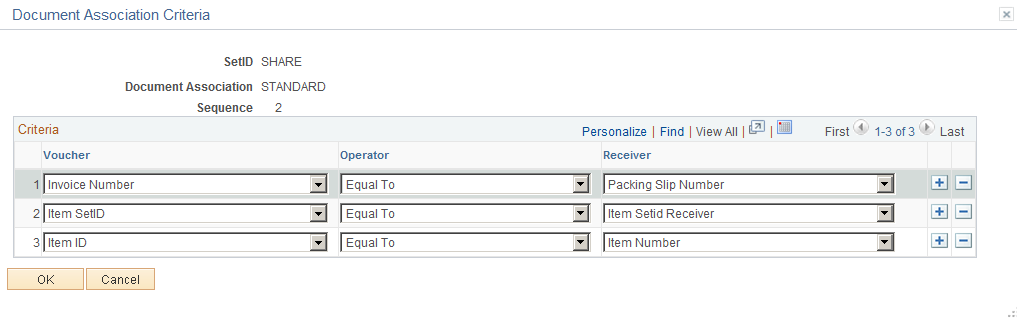
Field or Control |
Description |
|---|---|
Criteria |
Define the voucher and receiver values for the Matching process to select the receipts depending on the operator value. |
Voucher |
Select a value for the Matching process to use to associate it with the receiver value for determining the receipt selection. The user field values in this drop down are populated from the Voucher Header table (PS_VOUCHER) and the Voucher Line table (PS_VOUCHER_LINE). The Line User Field and the Schedule User Field are from the Voucher Line table while the rest of the user fields are from the Voucher Header table. The user fields available are:
|
Operator |
Select an appropriate value to match the voucher value and the receiver value. |
Receiver |
Select a value to associate with the selected voucher value for determining the receipt selection. Click the OK button to enable the Matching process to select receipts based on the conditions you set. |



