Maintaining Equities
|
Page Name |
Definition Name |
Usage |
|---|---|---|
|
TRX_EQTY_SPLIT |
Enter equity split details. |
|
|
TRX_EQTY_DVND |
Enter equity dividend details. |
|
|
Rights Details Page |
TRX_EQTY_RIGHTS |
Enter equity rights details. See the Equity Definition Page for more information. |
|
TRX_EQTY_MERGE |
Enter details of the merger. |
|
|
Layout Catalog Page |
PMT_FORMAT_CATLOG |
Create or modify the existing layout used for importing equity quote information from an external source into your system using the Equity Quote Import page. PeopleSoft delivers the preconfigured STOCK layout for this purpose. See the Layout Catalog Page for more information. |
|
BSP_IMPORT |
Run the File Import Application Engine process (IMPORT_FILE) to download stock quote information from an external source. |
|
|
Equity Details Page |
RUN_TRC3020 |
Create the Equity Details report (TRX3020) that lists all the details of each stock that is held in the portfolio. Stock symbol, current price, split details, dividend details, type of shares, and number of shares held are shown in this report for each stock. See Deal Management Reports: A to Z for more information. |
During the life of an equity in Deal Management, four major events are tracked:
Investing in equities.
Equity splits.
Dividends paid.
Company mergers.
Investing in Equities
Once an equity is defined within Deal Management, you invest in the equity using the equity instrument type in the standard deal capture process.
Equity Splits
If the invested equity is strong and doing well, the company may announce a split. For example, in a 2:1 split, a company issues one additional share for every outstanding share. After the split, two shares exist for every pre-split share. This results in a price adjustment for each share that is held based on the equity-split ratio, as well as a change in the number of shares that are held. The system calculates the quantity of shares and the price once you initiate an equity split.
The split of an equity should be recorded in the system after the date of the split to reflect the current condition of the underlying deals. The deal does not have a split date and adjusts its shares and price when the split is recorded in the system. Because the ratio of the price of the equities and the number of shares changes, but the total monetary amount stays the same, no impact results to the accounting that is already entered for this deal.
Deal Management supports the following methods for handling fractional shares of equities as a result of an equity split:
Issue fractional certificates.
Round up or round down to the nearest whole number of shares.
The system adjusts the number of shares automatically.
Sell the fractional share and send the shareholder a check for its value.
The accounting for this event is similar to the accounting for a received dividend.
Note: The method that is used for the adjustment of fractional shares must be specified at the equity definition level for every equity.
Dividends Paid
The company, whose stock has been invested in, may announce dividends. The dividend can be in the form of cash or more stock. Dividends are ad hoc occurrences and so the process of generating dividends cannot be automated. Every time a dividend is announced, it must be entered into the system.
The method that is used to process dividends differs depending on the type of dividend. For cash dividends, the amount is recorded and accounted for in the same manner as an interest payment. For stock dividends, a new deal is created for the number of shares that are declared and the description of the deal indicates that this deal is the result of a dividend.
Yield for the dividend is calculated in the batch process once the dividend is recorded. This yield is the dividend amount divided by the current market price and is displayed in the dividend history.
Company Mergers
Two possible results may occur for equities as a result of a merger between two companies:
A cash buyout of all existing stock.
No stock in the merged company is issued.
In the event of a cash buyout of all existing stock, the buyout must be recorded as a sale.
An exchange of existing stock for stock of the merged company.
This is often an uneven ratio of the existing stock for the merged company stock.
If the merger results in an exchange of the existing stock for stock of the merged company, then the system replaces the existing stock holdings with the merging stock. All of the existing deals with the original stock are updated for the stock of the merged company. The price and number of shares are adjusted depending upon the exchange ratio that is specified on the Merger page. The status of the existing equity is changed to Inactive as of the merger date.
Use the Split Details page (TRX_EQTY_SPLIT) to enter equity split details.
Navigation:
Click the Split link on the Equity Definition page.
This example illustrates the fields and controls on the Split Details page. You can find definitions for the fields and controls later on this page.

Field or Control |
Description |
|---|---|
Fraction Shares |
Displays the method that is specified for handling fractional shares of stock as a result of a stock split. |
Split Date |
Enter the date on which the split is effective. The split date should not be entered into the system until the actual split occurs. Doing otherwise could adversely affect deals involving those equities that are listed in the Deals section of the Equity Definition page. |
Payment Date |
Enter the date that any payment for the split is made. |
Ratio |
Enter the ratio at which the split is announced. |
Use the Dividend Details page (TRX_EQTY_DVND) to enter equity dividend details.
Navigation:
Click the Add Dividend link on the Equity Definition page.
This example illustrates the fields and controls on the Dividend Details page. You can find definitions for the fields and controls later on this page.

Field or Control |
Description |
|---|---|
Declaration Date |
Enter the date on which the dividend was declared. |
Payment Date |
Enter the date on which the dividend is paid to the shareholders. |
Record Holder Date |
Enter the date on which the shareholder of record must own the stock to collect the dividend. |
Ex Dividend Date |
Enter the first day of the ex-dividend period. Stocks not owned before this date are ineligible for the dividend payout. |
Dividend Type
Field or Control |
Description |
|---|---|
Stock |
Select to indicate that the dividend will be paid as additional stock. |
Percent (%) |
Enter the percentage to use to determine the amount of stock that is paid as a dividend. |
Cash |
Select to indicate that the dividend will be paid as cash. |
Amount |
Enter the amount of the cash payment for this dividend. |
Currency |
Displays the currency that is used in the cash payment for this dividend that is determined by the deals that are made using this stock . It is currency is that used by the country that is associated with the market exchange on which the equity is traded. |
Use the Merger page (TRX_EQTY_MERGE) to enter details of the merger.
Navigation:
Click the Merger link on the Equity Definition page.
This example illustrates the fields and controls on the Merger page. You can find definitions for the fields and controls later on this page.

Field or Control |
Description |
|---|---|
New Stock Symbol |
Enter the series of letters that is used to identify this equity on an exchange. |
Date of Merger |
Enter the date on which the merger became effective. |
Ratio |
Enter the ratio of shares that is provided as a result of the merger. |
Use the Equity Quote Import page (BSP_IMPORT) to run the File Import Application Engine process (IMPORT_FILE) to download stock quote information from an external source.
Navigation:
This example illustrates the fields and controls on the Equity Quote Import page. You can find definitions for the fields and controls later on this page.
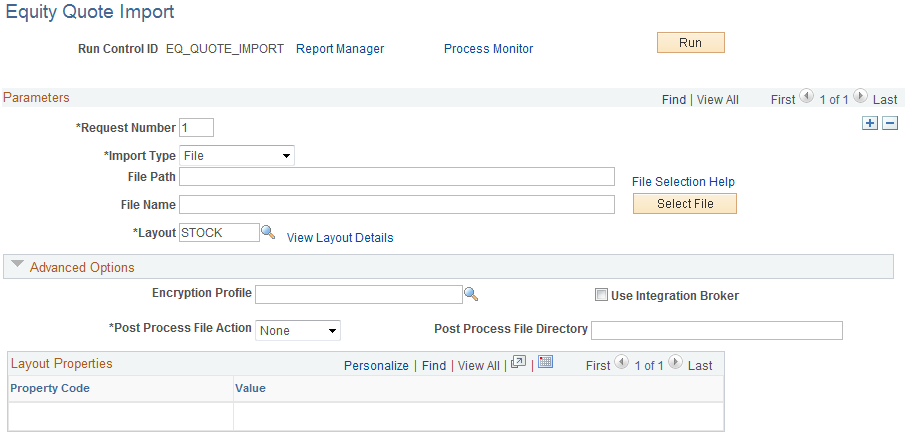
Parameters
Field or Control |
Description |
|---|---|
Import Type |
Select a method for importing the equity-quote files. The options are:
|
Integration Node |
Enter the node that will be used to relay the equity-quotes files from the external source to your system. This field appears only if FTP or HTTP is selected as the import type. See Defining Integration Broker Settings for Bank Statements and Payment Acknowledgments. See PeopleTools: Integration Broker Administration, "Adding and Configuring Nodes," Configuring Nodes. See PeopleTools: Integration Broker Administration, "Using Listening Connectors and Target Connectors," Working With the AS2 Connectors. |
View Integration Node Details |
Click to access the Integration Node Details page and review property details of the selected node. This link appears only if FTP or HTTP is selected in the Import Type field. |
File Path |
Enter the complete file path location. To select files using the Select File button, the file path must have a trailing backslash (\). You can also search for files of a specific type by entering an asterisk and the extension suffix. For example, to search all files with an .XML suffix, enter: Note: Be sure that the application server and the Process Scheduler have access to the directory where the files are stored. |
File Selection Help |
Click to view help information about specifying file paths and file names. |
File Name |
Enter the name of the specific file to import or click the Select File button to search for the file. If you want to import multiple files based on extension, leave this field blank. |
Layout ID |
Select an equity-quote file layout. PeopleSoft delivers the STOCK layout, which is preconfigured for this purpose. |
View Layout Details |
Click to access the Layout Catalog page (PMT_FORMAT_CATLOG) to view details of the equity-quote file layout. |
Advanced Options
Field or Control |
Description |
|---|---|
Encryption Profile |
Select an encryption profile to decrypt payment acknowledgments. Encryption profiles contain both encryption and decryption information. |
Use Integration Broker |
Select to format the files and publish the formatted document to PeopleSoft Integration Broker. Integration Broker then processes the formatted file accordingly. You select this option if you want to use the equity quote information to trigger Integration Broker to perform other processes or integrate with other systems. |
Post Process File Action |
Select what action, if any, to perform on the equity-quote data files after the data has been processed. The values are:
|
Post Process File Directory |
Enter a file path to the directory to which the file will be moved or copied if either option is selected as the post process file action. |
Layout Properties
Field or Control |
Description |
|---|---|
Value |
Property codes and values appear by default from values that are defined on the selected layout ID. If you configure unique code mappings for a layout (on the Code Mappings page) you need to modify the displayed CODE_MAP_GROUP value with the appropriate unique map value. See Code Mappings Page. |
Note: If you are importing multiple files for a single run control ID, you must add requests (by using the Add button) for each file that is being requested. Do not enter a file name and run the import process, and then edit the file name and run the import process again. Doing this can result in duplicate file loading errors.