Maintaining Supplier Integration
This section provides an overview of supplier integration and discusses how to maintain supplier integration.
|
Page Name |
Definition Name |
Usage |
|---|---|---|
|
PV_ADM_MARKETSITE |
Maintain supplier integration. Access the pages that you use to set up direct connect supplier integration and marketplace integration. Access is limited to users with the SYSTEM_ADMIN action role. |
|
|
PV_MS_SEC_SUPPLIER |
Setup third-party suppliers as PeopleSoft suppliers. Third-party suppliers can include suppliers from the Oracle Supplier Network, marketplace, direct connect suppliers, and catalog management suppliers. |
The Maintain Supplier Integration page supplies links to set up third-party suppliers to PeopleSoft eProcurement. If you are planning to pass purchase orders from PeopleSoft eProcurement to the Oracle Supplier Network, a supplier's website, or to a marketplace, then use these pages to synchronize the applications.
Use the Maintain Supplier Integration page (PV_ADM_MARKETSITE) to maintain supplier integration.
Access the pages that you use to set up direct connect supplier integration and marketplace integration. Access is limited to users with the SYSTEM_ADMIN action role.
Navigation:
This example illustrates the fields and controls on the Maintain Supplier Integration page (1 of 3).

This example illustrates the fields and controls on the Maintain Supplier Integration page (2 of 3).

This example illustrates the fields and controls on the Maintain Supplier Integration page (3 of 3).
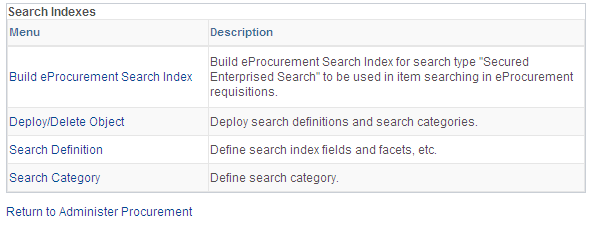
Use these pages to navigate to other pages to set up suppliers and marketplace integration.
Use the Linked Suppliers page (PV_MS_SEC_SUPPLIER) to setup third-party suppliers as PeopleSoft suppliers.
Third-party suppliers can include suppliers from the Oracle Supplier Network, marketplace, direct connect suppliers, and catalog management suppliers.
Navigation:
This example illustrates the fields and controls on the A linked supplier with the Marketplace Supplier type is used to connect to a marketplace or to the Oracle Supplier Network. You can find definitions for the fields and controls later on this page.

This example illustrates the fields and controls on the A linked supplier with the Direct Connect Supplier type is used to connect to a supplier's website. You can find definitions for the fields and controls later on this page.
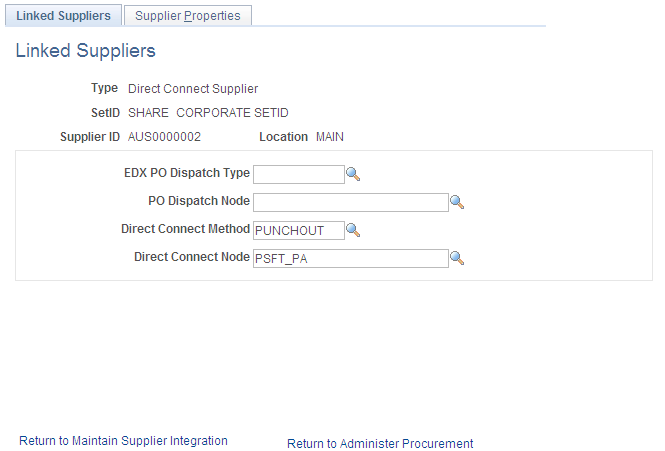
This example illustrates the fields and controls on the A linked supplier with the Catalog Management Supplier type. You can find definitions for the fields and controls later on this page.

Use the Linked Suppliers page to connect a PeopleSoft supplier ID to a third-party supplier such as suppliers from the Oracle Supplier Network (OSN), marketplace, direct connect suppliers, and catalog management suppliers.
Field or Control |
Description |
|---|---|
Type |
Select the type of supplier that the SetID, Supplier ID, and Location represents. Options include:
|
Supplier ID and Location |
Select the PeopleSoft supplier and supplier location that you wish to link to a third-party supplier. Note: If a PeopleSoft supplier was previously linked, it can't be linked to another node. That supplier does not appear in the Supplier ID prompt. |
EDX PO Dispatch Type (electronic data transfer purchase order dispatch type) |
Define the format of the purchase order document to be dispatched to a supplier's website, the Oracle Supplier Network, or a marketplace. Your entry in this field determines what fields are editable on the rest of this page; for example, if you select OAG72 (for an OSN supplier) then the system enables the fields needed to link a PeopleSoft supplier to an OSN supplier. The options are:
|
PO Dispatch Node (purchase order dispatch node) |
Select the node to be used for the dispatch type. This is used in the dynamic dispatching process. |
Linked Supplier ID (OSN or marketplace supplier only) |
Define the supplier ID for:
The system uses ID's to identify the supplier of an item when transferring information. This is a required field for an OSN or marketplace integration. No validation is performed on this field value, if data is incorrect or missing then the integration will fail. |
Linked Supplier Name(OSN or marketplace supplier only) |
Enter the name of the OSN or marketplace supplier. |
Trading Partner ID(catalog management supplier only) |
The identification number of the supplier that provides item catalogs to be loaded into PeopleSoft eProcurement. |
Trading Partner Name(Catalog Management Supplier only) |
The name of the catalog management supplier. |
Identifier Type(OSN supplier only) |
Enter the partner type defined for this supplier in OSN. The options are:
|
Buyer Account Code (marketplace supplier only) |
Enter the account code that is used by a marketplace supplier that identifies the PeopleSoft eProcurement buyer. |
Direct Connect Method (OSN supplier, marketplace supplier, or direct connect supplier) |
Select the direct connect method that you want to use in order to do business with this supplier. Options include:
|
Direct Connect Node (OSN supplier, marketplace supplier, or direct connect supplier) |
Select the node that is associated with this supplier, marketplace, or the Oracle Supplier Network. Note: You associate each Linked Supplier with its specific Direct Connect Node. It is a one-to-one relationship. You may not associate several Linked Suppliers to a single Direct Connect Node. |
Transparent Punchout Node |
Enter the PeopleSoft Integration Broker node used for Transparent Punchout to this supplier. This field is only displayed if you have enabled the Transparent Punchout feature on the eProcurement Installation Options page. Once the Transparent Punchout node is entered in this field, the supplier and node are included in search results performed within an eProcurement requisition. The requester must have access to the catalog linked to the supplier on this page. |
Supplier Properties
Access the Supplier Properties page.
Navigation:
Click the Maintain Supplier Integration link.
Click the Linked Suppliers link.
Select the Supplier Properties tab on the Linked Suppliers page.
This example illustrates the fields and controls on the Supplier Properties page.

Supplier properties store the details of how a particular supplier interacts with a direct connect method and identifies some of the information that the supplier expects to be sent in the XML. You can also enter a default value for each field on the requisition line for this particular supplier's direct connect items.
You can enter default information for items that are returned from the direct connect supplier on this page. This default value only applies to a field if the supplier sends a null value for that field in the service operation passed back to PeopleSoft; otherwise, the supplier's value overrides the defaults.
To check if the marketplace service is running you have to add a property PING_URL to the supplier properties list. This property will check against the URL given as Property Value to validate if the particular marketplace exists. Adding this property is optional. Another property FILE_STATUS_URL has to be added manually to check the status of item/supplier files that are uploaded to the marketplace. If the property is not added or if the marketplace is down then user will be alerted by a warning message about the file status not being checked.
Field or Control |
Description |
|---|---|
Load Direct Connect Properties |
Click to load the property name and descriptions of the direct connect method specified on the Linked Suppliers page. |
Marketplace Configuration
Access the Marketplace Configuration page.
Navigation:
Click the Maintain Supplier Integration link.
Click the Linked Suppliers link.
Select the Marketplace Configuration tab on the Linked Suppliers page.
This example illustrates the fields and controls on the Marketplace Configuration page. You can find definitions for the fields and controls later on this page.

Field or Control |
Description |
|---|---|
Active |
Select to indicate that the particular linked supplier is an active marketplace supplier. Note: Only one supplier can be active at a time. |
FTP Information |
Enter FTP server values from which the file containing internal catalog information can be accessed by the marketplace for processing. |
File Status |
Displays the list of files containing the internal catalog information, generated during the search engine indexing along with the date it was generated. |
Note: The Marketplace Configuration tab appears when the Transparent Punchout Node field is populated and the Consolidate Marketplace Items in Search Results and Facets check box is selected on the eProcurement Installation Options page.