Understanding the Claims Management Business Process for Vendor Rebates
PeopleSoft Purchasing enables you to manage the complete life cycle of a vendor rebate claim. Using PeopleSoft Purchasing vendor rebate functionality, you can generate claims, send a formal claim to the supplier, inform PeopleSoft Payables and PeopleSoft Receivables of the accrued rebate amount and expected payment from the supplier, reconcile payments from the supplier with the claim, and finally, at any time during this claim processing, notify the rebate manager or settlement manager of the claim activity that is occurring.
To assist with the management of vendor rebate claims and the payment for those claims, PeopleSoft Purchasing developed the claims management workbench. The claims management workbench is a part of the vendor rebate functionality. Using the claims management workbench, you can perform several process actions against the claim. A few of the processes that you can initiate from the claims management workbench can also be initiated from other pages that can be reached directly from the Vendor Rebates menu in PeopleSoft Purchasing. Depending on the security settings in the environment, you can choose to initiate the processes from the claims management workbench or from an individual run control page.
When using the claims management workbench, you can perform several processes. Basically, you select the process that you want to perform using the workbench, and then click the Submit For Processing button. When you click this button, the Claims Management Workbench - Process Request Option page appears. After specifying the process options, you click the OK button. This page initiates the Process supplier Claims Application Engine process (PO_PRCSCLAIM) or the Vendor Rebate Claim Print SQR Report process (PORB7010). The Process supplier Claims process can view the action that was requested and initiate the additional necessary processes. The Process supplier Claims process can initiate these processes:
Defer Claim Application Engine process (PO_CLMDEFER).
Cancel Claim Application Engine process (PO_CLMCANCEL).
Claim Settlement Process for AP (claim settlement process for account payables) Application Engine process (PO_CLMSETTLE_AP).
Claim Settlement Process for AR (claim settlement process for account receivables) Application Engine process (PO_CLMSETTLE_AR).
Claims Reconciliation Application Engine process (PO_CLMRECON).
Claim Overdue Deduction Application Engine process (PO_CLMDEDUCT).
Claim Cancel Deduction Application Engine process (PO_CLMCANDED).
The next diagram depicts the claims management process flow for vendor rebates using the Claims Management workbench. The process includes rebate claim approvals through the Claims Management Workbench and notifications to the rebate manager and settlement manager:
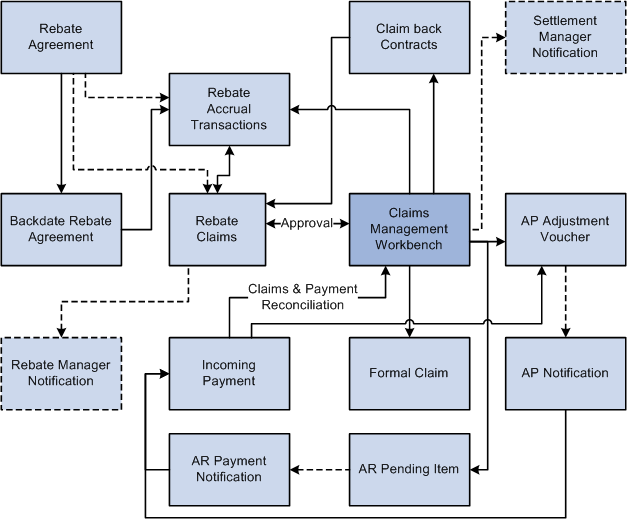
Vendor Rebate Claim Process
To process a vendor rebate claim:
Note: The vendor rebate claims process becomes available after you create a vendor rebate agreement, associate that vendor rebate agreement with a purchase order, and perform transactions (receipts, vouchers, and return To vendors) that are related to the purchase order that is associated with a vendor rebate agreement. Also, a claim will be generated for a rebate agreement only if the next claims generation date is reached.
(Optional) Initiate the Generate Rebate Accrual Application Engine process (PO_VRBTACCR).
The rebate accrual records serve as the basis for claim generation.
Initiate the Generate Vendor Rebate Claims Application Engine process (PO_GENCLAIM).
This process generates the vendor rebate claims.
(Optional) Initiate the Notify Rebate Manager Application Engine process (PO_VRBT_NTFY).
This process notifies the particular rebate manager of claims that were created for all vendor rebate agreements, a specific vendor rebate agreement, or a specific claim.
Approve the claim using the Claims Management Workbench - Rebate Claims page.
Using the Apply Claim Action or Claim Status Action fields on this page, you can approve, unapprove, or cancel a claim.
(Optional) Defer a claim to the next period using the Claims Management Workbench - Rebate Claims page.
Select Defer in the Apply Claim Action field or the Claim Status Action field.
Click the Submit for Processing button to initiate the Process Supplier Claims process. This process then initiates the Defer Claim process.
Perform a specific process action for the claim using the Claims Management Workbench - Rebate Claims page.
Using the Apply Process Action field or the Claim Processing Action field, you can select the process that you want to initiate for the claims, and then click the Submit For Processing button. The Submit For Processing button initiates the process that you selected to perform in the processing action field. Using these fields, you can:
Select a process action of Claim Settlement to initiate the Process Supplier Claims process. This process then initiates the Claim Settlement Process for AP or the Claim Settlement Process for AR.
These processes send expected payment from the supplier to PeopleSoft Payables in the form of an adjustment voucher if the Settlement Method on the vendor rebate agreement is Adjustment Voucher or to PeopleSoft Receivables as a pending item if the Settlement Method on the vendor rebate agreement is Check, Credit Memo, Direct Debit, Draft, or Electronic Funds Transfer (EFT).
Select a process action of Print for Dispatch to initiate the Vendor Rebate Claims Print process.
This process generates a hard copy of the claim. The rebate manager can then send this claim report to the supplier.
Select a process action of Payment Reconciliation to initiate the Process Supplier Claims process. This process then initiates the Claim Reconciliation process.
This process reconciles the claim with incoming payments from PeopleSoft Payables and PeopleSoft Receivables.
Select a process action of Overdue to initiate the Process Supplier Claims process. This process then initiates the Claim Overdue Deduction process.
This process reverses the pending items that were previously sent to PeopleSoft Receivables, and then generates adjustment vouchers to send to PeopleSoft Payables.
Select a process action of Cancel Deduction to initiate the Process Supplier Claims process. This process then initiates the Claim Cancel Deduction process.
This process reverses the adjustment vouchers (for overdue) that were previously sent to PeopleSoft Payables, and then it regenerates the pending items to send back to PeopleSoft Receivables. Once again, you are expecting to receive payment from the supplier.
(Optional) Save this workbench using the Claims Management Workbench - Rebate Claims page.
Click the Save For Later button.
Perform the PeopleSoft Payables vendor rebate claim processing flow for adjustment vouchers.
Perform the PeopleSoft Receivables vendor rebate claim processing flow for pending items.
(Optional) Initiate the Notify Settlement Manager Application Engine process (PO_VRBT_NTFY).
This process notifies the particular settlement manager of claim settlement activity that was created for all vendor rebate agreements, a specific vendor rebate agreement, or a specific claim.
View the results from all the claim and payment activity that is associated with vendor rebate claim using the Claims Management Workbench - Rebate Claims page.
The Claims Management Workbench - Rebate Claims page contains four different tabs where you can view information and current amounts for vendor rebate claims, claim settlement, claim reconciliation, and value added tax (VAT) details.
(Optional) View claim settlement results that are associated with a vendor rebate claim using the Claim Settlement inquiry page.
Note: If the rebate manager does not have unrestricted access, then that manager can select only vendor rebate agreements that are assigned to him or her on any pages that reference the rebate agreement.
See User Preferences – Rebate Authorizations Page.
Warning! The claims management functionality in PeopleSoft Purchasing is the driver and central location for all PeopleSoft Payables and PeopleSoft Receivables transactions that are sourced for claims. You should not manually modify these claims transactions in PeopleSoft Payables or PeopleSoft Receivables because this could cause an out-of-sync situation between PeopleSoft Purchasing and the other applications.
PeopleSoft Payables Claim Processing Flow for Vendor Rebates
Before you can process claims in PeopleSoft Payables, you must have first run the Claim Settlement Process for AP using the Claims Management Workbench - Rebate Claims page. Select a process action of Claim Settlement.
To process an adjustment voucher (expected payment) in PeopleSoft Payables:
Build the adjustment vouchers that came from the Vendor rebate claim processing in PeopleSoft Purchasing to PeopleSoft Payables by initiating the Voucher Build Application Engine process (AP_VCHRBLD) using the Voucher Build page.
This process also writes the voucher information to the Incoming Payment tables for Claims Management in PeopleSoft Purchasing.
See Understanding Voucher Build Processing.
See Understanding Voucher Build Source Transactions.
See Running the Voucher Build Process and Reviewing Messages.
Initiate the Claim Reconciliation process using the Claims Management Workbench - Rebate Claims page.
Select a process action of Payment Reconciliation.
This process looks at the Incoming Payment tables and reconciles the expected amount on a claim with how much was received for the claim.
Note: To adjust the claim amounts, use the Claims Management Workbench in PeopleSoft Purchasing before running the Claim Settlement Process. Do not adjust claim amounts in PeopleSoft Payables. You can also initiate the Claim Reconciliation process using the Payment Reconcile page.
PeopleSoft Receivables Claim Processing Flow for Vendor Rebates
In PeopleSoft Receivables, two different processes can occur when you are integrating with PeopleSoft Purchasing for Vendor rebate agreements. One process is for PeopleSoft Receivables to process a vendor rebate claim with a settlement method of credit memo. The other process is to process a vendor rebate claim with a settlement method of cash (check, direct debit, draft, or EFT).
Before you can process claims in PeopleSoft Receivables, you must have first run the Claim Settlement Process for AR using the Claims Management Workbench - Rebate Claims page. Select a process action of Claim Settlement.
To process a pending item (expected payment) in PeopleSoft Receivables (cash settlement method):
Post the pending items that came from the vendor rebate claim processing in PeopleSoft Purchasing to PeopleSoft Receivables by initiating the Receivables Update multiprocess job (ARUPDATE) using the Receivable Update Request page.
See PeopleSoft Purchasing and PeopleSoft Order Management Interface.
See Understanding the Receivables Update Application Engine Process.
If the rebate claim is reversed, use the maintenance worksheet to offset the original claim item (this process is the same as offsetting any other item).
Enter the cash settlement payment as a deposit in PeopleSoft Receivables to record the payment.
Apply payments that are received for vendor rebate claims using the payment worksheet.
You must manually apply the payments on the payment worksheet to indicate the base and VAT amounts if any for each item.
Initiate the Receivables Update process (ARUPDATE) using the Receivables Update Request page to post the payments for a vendor rebate claim.
See .Understanding the Receivables Update Application Engine Process
Initiate the AR Rebate Notification Application Engine process (AR_REBATE) using the Receivables Rebate Notification page to attach the payment information or any other change to the balance of a claim item to the Claims Incoming Payment staging table (VRBT_CLAIM_PMTI). This enables users to reconcile the payments with the original claims using the claims management workbench. This process also updates the claim balances in the claims management workbench based on payment and maintenance activity in PeopleSoft Receivables.
Initiate the Claim Reconciliation process using the Claims Management Workbench - Rebate Claims page.
Select a process action of Payment Reconciliation.
This process looks at the Incoming Payment tables and reconciles the expected amount on a claim with how much was received for the claim.
It also creates a Claim Voucher with the collected amounts (VAT, claim amount, and so on).
Note: The claim voucher that is created here will not be processed by the PeopleSoft Payables pay cycle. You can also initiate the Claim Reconciliation process using the Payment Reconcile page.
Process the claim voucher through PeopleSoft Payables using the Voucher Build process.
To process a pending item (expected payment) in PeopleSoft Receivables (credit memo settlement method):
Post the pending items that came from the vendor rebate claim processing in PeopleSoft Purchasing to PeopleSoft Receivables by initiating the Receivables Update Multiprocess job (ARUPDATE) using the Receivable Update Request page.
See PeopleSoft Purchasing and PeopleSoft Order Management Interface.
See .Understanding the Receivables Update Application Engine Process
Initiate the Receivables Update process (ARUPDATE) using the Receivables Update Request page to post the payments for a vendor rebate claim.
This process posts the credit memo information for the claim to the Incoming Payment tables for Claims Management in PeopleSoft Purchasing.
Enter the credit memo in PeopleSoft Receivables as an AR item.
Apply credit memo received for vendor rebate claims using the maintenance worksheet.
You must manually apply the credit memo payments on the maintenance worksheet to indicate the base and VAT amounts if any for each item.
Initiate the Receivables Update process (ARUPDATE) using the Receivables Update Request page to post the payments for a vendor rebate claim.
Initiate the AR Rebate Notification Application Engine process (AR_REBATE) using the Receivables Rebate Notification page to attach the payment information or any other change to the balance of a claim item to the Claims Incoming Payment staging table (VRBT_CLAIM_PMTI).
This enables users to reconcile the payments with the original claims using the claims management workbench. This process also updates the claim balances in the claims management workbench based on payment and maintenance activity in PeopleSoft Receivables.
Initiate the Claim Reconciliation process using the Claims Management Workbench - Rebate Claims page.
Select a process action of Payment Reconciliation.
This process looks at the Incoming Payment tables and reconciles the expected amount on a claim with how much was received for the claim.
It also creates a claim voucher with the collected amounts.
Note: The claim voucher that is created here is just a regular adjustment voucher. You can also initiate the Claim Reconciliation process using the Payment Reconcile page.
Process the claim voucher through PeopleSoft Payables using the Voucher Build process.