Defining Wizards
|
Page Name |
Definition Name |
Usage |
|---|---|---|
|
CS_WIZARD_SUMM |
Define wizard information for document creation or configurator selection wizards. |
|
|
CS_WIZARD_EXECTEST |
Test wizard values for document creation wizards. |
|
|
CS_WIZARD_EXECUTE |
Test wizard values for configurator selection wizards. |
|
|
CS_WIZSUMM_SP |
View expanded wizards. |
Use the Test-Document Selection Wizard and the Test-Configurator Selection Wizard pages to review how the system presents the questions. In test mode, the system processes the wizard questions but does not create a document.
When in test mode, bind variables, navigation, required check boxes, and question descriptions are visible for each question. The question, using a defined set of valid values, also has a Navigation Detail grid to display the valid values, description, and navigation details.
You can also enter values to test the navigation flow, but the system does not save the values. Use the Next and Previous buttons to navigate between question groups in test mode. You can change the responses to questions to assist in resolving navigation logic. The system populates the length for the question response from the wizard bind definition.
Use the Navigation Details grid to view navigation details for a question.
When testing a configurator selection wizard, and there is a question answered that resolves the wizard, the system displays a note indicating what happened. During actual document processing, you would be returned to the document creation process at that point.
Note: When the wizard is in execute mode, question groups might be skipped if the source transaction does not match the document type.
Use the Define Wizard page (CS_WIZARD_SUMM) to add or maintain a document creation or configurator selection wizard.
Navigation:
This example illustrates the fields and controls on the Define Wizard page.
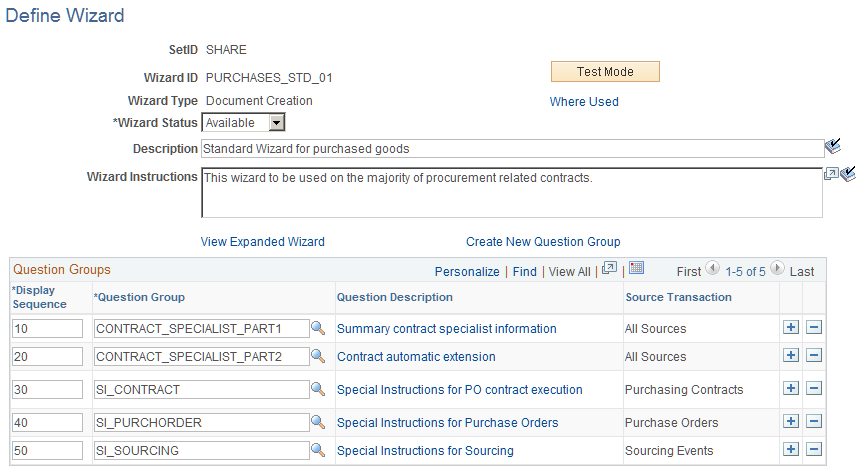
You can use this page to add or maintain a document creation or configurator selection wizard. When you add a wizard, the Copy From button is available for you to locate and copy an existing wizard. When you maintain a wizard, the Test Mode button is available to test the wizard flow.
The same bind variable cannot be used in a Question Group of Source Transaction type of All and a specific Source Transaction type on the same wizard.
Field or Control |
Description |
|---|---|
Wizard ID |
Displays the system identifier for this wizard. When the wizard is available for use, you can select it from the wizard ID list when you create or maintain a document configurator. |
Copy From |
Click to access the Copy Wizard Definition page. You use the page to search for other wizard IDs that might be similar to the type of document requirement you have. The search is within the current SetID. When you save the current question group, the Copy From button is no longer available and is replaced by the Delete button. After you use the wizard in a document, the Delete button also becomes unavailable. |
Test Mode |
Click to access either the Test-Document Creation Wizard or the Test-Configurator Selection Wizard page, where you can review and verify the question flow used with the wizard. This button is available after the wizard is saved. See Test-Configurator Selection Wizard Page. |
Wizard Type |
Displays the type of wizard the system will create. You select this value when you add the wizard, and it determines the use of the wizard. Values are:
|
Source Transaction |
Select a source transaction type on which to base the use of this wizard. This field is available when you select the Configuration Selection value in the Wizard Type field. When you select the source transaction, the system limits the use of the wizard to that transaction type. Values include: Ad Hoc, Purchasing Contracts, Purchase Orders, and Sourcing Events. |
Wizard Status |
Select a value to indicate the state of the wizard. The status determines if the wizard is available for use throughout the system or is still in a draft mode. The Available value means that you can use the wizard to create documents, and the wizard will appear in lists of values for wizards. If you select Draft, the wizard cannot be used to create documents and does not appear with available wizards. |
Where Used |
Click to access the Search for All Content Instances page, where you can view where this wizard is used. |
Description |
Enter a value that uniquely describes the wizard. |
Wizard Instructions |
Enter any information that you want to provide with the wizard. The information should relate to the purpose of the wizard and any requirements for its use in creating a document. |
View Expanded Wizard |
Click this link to access the Wizard Summary page. Use this page to view all aspects of the wizard, including its questions, sequence, and navigation routes. You can also download the information to a Microsoft Excel spreadsheet. |
Create New Question Group |
Click to access the Question Groups Page, where you can define another set of questions for this wizard. The system provides a new page for this function. |
Display Sequence |
Enter the order in which the system should use a question group. When you use the wizard to create a document, the Wizard Execution routine asks the questions contained in the group in the sequence you define, beginning with the lowest number. |
Question Group |
Select a group of questions that you want to use in this wizard definition. You can define multiple groups and execute them in any sequence you define. Available question groups are determined by the wizard type you select. |
Question Description |
Click to view the questions contained in this question group. Along with the questions, you can view yes and no navigation details and the bind variables. You use this link to verify that you selected the correct question group. |
Prerequisites
Before you can set up the Define Wizard page, you must:
Define wizard bind variables using the Bind Definition Page.
Map binds using the Bind Mappings Page.
Define question groups using the Question Groups Page.
Use the Test-Document Creation Wizard page (CS_WIZARD_EXECTEST) to test wizard values for document creation wizards.
Navigation:
Click the Test Mode link on the Define Wizard page for a document creation wizard.
This example illustrates the fields and controls on the Test-Document Creation Wizard Page.

Use the Test-Configurator Selection Wizard page (CS_WIZARD_EXECUTE) to test wizard values for configurator selection wizards.
Navigation:
Click the Test Mode link on the Define Wizard page for a configurator selection wizard.
Field or Control |
Description |
|---|---|
Group Instructions |
Displays the instructions for each group as you go from one group to another. You cannot edit the instructions in test mode because they are read-only. If instructions were not entered for the question group, then this field does not appear. |
Finish |
Click to terminate the test mode and return to the Define Wizard page. |
Cancel |
Click to return to the Wizard Definition page at anytime while you are testing the wizard. |
Use the Wizard Summary page (CS_WIZSUMM_SP) to view expanded wizards.
Navigation:
Click the View Expanded Wizard link on the Define Wizard page.
Use the page to view how a wizard flows. Unlike testing a wizard, during which you use the wizard to review questions, the Wizard Summary page enables you to see the entire flow of the wizard, including its navigational jumps on the same page and possible answers to questions. You can print the page and download it to a Microsoft Excel spreadsheet.
Field or Control |
Description |
|---|---|
Seq (sequence) |
Displays the sequence of question groups within the wizard. |
Question Group |
Displays the name of the question group. Values in this column represent a single question group. Information below this row relates to questions in this question group. |
Question Display Sequence |
Displays the sequence of questions within the question group. |
Question |
Displays the question. Multiple questions can appear with a question group. |
Bind Variable |
Displays the bind variable value. If the No Bind Value check box was selected on the Question Group page, ** no bind variable ** appears in this field. |
Required |
Displays whether a response is required for the question. Values include Y and N. |
Display Option |
Displays how the system presents information about the question group when it processes a question. Values include:
|
Possible Answers |
Displays the answers that have been defined for the question. You define these values using the Define or Modify link on the Question Groups page. Use the Valid Values field on the Valid Values and Navigation page to define the value. |
Answer Description |
Displays the description for the answer. |
Navigate |
Displays the navigation for this question. For example, depending on the answer, the system might navigate to the next question group. |
Go to Seq (go to sequence) |
Displays the sequence number for the next question. |
Hyperlink Label |
Display the name of the link for the associated URL. This value appears when a URL has been defined along with the question. When the wizard is running, the label appears as a link along with the question. Authors can access the URL by clicking the link. |
URL Text(uniform resource locator text) |
Displays the actual text of the URL. You cannot access the URL from the Wizard Summary page, but you can copy and paste the link to view the URL. |
Configurator ID |
Displays the configurator selection wizard that the system will use with the corresponding answer to this question. |