Setting Up Question Groups for a Wizard
|
Page Name |
Definition Name |
Usage |
|---|---|---|
|
CS_QUESTION_GROUPS |
Define question groups for the wizard to use when resolving binds and determining document content. |
|
|
CS_QUESTGRPS_CONFG |
Define question groups that you use to determine which document configurator to use. This page is similar to the page used to define question groups for the wizard. |
|
|
CS_COPY_QUESTGRP |
Create a question group based on another group. |
|
|
CS_QLIST_VALUES_SP |
Define question values and navigation details. |
|
|
CS_RULES_SP |
View rules associated with question groups. |
|
|
CS_QUESTINFO_SP |
Define informational URLs for questions. |
|
|
CS_BIND_DEFINITION |
Create a bind for use with a question group. |
Wizard binds provide you a method to capture responses to questions that you create and to use those responses in authored documents either as fill in the blank or to process rules related to document creation. Wizard bind setup begins with defining binds, then associating those binds with questions in question groups. You can use the bind directly within a clause (fill in the blank) or within a rule that the system uses to include specific related content in documents when the rule renders a true result.
See Understanding Authored Document Rules.
Wizard and transactional binds share several bind types, such as date and integer types; however, wizard-specific binds use several unique types for question groups, including:
Check box binds that enable you to set up multiple yes/no choices for answers to wizard questions.
For example, you can use a series of check boxes to group questions so that additional content (clauses) appear in a document. Each check box that you select in turn determines a rule that includes a specific clause for the document.
Prompt table binds that provide limited system prompt-table capability.
Prompt tables provide a list of value from which you can select to respond to wizard questions as an alternative to setting up a values and navigation for specific fields that already have values in the database.
Masking string format binds that define the number of characters that the system uses as input and how it organizes the data.
Setting a mask on a string format bind ensures that when you enter data into the bind variable using the wizard, you enter the data in the proper format. Masking also ensures that the system uses numeric values and alpha characters where they are required and that any special constants are included.
Long-character string format binds that enable you to use the wizard to add large paragraphs to ad hoc, purchasing contract, purchase order, or sourcing documents, such as adding an ad hoc clause that might not exist in the system but would be specific only to the document being constructed and not intended for reuse.
Use the Question Groups page (CS_QUESTION_GROUPS) to define individual questions that comprise a question group.
Navigation:
Enter the question group name and select the Document Creation wizard type.
This example illustrates the fields and controls on the Question Groups page. You can find definitions for the fields and controls later on this page.

Use this page to define individual questions that comprise a question group.
The system uses wizard questions to resolve special wizard binds that are contained within document. A Copy From button is available that enables you to locate and copy an existing question group. A question group must have at least one question and at least one bind variable with which it is associated.
Binds that are not yes/no binds should appear only once in a question group. When you save the question group, the system validates for yes and no questions that can be left unresolved for a single question.
Field or Control |
Description |
|---|---|
Copy From |
Click to access the Copy Question Group page, where you can select a SetID and a specific question group from which to copy questions into the current question group or the question group you are creating. You can copy across source transactions. However, bind variables cannot be duplicated. The new questions inherit the source transaction of the question group being copied to. |
Delete |
Click to remove this question group from the system. This button is available after you create and save a question group, but is not available after the question group has been assigned to a wizard. |
Type |
Displays the type of wizard to which this question group belongs. The Configurator Selection wizard type includes question groups that contain questions that you can use to help determine a configurator for a document. The Document Creation type determines document contents. |
Source Transaction |
Select Ad Hoc, Purchase Contracts, Purchase Orders, or Sourcing Events when Configurator Selection is selected in the Wizard Type field. Select Ad Hoc, All Sources, Purchase Contracts, Purchase Orders, or Sourcing Events when Document Creation is selected in the Wizard Type field. All Sources allow a question group to be accessed by any wizard that calls it, regardless of the source transaction of the wizard itself. Source Transaction options are determined on the Installation Options - Supplier Contract Management Page. |
Clause ID |
Select the clause from which you want to gather bind variables to include in this question group. A clause ID is not required to create a question group. When you use a clause to define a group, the system searches the clause for any defined wizard binds and populates the question grid with those bind variables. If the clause you select does not contain bind variables, the system displays a warning message and does not populate the question. This field is not available for configurator selection type question groups. |
Instructional Text |
Enter additional information that might aid in the use of this question group, such as material from a published regulation. This text will always be available for review when using the question group. If you use a clause, the system populates this field with the instructional text from the clause. If you do not include instructional text, this field does not display when you run the wizard. |
Where Used |
Click to view where the question group is in use on wizard definitions. You can view which wizard definitions might be affected by a change to this question group. |
Seq (sequence) |
Enter a number that defines the order in which the question is asked in the question group. You can redefine the sort order at any time. The wizard uses the display sequence during execution to order the questions. The system will automatically order the questions from the lowest to the highest number. You cannot use the same number twice and you can use any number up to 999. If you make a sequence change that would affect a set of responses already given to this question group, the system displays an error. This field is required. |
Required |
Select to indicate that the response box must be completed when you run the wizard. If you select a bind variable and it is a yes/no bind, then the system automatically selects the Required check box, but you can deselect the check box. If you specify navigation when the question is required, then you cannot deselect the check box. |
Question/Information Text |
Enter a question. This is the question that document authors answer when they run the wizard to create a document. The answers to these questions determine the content of the document based a combination of bind variables and yes and no answers. This is a required field. Click the Expand button next to the Question field to increase the text display area and enter longer questions. Click the Spell Check button to check the spelling of the question. If you are creating an information-only question, you do not have to enter a question if you set up a URL for use with this line. |
No Bind Value |
Select to indicate that a question is not directly tied to a bind variable, but is used to determine flow within the group. The system disables the Bind Variable field. If you leave the field blank, you must select a bind variable. If you are updating the question and change the value in this field, the system displays a warning message. When you select this check box, you cannot select the Info Only check box. Changing bind variables removes list and navigation values that are based on the bind type and length. If you entered a bind variable, and then selected the No Bind Value check box, the system will blank out the bind variable and replace the valid values with a yes/no type for the question. |
Info Only (information only) |
Select to create a question that is to be used for informational purposes only. These type of questions do not use bind assignments and when you select the Info Only check box, the system prevents the entry of values for the No Bind Value, Add Bind, Bind Variable, and Valid Value columns. You can use information-only questions for any purpose to provide authors information. For example, you can use an information-only question as a header preceding a list of check box questions that are logically grouped together. Authors do not provide answers to information-only questions. The system displays the question in the wizard without a blue horizontal line separating it from the question below. This default behavior enables the system to group the information with the questions that follow the information. You can have a blank information-only question as long as you add an URL. This URL will appear when you run the wizard. If you don't have a URL defined for blank questions, the system displays an error message when you attempt to save the question. When you define a bind variable for a question, you cannot select the Info Only check box. If you select the Info Only check box you can only enter question text or setup a URL. You are not required to enter question text, because you may just want a URL on the page. |
Add Bind |
Click to access the Binds page where you can create a bind and use it in this question group. If you are changing an existing bind, the system will remove any list and navigational values defined for the question. After you complete the bind, the system automatically adds it to the Bind Variable field. |
Bind Variable |
Select a bind variable. This variable is placeholder data within a contract or document, or it can be used in rules to control composition of the document. The system replaces the bind variable with the data represented by the variable when the document is created. You assign a bind variable to a question and the system stores the wizard response to that question with the bind variable for later use during document generation. The system defines binds in the wizard using the CS_BIND table with a CS_BIND_TYPE of Wizard=3. After you enter a list of values for a bind, the bind is protected so it cannot be changed. If you do not enter list values, then the bind is always available for use with a question and can be changed. Note: You cannot use the same bind more than once in a document. The system displays a warning when you attempt to save a wizard that contains the same bind, even if the bind is in another question group. |
Description |
Displays the description of the bind variable. You can update the description using the Bind Definition page. |
Values/Navigation |
Click to access the Valid Values and Navigation page, where you can define or modify values and navigation for this question. You can also view and define rules for the question. This column is not available when you select to create an information-only question. The Modify link appears when you either select a yes/no or date bind variable or when you do not use a bind variable. The Define link appears when you have not taken an action or after you have made an update on the Valid Values and Navigation page. |
Navigate |
Indicates whether the available responses to this question have defined navigation values. Click the Define or Modify link to access the navigation setup. |
More Details Tab
Field or Control |
Description |
|---|---|
Setup URL |
Click to access the Enter URL for Question Information page where you can add a URL link as a part of this question group. You use the URL to link to additional information for the question or question group. If you are adding a URL, click the Define link. If you are updating an URL, click the Modify link. |
Field Type |
Displays the type of field. This value is determined by the system when you select to include or not include a bind in a question. If you select a bind, the field type for that bind appears in the Bind Variable field. If you select not to include a bind, then Yes/No appears. Field types include: String, Integer, Date, Date/Time, and Yes/No. Along with the field type, the size of the field is displayed when the field type is String. When the bind is other than a string field type, the system does not display values. The system determines string sizes when you define the bind and select String as the field type. The system prompts you for the maximum number of characters to use in the string. Values are: 2, 5, 12, 30, and 254 characters. |
Use the Question Groups page (CS_QUESTGRPS_CONFG) to define question groups that you use to determine which document configurator to use. This page is similar to the page used to define wizard document question groups.
Navigation:
. Enter the question group name and select the Configurator Selection wizard type.
This example illustrates the fields and controls on the Question Groups Page (for configurator).

The system uses wizard questions to resolve special wizard binds that are contained within document. A Copy From button is available that enables you to locate and copy an existing question group. A question group must have at least one question and at least one bind variable with which it is associated.
Binds that are not yes/no binds should appear only once in a question group. When you save the question group, the system validates for yes and no questions that can be left unresolved for a single question.
The Question Groups page for configurator selection questions is similar to the page for document creation questions, but its purpose is different. Questions for configurator selection wizards should guide authors through questions that help them determine which document configurator best meets their requirements. Configurator selection wizards are assigned to document types on the Document Types page. The system selects the configurator to which the question responses lead.
Examples of these types of questions might include:
What are you intending to procure with this document?
Does the document require legal approval?
The differences between the pages are that the configurator selection page:
Uses a Source Transaction field that defines the source transaction type for which you can use the configurator selection wizard.
Does not use a Clause ID field.
Does not include bind variable information and their field types, because the system does not store binds.
See Question Groups Page.
Field or Control |
Description |
|---|---|
Source Transaction |
Select the source transaction on which you want to base this question group. This field is available only when you are creating a configurator selection type question group. Values include:
|
Use the Copy Question Group page (CS_COPY_QUESTGRP) to create a question group based on another group.
Navigation:
. Click the Copy From button on the Question Groups page.
This example illustrates the fields and controls on the Copy Question Group Page. You can find definitions for the fields and controls later on this page.
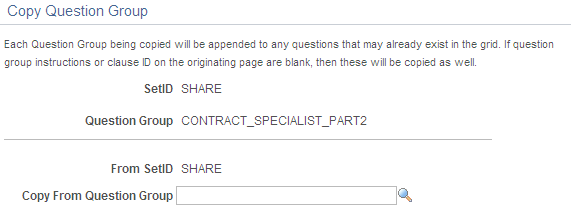
After you copy the group, you can edit the questions to create the new question group.
When using the Copy From button on the Questions Group page, you can either create a new question group or append an existing question group with questions from the group you are copying.
After appending a copied question group to the original group, you can re-sequence questions, but keep in mind that resequencing is subject to cross checks with navigational references.
Note: Remember that when re-sequencing questions, the system validates navigational references. So the question must be sequenced to match the navigation or you need to update navigation references.
After you select the group to copy and click OK, the system populates the new group with the copied questions. You can then edit, add, or delete questions.
Field or Control |
Description |
|---|---|
Copy From Question Group |
Select the question group from which you want to either create a new group or append an existing question group. The valid values and navigation list contains only the question groups for the wizard type you are using. For copied items, the system increments lines in the Navigate to Sequence field on the Valid Values and Navigation page by the amount of the initial starting sequence number. The system also provides a message to warn you to verify the sequence numbers. If you are copying from multiple question groups, you should perform a save between copying different question groups. If a transaction is outstanding, the system prompts you to save and continue with the copy function. |
Use the Valid Values and Navigation page ( CS_QLIST_VALUES_SP) to define question values and navigation details.
Navigation:
Click the Modify or Define link in the Values/Navigation field on the Question Groups page.
This example illustrates the fields and controls on the Valid Values and Navigation page: Navigation tab. You can find definitions for the fields and controls later on this page.

Use this page to define how to process responses to questions and how you can branch from one question to another. Branching provides flexibility in navigating from question to question in a question group.
Note: If you are defining a question group that uses a configurator selection wizard type, the Rules tab is not available because the system does not store those values.
Field or Control |
Description |
|---|---|
Display Sequence |
Displays the order in which the question is asked in the question group. |
Question |
Displays the question text. |
Display Option |
Use this field to select how you want the system to display information about the question group. Values include: Display Description at Runtime: Displays the value description when the system processes the wizard during document generation and during wizard testing. Display Value at Runtime: Displays the actual value when the system processes the wizard during document generation and during wizard testing. Navigation Only (No Values): Prevents entering valid values and instead provides only navigation options. This value is not available for question groups using a configurator selection wizard type. |
Default |
Select to define this question response as the default value. When you select a default value, the system displays the default as the value when an author is creating a document. |
Valid Values |
Enter a value that the system can make available to authors to answer this question. |
Description |
Enter a description of the value that you entered in the Valid Value field. |
Navigation Choices |
Select a navigation action that the system should take when a document author is using the wizard to create a document. Values include: Next Group: Select to indicate that the document author should use the first question in the next question group. Next Question: Select to indicate that the document author should use the next sequenced question in this question group. Specific Configurator: Select to indicate that the document author should navigate to a specific document configurator. When you select this option, the system makes the Configurator ID column available, where you must provide a configurator ID. Also, when a document author is answering the wizard question, the wizard ends with this navigation and the selected configurator is used to created the document. This value is available only for document configurator selection wizards. Specific Sequence: Select to indicate that the document author should bypass the next question and go to a specific question in this question group. |
Navigate to Sequence |
Select a sequence number that represents the next question you want to ask in the question group. You can select questions with a sequence number higher than the current question. This field becomes available when you select Specific Sequence in the Navigation Choices field. |
Configurator ID |
Select a document configurator that you want this wizard to provide based on question answers. You can define a different configurator for each question. This field is available when you select Specific Configurator in the Options field. |
Rules
You use this page to view and define rules for use with a question. The system uses the responses that you provide for wizard questions to resolve rules for including text in a document. Rules use logic along with wizard and transactional bind variable values to determine document composition. If the logic in a rule is true based on wizard bind responses, the system includes the content that is related to the rule in the document.
See Document Creation Wizards in the Understanding Wizards topic.
Using this page, you can define rules that apply for unformatted strings, integers, and yes/no binds. You can define one or more rules for each value. The rules only display for the values that appear on this page.
You need to add the question for the bind before adding a rule. If you use the Rules page to add a rule for a wizard bind, then you access the Question Group page and try to enter values for that bind, the system displays an error message. In this case you can delete the rule and start over with the question first.
Field or Control |
Description |
|---|---|
Default |
Select to make this value the default value for the question. If a default value has already been selected on the Navigation tab, that value appears in this check box. |
Valid Values |
Enter values for the question. If valid values have been defined on the Navigation tab, those values are used as default values for the Rules tab. Note: Make sure that you enter valid values before clicking the Add Rule button. The system displays an error message if a valid value has not been defined. |
Add Rule |
Click to access the Rules Page. This page contains defaults for the bind variable. You can only enter rules for the values that have been entered. After you save the rule, the system returns to the Valid Values and Navigation page and displays the Show Rules button. The Add Rules button still appears because you can add multiple rules for a particular question value. |
Show Rules |
Click to view the rules associated with this question. You can define one or more rules for each valid value. If you have multiple values and some do not have corresponding rules, the system displays No Current/Active Rule in the Show Rules column. |
Use the Associated Rules page (CS_RULES_SP) to view rules associated with question groups.
Navigation:
Click the Add Rules button on the Valid Values and Navigation page.
This example illustrates the fields and controls on the Associate Rules page.

This page provides information about the bind rules that includes the effective date, status, and compare operator. Click the Rules link to access the Rules page where you can view and maintain rule details.
Use the Enter URL for Question Information page (CS_QUESTINFO_SP) to define informational URLs for questions.
Navigation:
Click the Define or Modify link in the Setup URL column on the Question Groups page.
This example illustrates the fields and controls on the Enter URL for Question Information page.

You can provide additional information for questions by adding an URL link. For example, you can provide access to supplier product photos, numbers, or warranty information or maybe access to legal or government information about a product or service. The URL information is stored on the question and is loaded into the link when an author runs the wizard, providing information that is useful to responding to a question. The URL opens in a separate window when you open it from within a wizard. The Test URL button is available so that you know that the URL link works when entering the URL on the question. When you use an URL, the Info button appears with the link label text when you use the question in a wizard.
Field or Control |
Description |
|---|---|
Display Sequence |
Displays the order in which the question is asked in the question group. |
Question Group |
Displays the name of the question group to which you are attaching the URL. |
Question |
Displays the specific question to which this URL will be attached as supporting information. If a question is selected as information only, this field can be blank if you attach a URL to the question. |
Label |
Enter the name that you want to assign to the URL. The label appears when document authors create documents that use a wizard with this question group attached. The label name should provide document authors with an indication of what they use the URL. When the wizard is running, the label appears as a link along with the question. Authors can access the URL by clicking the link. |
URL Text (uniform resource locator text) |
Enter or paste the URL that you want to make available with this question. The URL must begin with http and you can enter only one URL for a question. To add another URL link that will appear with this question in the wizard:
When you run the wizard, the first question will have two URLs available to support the first question. You can perform these steps again to define multiple URLs for a question. |
Test URL |
Click to verify that the URL that you entered is valid. The system provides a warning if the URL is not valid. |