Understanding Wizards
This topic discusses:
A wizard is a utility that assists you when authoring a document. There are two types of wizards.
The document creation wizard.
This type of wizard automatically guides you through a set of questions or prompts, and you provide responses that support the document that you are creating. The utility automates document operations that determine the composition of the document and inserts known information such as supplier ID, dates, amounts, or items into the text of the document. The system stores contract wizard responses in wizard bind records and uses them when generating a document to process the rules and bind variables for the document configurator.
The configurator selection wizard.
This type of wizard helps you determine which document configurator meets your document need. Using a predefined set of questions, you (as an author) are directed to a configurator that you can use to create a document.
You can access document creation and configurator selection wizards using the Manage Contract Library menu option.
You can use the document creation process with the contract wizard to manage documentation procedures and policies. For example, you can use the wizard to ensure that certain contract language limits the extent to which suppliers can use the organization's name in their marketing literature. If the language applies only in some circumstances, you can create a wizard question to ask the contract authors when the language applies. If they answer that they want a marketing restriction, the system automatically includes the appropriate language in the correct place in the draft contract. If they answer no restrictions, the clause is omitted. Using wizard definitions, the system helps you consider issues that could delay or enhance the contract process.
When you create a document using a wizard, you associate the wizard with a document configurator. The configurator is a template that the system uses to gather elements of a document and to structure the document. When you create a wizard and assign an ID to it, you use that ID in the document configurator. Then, using the configurator to create a document, the system presents the wizard questions to the author. During processing, the system uses the responses that you provide for wizard questions to navigate within the questions of the question groups, to resolve rules, and to include text in the document.
You can use the document creation process with the contract wizard to author adhoc, purchasing contract, purchase order, and sourcing documents. Ad hoc documents are standalone documents that are not associated with a transaction. For example, an ad hoc document might be a nondisclosure agreement. A transaction document is a document that is associated with a contract, purchase order, or event within PeopleSoft Purchasing or Strategic Sourcing applications.
To create a wizard, you define a set of one or more question groups that are unique to the wizard ID. A question group is a set of predefined questions that you can use across multiple wizards. For document creation wizards each question in the question group can be associated with a wizard bind variable. The questions are typically grouped by a specific topic and each question results in a response from the user. If you are using a document creation wizard, the system stores the question responses, in a wizard bind record.
The contract wizard requires that an administrator configure the structures and data for the clauses, sections, rules, and configurators to which wizard definitions relate. Contract authors do not need that level of expertise. They only need the business knowledge to answer the predefined questions.
The next diagram illustrates the flow for document creation using a wizard. The process begins when authors select a configurator ID that uses a wizard. During the processing, authors answer the wizard questions. When completed, they click the Finish button, and the system processes the document configurator by running the wizard, resolving bind variables, then creating the authored document.
This diagram illustrates the wizard process using the document creation type wizard:

Follow these high-level steps to create a wizard and use it to generate a draft-authored document:
Create or review wizard bind variables.
Wizard bind variables are used in a wizard to substitutes user-entered values into the text of clauses and documents. They also determine the result of a rule that can include content in the document. Selection wizards are not included in this process. For additional information about wizard bind variables, see Understanding Bind Variables
Create questions groups that are included in wizard definitions.
You define a sequence of questions within a question group. When you create a question group, you indicate whether it’s for document creation or a selection wizard. When defining document creation wizards, the question group definition can be a good starting point because it contains features that allow you to link to and define wizard bind variables and rules along with the question group and questions.
A wizard can consist of one or more groups of questions. Each question provides a value for the document or can determine the next question or question group. You can control question navigation using a list of values and navigation to incorporate some questions or to bypass them.
Question groups can apply to a specific source transaction or to multiple transactions. These question groups can be added to wizard definitions and are only executed when the document that is created matches the source transaction for that question group. For more information about question groups, see the Question Groups Page for selection wizards.
Note: To create questions on a Question Group with valid responses in a drop down all valid answers must be from within the list of valid values. A Blank is not considered a valid value.
Create rules and add them to questions in a question group.
Rules use logic along with wizard and transactional bind variable values to determine the composition of a document. If the logic in a rule is true, then one or more clauses or sections can be added to the document. For example, if a wizard question asks, “Is freight insurance required?”, then the rule in a section or configurator can use the response to determine whether to add one or more clauses or sections to the document that specifies freight insurance requirements. As part of this step, you should create rules that reference wizard responses using bind variables, and include those rules on configurators or sections in document configurators. Rules are determined using a yes or no question on the Rules tab of the Valid Values and Navigation Page.
Note: To use rules with a wizard, you must include them in the document configurator after you create them.
Note: Blanks are always presented as values on account of PeopleTools restrictions. However a rule cannot be executed when a Blank is selected. Therefore questions with valid responses in a drop down cannot be accessed by rule if a Blank is selected.
Set up the wizard definition.
Wizard definitions allow you to define instructions, the status of the wizard, and add question groups in a preferred sequence. You can preview questions, navigate to question groups while defining the wizard, and copy wizard definitions and questions groups. When you initially create a wizard you indicate whether it is a document creation or configurator selection wizard. The wizard status is initially set by the system to Draft. You can change the status to Available after completing and testing the wizard.
Test the wizard.
A Test Mode button allows you to run the wizard without generating a document. You can review the questions within a single or multiple question group to ensure the flow. This provides a method to test the user paths and prompts within the wizard. When a wizard is linked to multiple configurators, you should always test it to evaluate each path. The system does not save the answers that you provide when using the test mode.
Create a document configurator and attach the wizard.
You can define or change a wizard for an existing configurator. Using a configurator, you determine whether you use a wizard with a specific source transaction document. You can also designate a configurator for multiple source transactions and define question groups for specific source transactions, and then combine them in one wizard. You should design clause, section, and rule content in the configurator to reference the appropriate wizard responses for the various paths in the wizard that you defined in step 2 of this list.
Create a document.
Create a document that initiates the configurator selection and the document creation wizard routing. To create a contract document, use the Document Management component from within Supplier Contract Management or access it from the respective source transaction. When creating a document, the configurator selection wizard is called based on how the Document Type Page is defined. If required, the system launches the selection wizard when you add a document definition that guides authors to the correct configurator for the type of document that they need to create. Then, if the selected configurator uses a document creation wizard, the system launches that wizard routing to create the document. For more information about how to setup this type of wizard, see the Define Wizard Page.
Respond to wizard questions.
The system prompts you with wizard question groups in the sequence in which they were defined in the wizard definition. You can bypass some questions or prompts, if they are not activated, based on bind settings in previous responses or if the question is not required. When creating a new document, if you have a long wizard with many question groups, the document creation wizard provides a Save for Later button that saves wizard values to which you have responded. In this case, the system has not created the document. When you return to the document the system inserts your saved responses, but you must review these from the beginning.
The system generates a draft, authored document.
The system creates a document using the clauses, sections and rules with the values of the wizard bind variables associated with questions substituted when wizard binds are referenced. For rules that render true, based on wizard bind responses, the system includes the content related to the rule, while clauses that contain wizard bind responses resolve the value.
When wizards are more complex and contain multiple paths to test them, you should test all possible paths in the test environment and generate multiple documents with detailed logging turned on. This ensures that the system populates the correct content and values into the document. You should do this before moving wizards or configurators into your production environment.
If you refresh or re-create a document, you may want to update some or all of the questions. The system prompts you with the existing populated wizard responses, which can be changed.
If you change a question, the system may present additional question, or change the sequence of the questions. This can occur when a changed value affects other questions. For example, if a question is only activated based on the response of a previous question, and the previous questions response is changed, then you need to set the next question to its default value. If the wizard requires a response to a question in a question group, then you cannot proceed to the next question group until you respond. The system displays a warning when required questions are not answered.
When a question which affects the display of previous responses is changed, such responses are blanked out. Responses hidden from view are always removed so as not to affect rules and bind values.
Note: Blank responses are not considered as valid values and so do not trigger display of questions. You must therefore always select valid values before saving wizard responses. Additionally make such questions mandatory fields, so that an answer also becomes mandatory.
When multiple configurators are available, it can be difficult to know which configurator specifically meets your document requirements. This type of wizard enables you to answer questions that the system uses to determine which wizard is the most appropriate configurator to use. In addition, this limits the need to track and remember configurator IDs. You can only use this wizard feature in conjunction with document types.
Configurator selection wizards determine which configurator to use for a document. If you are using a configurator selection wizard, you define the selection wizard that will select the appropriate configurator. Defining configurator selection wizards is similar to defining document creation wizards because you define a set of questions. However, configuration selection wizards guide you (the author) to the appropriate configurator rather than storing responses that are used in a contract.
When creating a question group, you specify which type of wizard the group is used with. However, you can log and track configurator selection wizard responses using the Generation Logging feature.
Use these steps to invoke a configurator selection wizard:
Define any question groups, and create the selection wizard using the Manage Contract Library menu option.
Access the Document Type Page.
Click the Configurator Selector button, and then select the selection wizard you want to use for the document type.
Use the Add a Document Pageto create a document using the document type for which the selection wizard has been defined, and click the Add Document button.
The selection wizard automatically appears and you are asked questions that selects a wizard.
Click the Finish button.
The system displays the Create Document page again, this time with the configurator the system will use to create the document. You can run the selection wizard again if you want to change any answers that you initially provided prior to creating the document.
If the wrong configurator is selected by the system, you can click the Configurator Selector button from this page and repeat the selection wizard question to change your answers.
Ensure that you have entered a description for the document and click the Create Document button.
The system creates the document and, if the configurator includes a document creation wizard, launches that wizard.
Bind variables provide values that the system uses in wizard questions, in rules, or within the content of documents. The system uses two types of binds. The first, wizard binds, store the values of the responses from the questions within the question groups. Wizard bind variables have defined data types that include date, date/time, decimal, integer, string, and yes/no, check box, and prompt types. Document creation wizards and question groups can use bind variables while configurator selection wizards do not.
The second type of bind variable, transaction, pulls information from a source transaction such as the purchasing contract transaction into the content of the contract document during document generation. The system provides predefined field values on the related transaction that you can use in rules and documents. The transactional bind variable value is substituted for the bind variable place holder in the text within the contract content. For example, the system replaces the string %%Contract Amt%% within a clause text with the value of the contract amount from the transaction page. Because transaction bind variables map directly to a source transaction they are never specified within a wizard itself.
See Defining Binds for Wizards and the Bind Mappings Page.
A question group is a logical set of topic-related questions. A wizard type value specifies if the question group is to be used for a document creation wizard or for configurator selection. Question groups can have one or multiple questions. Each question can result in navigation within the question groups to a set of additional questions on a specific topic or in the case of a document creation wizard, the population of a wizard bind variable value. You can use a question group in one or multiple wizards.
When you assign a wizard bind variable to a question, the system stores the response to that question within the bind variable for later use when you create the document. The wizard bind variable values are specific to a single document generation and are not available to other documents.
You can assign a bind variable to a question used for navigation. You can also select the No Bind Value check box for use with navigation. When you select the check box, the valid responses to the question are yes or no, and you can specify different navigation paths for each of those responses.
For a document creation wizard type, you can create a new bind variable from within a question group as you create the group. When you select to add a bind, the system provides access to the Bind Definition page, where you can add a bind to meet your question group needs. After saving the bind, the system places the new bind in the Bind Variable field on the Question Groups page. The system places the variable on the question row from which you selected to add the bind variable. From that point within the question group, you can create values and navigation options for the specific question related to this bind variable.
Wizard bind variables can also be used as data placeholders within a contract or document in the same way transactional bind variables are used. For example, the system replaces the string %%Contract_Max_Amount%% within a clause text with the value of the contract amount from the response to a question in the wizard.
For a document creation wizard type, you can also create a new rule from within a question group. Rule creation enables you to evaluate bind variables in the question group. Bind values must already exist before you can create the rule. You use the Valid Values and Navigation page to add a rule. Within the rule definition, the system will default the bind variable and value within the rule criteria. You can then specify which content, clauses or sections, that you want to include in the document if the rule evaluates to true based on the author's response when running the wizard.
After you add the rule and return to the page, the system activates the Show Rules column. So, in the process of adding a question to a question group, you can create a new bind variable, create a valid values and navigation option for the bind, and subsequently add a rule to evaluate the question's bind variable and values. These binds ultimately include or don't include additional content in the document based on the author's response to the question.
Note: If you enter an unformatted rule value that requires a formatted value, the system automatically formats the value that you enter.
You can access question groups using the Manage Contract Library menu or from the Define Wizard page as you create or maintain a wizard definition. Individual questions always belong to a question group.
When you create a question group, you can also copy other question groups into the original group. You use the Copy From button to append a complete set of questions from a group into the original group, after which you can resequence all questions in the original question group.
Note: Be careful that you do not duplicate bind variables when copying question groups. Because you cannot have duplicate binds in a question group, you must change the bind before saving the question group.
See the Copy Question Group Page.
A question group navigational feature provides the capability for the system to navigate or branch from question to question, within a question group, based on the user's response to a question. Branching enables you to:
Navigate from question to question based on the user's selection of a value from a list of predefined or valid values and navigation options.
Navigate from question to question based on the user-entered value.
Navigation options are:
Next Group: Upon question response, navigate to next question group.
Next Question: Upon question response, navigate to next question.
This is the question with the next higher sequence number.
Specific Sequence: Upon question response, navigate to the specified sequence number.
The question sequence number must be higher than the current question sequence number and the question must be defined.
Specific Configurator: Upon question response, use the specified configurator to create the document.
This option is available when you are creating a question group for use with a configurator selection wizard. When you select the option, the system displays a Configurator ID field where you can select the appropriate configurator based on the valid value and the response to the question.
Navigation using wizard bind variable data types of date, date and time, and decimal do not support the entry of a values and navigation for the wizard bind variable value. The system disables several fields on the Valid Values and Navigation page, but still provides basic navigation options to go to the next question, the next question group, or a specific sequence.
Navigation using wizard bind variable data types of integer, string, and yes/no, and check box can use values and navigation. The Valid Values and Navigation page provides entry of the valid values, description, and navigation type for each value entered for the wizard bind variable. The yes/no data type has predefined values of Y and N and predefined descriptions of Yes and No.
When you define or modify questions with yes and no bind types or do not use a bind value, the system provides you a way to define navigation for both yes and no responses. The system displays the Valid Values and Description fields that are predefined for this bind type. You can also define navigational values. The next examples illustrate the yes and no bind type navigation:
This example illustrates the fields and controls on the Yes/No question group page example. You can find definitions for the fields and controls later on this page.
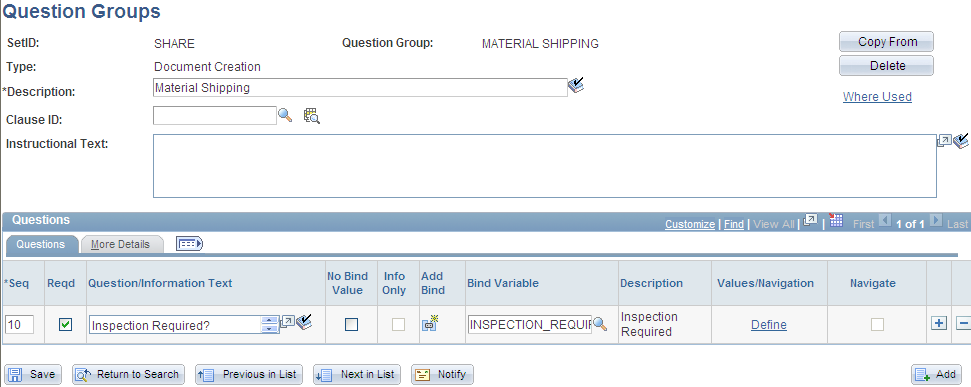
After you define a yes and no bind type for a question group, you click the Define link to update the navigation for the question as shown in the next example:
This example illustrates the fields and controls on the Yes/No question group navigation example. You can find definitions for the fields and controls later on this page.
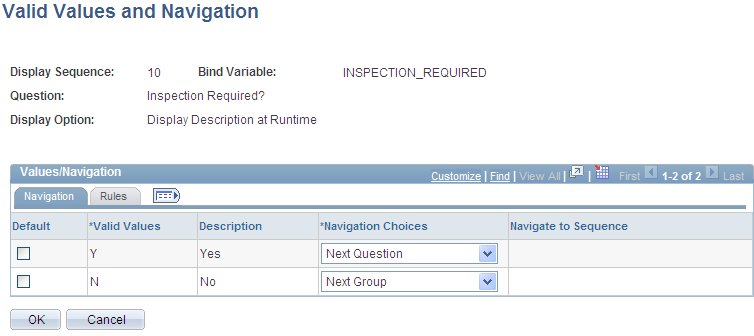
Using this page, you can define how the system should navigate depending on the answer to the question. So in the previous example, if the document author selects Yes when answering the inspection required question, the system goes to the next question. If the author selects No when answering the question, the system navigates to the next question group.
The system also makes it possible to use question group navigation based on a list of values and navigation. The value that you select determines the specific question to which the system navigates. For example, string and integer bind types enable you to create values and navigation from which the document author can select a response. An example of this type of navigation might be when a contract includes different types of material handling. The contract requires different clauses for each method of shipping material. Using values and navigation, you can define questions and question navigation for each of the material shipping methods. You can create values at any point while defining the question group.
This example illustrates how you might create a question group for shipping materials using valid values and navigation:
This example illustrates the fields and controls on the Valid values and navigation question group example. You can find definitions for the fields and controls later on this page.
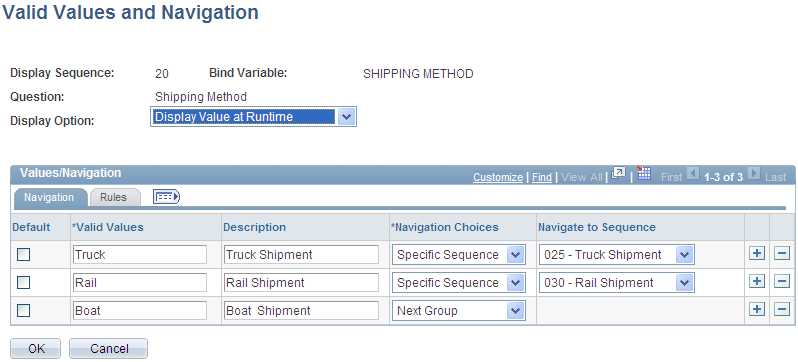
The purpose of a value list is to enable the document author to have the flexibility to address multiple situations in a document. In the previous example, the author's organization ships material using three methods: truck, rail, and boat. When setting up the question group, you initially provide the author with the choices for the method of shipping on which the contract is based. Then, setting up the navigation, you establish a sequence of questions for the shipping method you select.
Note: The blank value at the top of a drop down list is not considered a valid value and no navigation occurs if this value is chosen. Always select a valid value from a drop down list to ensure appropriate question display.
Note: You can select an integer or string bind type, a yes or no type, or a check-box bind type on the Question Group page to enter value lists for a question.
The instructions indicate that authors use the question group to create contracts that include material shipments. The first question asks for the method of shipping. A field is available for selecting the method. Navigational details display all the values that are available to answer the question. In the previous example, if you select the TRUCK value, the system navigates you to specific question sequence 025, which might begin a series of questions about vehicle weights, safety standards, and so on.
After you define the wizard, the wizard test mode provides a method to test the question logic without generating the document. You click the Test Mode button on the Wizard Definition page to test the wizard. This example illustrates how the system presents questions about material shipments in the wizard test mode:
This example illustrates how the system presents questions about material shipments in the wizard test mode:

You can define navigation for each value using the same navigation options that are available for all bind types. So, for example, you might have a different question group that deals only with chemical material questions, so you could skip to that question group to include clauses in the document for shipping these types of materials.