Defining the Banking Process
To define the banking process, use the Banks (BANK_EC) component.
This topic provides an overview of the banking process and discusses how to define banking in Global Payroll for Brazil.
|
Page Name |
Definition Name |
Usage |
|---|---|---|
|
BANK_BRANCH_EC |
Define bank branch data. |
|
|
Run Payment Prep Process BRA Page (run payment preparation process BRA page) |
GPBR_RC_PAYMENT |
Launch the PS Job that populates the GP_PAYMENT and GPBR_PAYMENT records. |
|
GPBR_RC_EFTBANK |
Launch the process that builds the flat output file (EFT) and generate a report. |
To process banking in Global Payroll for Brazil, you complete these steps:
Launch the Payment Preparation BRA process (GPBR_PMT), a PS Job, from the Run Payment Prep Process BRA page.
The job runs the Global Payment Banking process (GP_PMT_PREP) and populates the GPBR PAYMENT output table.
Launch the process to build the EFT file and generate the banking report on the Payment File Generation page.
An SQR, called GPBRBA01, is run. An EFT file is generated, containing the details of each payment from the payroll run. The EFT file is sent to the bank so that the funds can be transferred to payees' bank accounts. This SQR also generates a report with payment details for validation purposes. You can review and store the payment details.
Use the Run Payment Prep Process BRA (run payment preparation process BRA) page (GPBR_RC_PAYMENT) to launch the PS Job that populates the GP_PAYMENT and GPBR_PAYMENT records.
Navigation:
This example illustrates the fields and controls on the Run Payment Prep Process BRA page.
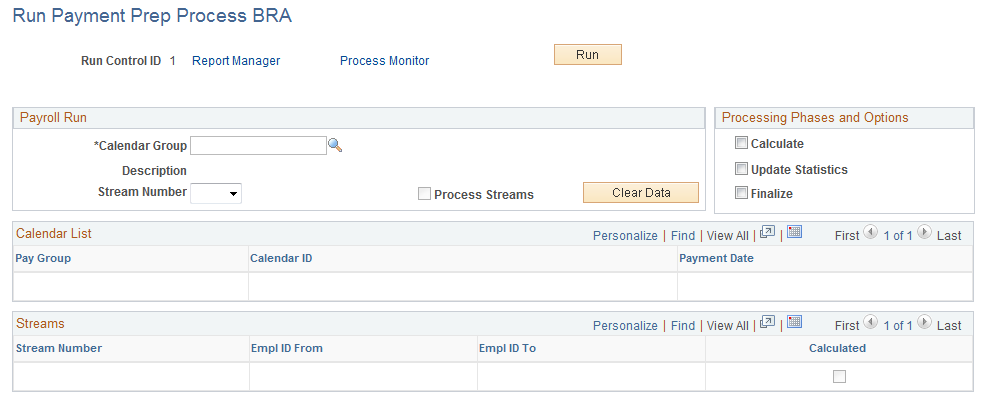
Note: The fields on the Run Payment Prep Process BRA page in Global Payroll for Brazil are the same as on the Run Payment Prep Process page in the core application, except that an additional field (Clear Data) appears on the Run Payment Prep Process BRA page. For more information about the Run Payment Prep Process page, refer to the Run Payment Prep Process Page topic.
Field or Control |
Description |
|---|---|
Clear Data |
Click when you want to recalculate the Brazilian banking process. If you click this button, you can clear the GPBR PAYMENT output table and fill it again if the calculation changes. |
Finalize |
Select only if you are absolutely sure that this process is generating the information for all the eligible payees. Selecting this check box turns on an indicator field in the Calendar Group record. |
Use the Create EFT Payment File BRA page (GPBR_RC_EFTBANK) to launch the process that builds the flat output file (EFT) and generate a report.
Navigation:
This example illustrates the fields and controls on the Create EFT Payment File BRA page.
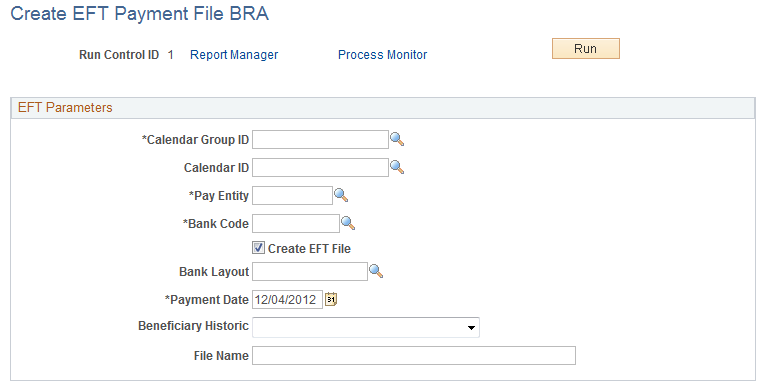
Field or Control |
Description |
|---|---|
Calendar Group ID |
Select the calendar group ID for which you want to generate a payment file. |
Calendar ID |
Select a calendar ID to print only one specific calendar ID, like a vacations or 13th salary calendar, within a calendar group ID. |
Pay Entity |
Select the pay entity for which you want to generate a payment file. |
Bank Code |
Select the bank for which you want to generate an EFT file. |
Create EFT File |
Click to create the EFT file. |
Payment Date |
Enter the date of the payment. |
Beneficiary Historic |
Specify the type of transaction being sent to the bank. |
File Name |
Specify the name of the EFT file. |
Note: You must populate the GP PAYMENT table and the GPBR PAYMENT table before you can launch this SQR, which generates the flat file for banking along with a printed report of payment details.