Generating a Direct Deposit File
This topic provides an overview of the Create Direct Deposit Transmit process (DDP001, DDP001CN, and PY_DIRDEP) and discusses how to create a direct deposit file.
|
Page Name |
Definition Name |
Usage |
|---|---|---|
|
RUNCTL_PAYINIT2 or RUNCTL_PRENOTE |
(USA, USF) Run the Direct Deposit Prenotification report (DDP005). The report lists direct deposit information for employees who will have their pay deposited directly into their bank account for the first time. (CAN) The prenotification process does not apply to Canadian Payroll. |
|
|
RUNCTL_PAYINIT2 or RUNCTL_PRENOTE |
(USA, USF) Run the Direct Deposit Prenote Memo report (DDP006). The report produces a memo to each employee who has added a new direct deposit. The memo lists the direct deposit information for verification purposes. (CAN) The prenotification process does not apply to Canadian Payroll. |
|
|
RUNCTL_DDP001 or RUNCTL_DDP001CN |
(USA, USF) Run the Create Direct Deposit Transmit report (DDP001), which creates direct deposit transmittal files. (CAN) Run the Create Direct Deposit Transmit report (DDP001CN), which creates direct deposit transmittal files. |
|
|
RUNCTL_DDP001N |
(USA, USF) Run the Create Direct Deposit Transmit process (PY_DIRDEP), which creates direct deposit transmittal files. |
Use the Create Direct Deposit Transmit process to create an electronic transmittal file used to transfer payroll funds directly into employees’ bank accounts. The file contains direct deposit records for each company and bank/branch combination for employees within the run ID being processed. It shows the transaction file generated, including the direct payment routing numbers used to direct deposit employee's paychecks, employee name, and all the other information the system needs to complete direct deposits of payroll funds.
Note: (CAN) The program formats direct payment routing numbers according to the routing format that you specify on the Source Bank Accounts – Canadian Bank Additional Data page.
Payroll for North America supports two versions of the Create Direct Deposit Transmit process for US Payroll. The state of the Create Off-Cycle Files field on the Payroll for NA Installation Page determines which version to use.
If Create Off-Cycle Files is not selected, the system uses the run control page and SQR for the DDP001 process to create direct deposit files. In this version, direct deposit files will be created for the following scenarios:
Advices (on-cycle or off-cycle) tied to confirmed on-cycle calendars; and
Advices tied to off-cycle standalone calendars.
If Create Off-Cycle Files is selected, the system uses the run control page and program for the PY_DIRDEP process to create direct deposit files. In this version, direct deposit files will be created for the following scenarios:
Advices (on-cycle and off-cycle) tied to confirmed on-cycle calendars when you select the On-Cycle and Off-Cycle option on the run control page; and
Advices (off-cycle) tied to confirmed or unconfirmed on-cycle calendars when you select the Off-Cycle option on the run control page; and
Advices tied to off-cycle standalone calendars with the Off-Cycle option preselected (not editable) on the run control page.
This version allows direct deposit files to be created for off-cycle advices as needed. It comes in handy when employees need to be paid on demand relatively quickly. Instead of having to wait until the confirmation of the pay calendar, the company can pay the employee with an off-cycle advice and the payment will be posted to the employee’s bank account in a timely manner.
Payroll for North America supports one version of the Create Deposit Transmit process (DDP001CN) for Canadian Payroll. The behavior is identical to the US version of when the Create Off-Cycle Files option is not selected.
Additional Setup for the PY_DIRDEP Process
In addition to selecting the Create Off-Cycle Files option on the Payroll for NA Installation table, you also need to specify parameters for the file creation process on the Direct Deposit File Properties Page.
(USA) Prenotification Processing
The USA prenotification process is a test run of direct deposits to verify that bank IDs and employee account numbers are valid prior to making the deposits.
See (USA) Understanding Prenotification
Before you create direct deposit file for a pay run or pay calendar, be sure to:
Run the Direct Deposit Prenotification report (DDP005) for the same pay run or pay calendar.
Run the Direct Deposit Prenote Memo report (DDP006) for that same pay run or pay calendar.
Both DDP005 and DDP006 reports include information only for employees within the processed run ID. Asterisks appear in the DDP006 report for accounts that are going through the prenote process, whether or not they have been submitted.
Lastly, run the Create Direct Deposit Transmit process to generate the file.
Similar to the Create Direct Deposit Transmit process, the system supports two versions of the prenotification processes and uses the Create Off-Cycle Files option to determine which version to use.
(USA, USF) Use the Direct Deposit Prenotification page (RUNCTL_PAYINIT2 or RUNCTL_PRENOTE) to run the Direct Deposit Prenotification report (DDP005). The report lists direct deposit information for employees who will have their pay deposited directly into their bank account for the first time.
Navigation:
This example illustrates the fields and controls on the Direct Deposit Prenotification page (RUNCTL_PAYINIT2) when the Create Off-Cycle Files option is disabled.

Note: The Direct Deposit Prenotification and Direct Deposit Prenote Memo pages are identical, except for the page title. This screenshot displays the version used when the Create Off-Cycle Files option is disabled.
(CAN) The prenotification process does not apply to Canadian Payroll.
Field or Control |
Description |
|---|---|
Pay Run ID |
Specify a pay run ID (with confirmed calendars only) for the prenote process. |
Company, Pay Group, and Pay End Date |
Specify the company, pay group and pay end date of a confirmed calendar for the prenote process. |
Process Page and Thru |
These fields are for informational purposes only. |
Payroll Cycle
This section is for informational purposes only.
(USA, USF) Use the Direct Deposit Prenote Memo page (RUNCTL_PAYINIT2 or RUNCTL_PRENOTE) to run the Direct Deposit Prenote Memo report (DDP006). The report produces a memo to each employee who has added a new direct deposit. The memo lists the direct deposit information for verification purposes.
Navigation:
This example illustrates the fields and controls on the Direct Deposit Prenote Memo page (RUNCTL_PRENOTE) when the Create Off-Cycle Files option is enabled.
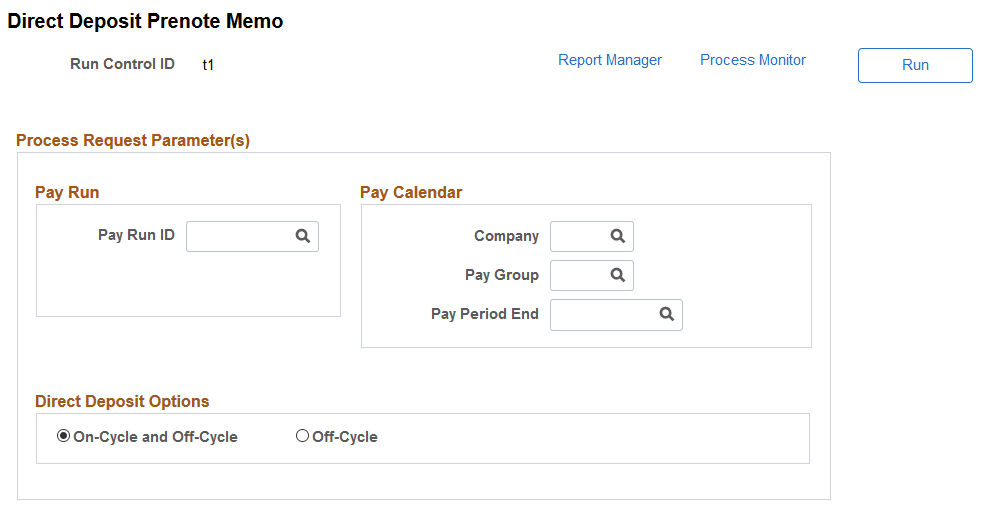
Note: The Direct Deposit Prenote Memo page and Direct Deposit Prenotification page are identical, except for the page title. This screenshot displays the version used when the Create Off-Cycle Files option is enabled.
(CAN) The prenotification process does not apply to Canadian Payroll.
Pay Run or Pay Calendar
Enter either a pay run ID or pay calendar information for the prenote process.
Direct Deposit Options
Field or Control |
Description |
|---|---|
On-Cycle and Off-Cycle |
Select to run the process for both on-cycle and off-cycle payments. This option is applicable only to confirmed on-cycle calendars. The system sets On-Cycle and Off-Cycle as the default value. |
Off-Cycle |
Select to run the process for off-cycle payments only. This option is applicable to both on-cycle and standalone off-cycle calendars. If the specified pay run is associated with standalone off-cycle calendars or you specify a standalone off-cycle calendar, the system sets Off-Cycle as the default value, which cannot be updated. |
(USA, USF) Use the Create Direct Deposit File page (RUNCTL_DDP001) to run the Create Direct Deposit Transmit process (DDP001), which creates direct deposit transmittal files.
(CAN) Use the Create Direct Deposit File page (RUNCTL_DDP001CN) to run the Create Direct Deposit Transmit process (DDP001CN), which creates direct deposit transmittal files.
Navigation:
This example illustrates the fields and controls on the Create Direct Deposit File page (DDP001 or DDP001CN).
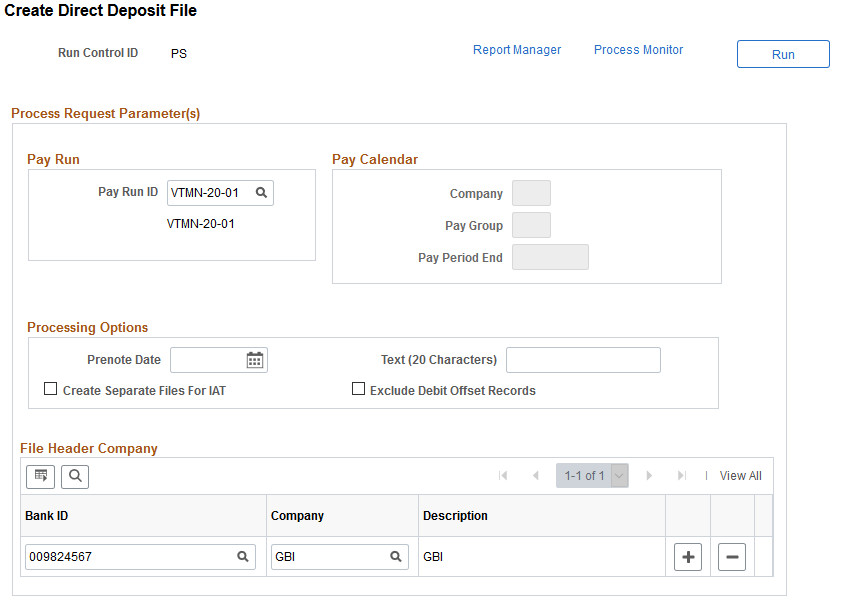
Note: (CAN) Although the Canadian page displays with some differences, all fields have the same functionality as the fields shown on the U.S. page.
Note: (USA, USF) This version of the Create Direct Deposit File page (RUNCTL_DDP001) is used when the Create Off-Cycle Files option is deselected on the Payroll for NA Installation Page.
Pay Run or Pay Calendar
Enter either a pay run ID or pay calendar information for the desired pay period.
Note: The Payroll for North America Create Direct Deposit Transmit process generates direct deposit transmittals for employees within the pay run ID or pay calendar that are in the specified pay group, have a prenotification submitted or a direct deposit to be paid, and have the bank ID and account number assigned.
Processing Options
Field or Control |
Description |
|---|---|
Prenote Date |
(USA) Enter the date that you want the system to use as the starting date of the prenote waiting period. |
Text (20 Characters) or Text (15) characters |
Enter text that you would like to appear on the direct deposit file. The character limits are:
|
Create Separate Files for IAT |
(USA) Select this check box to report domestic (PPD) and international (IAT) transactions in separate direct deposit files. Some banks cannot process both domestic and international transactions together in a single file. When this check box is selected, the process will create separate direct deposit files for domestic versus international transactions. |
Exclude Debit Offset Records |
(USA) Select this check box to exclude debit offset records from the direct deposit files created by the process. Some banks require that employers submit unbalanced files. Unbalanced files contain only the credit transactions that are depositing funds to employee accounts without any corresponding offsetting debit transactions against the employer's accounts. Selecting this check box enables employers to create files that contain no debit offset transactions. |
File Header Company
Field or Control |
Description |
|---|---|
Bank ID and Company |
(USA) Enter your bank's transit number and your company ID. This information appears at the beginning of the transmittal file. |
Use the Create Direct Deposit File page (RUNCTL_DDP001N) to run the Create Direct Deposit Transmit process (PY_DIRDEP), which creates direct deposit transmittal files.
Navigation:
This example illustrates the fields and controls on the Create Direct Deposit File page (PY_DIRDEP).
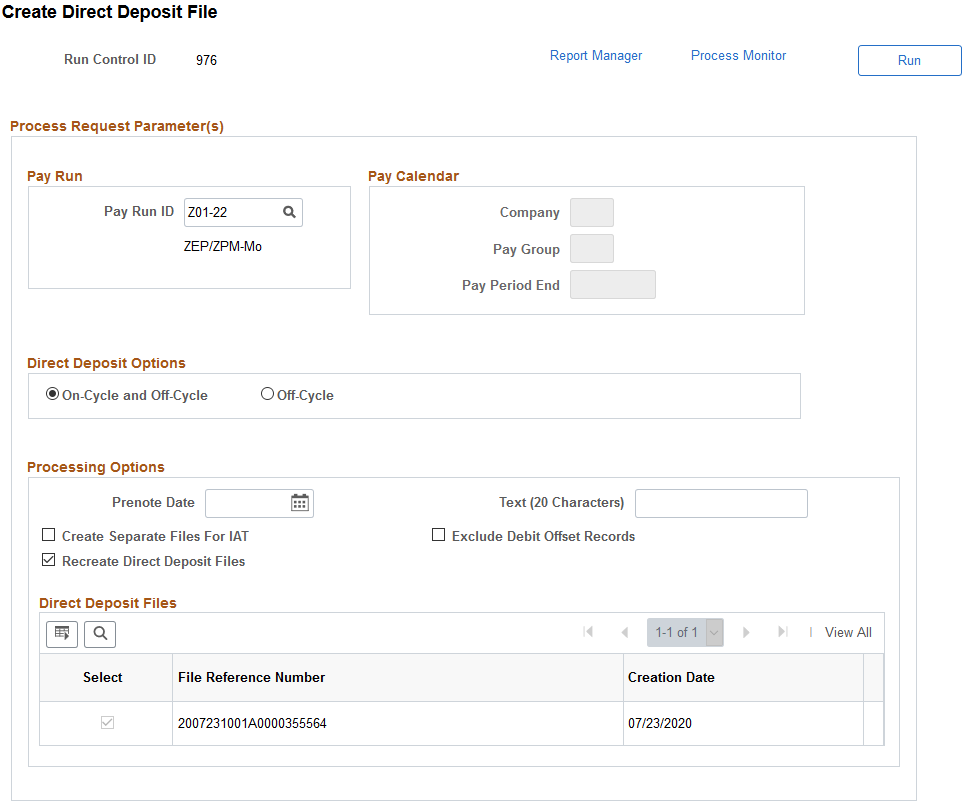
Note: (USA, USF) This version of the Create Direct Deposit File page (RUNCTL_DDP001N) is displayed when the Create Off-Cycle Files option is selected on the Payroll for NA Installation Page.
(CAN) This page is not applicable to Canadian Payroll.
Important! While you can run this process multiple times to recreate the direct deposit file for any bank, do not submit the file to the bank more than once a day.
Pay Run or Pay Calendar
Enter either a pay run ID or pay calendar information for the desired pay period.
Direct Deposit Options
Field or Control |
Description |
|---|---|
On-Cycle and Off-Cycle |
Select to run the process for both on-cycle and off-cycle payments. This option is applicable only to confirmed on-cycle calendars. The system sets On-Cycle and Off-Cycle as the default value. Note: If you processed off-cycle payments for an unconfirmed calendar using the Off-Cycle option previously, these off-cycle payments will be excluded automatically when you use the On-Cycle and Off-Cycle option to process on-cycle payments for the calendar after it is confirmed. |
Off-Cycle |
Select to run the process for off-cycle payments only. This option is applicable to both on-cycle and standalone off-cycle calendars. If the specified pay run is associated with standalone off-cycle calendars or you specify a standalone off-cycle calendar, the system sets Off-Cycle as the default value, which cannot be updated. Note: If you have off-cycle payments tied to an on-cycle calendar on different dates, you can run the PY_DIRDEP process multiple times to generate bank files with corresponding off-cycle payments for each of those dates. Off-cycle payments that were already processed for a previous date will be excluded automatically next time you run the process using the Off-Cycle option. |
Processing Options
Field or Control |
Description |
|---|---|
Recreate Direct Deposit Files |
Select this check box to recreate an existing direct deposit file using the specified processing options. This field becomes editable if the system detects one or more direct deposit files for the selected pay run or pay calendar. When selected, the Direct Deposit Files section appears where you select a generated file to be recreated. The recreated file will include transactions there were previously processed in the selected file, and new ones that are identified during the process run. When cleared, the system creates direct deposit files for new transactions that have not yet been processed using the specified processing options. |
Direct Deposit Files
This section lists the direct deposit files that can be recreated for the specified pay run or pay calendar.
If one file is available, the system selects it by default and the selection is not editable. If multiple files are available, you must select one file to be recreated.