Creating, Updating, and Viewing Grants
This topic discusses how to create, update, and view grants.
|
Page Name |
Definition Name |
Usage |
|---|---|---|
|
ST_GRANT |
Award a new grant or update an existing grant from an individual plan to an optionee. You must first set up and allocate stock to your stock option plans. |
|
|
ST_GRANT_VEST |
Create or update a vesting schedule that is associated with a grant and validate ISO limits. |
|
|
ST_GRANT_MISC |
Record grant cancellations, human resources, and repricing information for a selected optionee. You can also view variable compensation information. |
|
|
Maintain Grants - Valuation Page |
ST_GRANT_VALUE |
View valuation information such as shares valued, grant FMV, expected life years. |
|
Grant Comments Page |
ST_GRANT_CMT_SEC1 |
Add comments for a grant. |
|
Shares Granted Page |
ST_RUNCTL_STOP002 |
Define run parameters for the Shares Granted report (STOP002). This report displays the options granted during a specified date range. Use the report to verify data entry, prepare the annual report, prepare forms 10-K and 10-Q, and reconcile the plan summary. |
Use the Maintain Grants - General page (ST_GRANT) to award a new grant or update an existing grant from an individual plan to an optionee.
You must first set up and allocate stock to your stock option plans.
Navigation:
This example illustrates the Maintain Grants - General page.
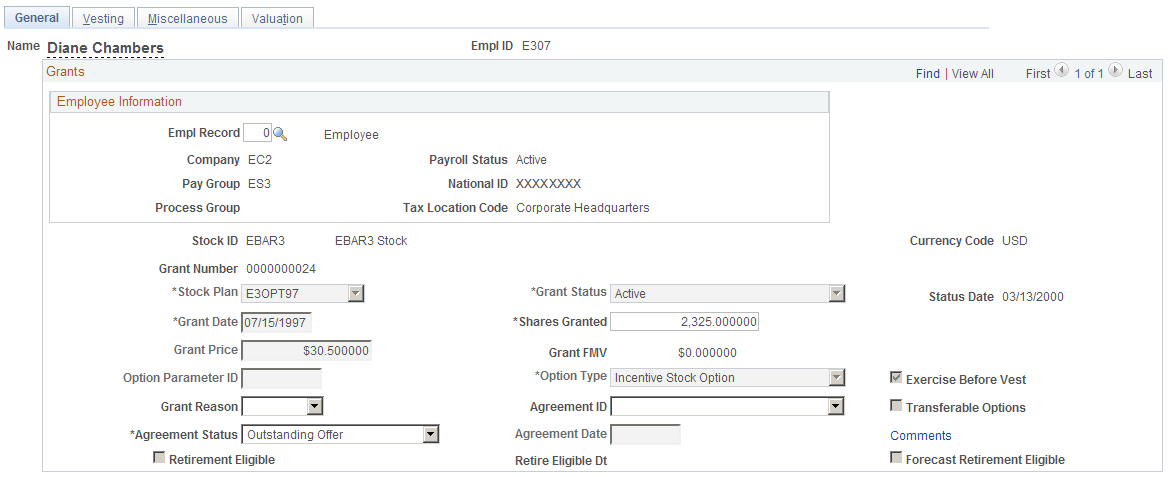
Field or Control |
Description |
|---|---|
Stock ID |
Select the stock ID. The system displays the associated Currency Code associated with the stock ID. |
Stock Plan |
Select the stock plan from which you want to grant the options. Once you save the grant and it is active, the unallocated plan shares balance on the Option Plan component (STOCK_PLAN_BAL) changes to reflect the grant. |
Status Date |
Displays the date that the status was last changed and saved. |
Grant Date |
Enter the grant date. You get a warning if the individual is not active as of this date. |
Grant Number |
Displays the ISO limit grant number if the ISO grant is over the ISO limit and an NQ grant is created. This number represents the associated grant number of the ISO and NQ pair of grants. If this is the ISO grant, the NQ grant number appears. If this is the NQ grant, the ISO grant number appears. |
Shares Granted |
Displays the total shares of the two grants if the ISO limit is reached and two grants, one ISO and one NQ, are created. |
Option Parameter ID |
Option parameter IDs are defined on the Stock Option Plan Rules - Option Parameters page. The predefined values default to the following fields: Option Type, Expire Basis, Life Months, Vesting Schedule, and Agreement ID. You can change the default values. Option Parameter IDs are not required and can only be used to set default values for a new grant. |
Option Type |
The default value is the option type associated with the option parameter ID, if entered. |
Agreement Status |
Select Accepted Offer, Outstanding Offer, or Rescinded Offer to indicate the status of the agreement. If you select Rescinded Offer, you must set the cancel reason to Rescind and enter a cancellation date on the Stock Option Grants - Miscellaneous page. |
Agreement Date |
Enter the date that the agreement was accepted or the date when the grant was rescinded. |
Retirement Eligible |
The Stock – Retirement Eligibility (ST_RET_ELIG) Application Engine process selects this check box if the optionee is eligible for either normal retirement or early retirement, based on the retirement eligibility rules that you specify on the Stock Option Plan Rules - General page. See Stock Option Plan Rules - General Page, Processing Retirement Eligibility. Note: The Stock – Retirement Eligibility process does not update this check box after a grant expires. So if a grant expires before an optionee become eligible for retirement, the check box will never be selected, even when the optionee becomes eligible for retirement. |
Retire Eligible Dt (retire eligible date) |
The Stock – Retirement Eligibility process enters the first date that the optionee met retirement eligibility criteria or, if this date is prior to the grant date, the process enters the grant date. |
Forecast Retirement Eligible |
The Stock – Retirement Eligibility (ST_RET_ELIG) Application Engine process selects this check box if the optionee meets the forecast eligible age and service requirements that you specify on the Stock Option Plan Rules - General page. These age and service requirements help you identify optionees who are nearing retirement eligibility so that you can include them in your forecasts. This check box is mutually exclusive with the Retirement Eligible check box; once an optionee becomes eligible for retirement, the system deselects the Forecast Retirement Eligible check box. |
Use the Maintain Grants - Vesting page (ST_GRANT_VEST) to create or update a vesting schedule that is associated with a grant and validate ISO limits.
Navigation:
This example illustrates the Maintain Grants - Vesting page.
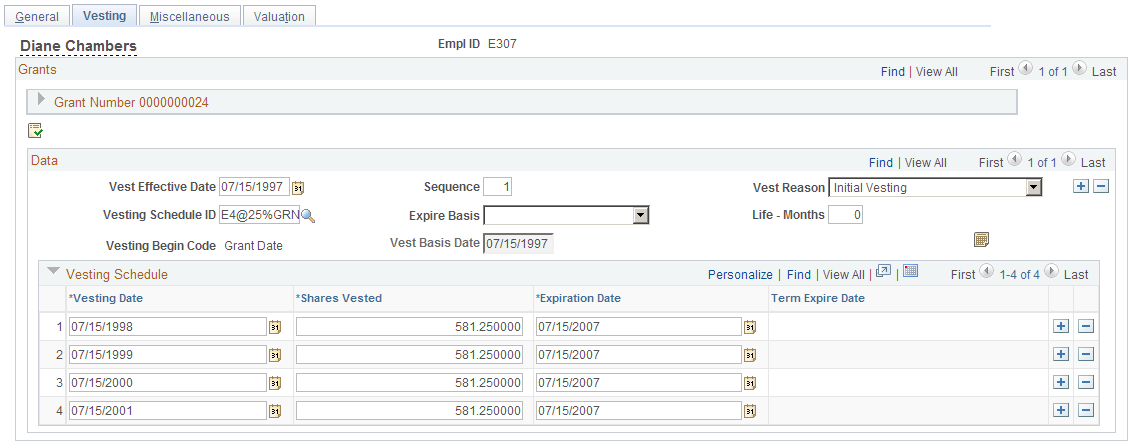
To create a vesting schedule and validate ISO limits:
Select a vesting schedule ID or manually define the individual vesting periods.
Complete other fields applicable to the vesting schedule.
For ISO options, click the Validate ISO button to determine if the value of the shares first exercisable exceeds the 100K limit.
Field or Control |
Description |
|---|---|
Vest Effective Date |
When you enter a new grant, the system default is the grant date. When you later make an adjustment, enter a new vest effective date. |
Sequence |
Displays a sequence number if you make a change to the vesting schedule. |
Vest Reason |
When you enter a new grant, the system default is the vesting reason Initial Vesting. To change the vesting schedule after the grant is saved, enter a new set of rows and select a different Vest Reason. Values are Initial Vesting, Correction, Merger/Acquisition, Performance Vesting, Reprice, Return from Leave, and Termination. |
Vesting Schedule
The vesting schedule associated with the stock option plan is the default.
Field or Control |
Description |
|---|---|
Create Vesting Schedule |
If you entered a vesting schedule ID, you can click this button to create the vesting schedule. |
Vesting Date |
Displays the vesting date for each period. You can change the date, however, the date cannot exceed the life of the option or be before the date of the grant or after the expiration date. |
Shares Vested |
Displays the number of shares that vest in each period. You can change the number of shares, but the total of all the shares must equal the total shares granted. |
Expiration Date |
Calculated from the Expire Basis and Life Months fields. You can change the date, however, if the option type is ISO, the date cannot exceed the option life limit set up on the Governing Body Rules - Stock Option Rules page. |
Term Expire Date |
Available when the option is cancelled due to termination. Enter the grant expiration date. |
Use the Maintain Grants - Miscellaneous page (ST_GRANT_MISC) to record grant cancellations, human resources, and repricing information for a selected optionee.
You can also view variable compensation information.
Navigation:
This example illustrates the Maintain Grants - Miscellaneous page.
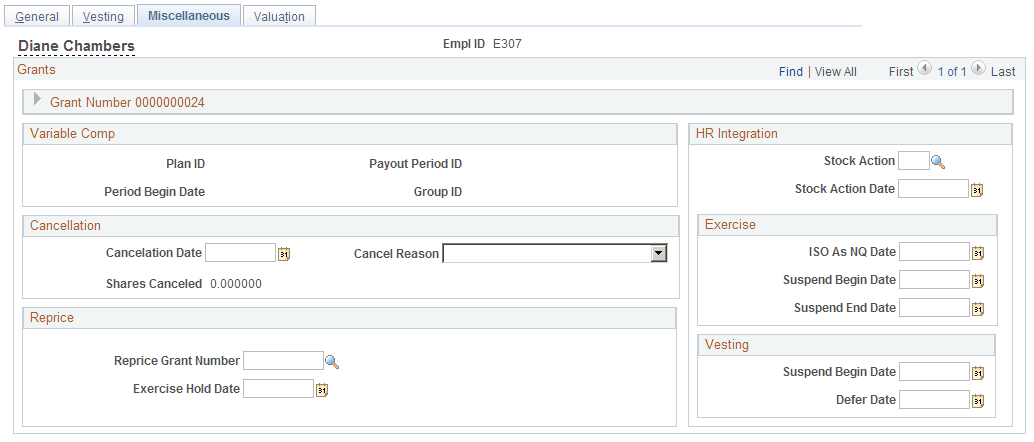
Variable Comp
These fields are populated if the grant was awarded through variable compensation.
Cancellation
A grant can be cancelled automatically as a result of a reprice or the processing of a termination stock action. You can manually enter information for rescinded grants as well as repricings and terminations.
Field or Control |
Description |
|---|---|
Cancel Reason |
Select a reason for the cancellation. Values are Reprice, Rescind, and Terminated. If you select Rescind, the Agreement Status field must be Rescind also. |
Shares Cancelled |
Displays the number of shares cancelled. |
Reprice
If this grant is the result of a stock reprice, the fields in this group box are populated. You can also enter the information manually if the grant was repriced manually. If you enter information, be sure that both the grant that is repriced and the new grant are updated correctly as would have been done by the Reprice process.
Field or Control |
Description |
|---|---|
Reprice Grant Number |
The system enters the number of the grant that was repriced and replaced by this grant. |
HR Integration
If the grant is changed because of a stock action, the HR Integration fields are populated. You can change the default values. If you enter the information manually ensure that the correct fields are modified and the correct validation is performed as would have been done by the Stock Action process.
Field or Control |
Description |
|---|---|
ISO as NQ Date |
Applies if the stock action is termination and the grant is ISO. |