Administering Country Codes
Note: If you implement Campus Solutions and a separate instance of PeopleSoft Human Capital Management, read the relevant documentation about CS-HCM integration to understand the setup, functional, and technical implementation considerations. See:
Monitoring Integrations Using the Integrity Utility
Information Center: CS-HCM Integration for PeopleSoft Enterprise Campus Solutions in My Oracle Support (Doc ID 2091799.2)
These topics provide an overview of country codes and discuss how to:
-
Update country information.
-
Define address formats.
-
Specify the display and print format.
-
Modify search values.
-
Add states or provinces.
On many pages in PeopleSoft Campus Solutions, a country appears as part of the address, such as for a person or school.
Countries are represented as codes, such as CAN for Canada, and they are listed in the Country Table component. In the Country field on any page, the system displays a default country code, which you can change. The Org Defaults by Permission List component and the Business Unit Options Defaults component (BUS_UNIT_OPT_HR) can affect this default code.
You can define the information that users should capture for addresses in specific countries using the Country Address Format page (ADDRESS_TABLE).
The Country Table page includes an extensive list of predefined countries and codes. The Country Address Format component maintains the address field layout for each country.
You can exclude countries and states with their respective codes from Address prompts in accordance with the current ISO list. For example, Yugoslavia (YUG) and Netherlands Antilles (ANT) have been removed from the list. For more information, see “Excluding Country and State Values from Addresses” in Configuring Profile Information for PeopleSoft Fluid User Interface.
If you need to, a new country code can be added to the Country Table and the appropriate address format setup in Country Address Format.
|
Page Name |
Definition Name |
Navigation |
Usage |
|---|---|---|---|
|
Country Table |
COUNTRY_DEFN |
|
Review or update country descriptions and codes. |
|
Entry and Validation |
ADDR_FORMAT_TABLE |
|
Define address fields and validation for a country. |
|
Display and Print |
ADDR_FORMAT_DISP |
|
Specify the address format for the country that's selected from the Country Table. |
|
Search Values |
EO_ADDR_VALIDAT |
|
Modify valid address values for the country. |
|
State or Province Table |
STATE_DEFN |
|
Add a state, province or equivalent entity for the country that is selected from the Country Table. |
Access the Country Description page ().
Field or Control |
Description |
|---|---|
2-Char Country Code (two-character country code) |
Enter the code if applicable. |
EU Member State (European Union member state) |
Select if this is an EU member state. |
Access the Entry and Validation page ().
This example illustrates the fields and controls on the Entry and Validation page without address search enabled and not using the dynamic page. You can find definitions for the fields and controls later on this page.
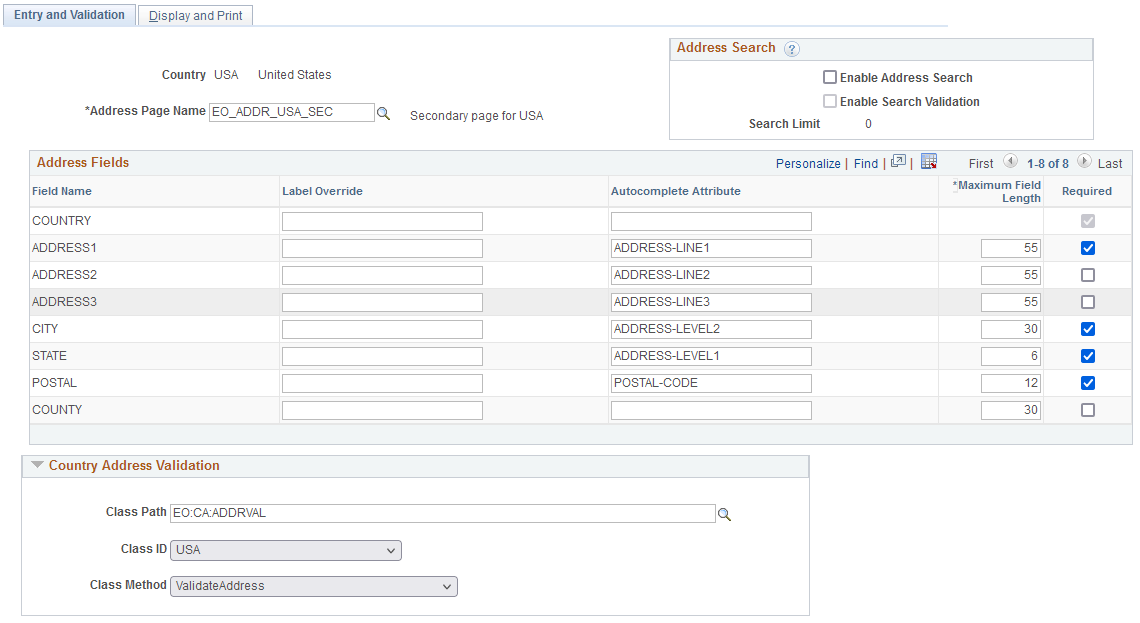
This example illustrates the fields and controls on the Entry and Validation page with address search enabled and not using the dynamic page.
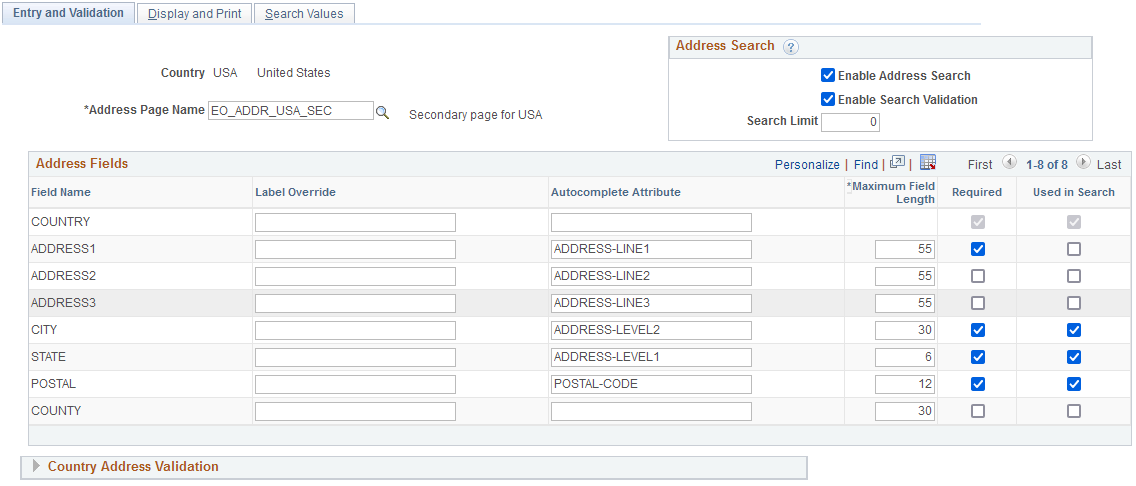
This example illustrates the fields and controls on the Entry and Validation page using the dynamic page without valid address set up.
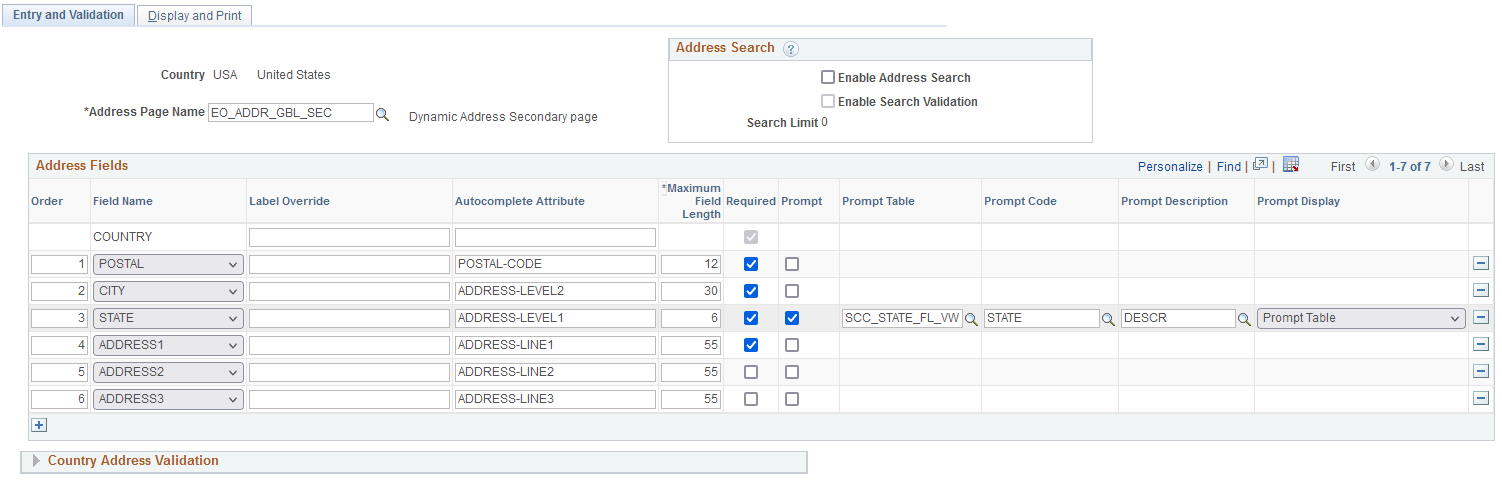
This example illustrates the fields and controls on the Entry and Validation page using the dynamic page with search value and valid address set up.
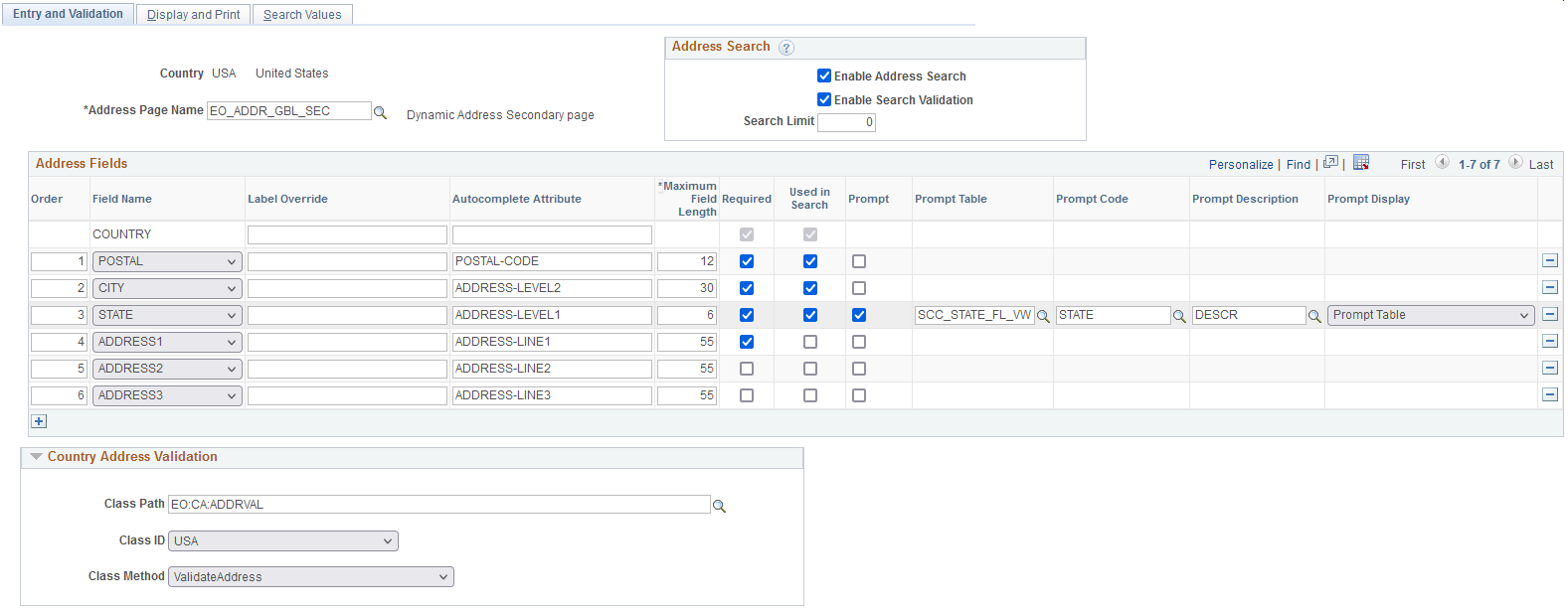
Use this page to specify address fields and validation for a country.
Field or Control |
Description |
|---|---|
|
Address Page Name |
Select an address page from the list of available options. The system will display the list of fields on that page in the Address Fields table. For Country records without address formats in Campus Solutions, you can select either the Address Entry - Dynamic page (EO_ADDR_GBL_SEC) or one of the existing pages to populate the address fields. |
Address Search
This group is available for all countries to give you the option to set up search values and valid address.
|
Field or Control |
Description |
|---|---|
|
Enable Address Search |
If you select this, the Search Values page is enabled, and the other fields in Address Search are enabled. Used in Search appears in the Address Fields table. |
|
Enable Search Validation |
This is enabled only when you select Enable Address Search. If you select this, addresses are validated against Search Values. A warning appears when a match isn't found. |
|
Search Limit |
This is enabled only when you select Enable Address Search. If you define a value, that value is used to limit the number of search results in the address lookup. |
Address Fields
These fields are available for all address page types, unless otherwise indicated. Here you will see the address fields that are available based on the Address Page Name you select.
If you select Address Entry - Dynamic page (EO_ADDR_GBL_SEC), this table is populated based on the fields currently defined for the country. If you select the dynamic page for a country that doesn't have any format fields, the Address Fields table will initially be empty. But you can add fields as you need them.
Field or Control |
Description |
|---|---|
|
Order |
This appears only for the dynamic page. You can change the order of the fields except for Country, which is always displayed first. |
Field Name |
This displays the address format fields for the country. For the dynamic page, there's a drop-down list to change the field. For other pages, the values are read-only. |
Label Override |
Enter a different label to override the default field label, if required for this country. |
|
Autocomplete Attribute |
The attributes defined here are applied to self-service pages when users enter a new address. This allows some web browsers to automatically fill in address fields when users enter an address based on the values the user saved in the browser settings. |
|
Maximum Field Length |
This appears for all pages to let you set dynamic field sizing. For existing formats, this value is populated and defaults to the maximum number of characters available for a field, if a field is added. |
|
Required |
This appears for all pages. For Country, this check box is selected and is read-only. You can select this for other fields as required. |
Used in Search |
Available only when you select Enable Address Search. The fields you select appear on the Search Values page. For Country, this check box is selected by default and is read-only. |
|
Prompt |
This appears only for the dynamic page. Select this if you want to definite a prompt for any address field. The prompt table setup is delivered for STATE for countries that have delivered values in the State Table. |
|
Prompt Table |
This is enabled and required if you select Prompt. |
|
Prompt Code Prompt Description Prompt Display |
These are enabled if you select Prompt and provide a value in Prompt Table. |
|
Delete Add |
These appear only for the dynamic page. |
Country Address Validation
You can extend or overwrite the delivered methods or add validation for a country that doesn't have a delivered validation.
|
Field or Control |
Description |
|---|---|
|
Class Path |
The delivered app package is EO:CA:ADDVAL. |
|
Class ID |
Enter the name of the application class that contains the method to be invoked. |
|
Class Method |
Enter the name of the method to be invoked. The framework uses the ValidateAddress method for the delivered classes. |
Access the Display and Print page ().
This example illustrates the fields and controls on the Display and Print page. You can find definitions for the fields and controls later on this page.
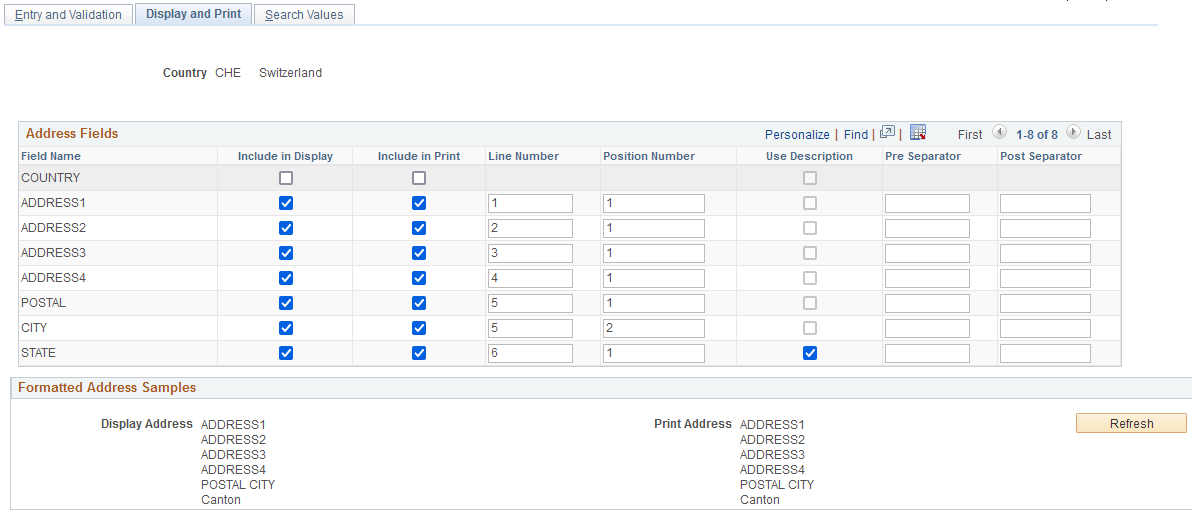
Use this page to specify the display and print address formats for the country that you selected from the Country Table.
|
Field or Control |
Description |
|---|---|
|
Field Name |
Displays the available address fields. |
|
Include in Display |
Select to include this field when an address appears in read-only mode. If your organization wants to display addresses in a format that's different from how addresses appear during data entry, then deselect the check box to exclude a particular field. |
|
Include in Print |
Select to print this field whenever an address in this country is printed. |
|
Line Number |
Enter the line on the page on which this field should appear. |
|
Position Number |
Indicate this field's position in the selected line. |
|
Use Description |
Select to display a full description for this field instead of code, where applicable. |
|
Pre Separator and Post Separator |
Enter separator characters for the address elements if applicable. For example, use an em dash. |
Formatted Address Samples
This section displays how the address appears online and in print format using the current settings.
|
Field or Control |
Description |
|---|---|
|
Refresh |
Click to update the display according to your current settings. The samples use the field's description (e.g. State) if you select Use Description. Otherwise, it uses the field name. |
Access the Search Values page ().
This example illustrates the fields and controls on the Search Values page. You can find definitions for the fields and controls later on this page.
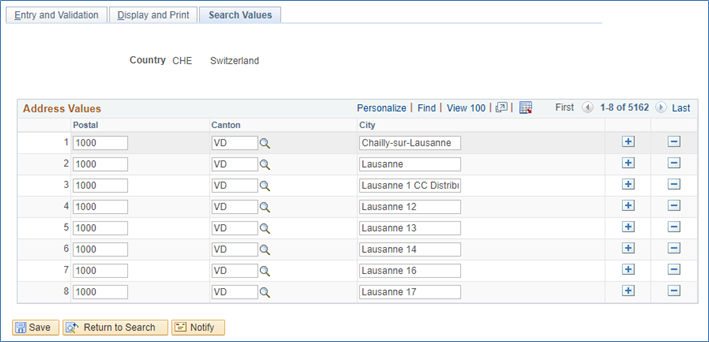
Use this page to make corrections, deletions, or incremental additions to specify the valid address values for the country.
A Find Address link appears on the Address and Edit Address fluid pages if you selected Enable Address Search on the Entry and Validation page and at least one value is supplied in Search Values.
As delivered, this page is populated for Japan, Switzerland, Italy, and the Netherlands.
Address Values
When you select Enable Search Validation on the Entry and Validation page, address entries are checked against the values stored on this page to verify that the search address fields match. You can also use this to add valid combinations of address fields.
Access the State or Province Table page ().
Campus Solutions delivers the State/Province table with all states, provinces, and equivalent geographical entities for all supported countries. The codes are based on standard postal codes. You can add codes for other countries as necessary.
You use this information in many address fields in the system.
Field or Control |
Description |
|---|---|
Postal Abbreviation |
The state or province code is automatically displayed. |
Numeric Code |
Enter the numeric code, if applicable. The U.S. federal government assigns a numeric code to each state for reporting purposes. You do not need to enter numeric codes for new Canadian provinces. |