Setting Up Additional Name Information
Note: If you implement PeopleSoft Campus Solutions (CS) and a separate instance of PeopleSoft Human Capital Management (HCM), read the relevant documentation about CS-HCM integration to understand the setup, functional, and technical implementation considerations. See:
Monitoring Integrations Using the Integrity Utility
Information Center: CS-HCM Integration for PeopleSoft Enterprise Campus Solutions in My Oracle Support (ID 2091799.2)
These topics discuss how to set up additional name information.
|
Page Name |
Definition Name |
Navigation |
Usage |
|---|---|---|---|
|
Name Format Table |
NAME_FORMAT_TBL |
|
Define name format types and fields to use on name pages throughout CS. CS provides name format configurations that are preformatted and preparsed based on country. When you enter the format code on the Names page, the name fields are provided in the predefined format. There are 14 formats that you can edit. You can also add formats if required. |
|
Display Name Configuration |
NAME_FORMAT_DSP |
|
Build the display name (NAME_DISPLAY) that appears throughout CS. This name is used in page headers. |
|
Formal Name Configuration |
NAME_FORMAT_FML |
|
Build the individual's formal name (NAME_FORMAL field). This name can be used in correspondence/reporting. |
|
PSFormat Name Configuration |
NAME_FORMAT_PSF |
|
Build the employee's PeopleSoft Name (NAME field). This name appears in search results. |
|
Name Type Table |
NAME_TYPE_TBL |
|
Define name types and the order in which to use them. |
|
Name Prefix Table |
NAME_PREFIX_TABLE |
|
Set up or review name prefixes. |
|
Name Suffix Table |
NAME_SUFFIX_TABLE |
|
Set up or review name suffixes for prompting pages with names data. Alternatively, you can manually include the suffix after the individual's last name on those pages. |
|
Royal Name Prefix |
NM_ROYAL_PREFIX |
|
Set up royal designations to precede a name. |
|
Royal Name Suffix |
NM_ROYAL_SUFFIX |
|
Set up royal designations to follow a name. |
|
Name Title |
TITLE_TBL |
|
Set up titles to be included with names. Titles can be royal, political, religious, and so on. |
|
Refresh Name Display |
NAME_DISPLAY_RC |
|
Refresh display name records with NAME_DISPLAY and NAME_FORMAL fields to reflect changes made to PeopleCode definition of those fields. |
When you need to track a variety of names as part of your records, CS gives you the flexibility to define name formats and stores this information in the Name Format table.
For the Display Name, Formal Name, and PS Name, you can determine which name fields you want to use, the order in which they should appear, whether or not they are required, and any field labels, spaces, and separators. CS delivers 14 name formats but you can add or update the name formats to suit your needs.
Important! To have the system update names throughout the system, you should always run the Refresh Name Display process whenever you make a change to the Name Format Table components.
Access the Name Format Table page ).
This example illustrates the fields and controls on the Name Format Table page. You can find definitions for the fields and controls later on this page.
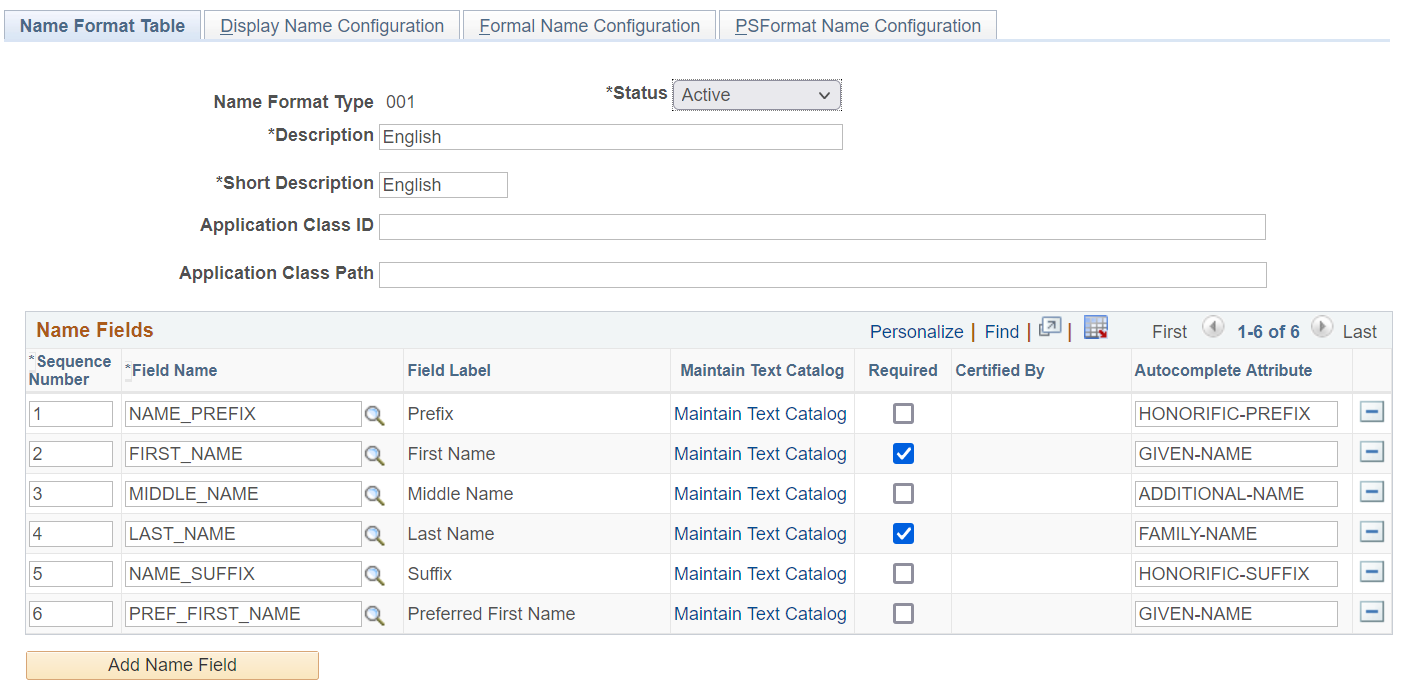
Use this page to define name format types and fields to use on name pages throughout CS. On this page, you can identify which fields are available for the format type, in what order they should be displayed for data entry, what labels should be used, and whether or not a field is required.
Important! You should always run the Refresh Name Display process whenever you make changes in this component.
|
Field or Control |
Description |
|---|---|
|
Application Class ID and Application Class Path |
Enter the application class ID and page of the application package, which store the path of the extension code. Basic name formatting and all name validation are in the PeopleCode application class HCR_NAME:NameFormat. When the basic formatting or validation is not enough for a particular name format, you can extended the class. PeopleSoft delivers extensions that are done for the Chinese, German, Japanese, Mexican and Netherlands name formats. |
|
Sequence Number |
Enter a numeric value to indicate the default order in which you want the name fields to appear on the data entry pages for names. By default, the system sets the first row to one and incrementally increases the value by one for each additional row that you insert. |
|
Field Name and Field Label |
Select the name fields you want to display on the Name page for this format type. The field label is stored in the Text Catalog. |
|
Maintain Text Catalog |
To view or update the label, see Defining Text Catalogs. To change the label for one name format only, add a row in the Context Keys and Text area on the Maintain Text Catalog page and indicate the format and text for that format. |
|
Required |
Indicate whether this field is required to be entered for this name format. Users will not be able to save a name if this field is not entered. |
|
Certified By |
(DEU, NLD) Indicate the certifying authority for the Royal Name Prefix and Suffix fields. Valid values are defined on the Royal Name Prefix and Royal Name Suffix pages. |
|
Autocomplete Attribute |
Define a value that will be used for the autocomplete attribute on the HTML pages for name entries. This allows browsers to autopopulate the field. |
Access the Display Name Configuration page ().
This example illustrates the fields and controls on the Display Name Configuration page. You can find definitions for the fields and controls later on this page.
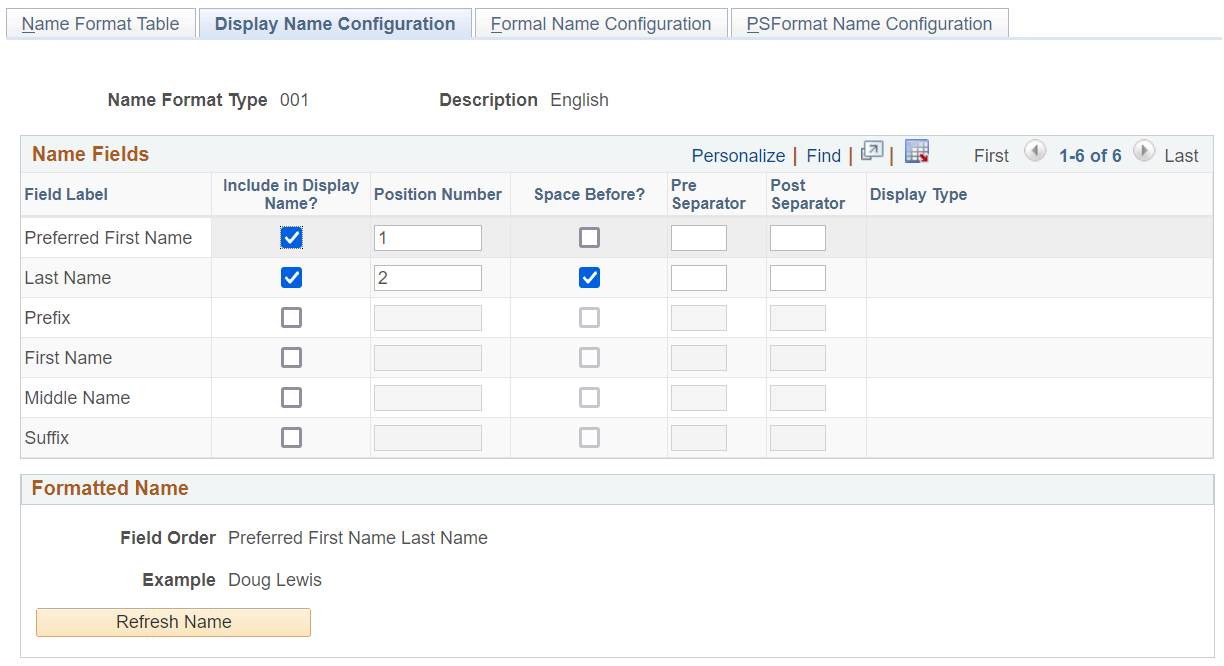
Use this page to define how to build the display name that appears throughout CS.
The fields that appear in the Name Fields group box are determined on the Name Format Table page.
Important! You should always run the Refresh Name Display process whenever you make changes in this component.
|
Field or Control |
Description |
|---|---|
|
Include in Display Name |
Select this check box to ensure that this field value displays when showing the individual's Display name (NAME_DISPLAY field). When you select this option, other fields on this row will become available. |
|
Position Number |
Enter a numeric value to indicate the order in which you want the name fields to appear on the formatted Display name page. By default, the system sets the first included field to one and incrementally increases the value by one for each additional field that is included. |
|
Space Before |
Select this check box to indicate that there should be a space before this name field. For example, if a name field displays after another field, you may want to ensure that there is a space between the field values by selecting this option. |
|
Pre Separator or Post Separator |
Enter a character that should display before or after this field value. For example, if you are showing the name for a person in Japan, you can choose to enclose the alternate character name for the person in parenthesis. |
|
Display Type |
For the Name Suffix, Name Prefix, Title, Name Royal Suffix, and Name Royal Prefix fields, the system enables you to select how to show the field value. Options include:
By default, Value is selected. This means that the actual code is used and will not be translated when it is included in the Display name, (e.g., Mrs Jane Smith will be displayed in English and also in French. If the Short Description or Long Description is selected, the translated value will be used. For example, a display name showing Mister John Smith in English would read Monsieur John Smith in French). |
Formatted Name
|
Field or Control |
Description |
|---|---|
|
Field Order |
Displays the order based on Position Number. |
|
Example |
Shows a sample name based on Position Number. |
|
Refresh Name |
Click this button to have the Example field show how the name appears with the current settings. |
Access the Formal Name Configuration page ().
This example illustrates the fields and controls on the Formal Name Configuration page. You can find definitions for the fields and controls later on this page.
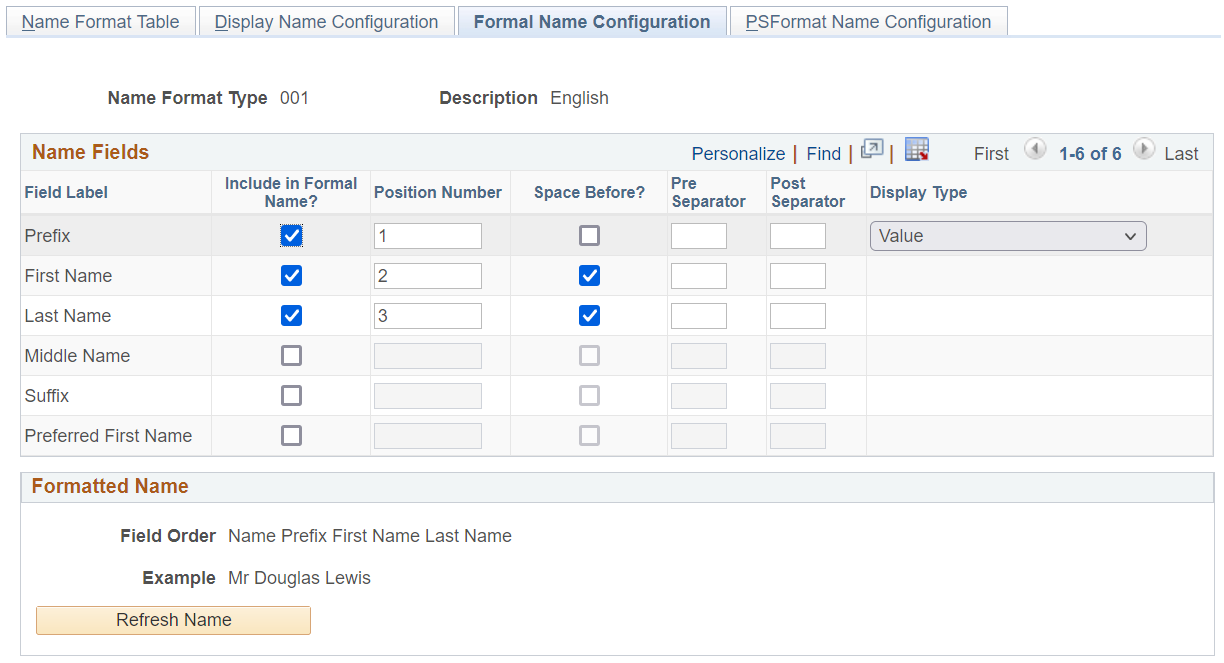
Use this page to build the individual's formal name (NAME_FORMAL field). This name can be used in correspondence/reporting.
The setup for this page is similar to that on the Display Name Configuration page.
Important! You should always run the Refresh Name Display process when you make changes in this component.
Access the PSFormat Name Configuration page ().
This example illustrates the fields and controls on the PSFormat Name Configuration page. You can find definitions for the fields and controls later on this page.
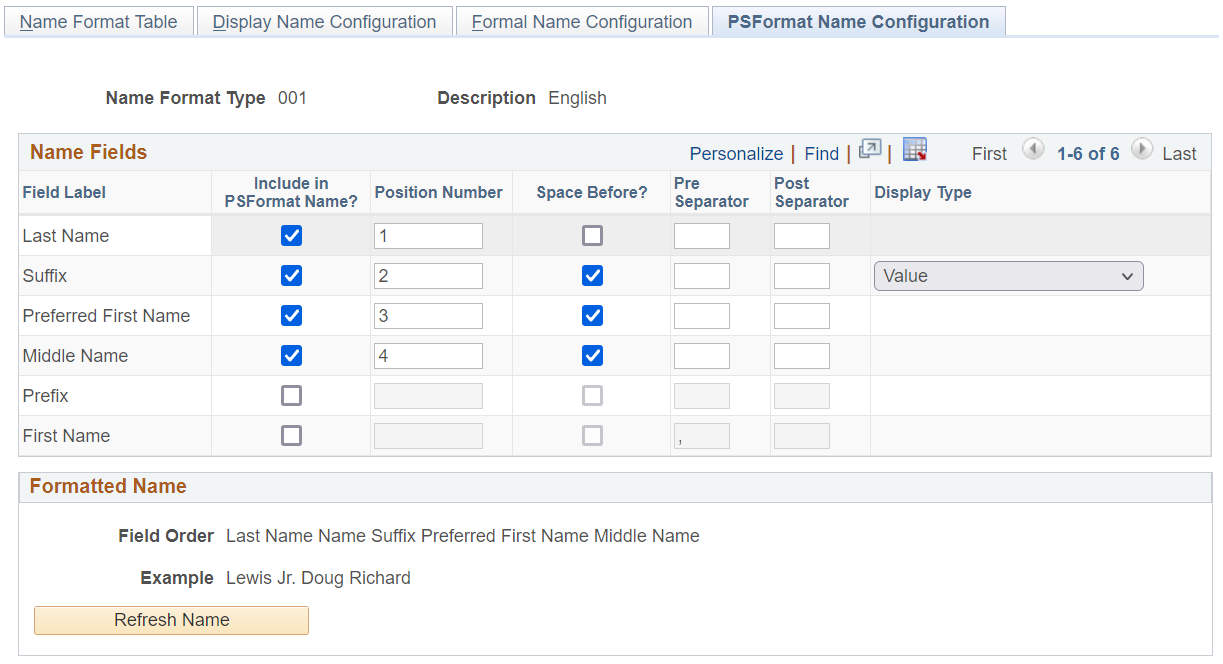
Use this page to build the employee's PeopleSoft Name (NAME field). This name appears in search results.
The NAME field uses the PeopleSoft Name field format, which automatically removes any spaces before and after the first comma that is included in the name. Because of this, there is no use selecting the Space Before option for a name component immediately following or preceding the first comma separator.
The setup for this page is similar to that on the Display Name Configuration page.
Important! You should always run the Refresh Name Display process when you make changes in this component.
Access the Name Type Table page ( ).
This example illustrates the fields and controls on the Name Type Table page. You can find definitions for the fields and controls later on this page.
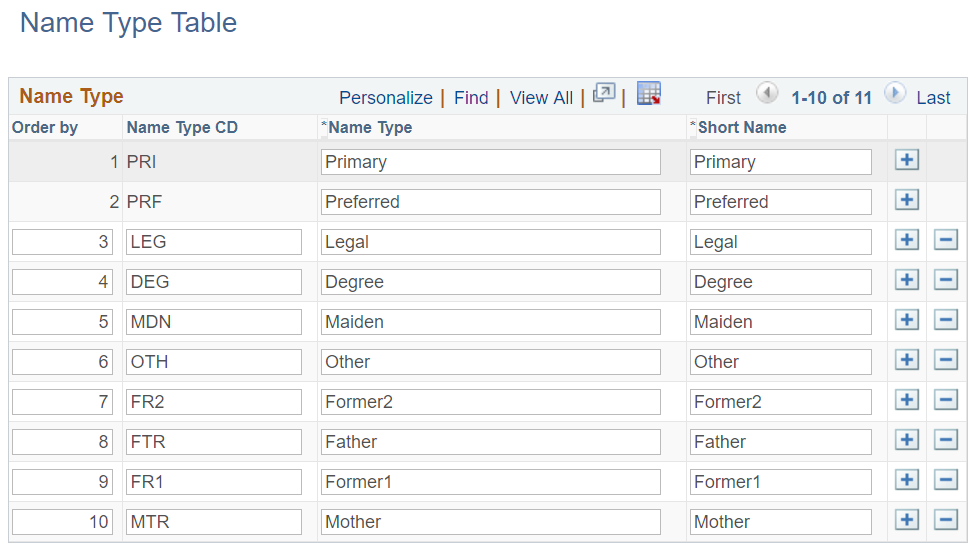
Field or Control |
Description |
|---|---|
Order By |
Enter the order in which the system should make this name type available. |
You won't be able to delete or reorder the Primary and Preferred name types because they are system data.
If you make changes to this table, you shoud consider if you need to make changes to the corresponding description for the name type in FERPA Setup for the NAMES_FERPA_VW record table ().
Access the Name Prefix Table page ().
This example illustrates the fields and controls on the Name Prefix Table page. You can find definitions for the fields and controls later on this page.
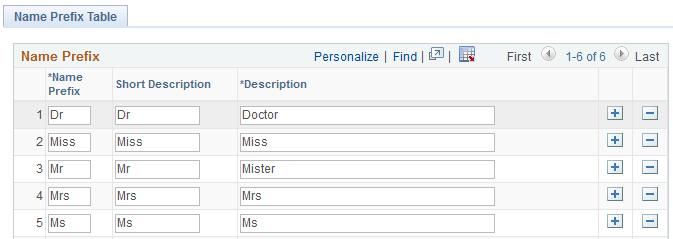
Field or Control |
Description |
|---|---|
Name Prefix |
Enter a name prefix. When you enter names for people in the Campus Solutions Personal Information pages, you can reference these standard name prefixes. The system displays the prefixes you enter here as part of the person's name. |
Note: Name prefixes are not effective-dated, nor do they have a status associated with them.
Access the Name Suffix Table page ().
The fields on this page are similar to the fields on the Name Prefix page. Refer to the Defining Name Prefixes topic.
Access the Royal Name Prefix page ().
This example illustrates the fields and controls on the Royal Name Prefix Table page. You can find definitions for the fields and controls later on this page.
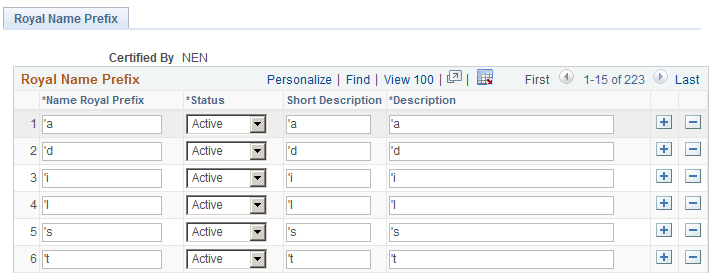
Field or Control |
Description |
|---|---|
Certified By |
The system displays the value you selected to access the page, such as NEN for Dutch prefixes. |
Royal Name Prefix |
Enter a Royal Name Prefix, using up to 15 characters. |
Status as of Effective Date |
Royal name prefixes are not effective-dated, so to retire a prefix code, change the status to Inactive. |
Access the Royal Name Suffix page ().
The fields on this page are similar to the fields on the Royal Name Prefix page.
Access the Refresh Name Display page ().
This example illustrates the fields and controls on the Refresh Name Display page. You can find definitions for the fields and controls later on this page.
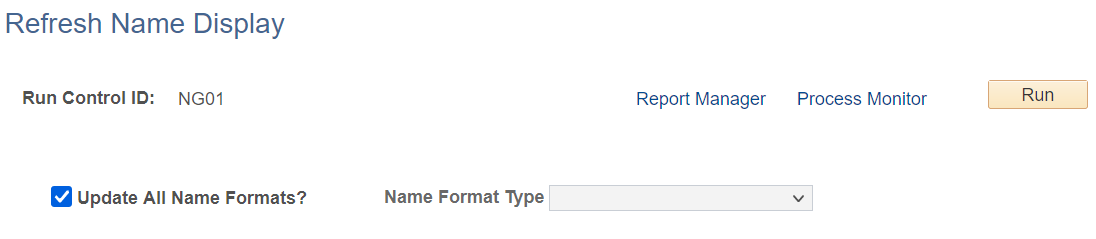
Use this page to Refresh display name records with NAME_DISPLAY and NAME_FORMAL fields to reflect changes made to PeopleCode definition of those fields.
|
Field or Control |
Description |
|---|---|
|
Update All Name Formats |
By default, this check box selected. When this check box is selected, existing names for all formats (and all name types) are updated based on the Name Format Table configuration for the type. |
|
Name Format Type |
This field is enabled when Update All Name Formats is selected. You can select an active name format type. If you select a single name format, existing names for that format (for all name types) are updated based on the Name Format Table configuration for the type. |