Setting Up and Reviewing Regulatory Regions
This topic discusses how to set up regulatory regions.
Note: If you implement Campus Solutions and a separate instance of PeopleSoft Human Capital Management, read the relevant documentation about CS-HCM Integration to understand the setup, functional, and technical implementation considerations.
See:
Monitoring Integrations Using the Integrity Utility
Information Center: CS-HCM Integration for PeopleSoft Enterprise Campus Solutions in My Oracle Support (Doc ID 2091799.2)
|
Page Name |
Definition Name |
Navigation |
Usage |
|---|---|---|---|
|
Regulatory Region |
REG_REGION |
|
Define or review regulatory region descriptions and security access. Campus Solutions provides predefined regulatory regions for Canada, the United States, Canadian provinces, and other areas. Use this page to set up additional regulatory regions. |
Access the Regulatory Region page ().
This example illustrates the fields and controls on the Regulatory Region page. You can find definitions for the fields and controls later on this page.
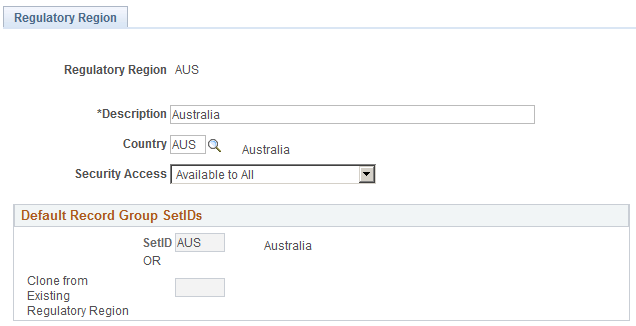
Regulatory regions are used to set up ethnic groups, and later when you enter ethnicity data for a student.
See:
Field or Control |
Description |
|---|---|
Country |
Select a country. When you create a regulatory region, you must specify the country to which the region belongs. This enables country-specific edits even when a state-level or provincial-level region is used in a system transaction. If the country you want to add is not in the list of values, add that country to the system using the Country Table. |
Security Access |
Note: If you choose not to maintain the country-level data security, then select Available To All or Not Available To Anyone to provide universal access to regulatory regions. To simplify maintenance, availability is established only once for each regulatory region and is used for all transactions. |
Default Record Group Set IDs
Use this group box to specify the set IDs that make up this regulatory region. Since regulatory region is used to drive set processing in some applications, regulatory region is a set control value. The default record group set IDs establish an initial set processing relationship for this new regulatory region.
Field or Control |
Description |
|---|---|
Set ID |
When you add a regulatory region, the Set ID field is enabled, and the Clone From Existing Regulatory Region field is disabled. Campus Solutions sets a default ID in the set ID field that is the same as the regulatory region code that you just defined. If you have not defined a set ID that matches this code, select another applicable ID for your regulatory region from the list of valid values. The set IDs in the list were set up using the TableSetID table. You can select only from those IDs. Note: Before you can specify set IDs, you must define set IDs, record groups, set control values, and TableSet record group controls, using the components in the menu. |
Clone from Existing Regulatory Region |
You can clone the set IDs attached to this new regulatory region from an existing regulatory region. Use this option if the new regulatory region that you are defining requires the same default record group set IDs as those that you have already created for another region. Enter the regulatory region that you want to clone. |