Managing Fluid Applications for Graduation
Institutions can use the Application for Graduation component to view and edit application data submitted through fluid. You can also create an application for graduation using this component.
When you search for records, the results will show students with an active program stack, a degree checkout status, and an expected graduation term. You can add an application record by updating the data on the student's program record and adding an Expected Graduation Term (if one doesn't exist) and setting the student's Degree Checkout Status to Applied.
|
Page Name |
Definition Name |
Navigation |
Usage |
|---|---|---|---|
|
General Info |
SSR_GR_APP_FL |
|
Manage student applications. You can edit various items on this page if you have the required permissions. |
|
Additional Info |
SSR_GR_APP_DZ_FL |
|
View and edit the data that students submit on the Additional Information page in fluid. This page is optional. If your institution uses drop zones on this page, other features may then be enabled. |
View and edit student applications for graduation.
General Information
Access the General Info page ().
This example illustrates the fields and controls on the General Info page. You can find definitions for the fields and controls later on this page.
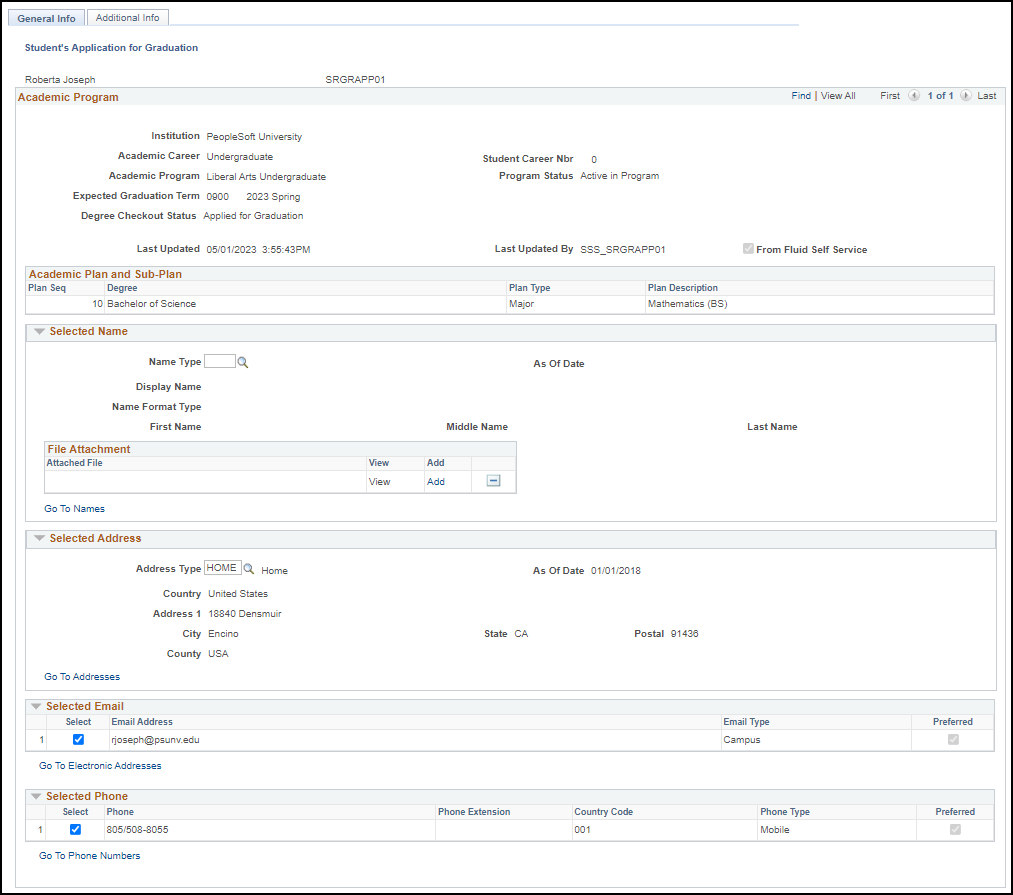
Note: Some links to other components may appear. You will be able to see these links if you have the required permissions to access those components.
Academic Program
This region displays the program stack information related to the application, including the expected graduation term, and related plan and sub-plan data.
Selected Name
This region displays the name type that was used for the application, displaying the name according to Display Name Type (if one was used in the configuration) and Name Type set up.
You can update the name type that was selected for the application for graduation. For example, if the application was submitted with "Legal" as the name type and that needs to be changed to "Preferred," then you can change it here.
If you have access to the Names component, you can click Go to Names. Use that component to change the student's name. For example, you can change Preferred Name "John Smith" to "John J. Smith." Or you can add a new name, and use that for the application for graduation, if necessary.
Selected Address
This region displays the address type that was used for the application, displaying the name according to the name type configuration and name display type (if this was used in the configuration).
You can update the address type that was selected for the application for graduation. If you have access to the Addresses component, click Go to Addresses. Use that component to change a student's existing address type.
Selected Email
This region displays one or more email addresses used for the application (depending on the configuration).
If you have access to the Electronic Addresses component, click Go to Electronic Addresses. Use that component to change a student's email, such as correcting an existing email, or adding a new one.
Selected Phone
This region displays one or more phone numbers used for the application (depending on the configuration).
If you have access to the Phone Numbers component, click Go to Phone Numbers . Use that component to change a student's number, such as correcting an existing number, or adding a new one.
Additional Information
Access the Additional Info page ().
This example illustrates the fields and controls on the Additional Info page. You can find definitions for the fields and controls later on this page.
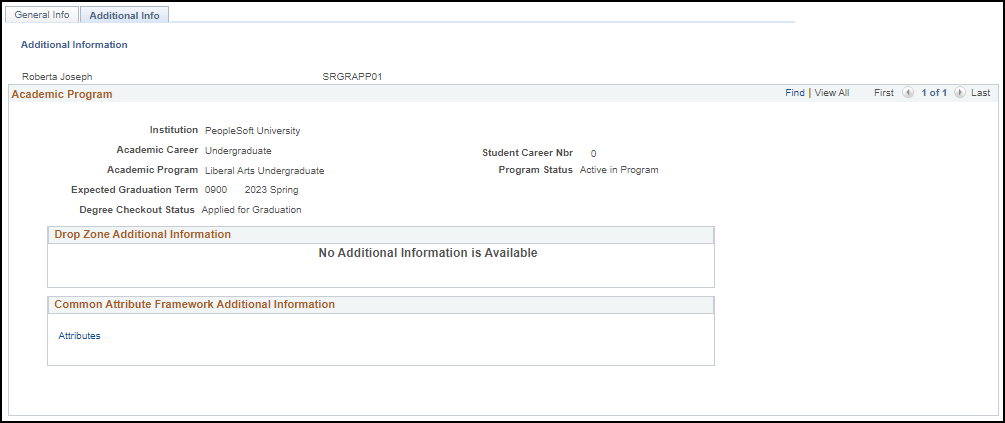
Drop Zone Additional Information
This group box displays any customer-defined feature/content implemented via PeopleTools Drop Zones. See Using Drop Zones on Fluid Pages.
Common Attribute Framework Additional Information
This group box displays all common attributes defined for the Application for Graduation record context (SSR_APPGRD_RCVW) and any data saved in SSR_APPGRAD_CAF for the student's application for graduation. You can add or update this data. An example would be options for graduation tickets.