Setting Up Veterans Benefit Reporting
This section discusses how to set up:
Instruction mode mapping.
Payment mapping.
Net tuition and fees calculation.
|
Page Name |
Definition Name |
Navigation |
Usage |
|---|---|---|---|
|
Instruction Mode Mapping |
SSR_VB_INSTR_MAP |
|
Map class instruction modes with Veterans Instruction modes of Distance Learning and Residential. |
|
Payment Mapping |
SSR_VB_PAY_MAP |
|
Identify Veterans Benefit payment item type groups for Federal, State and Yellow Ribbon funding. |
|
Net Tuition and Fees Setup |
SSR_VB_TF_SETUP |
|
Identify eligible tuition, fees, financial aid and waivers for the Veterans Net Tuition and Fees calculation. |
Access the Instruction Mode Mapping page ().
This example illustrates the fields and controls on the Instruction Mode Mapping page . You can find definitions for the fields and controls later on this page.
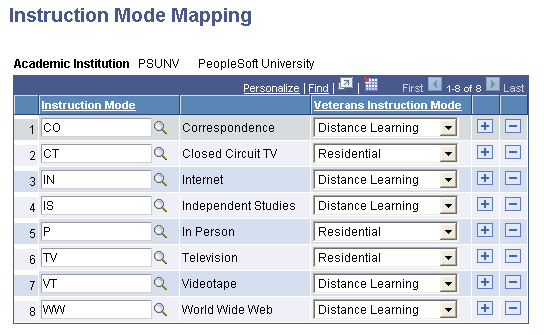
Use this page to map the instruction mode of a class to a veterans instruction mode.
The Enrollment Certification page uses this mapping to categorize class units taken as Residential or Distance Learning.
See Certifying Student Enrollment
Field or Control |
Description |
|---|---|
Instruction Mode |
Select an instruction mode. Values are inherited from the Instruction Mode field on the Components page |
Veterans Instruction Mode |
Map a class instruction mode to a veterans instruction mode of either Residential or Distance Learning, but not both. |
Access the Payment Mapping page ().
This example illustrates the fields and controls on the Payment Mapping page. You can find definitions for the fields and controls later on this page.
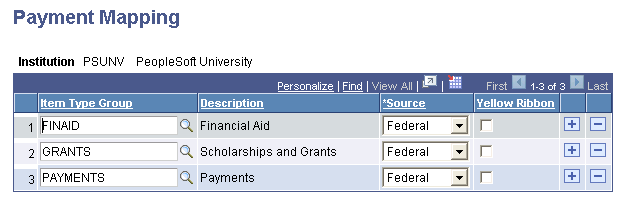
Use this component to map veterans payments with their source of funds.
Field or Control |
Description |
|---|---|
Item Type Group |
Select an item type group to map with its funding source. Item type groups are defined on the Item Types Group page and in the Tree Manager. See PeopleTools: Tree Manager |
Source |
Select a funding source to correspond with the particular item type group. Select either Federal or State as the source. |
Yellow Ribbon |
Select the Yellow Ribbon check box if the particular item type group is funded through the Yellow Ribbon program. The check box is available only if the source is Federal. |
The setup on this page defines the Source and Yellow Ribbon data that appear on the Payment History page.
Access the Net Tuition and Fees Setup page ( ).
This example illustrates the fields and controls on the Net Tuition and Fees Setup page. You can find definitions for the fields and controls later on this page.
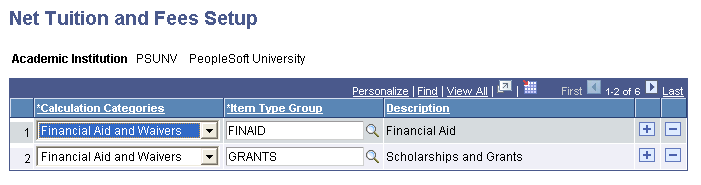
Use this component to define eligible item type groups to be used to calculate the Veterans' Net Tuition and Fees as tuition, fees, financial aid and waivers. The Veterans Tuition Worksheet page inherits item type groups for calculation from this page.
See Calculating Net Tuition and Fees
Field or Control |
Description |
|---|---|
Calculation Categories |
Select a calculation category from the list to map it with a particular item type group. You can select either Tuition and Fees or Financial Aid and Waivers. |
Item Type Group |
Select an item type group to map it with a calculation category. |