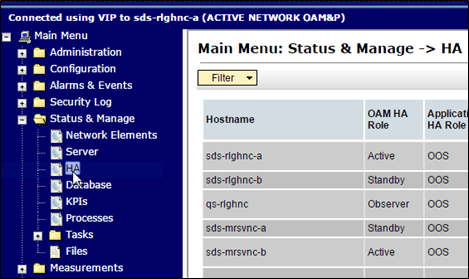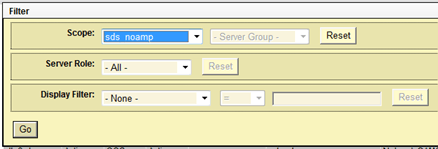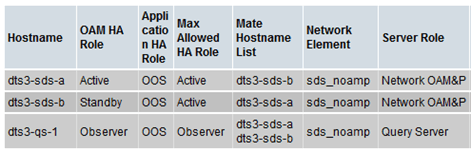8.2 Upgrade DR SDS NOAM
This procedure upgrades the DR SDS NOAM servers.
Note:
The order of the upgrade for the primary NOAM NE and DR NOAM NE needs to be followed as shown in Table 3-7. See section Primary SDS Site or DR SDS Site Upgrade Execution Overview for more details before proceeding.