(USF) Referring Delinquent Items to the DMS
|
Page Name |
Definition Name |
Usage |
|---|---|---|
|
View/Update Item Details - Detail 1 Page |
ITEM_MAINTAIN |
View item information and access the DMS Information page. See the Select Referral Items Page and the View/Update Item Details - Detail 1 Page for more information. |
|
DMS Information Page |
DMS_ITEM_SEC |
Update DMS (Debt Management Service) information for the item. See the Select Referral Items Page and the View/Update Item Details - Detail 1 Page for more information. |
|
DMS_CONTROL |
Select items to be referred to the DMS. |
|
|
DMS_REFERRAL |
Create a file of referred debt for submission to the DMS. |
|
|
RUN_DMS_ADJST |
Create a file of subsequent collections and adjustments of previously referred debt. |
|
|
RUN_DMS_RECEIPT |
Process an inbound file of collections or adjustments against previously referred debt. |
To refer delinquent items to the Debt Management Service (DMS):
Select items for referral to the DMS.
Create a DMS referral file.
Create a debt adjustment file.
Process DMS receipts.
The Debt Collection Improvement Act (DCIA) requires that any non-tax debt or claim owed to the United States that has been delinquent for a period of 180 days be turned over to the DMS of the U.S. Department of Treasury for appropriate action. This is known as cross-servicing. Debts less than 180 days delinquent can be voluntarily submitted to private collection agencies and agency Debt Collection Centers (DCCs). These are referred to as pass-through debts.
Using the PeopleSoft Receivables Delinquent Accounts feature, you can:
Enter DMS information for individual items on the DMS Information page.
Select items for referral.
Run the DMS Referral Application Engine process (AR_DMSREFRRL) to create the electronic flat file for submission to the DMS.
Run the DMS Adjustment Application Engine process (AR_DMSADJST) to create an electronic flat file containing adjustments and corrections to previously referred debt for submission to the DMS.
Run the DMS Process Receipts Application Engine process (AR_DMSRECEIP) to process any inbound files from the DMS containing collections or adjustments against the previously referred debt.
You can verify that each process runs successfully by viewing the log files for errors.
Before creating debt referral files:
Enable DMS processing by selecting the DMS Interface check box on the Installation Options - Receivables page.
Enter business unit-level DMS data on the DMS Information page.
Enter customer DMS information in the DMS Customer 1, DMS Customer 2, and DMS Customer 3 pages.
Field or Control |
Description |
|---|---|
Admin Debt Classification (administrative debt classification) |
Select the appropriate value for credit bureau reporting. Values are Employee Advance, Fee, Fine, Miscellaneous Debt, Overpayment, and Penalty. |
Business Unit |
Enter the business unit for which you want to select items for referral. Generally, you process referrals monthly for a given business unit. |
Program ID |
Enter a code that enables the DMS to group related debts in their system for processing under specific business rules. |
Referral Type |
Select the type of referral for the items. Values are: Passthrough: Debts for referral to the Debt Management Service Center (DMSC) and Financial Management Service (FMS) system for referral to Private Collection Agencies (PCAs) under existing FMS contracts. Cross-Servicing: Debts for referral to the DMS for general collection activities. |
Destination File Name |
Enter the file path and file name of the delinquent account file that you are creating. |
Secured Debt |
Select to indicate that the debt is secured with collateral. |
Manual Selection |
Select to refer debts that are less than 180 days. |
Use the Select Referral Items page (DMS_CONTROL) to select items to be referred to the DMS.
Navigation:
This example illustrates the fields and controls on the Select Referral Items page. You can find definitions for the fields and controls later on this page.
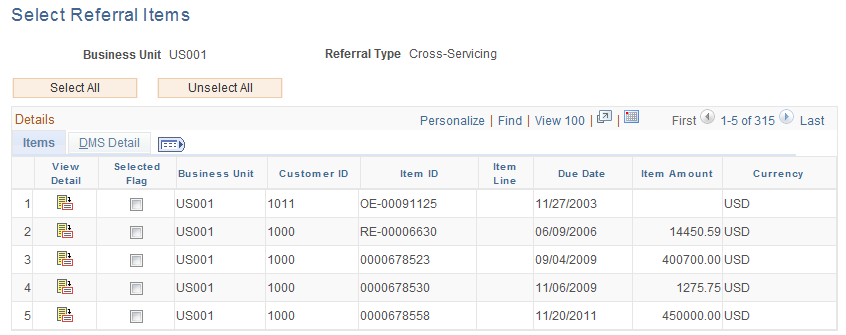
Select a business unit and referral type. The system processes one file for each business unit and referral type combination.
The page displays delinquent items for referral.
Viewing Item-Level Information
For each item listed in the grid, you can view the business unit, item ID, customer ID, and due date.
Field or Control |
Description |
|---|---|
|
Click the View Detail icon for an item to access the View/Update Item Details - Detail 1 page, and click the DMS Information link. Use the DMS Information page (DMS_ITEM_SEC) to update DMS (Debt Management Service) information for the item. |
Selected Flag |
Select to mark individual items for referral. |
Viewing and Adjusting DMS Information
Select the DMS Detail tab to view the DMS Information for the item. This information is automatically supplied based on the business unit and customer DMS setup. You can override these default values as needed.
Use the Create Referral File page (DMS_REFERRAL) to create a file of referred debt for submission to the DMS.
Navigation:
Select the business unit for which you want to create the referral file, the referral type that you want to process (Cross-Servicing or Passthrough), and enter the file path and name for the destination file.
Run the DMS Referral process to create the referral file for the DMS.
Use the Create Adjustment File page (RUN_DMS_ADJST) to create a file of subsequent collections and adjustments of previously referred debt.
Navigation:
Select the business unit and enter the destination file path and name.
Run the DMS Adjustment process. This process generates a file of subsequent adjustments or collections for debt that was previously referred to the DMS.
Use the Process Receipts page (RUN_DMS_RECEIPT) to process an inbound file of collections or adjustments against previously referred debt.
Navigation:
Field or Control |
Description |
|---|---|
Attached File |
Displays the name of the file received from the DMS. |
|
Click the Add Attachment icon to browse for the file to attach. Once you have located the file, click the Upload button to load the file. |
|
Click the Delete Attachment icon to delete the currently selected attachment. |
|
Click the View Attachment icon to view the currently selected attachment. |
Run the DMS Process Receipts process to insert delinquent account data from the DMS into the Pending Item PS_PENDING_ITEM table using the DMS Inbound process.
Completing the Process Receipts Process
To complete the Process Receipts process:
Check the message log for errors.
View the group using the External Pending Item Entry component (ENT_EXTAID_UPDT) and select a posting action for the group.
Run the Receivables Update Application Engine process (ARUPDATE) to post the pending items.



