Understanding Billing in Contracts
PeopleSoft Contracts enables you to define and administer the billing rules for the products and services that your customer has purchased under a contract. After you have defined the billing rules for a contract, data from PeopleSoft Contracts drives the creation of bill lines for fixed-price contract lines. Data from PeopleSoft Contracts and PeopleSoft Project Costing drives the creation of bill lines for rate-based contract lines. In both cases, PeopleSoft Contracts creates bill lines for the Billing Interface tables, and the Contracts Billing Interface process is then run to transfer the bill lines to PeopleSoft Billing. Once the bill lines have been transferred to PeopleSoft Billing, you can use the PeopleSoft Billing comprehensive billing solution to customize your bills as needed. PeopleSoft Contracts enables you to manage your billing activity, with full views into the billing related activity within PeopleSoft Contracts, and information on the status of bill lines that interact with PeopleSoft Billing.
A contract can consist of multiple contract lines with complex and diverse billing requirements. In PeopleSoft Contracts, each product is assigned to its own contract line. You then associate each contract line with a billing plan. Billing plans store the timing of when billing occurs, how bill lines should appear, and what notes should relate to the bill. You can assign contract lines with similar billing requirements to the same billing plan. Each contract has at least one billing plan, and a contract may have more than one billing plan.
When you define your contract's business units and products, you define default billing options and billing rules for those business units and products. When you create a new contract, the billing options that you associated with the contracts billing unit appear by default on the contract header, where you can edit them if necessary. When you select a product onto the contract line, the billing options that you defined for that product are selected onto the contract line. When you define your billing plan, the billing options defined at the header and line levels populate the billing plan. You can edit them if necessary. The billing options that exist at the contract billing plan level take precedence over those defined at a higher level.
A series of high-level management pages enable you to review billing activity for contracts and to manage the activity by holding and releasing billing activity that is otherwise ready to bill according to the defined terms.
The Contracts Billing Interface process reviews contract billing activities, locates billing activity that is ready to be billed, and creates billing lines in the Billing interface tables to initiate billing of this activity.
This section discusses:
Billing plans.
Billing methods.
Billing statuses.
Billing plan assigning rules.
Billing summarization.
Billing notes.
Note: For contracts with a classification of Government, you can find additional billing information in the Contracts for Government Contracting documentation.
In PeopleSoft Contracts, you assign billing schedules and rules to contract lines by creating billing plans. Billing plans are contract-specific. A billing plan stores the schedule of billing events (when to bill) and the corresponding bill lines (what to bill) for these events. Each contract line product is tied to a billing plan, and you can associate contract lines with similar billing requirements with the same billing plan. Each contract has at least one billing plan and may have more than one.
Before you define billing plans for a contract, you should first have established your contract header billing options. The information that you have entered at the contract header level migrates down to the billing plans created for the contract. Much of this information appears by default from the setup of the related Contract business unit.
When you are setting up your billing plans, you can either first define billing plans and then assign contract lines to them, or you can first assign your contract lines to undefined billing plans and then finish the billing plan definition.
You can optionally select billing plan templates to automate the creation of billing plans on your contract. You can associate events with your billing plan template depending on your plan method. In addition, you can create a billing plan detail template to override the billing defaults defined for a contracts billing business unit and contract header.
Regardless of which approach you take, you need to complete these high-level steps:
Define a billing plan method when entering a billing plan.
Define billing options for the billing plan.
Create billing plan lines for Immediate, Milestone, and Percent Complete billing methods.
Define billing plan events.
Events are required for Milestone, Percent Complete, and Value-based billing plans; optional for As-incurred billing plans; not used for Immediate and Recurring billing plans.
Create billing plan lines for Value-based billing methods.
To simplify your billing process, you might limit the number of billing plans that you create for a contract. These are the rules for defining when you need to create a new billing plan:
At least one billing plan is defined for each contract.
A new billing plan must be added if the nature of billing differs for some contract lines.
For example, if some contract lines are managed as-incurred and others are to be billed in association with milestones, then a minimum of two billing plans are needed—one As-incurred plan and one Milestone plan.
Also, amount-based contract lines cannot be assigned to Value-based billing plans. Rate-based contract lines cannot be assigned to Milestone, Percent Complete, or Immediate billing plans. And, recurring contract lines can be assigned only to Recurring billing plans.
The high-level step for linking contract lines to billing plans is to assign contract lines to billing plans.
When assigning contract lines to billing plans, assign lines with similar billing requirements to the same billing plan when possible. Contract lines must be put on different billing plans if one of these vary:
Billing plan options.
Bill to customer ID.
Bill to address.
Billing contact.
Billing business unit.
Bill type.
Bill source.
Bill currency option (for as-incurred).
Bill by ID.
Bill cycle.
Billing specialist.
Bill inquiry phone.
Tax parameters (for as-incurred).
In addition, the contract lines must be put on different billing plans if any of the following apply:
Billing the lines in association with a different set of milestones.
Billing by amount versus percent.
Billing a different percent for some lines than for others.
Having a recurring price type.
Recurring contract lines, even though they have the same price type, cannot share billing plans.
Billing Plan Templates
Two types of billing templates are available:
Billing Plan template
Billing Plan Detail template
You can optionally select billing plan templates to automate the creation of billing plans on your contract. You can also associate events with your billing plan template depending on your plan method. Create billing plan templates on the Billing/Revenue Plan Templates page.
You can also create a billing plan detail template to override the billing defaults defined for a contracts billing business unit and contract header. Create billing plan detail templates on the Billing Plan Detail Template page.
Discounts
See these topics for information about discounts: Pricing Contracts, Understanding Accounting Distributions, and Entering Accounting Distributions.
Retainages
A retainage is any amount that is not to be billed unless and until you release it. Retainages, always defined as percentages, can be specified on rate-based contract lines to apply to all billable project transactions that are tied to the contract line and passed to PeopleSoft Billing. Contract lines containing retainages can only be assigned to As-incurred billing plans.
Purchase Orders
You can have only one purchase order (PO) associated with a contract. However, for the appropriate billing plan method (percent complete, immediate, milestone, or value-based), you can have multiple POs on the billing plan.
The PO number is open and editable throughout the life of the billing plan, and you can override the default PO number at any time.
The PO number appears on varying pages of your contract, depending on the billing plan type:
For As-incurred and Recurring billing plans, the PO number appears on the Billing Plan General page.
For amount-based billing plans (Amount, Percent Complete, and Immediate), the PO number appears on the billing plan line.
For Value-based billing plans, the PO number appears on the Value Based Billing Plan lines page.
For prepaids, the PO number appears on the Prepaid Balances page.
The billing method describes the nature of the billing that applies to line products that are related to a specific billing plan. PeopleSoft Contracts supports the following billing methods:
Term |
Definition |
|---|---|
Milestone |
For billing plans in which billing is triggered by an event—such as a date, a milestone, or a user-initiated action—that is associated with the billing plan. Define a schedule of events for the billing plan and spread the total billable amount over the events by percentage or amount. You associate amount-based contract lines with the Milestone billing method. |
% Complete (percent complete) |
For billing plans in which you generate bills over a period of time by updating the percent complete as needed. You manually generate these bill events by entering the percent complete for a given period on the Billing Plan - Percent Complete page. The total billable amount is spread over the events by percentage of completion. You associate amount-based contract lines with the % Complete billing method. You bill based on a manually entered percentage of completion or a system updated percentage of completion based on your associated project or project and activity combination. |
Immediate |
No events are defined for billing plans with a billing method of Immediate. Billing is eligible to be triggered as soon as the billing plan is marked Ready. You associate amount-based contract lines with the Immediate billing method. |
As-Incurred |
For billing plans in which the associated line products correspond to services whose billable items accumulate in PeopleSoft Project Costing. You do not have to set up events for an As-Incurred billing plan. Billing occurs for whatever has been accumulated to date when you run the Contracts Billing Interface process. You can optionally schedule date or milestone events for As-Incurred billing plans, which provides you with greater control over when billing occurs because the events act as a floodgate. Once the events have been met, all accumulated, billable items in PeopleSoft Project Costing that are not yet billed are processed. You associate rate-based contract lines with the As-Incurred billing method. |
Value Based |
For billing plans in which you want to attach an amount-based billing plan to a rate-based contract line. A value-based billing plan lets you define and bill independent amounts other than the actual rate-based transactions processed for revenue recognition. Amount-based contract lines (amount) cannot be associated with value-based billing plans. Value-based billing plans cannot be associated with contract lines containing discounts or retainages. You must associate every value-based billing plan with an event. The system automatically populates the value-based billing plan with a default, pending event date using the current date. The current date makes the billing plan eligible for immediate processing. |
Recurring |
Recurring billing does not use billing plan lines or events. You define the billing plan schedule, and each time that the billing plan is eligible for billing, the process generates the appropriate invoice lines and sends them to billing. If you are using billing plan templates, add a product or service to your contract; the system automatically creates the billing plan. Your contract administrator enters the start date and schedule, and you can preview the recurring fees before running the billing process. Here are the rules for using the recurring price type and billing method:
|
These four areas are related to billing and have status fields:
Billing plans.
Billing plan events.
Prepaids.
Billing cross-reference history.
Status fields exist for each of these areas to initiate edit checking, enable processing, and indicate billing progress.
Understanding Billing Plan Status
Billing plans define when to bill, how much to bill, the format of the invoices, and the number of bill lines to create on each invoice. A billing plan has nine status values:
Term |
Definition |
|---|---|
Pending |
Default status when you define a new billing plan. When you save a billing plan that is in Pending status, the system does not perform edit checking. This allows you to work on a billing plan, save your work, and return to that billing plan to finish your work at a later date. When you have completed entering data for a billing plan, you set the status field to Ready. You can also set the status field to Cancelled. Note: If you are using templates and selected the Activate Contract option on the template, the system automatically sets the billing plan status to Ready upon contract activation. |
Ready |
You may select this status when the contract is in Active status. If all required conditions are met (see below), the billing plan status becomes Ready, and the Contracts Billing Interface process may now select this billing plan for processing. For % Complete billing plans, once the plan is Ready, you can update the percent complete on the Billing Plan - Events page. Note: If you are using templates and selected the Activate Contract option on the template, the system automatically sets the billing plan status to Ready upon contract activation. |
In Progress |
Once billing activity has been generated from this billing plan, the Contracts Billing Interface process (CA_BI_INTFC) changes the status of the billing plan to In Progress. At this point, the billing plan status becomes display-only. Billing plans that are In Progress may be moved to Cancelled by using a button if the billing cross-reference history for the billing plan nets to a zero dollar amount—that is, if all bills have been credited. You can delete or add billing plan events to In Progress billing plans. |
Action Required |
The system sets a billing plan to an Action Required status when a contract line amendment is processed or an event is reversed. You must review the event and reallocate the plan to account for the amendment or reversal. Once you have reviewed the billing plan and made any necessary changes, click the Reviewed button to rebuild the billing schedule and to signify to the system that the plan is ready to continue with processing. The system changes the status from Action Required to In Progress. Note: When you create an amendment for an Immediate billing plan or for a billing plan that has a status of Completed, the system sets the billing plan status to In Progress instead of Action Required. Note: In the scenario where the contract line amount associated with the billing plan is amended, and the new amount equals the total billed amount for the billing plan, when you click Reviewed, the system changes the billing plan status from Action Required to Completed. This note applies to Milestone and Percent Complete billing plans with events. |
Cancelled |
Billing plans may be cancelled from any status value. Cancellation may occur if the entire contract is terminated or superseded, if a contract line is dropped, or to consolidate contract lines onto another billing plan. Once cancelled, a billing plan cannot be reopened. When you change the status to Cancelled, the system performs edit checking to ensure that all rows in the billing cross-reference history net in total amount to zero or have a cross-reference status of Cancelled. |
Completed |
For fixed-amount billing methods containing events, once all billing plan events are complete, the system updates the billing plan to Completed. This status indicates that all billing has been generated and finalized. For the As-Incurred billing method, you must manually move the billing plan status to Completed because the system has no way to evaluate when a plan with no amount and no events is complete. For the Recurring billing method, once the end date is reached and the bills for that cycle are generated, the system sets the billing plan to Completed when the Projects/Contracts Interface process is run. For the Value-Based billing method, you must manually move the billing plan status to Completed because the system has no way to evaluate when you have finished adding lines to a billing plan. Completed billing plans may be moved to Cancelled by using a button if the net monetary amount on the billing cross-reference history is zero—that is, if all bills have been credited. Note: For As-incurred and Value-Based billing plans, the system allows you to change the status back to In Progress even though the status was manually set to Completed. |
Recycled |
For fixed-amount billing methods containing events, once the billing event status is marked Recycled, the system changes the billing plan status to Recycled. Billing plans that are Recycled may be moved to Cancelled by using a button if the billing cross-reference history for the billing plan nets to a zero dollar amount (all bills have been credited). You cannot reverse a Recycled billing plan. Note: The Recycled status applies to Immediate billing plans only. |
Reversal In Progress |
When you initiate the reversal of a billing plan, the system changes the status of the billing plan to Reversal In Progress. |
Reversed |
The system changes the billing plan to a Reversed status after completing the reversal process. |
In addition to the above status values, a Hold check box is available on the billing plan. If the billing plan status is Ready or In Progress, you have the option to temporarily hold the billing plan for processing. For reference, the system stores the date on which you placed the billing plan on hold.
The system performs specific edits when the billing plan is moved from one status to another. A billing plan must pass all edits for the status to change.
Auto Readying Billing Plans from Templates
A check box on the billing plan page indicates whether the system should mark the billing plan Ready automatically upon contract activation. The value in this check box populates from the option defined on the Billing and Revenue Plan Template page. The default for this template option is to leave the plan Pending. Therefore, you must select this option on the template for the system to automatically set the billing plan status to Ready upon contract activation.
Changing a Billing Plan Status to Ready
When you move the billing plan status to Ready and click the Save button, the system performs these edits:
Contract status is mapped to a processing status of Active.
This status ensures that the contract has been fully captured and that pricing has been fully allocated.
At least one contract line is attached to the billing plan.
The following fields on the billing plan must have valid values: Bill to Cust ID, Bill to Address, Billing Business Unit, Bill Type, and Bill Source.
For Milestone billing plans, a minimum of one event must be defined for the billing plan, and the percent total must equal 100 percent.
For As-Incurred billing plans, event definition is optional.
For Value-Based billing plans, you must define at least one event.
Billing lines are required for Milestone, % Complete, Immediate, and Value-Based billing plans.
Except for value-based billing, all contract lines tied to these billing plans must map to a billing plan line. You do not map contract lines to value-based billing lines because these billing lines are free-form and are created manually as needed.
For As-incurred billing plans, if one of the contract lines has a prepaid balance associated with it, the billing currency option must be set to Default.
Note: For a contract line to be cancelled, the billing plan status must be Pending or Cancelled to ensure that no processing is pending.
Once you, or the system if you are using the autoready feature from the billing template, have set the billing plan status to Ready, the following fields are unavailable for entry: Billing BU, Billing Method, and Billing Currency Option.
Changing a Billing Plan Status to Pending
You can manually move the status of a billing plan from Ready to Pending. The system does not perform edit checking for status changes of this type.
Changing a Billing Plan Status to In Progress
For billing plans containing events, the system automatically initiates a billing plan status change from Ready to In Progress when the first billing plan event status is moved to In Progress. See the Billing Plan Event Status section for more details. For those billing plans with no events, the status is changed upon different actions.
For As-Incurred billing plans, the system automatically initiates a billing plan status change from Ready to In Progress when the billing cross-reference history is populated with its first finalized row for this billing plan.
For Immediate billing plans, the system automatically initiates a billing plan status change from Ready to In Progress when the billing cross-reference history is populated with its first Accepted status row for this billing plan.
For Value-Based billing plans, the system automatically initiates a billing plan status change from Ready to In Progress when the Contracts Billing Interface Application Engine process (CA_BI_INTFC) runs.
For Recurring billing plans, the system changes the billing plan status from Ready to In Progress.
Changing a Billing Plan Status to Cancelled
You change a billing plan's status to Cancelled on the Billing Plan - Billing Plan General page. When you change the status to Cancelled, the system performs edit checking to ensure that all rows in the billing cross-reference history net in total amount to zero or have a cross-reference status of Cancelled.
Changing a Billing Plan Status to Completed
For billing plans containing events, the system automatically changes the billing plan status to Completed when all billing plan events are Completed. For those billing plans with no events, the status is changed upon different actions.
For As-Incurred billing plans, you must manually initiate this status change because the system doesn't know when the last transactions have been accumulated in PeopleSoft Project Costing and processed through to PeopleSoft Billing.
For Value-Based billing plans, you must manually initiate this status change because the system doesn't know that you have finished adding rows to the billing plan.
For Immediate billing plans, only one set of bill lines is generated for the billing plan. The system automatically changes the billing plan status to Completed when the billing cross-reference history is populated with a finalized row for the billing plan.
For Recurring billing plans, once the end date is reached and the bills for that cycle are generated, the system sets the billing plan status to Completed after running the Projects/Contracts Interface process (BIPCC000).
Note: For As-incurred and Value-Based billing plans, the system allows you to change the status back to In Progress even though the status was manually set to Completed.
Changing a Billing Plan Status to Action Required
The system sets the billing plan to a status of Action Required when amendment processing against a contract line or an event reversal occurs. You must review the event inserted by the amendment or reversal process, and reallocate the plan to account for the amendment or reversal. Once you have reviewed the billing plan and made any necessary changes, click the Reviewed button to rebuild the billing schedule and to signify to the system that the plan is ready to continue with processing. The system changes the status from Action Required to In Progress.
Note: When you create an amendment for an Immediate billing plan or for a billing plan that has a status of Completed, the system sets the billing plan status to In Progress instead of Action Required.
Note: In the scenario where the contract line amount associated with the billing plan is amended and the new amount equals the total billed amount for the billing plan, when you click Reviewed, the system changes the billing plan status from Action Required to Completed. This note applies to Milestone and Percent Complete billing plans with events.
Changing a Billing Plan Status to Reversed
The system autonomically changes the billing plan status to Reversed when all billing plan events that were set to Reversal Initiated have a status of Reversed.
Billing Plan Status Flow
This diagram shows the flow between the billing plan status values:
This diagram shows the flow between the billing plan status values
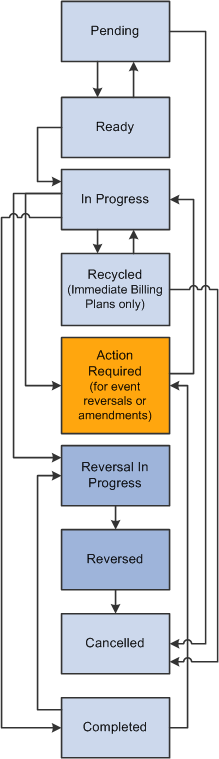
Understanding Billing Plan Event Status
Depending on the billing method for the billing plan, you define zero or more billing plan events. Billing plan events show how much to bill based on a percentage of the billing plan total, and when to bill using the event status. Events are used with billing methods Milestone, % Complete, and Value-Based. Billing methods Immediate and Recurring do not have billing plan events. You can optionally associate billing plan events with As-Incurred billing plans to maintain greater control over the timing of as-incurred billing. These eight billing plan event statuses are available:
Term |
Definition |
|---|---|
Pending |
Default status when you define most billing plan events. Billing plan events in Pending status are not subject to system edit checking. Note: The system inserts Percent Complete billing plan events in Ready status. |
Ready |
You can use two methods to set the billing plan event status to Ready. First, you can set the billing plan event status to Ready after you have finished defining the event for the billing plan. This method enables you to automate the billing process. For example, you can define a milestone billing plan event and set it to Ready status. Then, when the milestone is reached, the system automatically generates the corresponding bill line. The second method is to leave the billing plan event in Pending status until the activity associated with the bill event is ready to be billed. For example, you can define a milestone billing plan event and leave it in Pending status. Then, when the milestone is reached, you can update the billing plan event status to Ready to initiate billing. This method enables you to enforce greater control over what bills are generated. Regardless of the method that you choose, when you set the billing plan event status to Ready, the system performs edit checks to ensure that all required event fields have been defined (Milestone ID, Milestone Number, and Percentage). |
In Progress |
Once the billing plan event has been processed by the system and the associated activity sent to PeopleSoft Billing, the Contracts Billing Interface process (CA_BI_INTFC) updates the event to In Progress. Once an event is marked with In Progress status, that event is overlooked by future billing processes. |
Recycled |
The Recycled status is set by PeopleSoft Billing if one or more of the billing plan lines associated with the event is canceled in the billing worksheet. Individual billing plan lines are processed if an event is marked as recycled and the billing plan line is cancelled in the Billing Cross-Reference History table. (Cancelled billing plans have a Deleted Billing Cross-Reference History status.) |
Completed |
Once all bill lines associated with a billing plan event are marked Finalized in the Billing Cross-Reference History table, the Projects/Contracts Interface process (BIPCC000) updates the billing plan event status to Completed. |
Reversal Initiated |
The system sets this status when you select the Reversal Initiated option and click the Update Event Status button on the Review Billing - Events page. Selecting this option triggers the system to generate a reversal for the selected billing plan events. At the same time that the system sets the event status to Reversal Initiated, the system also changes the billing plan status from In Progress or Completed to Action Required. This setting indicates that you need to manage the billing plan events to ensure that you process 100 percent for event-level reversals. |
Reversal in Progress |
The system sets this status when the application engine begins the reversal generation process. |
Reversed |
The system changes the billing plan event status to Reversed with the next run of the Contracts Billing Interface process (CA_BI_INTFC). |
Changes between statuses are controlled manually by you or programmatically by the system. You control the billing plan event statuses of Pending and Ready. The system controls all other changes to the billing plan event statuses.
Understanding the Relationship Between the Billing Plan Status and Billing Plan Event Status
When the billing plan status is Pending, you can freely edit your billing plan events. When the billing plan status is Ready or In Progress, you can edit billing plan events with a status of Pending or Ready.
This diagram illustrates the billing plan event status flow:
This diagram illustrates the billing plan event status flow
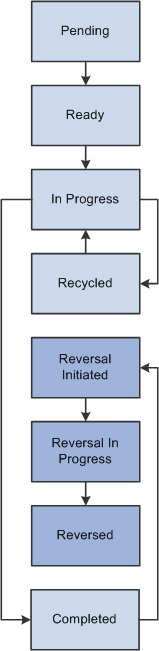
Understanding Prepaid Status
Prepaids are fixed amounts defined in a contract and pertain only to rate-based contract lines. The prepaid amount is defined for a specific use and can have an expiration date. The time frame and exact transactions applied to the prepaid are not known at the time of entry.
Understanding Billing Cross-Reference History Status
The billing cross-reference history stores all the billing history for any contract. For fixed-amount contract lines, the record is tracked from when PeopleSoft Contracts sends bill rows to PeopleSoft Billing through finalization of the bill in PeopleSoft Billing. For rate-based contract lines, this information is stored upon finalization of the bill.
The billing cross-reference table provides a link between billing activity in PeopleSoft Contracts and billing activity in PeopleSoft Billing. Six billing cross-reference history status values exist. The following statuses apply only to fixed-amount billing plans (milestone, % complete, immediate, and value-based).
Term |
Definition |
|---|---|
New |
When you run the Contracts Billing Interface process, a billing cross-reference row with the status of New is created for each billing plan event that is on a billing plan with a status of Ready or In Progress and that has a billing plan event status of Ready or Recycled (with deleted cross-reference rows). |
Received |
When the Billing Interface process (BIIF0001) is run in PeopleSoft Billing, the billing cross-reference status is updated to Received for rows that successfully complete the Billing Interface process; the status is not updated for records that appear as errors in the interface. The Billing Interface process loads the Billing Worksheet with PeopleSoft Contracts and PeopleSoft Project Costing billing activity. For billing activity coming from billing plans for which you selected Direct Invoicing and Pre-Approved, the billing activity skips the Billing Worksheet process. This situation is the only one for which the status moves directly from Received to Finalized. |
Accepted |
Once the billing activity is populated into the Billing Worksheet, the billing administrator can accept or cancel the fixed-amount billing activity. If accepted, the billing cross-reference row status corresponding to that billing activity is updated to Accepted. |
Deleted |
Once the billing activity is populated into the Billing Worksheet, the billing administrator can accept or cancel the fixed-amount billing activity. If cancelled, the billing cross-reference row status corresponding to that billing activity is updated to Deleted. |
Finalized |
For billing activity related to fixed-amount and recurring billing plans, upon finalization of billing activity, the billing cross-reference row status corresponding to that billing activity is updated to Finalized for fixed-amount and recurring activity. For billing activity related to rate-based billing plans, upon finalization of billing activity a row is created in the billing cross-reference table with a Finalized status. Any credits, rebills, or manual bills initiated directly in PeopleSoft Billing are reflected on the billing cross-reference row if they were made in reference to an existing Contract and Billing Plan. Note: Rate-based billing activity (As-Incurred billing method) that comes from PeopleSoft Project Costing is not populated into the Contracts billing cross-reference table until after the bills have been finalized in PeopleSoft Billing; therefore, rows for rate-based billing can appear only on billing cross-reference rows with a status of Finalized. |
Reversed |
For billing activity related to fixed-amount billing plans, upon reversal of billing activity, the billing cross-reference row status corresponding to that billing activity is updated to Reversed for fixed-amount activity. |
The system controls how the billing status values change based on the following application engines:
This diagram illustrates System billing status changes affected by application engine processes
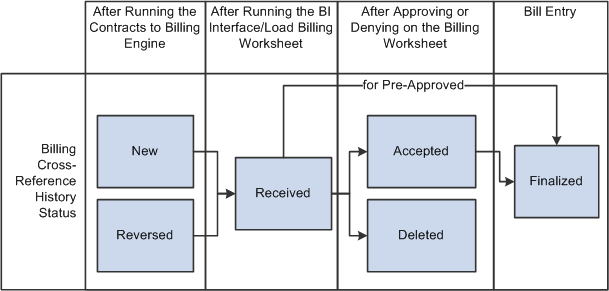
You assign contract lines to billing plans on the Assign Billing Plan page. From this page, you can either assign contract lines to existing billing plans for that contract or you can create a billing plan and assign contract lines at the same time.
Each contract must contain at least one billing plan. While the contract is in pending status, you can perform billing amount allocation on a contract line that you have already assigned to a billing plan. This action is possible because all amounts stored at the billing plan level are stored as a percentage of the contract line amount. Once the contract is active, amendment control is in effect and any changes to contract lines must be made using Amendment Processing.
Assigning Billing Plans - Steps
The following steps provide a high-level sequence of the activities that you need to perform when assigning contract lines to billing plans.
To assign contract lines to billing plans:
Create a new contract in pending status.
Select products onto contract lines.
Link the active contract lines to pending billing plans (could be step 4).
Define the billing plan parameters.
Complete the billing amount allocation for all active contract lines; this could change the amount on any active line.
Repeat steps 2 through 5 as needed.
Activate the contract.
It is possible to activate the contract before assigning any or all of the active lines to billing plans.
Ready the billing plans.
Note: If you selected the autoready option for this billing plan, the system automatically changes the billing plan status to Ready upon contract activation.
Unassigning Billing Plans from Contract Lines
For a contract line to be unassigned from a billing plan, its associated billing plan status must be Pending, Reversed, or Cancelled to ensure that no processing has occurred. The billing plan cannot have a status of Ready or In Progress.
Note: If you want to delete a contract line that is associated with a billing plan with a basis date source option of Contract Line Start Date, you cannot delete the contract line until you unassign the associated billing plan.
Assignment and Unassigning Billing Plans - Prepaids
The following rules apply to assigning and unassigning initial billing plans to prepaids on the Assign Billing Plan page:
If a prepaid sequence exists for a contract, the Prepaids to be Assigned/Unassigned group box appears on the page.
You can assign a combination of both contract lines and prepaids to a single billing plan.
You can use the same billing plan template to assign both contract lines and prepaids to a billing plan.
You can select both contract lines and prepaids for unassignment at the same time.
You can assign or unassign a prepaid only when the prepaid status is Pending.
If you use a billing plan template to create the initial billing plan and a prepaid is associated with the template, the system evaluates the Ready Prepaid option on the template.
If the Ready Prepaid option is selected, when the prepaid is set to a status of Ready the system changes the status of the initial billing plan to Ready.
This action occurs whether a combination of prepaids and contract lines is assigned to the billing plan or only prepaids are assigned to the billing plan. If multiple prepaid sequences are assigned to the billing plan, the system does not change the billing plan status to Ready until all prepaid sequences that are associated with the billing plan have Ready statuses.
You can assign prepaids to Milestone, Percent Complete, and Immediate billing methods.
If you associate both contract lines and prepaids with a billing plan template with a basis date source option of Contract Line Start Date, the system uses the contract line start date to build events for the billing plan.
However, if you associate only prepaids with a billing plan template with a basis date source option of Contract Line Start Date, the system uses the current date to build the events for the billing plan.
Billing summarization allows you to summarize bill lines downstream in PeopleSoft Billing for printing on the invoice. Summarization templates are assigned at the billing plan level for amount-based and rate-based contract lines. You can associate a billing summarization template on the billing plan detail template or directly on the billing plan. When the Contracts/Billing Interface process is run, the system passes the summarization template to PeopleSoft Billing to combine contract line transaction data and create the summarized invoice. For immediate, milestone, and percent complete billing plans, you can specify additional criteria on the billing plan to print summarized billing plan lines, while leaving other billing plan lines at the detail level. You can select one billing summarization template per billing plan.
Before you can use the billing summarization functionality, you must set up the billing summarization components in PeopleSoft Billing. To set up billing summarization criteria for PeopleSoft Contracts billing, complete the following steps:
Define summarization group types.
Define summarization identifiers.
Define summarization templates.
Assign summarization templates to billing plans manually or using the Billing Plan Detail template.
Assign summarization group types to billing plan lines for immediate, milestone, and percent complete billing plans manually or using the Billing Plan Detail template.
Note: Summarization templates cannot be assigned to billing plans that use the Value-Based or Recurring billing method.
Important! Summarization group types and summarization group ID's must be included as attributes in the summarization template setup before PeopleSoft Billing can create summarized billing plan lines.
Attach notes to your billing plans to appear on the invoice. Billing notes can be attached at three different levels:
Term |
Definition |
|---|---|
Billing Header Notes |
Attach a note to a billing plan header on the Billing Plan General page. This note flows to billing as a header note and appears on the header of any bill associated with this billing plan. |
Billing Line Notes |
Attach one or more notes to a billing plan line on the Bill Plan Line Note page. Bill line notes are notes associated with a particular line. Note: For recurring billing plans, the note is passed to PeopleSoft Billing and is printed on every line of the billing invoice. |
Billing Event Notes |
Attach a note to a billing plan event on the Bill Plan Event Note page. Select the Print Note on Invoice Line check box if you want the note to appear on the billing invoice line. Otherwise, the note will appear on the billing invoice header. |