Approving Travel Authorizations Using PeopleSoft Fluid User Interface
Delegation
PeopleSoft Expenses supports delegation of approvals for Travel Authorizations. Expense users can leverage the Enterprise Components Delegation Framework in order to assign Delegates for approving various transactions. For more information, see Understanding Delegation.
Approval Privilege Templates
Approval privilege templates are utilized to determine fields that are displayed, hidden, and available to be modified. See Setting Up Approval Privilege Templates for PeopleSoft Expenses.
|
Page Name |
Definition Name |
Usage |
|---|---|---|
|
EOAWMA_MAIN_FL |
Review and approve multiple travel authorizations. For more information, see the Pending Approvals Page |
|
|
EOAWMA_TXNHDTL_FL |
Review and approve a single travel authorization. For more information, see the Approval Header Detail Page. |
|
|
EOAWMA_TXNLDTL_FL |
Review additional information about a travel authorization. For more information, see the Approval Line Detail Page |
|
|
Travel Authorization page - Exception Comments and Risks page |
EX_TA_RISK_SCF |
View travel authorization exception comments and risks. For information, see Approve Travel Authorization - View Exception Comments and Risks Page |
Use the Pending Approvals - Travel Authorization page (EOAWMA_MAIN_FL) (list) to review and approve multiple travel authorizations.
Navigation:
Select the Approvals tile. On the Pending Approvals page, select Travel Authorization in the View By Type pane.
Smartphone: On the Pending Approvals - View By Type page, select Travel Authorization to open a new page that lists the travel authorizations.
This example illustrates the fields and controls on the Pending Approvals - Travel Authorization page (list).
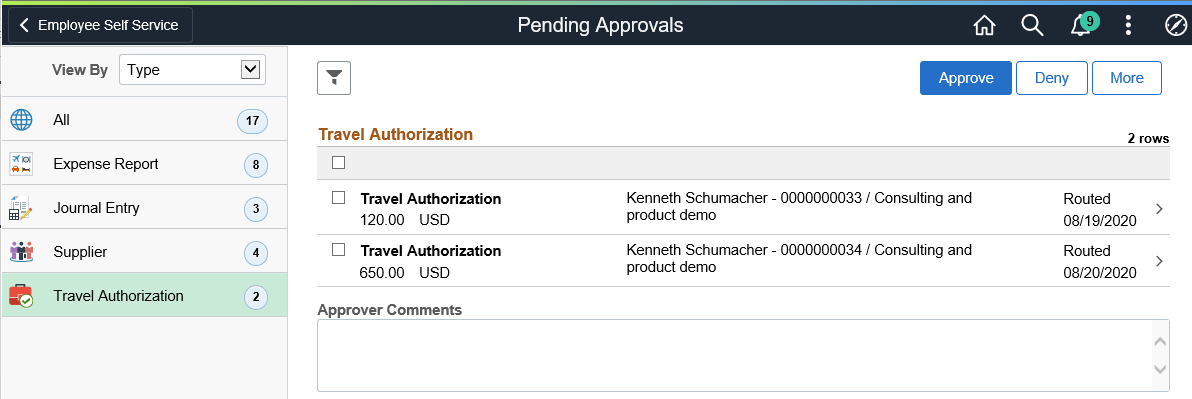
This example illustrates the fields and controls on the Pending Approvals Page (list) for Travel Authorizations.
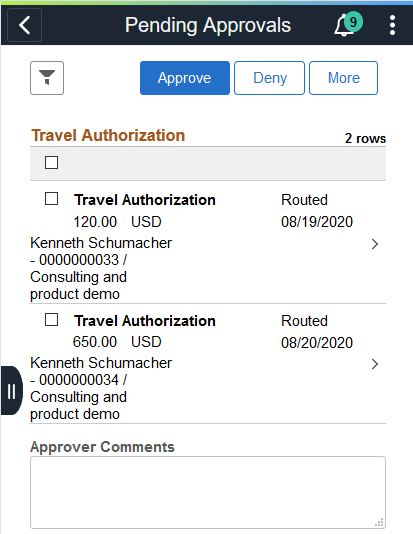
You can set up the system to display which approvals are more urgent than the others using the Installation Options - Urgency (in Days) Page.
Use the filter button to narrow results on the page. For more information about using the filter, see the Filters Page
You can access header details by selecting a row, or you can select one or several travel authorizations and perform a mass action on the selected reports.
Field or Control |
Description |
|---|---|
Approve , Deny, More |
Perform a mass action by selecting multiple transactions, and then selecting an approval action button. Select the More button to display other action buttons such as Sendback (return to submitter) and Hold. Note: If your organization allows approvers to run the Budget Checking process during Fluid Approvals, then the system displays the Budget Check Page (multi-transaction). |
|
Select this button to expand or collapse the View By Type page. |
|
Indicates that the system has identified risks and alerts for the travel authorization. The Yellow icon indicates risks and the Red icon indicates alerts. |
Use the Travel Authorization header approval page (EOAWMA_TXNHDTL_FL) to review and approve a single travel authorization. Access line details for a specific travel authorization.
Navigation:
Select a travel authorization in the list on the Pending Approvals - Travel Authorization list page.
This example illustrates the fields and controls on the Travel Authorization Page (header approval).
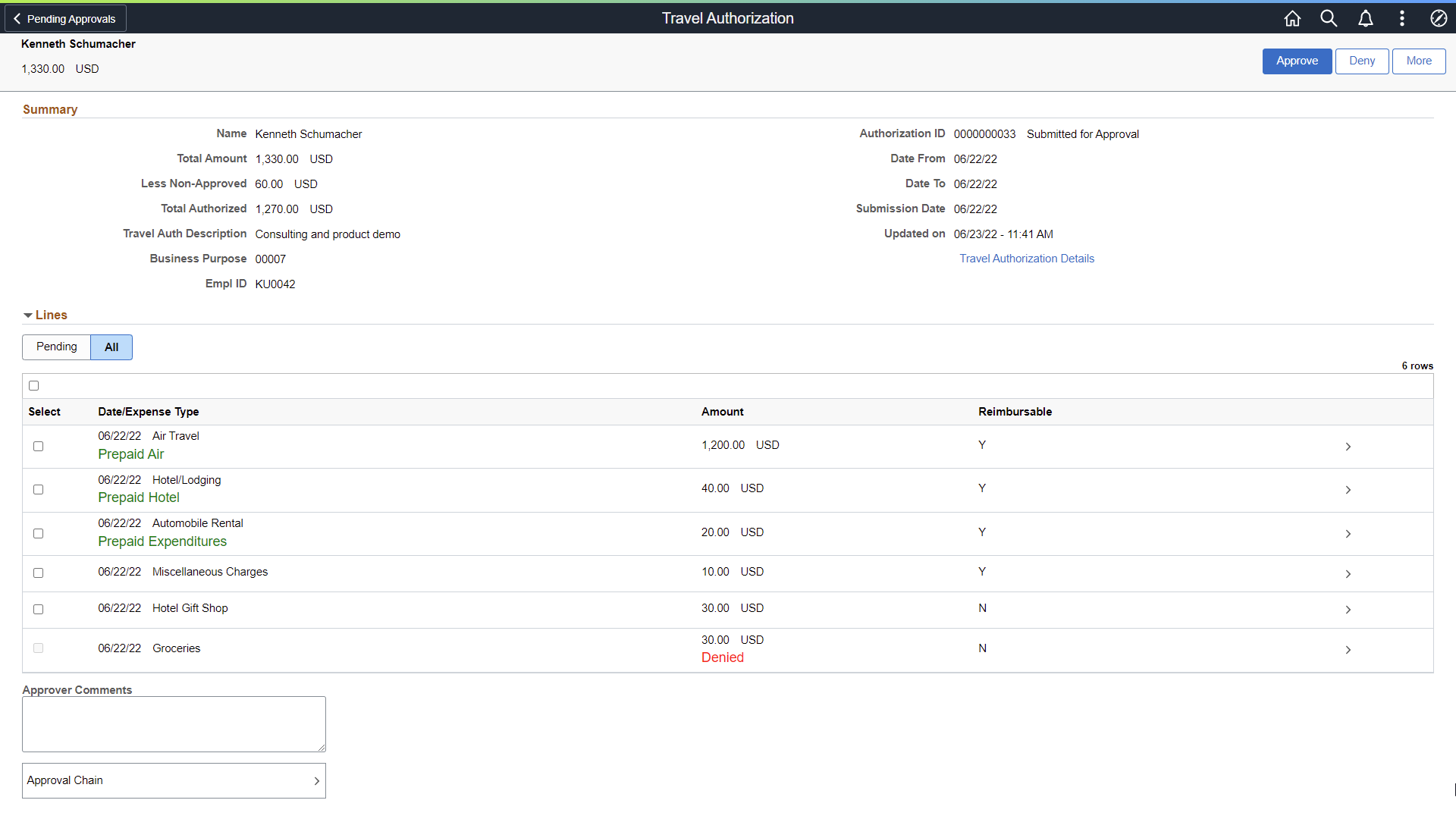
When viewing a travel authorization on a smartphone, you must scroll down to view the line information, approver comments, and approval chain.
The approval chain reflects the approval status generated by the Application Workflow Engine (AWE). For more information about using AWE workflows, see Approval Framework Overview.
Field or Control |
Description |
|---|---|
View Attachments |
Select to view attachments associated with the travel authorization. If there are no attachments associated to the report, this link is hidden. |
View Notes |
Select to view notes associated with the travel authorization. If there are no notes associated to the report, this link is hidden. |
Lines |
Select a line to review additional details about the travel authorization line. Select the check box for one or more lines to approve or deny a travel authorization line. |
|
Pending/All |
Select the Pending tab to view expense lines that have not been approved or denies. Select the All tab to view all lines, which can include Denied, Sent back, or on Hold. |
|
Date/Expense Type |
Displays prepaid lines in green text. Prepaid lines cannot be denied individually. However, prepaid lines can be denied if you select all prepaid lines and deny all of them. |
Approver Comments |
Enter comments in the text entry field. |
Approval Chain |
Select to review approval chain information. You can expand or collapse approver information for each line by selecting the Expand/Collapse icon. You can also select the approver name to view approver details. |
Approve , Deny, More |
Select an action button. When you select an action button, you have the option to select Submit to continue the action or Cancel to back out of the action. Upon submitting the action, the system generates a message that the action is successful. Select the More button to display other action buttons Sendback (Return to Submitter) and Hold. Note: If your organization allows approvers to run the Budget Checking process during Fluid Approvals, then the system displays the Budget Check Page (header level). |
Use the Approval Line Detail page (EOAWMA_TXNLDTL_FL) for a travel authorization to review additional information about the travel authorization line.
Navigation:
Select a travel authorization line in the Lines section on the Travel Authorization header approval page.
This example illustrates the fields and controls on the Approval Line Detail Page (travel authorization).
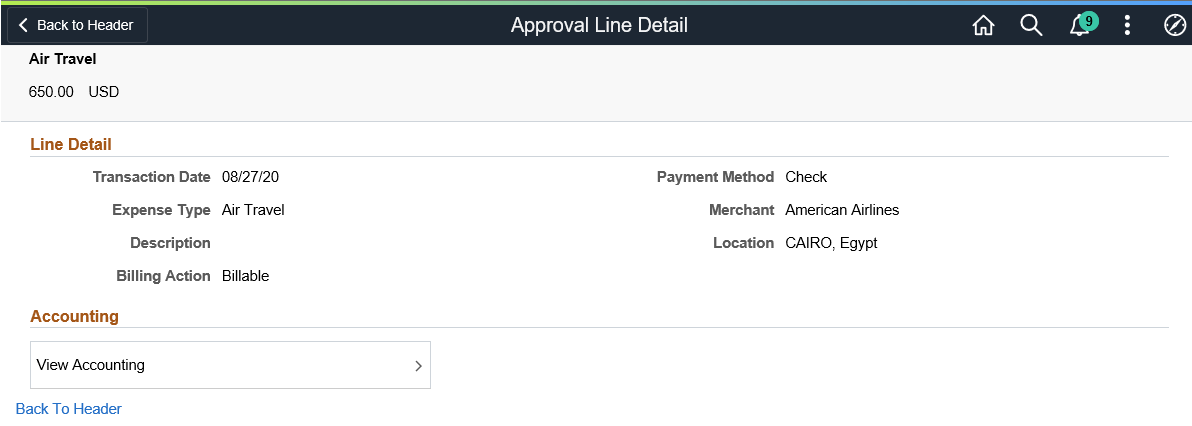
Field or Control |
Description |
|---|---|
View Attachments |
Select to view attachments associated with the travel authorization. If there are no attachments associated to the report, this link will be hidden. |
View Accounting |
Select to access the Accounting page and view the Accounting details. |
Exceptions and Risks |
Select to view the Exception Comments and Risks page. |

