Understanding the Classic Expenses WorkCenter - My Work
For page and field descriptions, see Expenses WorkCenter - My Work (Fluid).
|
Page Name |
Definition Name |
Usage |
|---|---|---|
|
FSPC_MYWORK_PGLT |
Access exception pages that require additional processing. |
|
|
EX_EXC_WIZ_10 |
Manage cash advances that have been paid to an employee incorrectly, or to send a notification to the employee or manager. |
|
|
EX_EXC_WIZ_10 |
Manage Overdue Cash Advances. |
|
|
EX_TRANS_APP_GRID |
Review non-reimbursable expense items that were added to a company prepaid credit card and send a notification to the employee or manager. |
|
|
EX_INACTIVE_EE_WC |
Manage open transactions for inactive employees including reviewing the unapplied paid wallet transactions, unapplied cash advances, unapplied travel authorization, unpaid expense reports and incomplete time report and time adjustment. |
|
|
EX_TRANSACTIONS_WC |
Review all transactions that are pending approval or on hold. |
|
|
EX_TRANSACTIONS_WC |
Monitor the inactive expense reports. Any unused expense report will be deleted. |
Action Options
Users can select an expense transaction and perform these actions:
Field or Control |
Description |
|---|---|
(Check box) |
Select to indicate that you want to work on that transaction or that you want to perform an action (in the Action drop-down list box) for the transaction. |
Actions |
Select Notify Employee or Notify Manager to notify that person of the expense transaction. |
Advance ID |
Click to access the View Cash Advance Page. |
Employee ID |
Click to access the Employee Information page, which provides more information about the employee. |
Go |
Click the GO button, after selecting and option in the Actions drop-down list box, which sends a system generated notification to the individual. The system displays a message indicating that an e-mail has been sent. |
Next |
Click this button after selecting a transaction line to access the next page. |
Previous |
Click to return to the Previous page. |
Use the Expenses WorkCenter – My Work links to access pages that have process exceptions.
Navigation:
This example illustrates the fields and controls on the Expenses WorkCenter - My Work.
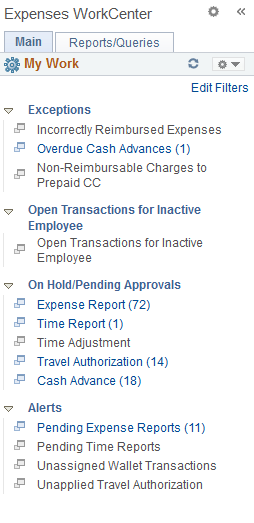
In this example, the My Work section has one group called Exceptions and contains links for these exceptions:
Incorrect reimbursable expenses
Overdue Cash Advances
Non-reimbursable charges to prepaid credit card
Use the Incorrectly Reimbursable Expenses - Review and Notify (EX_EXC_WIZ_10) page to manage cash advances that have been paid to an employee incorrectly, or to send a notification to the employee or manager.
Use the Overdue Cash Advances - Review and Notify (EX_EXC_WIZ_10) page to manage Overdue Cash Advances.
Use the Non-Reimbursable Charges to Prepaid Credit Card (EX_TRANS_APP_GRID) page to review non-reimbursable expense that were added to a company prepaid credit card and send a notification to the employee or manager.
Use the Open Transactions for Inactive Employee (EX_INACTIVE_EE_WC) page to manage open transactions for inactive employees including reviewing the unapplied paid wallet transactions, unapplied cash advances, unapplied travel authorization, unpaid expense reports and incomplete time report and time adjustment.
Use the On Hold/Pending Approvals links to review all transactions that are pending approval or on hold.
Use the Alerts links to monitor inactive transactions.