Entering and Processing Commitment Control Journal Entries in General Ledger
|
Page Name |
Definition Name |
Usage |
|---|---|---|
|
JOURNAL_ENTRY1 |
Select the appropriate ledger and ledger group to apply to this journal entry. See Entering Header Information for Commitment Control Journal Entries. |
|
|
JOURNAL_ENTRY_KK |
Select a commitment control amount type to determine the type of processing required for the journal entry lines. |
|
|
JOURNAL_ENTRY2_IE |
Enter journal lines and ChartField information to create a journal. You can run the edit and budget check process online. See Entering and Processing Commitment Control Journal Lines. |
|
|
JOURNAL_BGTCHK_REQ |
Runs the Commitment Control Budget Processor to budget check all edit-valid commitment control journals. To access this page, select General Ledger Journals Process Journals Budget Check Journals. |
|
|
PST_EE_RUN_REQUEST |
Run the Entry Event Processor (FS_EVENTGEN application engine) to process and generate entry event accounting data for journals with entry events codes that have not been processed, such as budget adjustment journals. To access this page, select Entry Event Journals from the Process Journals menu option or navigate to . |
|
|
JRNL_GEN_REQUEST |
Enter data to run Journal Generator process (FS_JGEN application engine) to generate journals from subsystems, accounting entries generated by Entry Event Processor and imported data to post in General Ledger. To access this page, select |
|
|
JOURNAL_POST_REQ |
Enter the information for the journals you intend to post. Runs the PS/GL Journal Post process to batch post the journals to their appropriate ledgers. When use entry event on the budget adjustment journal entry, you have to post the corresponding budgetary accounting entry created by Journal Generator. To access this page, select Post Journals from the Process Journals menu option. |
Use the Journal Entry - Header page (JOURNAL_ENTRY1) to select the appropriate ledger and ledger group to apply to this journal entry.
Navigation:
This example illustrates the fields and controls on the Journal Entry - Header page.
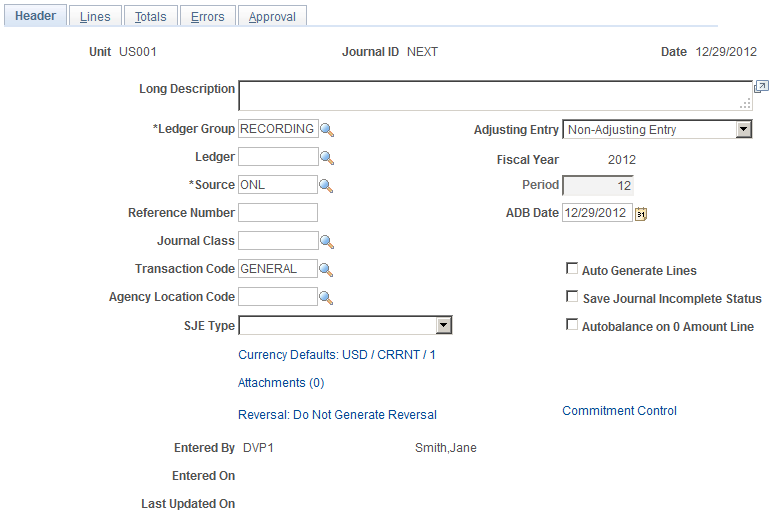
Note: An actuals ledger refers to a part of the RECORDING Ledger Group shown in the sample data and is used to distinguish the actual transactions ledgers from the commitment control budget ledgers. A detail ledger refers to ledgers that record actuals, preencumbrances, encumbrances, revenue, and collected revenue amounts at a detail account level rather than at a rolled up or summary account level.
Field or Control |
Description |
|---|---|
Ledger Group |
You can enter and post a journal directly against a commitment control ledger by selecting a commitment control expenditure or revenue ledger group. |
Ledger |
Select a ledger within the group. If you select a Commitment Control ledger group, you can create and post journals for the pre-encumbrance, encumbrance, recognize revenue, or collected revenue amounts against only the commitment control ledgers. However, these amounts are not posted to the actuals ledger. To post any of these amounts in the actuals ledger, you must create the journal entries that post to your actuals ledger. If you select a specific Commitment Control ledger group and detail ledger, then the selected detail ledger is the only ledger updated. If you select an actuals ledger and then select the option to do a commitment control adjustment, all commitment control ledgers associated with this actuals ledger (the association is done on the Ledgers For A Unit page) are updated if the adjustment applies. |
Note: If you are only adjusting one specific commitment control ledger, select the commitment control ledger group and its ledger. This enables you to access the selected commitment control ledgers directly to create your adjustments. You do not have to click the Commitment Control link because the nature of the ledger group and ledger that you selected automatically identifies the type of adjustment. However, if you select commitment control ledger group, you cannot specify entry event on the journal line. This means that you have to manually create the corresponding budgetary accounting entry.
Use the Commitment Control page (JOURNAL_ENTRY_KK) to select a commitment control amount type to determine the type of processing required for the journal entry lines.
Navigation:
Click the Commitment Control link on the Journal Entry - Header page.
This example illustrates the fields and controls on the Commitment Control page. You can find definitions for the fields and controls later on this page.
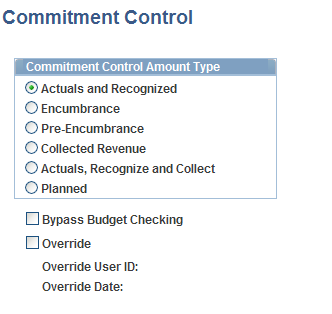
The Budget Processor (FS_BP) determines how to update the control budget based on the commitment control amount type that you select.
You can update the commitment control budget ledgers and also post the journal to the actuals ledger when you select the amount type Actuals and Recognized or Actuals, Recognize and Collect.
You must select the commitment control amount type Encumbrance, Pre-Encumbrance, or Collected Revenue to make commitment control budget adjustments to these ledgers without updating the actuals ledger.
You can use entry events to generate the corresponding budgetary accounting entry and post to the actuals ledger.
You can also bypass commitment control budget checking or override commitment control budget exceptions by selecting the Commitment Control link and selecting the appropriate check box.
Field or Control |
Description |
|---|---|
Actuals and Recognized |
When you select this option, the journal records the transaction in the actuals ledger and also in the appropriate Commitment Control ledger (expenditure or revenue) based on the ChartFields used in the journal line. Selecting this type enables you to select the entry event codes on the journal line that use the GLJE Entry Event Process. Select the commitment control amount type that represents this journal. Budget Processor (FS_BP) determines which commitment control budget ledger to update. |
Encumbrance |
An encumbrance is an amount that you are legally obligated to pay based on a contract or a purchase order. You select this option when you want to adjust the Commitment Control encumbrance ledger that affects your budget amounts. After selecting this option, you return to the journal line, select the BUDJEADJ entry event code, which enables you to select the entry event codes on the journal line that use the GLJEADJ entry event process, which include GL_JENC, GL_JPRNC and GL_JCREV Entry Event source transactions. Enter the adjustments that you want to make to the Commitment Control budget journal. When you edit and budget check this transaction, the encumbrance amounts is updated in the associated Commitment Control budget journal ledgers. You run the Entry Event Processor for this journal entry in batch mode to generate the accounting lines that you want to update and post in the actuals ledger. Then you run Journal Generator to create the journals and post the journals to the actuals ledger. See GLJEADJ Entry Event Process. Note: If you specified a Commitment Control ledger group along with a Commitment Control ledger on the Journal Header page, the Commitment Control amount type is already determined, and the Commitment Control Amount Type page is not enabled. |
Pre-Encumbrance |
A pre-encumbrance is the amount that you intend to spend when you create a requisition. You select this option when you want to adjust the Commitment Control pre-encumbrance ledger that affects your budget amounts. After selecting this option, you return to the journal line, select the BUDJEADJ entry event code, which enables you to select the entry event codes on the journal line that use the GLJEADJ entry event process, which include GL_JENC, GL_JPRNC and GL_JCREV Entry Event source transactions. Enter the adjustments that you want to make to the Commitment Control budget journal. When you edit and budget check this transaction, the pre-encumbrance amount is updated in the associated Commitment Control budget journal ledgers. You run the Entry Event Processor for this journal entry in batch mode to generate the accounting lines that you want update and post in the actuals ledger. Then you run Journal Generator to create the journals and post the journals to the actuals ledger. Selecting this type enables you to select the entry event codes on the journal line that use the GLJEADJ entry event process, which includes GL_JENC, GL_JPRNC, and GL_JCREV entry event source transactions. Note: If you specified a Commitment Control ledger group along with a Commitment Control ledger, the Commitment Control amount type is already determined, and the Commitment Control Amount Type page is not enabled. |
Collected Revenue |
When you select this option, this journal records the amount of revenue collected based on a previously entered revenue transaction. This updates the Collected Revenue ledger of a Commitment Control Revenue Budget. Selecting this type enables you to select the entry event codes on the journal line that use the GLJEADJ entry event process, which includes GL_JENC, GL_JPRNC, and GL_JCREV entry event source transactions. |
Actuals, Recognize and Collect |
When you select this option, this journal records both the amount of revenue booked and the amount of revenue collected, and updates the Revenue Estimate Commitment Control Budget. Selecting this type enables you to select the entry event codes on the journal line that use the GLJE Entry Event Process. Note: You can select entry event codes for Planned Commitment Control amount type; however, the Entry Event Processor will not process this Commitment Control amount type. |
Planned |
Select this type to enable you to select the entry event codes on the journal line that use the GLJEADJ entry event process. However, the entry event processor does not run for the codes you select on the journal line. Instead, the journal amount that you plan to spend is recorded. This planned amount is only an estimate and is not yet an actual transaction and is updated in the Planned Commitment Control ledger in the Commitment Control ledger group. |
Bypass Budget Checking |
Select this option to allow the journal to bypass budget checking. Note: If you select Bypass Budget Checking, the Entry Event Processor does not create accounting lines for the journal. |
Override |
Select this option to allow the transaction to pass budget checking if any overrideable exceptions exist for this journal, like the amount of the transaction exceeds the budget amount. |
Override User ID |
If you selected the Override option and you override the budget for a transaction, the system updates this field with your user ID. |
Override Date |
If you override a budget transaction, the system updates this field with the transaction date. |
If the journal contains a journal line that has an account value that does not belong in the ledger represented by the selected Commitment Control amount type, the budget processor will not process the line nor update the commitment control ledger data table. For example, if one journal line contains a revenue transaction, and you selected pre-encumbrances as the Commitment Control accounting type, then budget processor will not process this line.
Use the Journal Entry - Lines page (JOURNAL_ENTRY2_IE) to enter journal lines and ChartField information to create a journal.
You can run the edit and budget check processes online.
Navigation:
Enter the appropriate accounts, debit and credit amounts, and ChartFields for a commitment control journal.
Note: Depending on how your data is set up, you may be required to enter entry event codes on the journal line.
See Creating and Processing Journal Entries with Entry Events.
Save the journal lines.
Select Process: Edit.
This process executes both the Edit and the Budget Check processes.
Note: If you are creating a budget adjustment journal, you are required to select an entry event code that is associated with the GLJEADJ entry event process. The processing of this type is different from the processing of GLJE entry event process.
Select Process: Budget Check Journal if you only need to execute the Budget Check process. This process commits the amounts to the budget ledger (LEDGER_KK).
Note: Budget Check only runs if the Journal Header Status is Valid (V). If the Journal Edit process has not yet been run successfully, the budget processor will do nothing.
Note: When you increase the budget or change other budget options so that the journals that failed the budget check now pass, rerun the budget check processing again without changing the journals, or rerun the Journal Edit process . If you change a journal after you run the Journal Edit and Budget Check processes, you must rerun the Journal Edit and Budget Check processes again to reflect the correct information on the budget.
Select Process: Edit / Pre-Check to edit and run the journal through the Budget Processor. However, the Budget Processor will only check the journal and the funds will not be reserved. Commitment Control amounts will not be posted to LEDGER_KK. This process option is visible only when the Enable Budget Pre-check option is selected for General Ledger on the Installation Options - Commitment Control page (Set Up Financials/Supply Chain, Install, Installation Options, Commitment Control).
If you delete a journal after you run the budget processor, the system calls the budget processor and reverses the entry to the control budget during the Delete process and cleans up all Commitment Control records (exceptions and so on).
Once budget checking is successful, continue the posting process either online or in batch.
Use the Budget Check Journals Request page (JOURNAL_BGTCHK_REQ) to select the journals (or range of journals) for which to run the Commitment Control Budget Processor to budget check all edit-valid commitment control journals.
Navigation:
This example illustrates the fields and controls on the Budget Check Journals Request page.
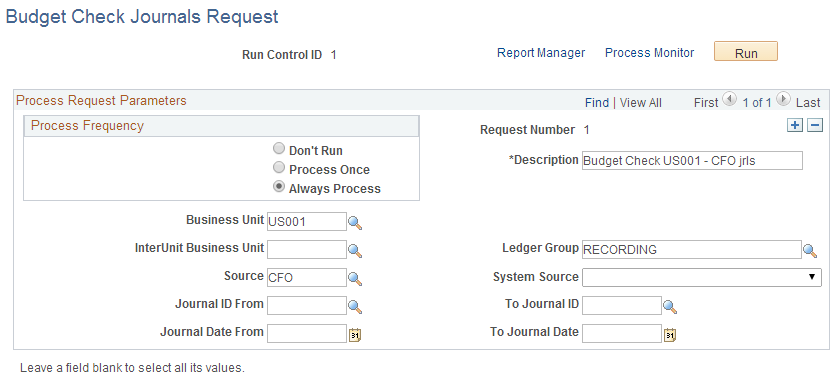
You can budget check individual journals by selecting the Budget Check Journals option from the Process list on the Create/Update Journal Entries - Lines Page.