Reviewing and Correcting Journal Entries with Budget Checking Errors
|
Page Name |
Definition Name |
Usage |
|---|---|---|
|
JOURNAL_ENTRY2_IE |
View the Budget Status code field for a specific commitment control journal at the bottom of this page. This field is available only when the business unit is enabled for commitment control. |
|
|
Journal Entry - Errors Page (this topic) Journal Entry - Errors Page (Creating Journal Entries topic) |
JOURNAL_ENTRY_E_IC |
View errors that occur using Header and Lines page. |
|
Journal Status - Journal Lines Page |
JOURNAL_LINE_FS |
View the budget status code for commitment control journals. |
|
KK_XCP_HDR_GL1 |
View budget checking errors or warning messages for general ledger journals. Override the budget exceptions if you have been granted authority. |
|
|
KK_DRL_GL1_SEC |
View the General Ledger Journal transaction line entry. |
|
|
KK_XCP_LN_GL1 |
Use the GL Journal Exceptions - Line Exceptions page to view individual journal lines in a journal with budget checking errors or warning messages. |
You can view the status for a specific journal on the Journal Entry - Lines page or the Journal Status - Journal Lines page.
Use the Journal Status - Journal Lines page (JOURNAL_LINE_FS) to view the budget status code for commitment control journals.
Navigation:
Use the Journal Entry - Lines page (JOURNAL_ENTRY2_IE) to view the Budget Status code field for a specific commitment control journal at the bottom of this page.
This field is available only when the business unit is enabled for commitment control.
Navigation:
The status of the journal entry can be one of the following:
E (error) The journal entry failed to pass budget checking. You must correct the error before you can continue processing.
N (not checked) Budget Processor (FS_BP) has not processed the journal entry.
P(provisionally valid budget check) The entry passed budget checking without committing changes to the LEDGER_KK, or other like records.
V (valid) The entry passed budget checking and the process updated the control budget ledger.
Note: If you receive a W (warning) error, the budget header status is still valid.
Use the Journal Entry - Errors page (JOURNAL_ENTRY_E_IC) to view errors that occur using Header and Lines page and override Commitment Control budget journal errors.
Navigation:
or click the Errors tab on Journal Entry - Lines page; you can also click the Journal Status E (errors) code link in the Journal Status column in the Totals group box on the Lines page.
You can override commitment control budget journal errors in two locations:
Journal Entry - Header page.
GL Journal Budget Exceptions pages.
Overriding Commitment Control Budget Journal Errors from the GL Journal Budget Exceptions Page
To override budget journal errors, Access the Journal Entry - Lines page
This example illustrates the fields and controls on the Journal Entry - Lines page (Budget Status Error). You can find definitions for the fields and controls later on this page.
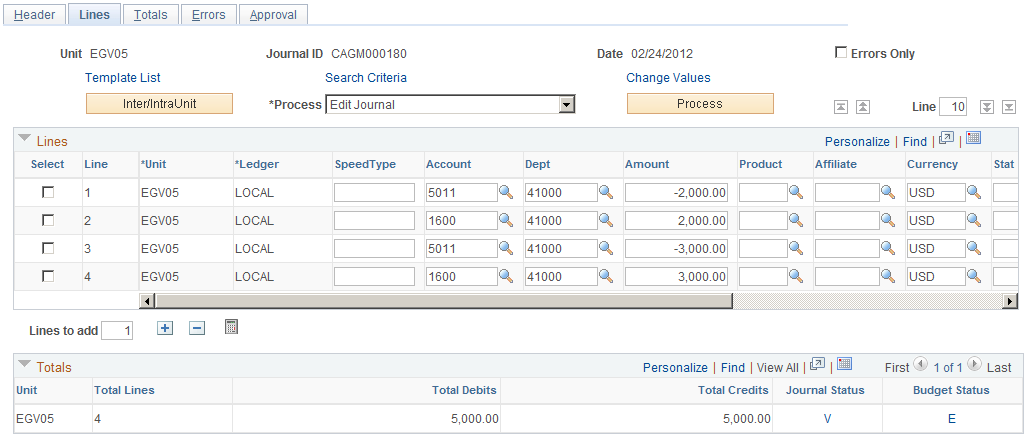
Click the Budget Status field value to open the GL Journal Exceptions page to override the budget transaction in error and view details about the source transaction.
Note: You must have authority to override budget checking.
Use the GL Journal Exceptions page (KK_XCP_HDR_GL1) to view budget checking errors or warning messages for general ledger journals.
Override the budget exceptions if you have been granted authority.
Navigation:
Click the Budget Status Code (E) on the journal lines page to access the GL Journal Exception page, or navigate to
To define the GL Journal Exceptions Header information:
If you have super user security access (if security is not activated, anyone can select this check box), select the Override Transaction check box before or after running a budget check to update the control budget for an entire transaction, even if exception errors exist.
This option is not available if the transaction passed budget checking with only warning exceptions.
Click the Advanced Budget Criteria link to open the Refine Inquiry Criteria page where you can restrict rows to specific business unit, ledger group, and account.
Leaving these fields blank returns all values.
When you click Search to refresh the scroll area and select More Budgets Exist, the journal has more exceptions than the number you entered in the Maximum Rows field.
To display these additional budgets, modify either the Maximum Rows field to increase the number of budgets with Errors or Warnings.
See Commitment Control Budget Exceptions Page.
Using the Budget Override Tab
To use the Budget Override tab:
Select Override Budget to update the control budget even though the transaction amount exceeds the budget amount.
This field is available only if the budget transaction failed budget checking and you have authority to override a budget entry. It is not available if the source transaction type does not allow overrides and the Budget Header Status is N (Not Checked). When you override the budget exception, the system populates the Override User ID field with the user ID of the person who overrode budget checking and the Override Date field with the date and time of the budget exception override. The journal passes budget checking when you override all the budgets with exceptions, change the budget available amount, or change the journal amount.
Click View Related Links to access the Go to Budget Exception link and the Go to Budget Inquiry link.
Click the Go to Budget Exception link display the Budget Exception page.
You can view and override additional transactions that have exceptions for the budget. You must be authorized to inquire on the budget and open this page.
If you click Go to Budget Inquiry, the Budget Details page opens.
You can view the budget's details, such as the available amount remaining, the attributes, and the amounts used by each ledger (encumbrance, pre-encumbrance, and others) in the budget. You must be authorized to inquire on the budget to open this page.
Return to the Budget Override tab and click View Exception Details to drill down to the General Ledger Journal Line for this budget exception.
Reviewing the Budget ChartFields Tab Information
To review the Budget ChartFields:
Select the Budget ChartFields tab on the GL Journal Exception page.
Review the ChartFields defined for the budget containing the exception.
Budget ChartFields vary for different budgets.
Click View Exception Details to drill down to the General Ledger journal line details for this budget exception.
Use the General Ledger Journal Line Drill Down page (KK_DRL_GL1_SEC) to view the General Ledger Journal transaction line detail entry.
Navigation:
Click the View Exception Details button on the GL Journal Exceptions page for a specific journal line.
To drill down to the General Ledger journal line:
On the GL Journal Exceptions page: Budget Override tab or the Budget ChartFields tab, click View Exception Details to open the Exception Details page, which contains the Transaction Header, and the Budget Exception Details and the Transaction Line information.
On the Budget Exception line, click the Drill Down to Transaction Line to review the General Ledger Journal Line Drill Down page.
Review the Transaction Line Identifiers group box information, which describes the source transaction data such as the business unit, ledger group, GL journal ID, journal date, and the journal line number.
Review the Transaction Line Details group box information, which describes the detail information for the budget that appear in the journal line such as ChartField name, value, and description.
Use the GL Journal Exceptions - Line Exceptions page (KK_XCP_LN_GL1) to view individual journal lines in a journal with budget checking errors or warning messages.
Navigation:
and select the Line Exceptions tab to access the Line Exceptions page.
Limiting the Number of Budget Line Exceptions
To limit the number of budget line exceptions:
Use the Line Status field to limit the rows of budget line exceptions to either Error or Warning exceptions.
To view a range of lines, enter the source transaction line numbers in the Line From and Line Thru fields.
The prompt list only displays journal lines with exceptions.
When you click Fetch Selection to refresh the scroll area, and the More Lines Exist check box is selected, this means the source transaction has more exceptions than the number you entered in the Maximum Rows field.
Modify either the Maximum Rows field or the Line From and Line Thru criteria to increase the number of journal lines with error or warning exceptions to display in the Transaction Lines with Budget Exceptions scroll area.
In the Transaction Lines with Budget Exception group box, select the Line Values tab to list and inquire about the journal lines that have budget exceptions for a specific business unit, budget date, and ledger.
Select the Line ChartFields tab to list and inquire about journal line ChartField values that have budget exceptions.
The number of ChartFields on a line varies based on the original budget setup.
Select the Line Amount tab to list and inquire about the journal line amounts that have budget exceptions.
The Foreign Amount is the amount entered on the journal line in its entered currency. The Monetary Amount is the amount in the base currency of the ledger. The Quantity is the statistical amount, which may appear, if applicable.
Click View Exception Details on each of the tabs to open the Exception Details page.
This page contains the Transaction GL Journal Line Number and Ledger , the Budget Exception Details and the Budget Items information for this journal line. Select the Budget ChartFields tab to view the ChartFields associated with the journal line's budget. Select the Budget Override tab to override the budget associated with this journal line.