Setting Up and Processing Accounting Entries from Third-party Applications
Some legacy systems do not allow you to map, edit, and correct accounting entries prior to integrating with PeopleSoft General Ledger. To correct this situation, use the Setup External System component to define field mapping, select a journal template, and determine the edit processes to run on imported accounting entries.
This topic provides an overview about Integrating Third-Party Accounting Entries with PeopleSoft General Ledger and provides the:
This process allows you to:
Map data from external accounting sources to PeopleSoft tables.
Process accounting entries from a third-party system to PeopleSoft General Ledger journals.
Balance and validate ChartField combinations.
Create balanced InterUnit and IntraUnit entries.
Apply ChartField mass change rules to modify ChartField values before running the journal generator.
Follow these steps to import third-party accounting entries into PeopleSoft General Ledger:
Use the 3rd Party Integration Edit Page to extract data from the interface tables that are populated by external systems and insert the data into the Accounting Entry Definition table.
Use the External Accounting Integration Error Report Page to review errors from the third-party Integration edit process.
Use the Combo Edit Error Report Page to review ChartField combination errors from the third-party Integration edit process.
Use the External Accounting Integration Workbench Page to review and change accounting entries prior to sending to PeopleSoft General Ledger.
Repeat step one through four until there are no errors.
Use the 3rd Party Integration Post Page to create InterUnit and IntraUnit balancing entries and prepare transactions to be processed by the Journal Generator.
Use the Generate Journals Request Page to process journals.
Use the Create/Update Journal Entries - Header Page and the Create/Update Journal Entries - Lines Page to review journal entries.
|
Page Name |
Definition Name |
Usage |
|---|---|---|
|
JRNL_GEN_ACCTG_DEF |
Identify the system source that distributes data to your general ledger and identify the record and field names for the Accounting Entry table. PeopleSoft delivers FAIJRNL to accommodate the third-party accounting integration to PeopleSoft General Ledger. |
|
|
JRNL_GEN_DEFAULTS |
Specify journal generator defaults. PeopleSoft delivers GENERIC Journal Generator Template to accommodate the third-party accounting integration to PeopleSoft General Ledger: |
|
|
FAI_RULES_DEFN |
Define rules for changing ChartField values in mass that are applied during the 3rd Party Integration Edit process. |
|
|
FAI_RULES_GROUP |
Define a group of ChartField Mass Change Rule Definitions and designate processing sequence to be applied during the 3rd Party Integration Edit process. |
|
|
FAI_EXTSYS_SETUP |
Define journal source, processing options, server information, and drillback information. |
|
|
FAI_EXTSYS_MAP |
Map source fields from third-party systems to PeopleSoft General Ledger fields. |
|
Page Name |
Definition Name |
Usage |
|---|---|---|
|
RUN_FAIJEDIT |
Extract data from the interface tables that are populated by external systems and insert the data into the Accounting Entry Definition table. |
|
|
RUN_GLFAI001 |
Identify and review third-party accounting entry errors encountered during the 3rd Party Integration Edit process and identify adjustments that are necessary. |
|
|
RUN_GLFAI002 |
Review ChartField combination edit errors that occurred during the 3rd Party Integration Edit process. |
|
|
FAI_WORKBENCH |
Review, analyze and change imported data. |
|
|
FAI_ACCTG_ENTRIES |
View accounting entry details by FAI Transaction ID. |
|
|
RUN_FAIJPOST |
Create InterUnit and IntraUnit balancing entries. |
Use the ChartField Mass Change Rule definition page (FAI_RULES_DEFN) to define rules for changing ChartField values in mass that are applied during the Third-Party Integration Edit process.
Navigation:
This example illustrates the fields and controls on the ChartField Mass Change Rule definition page. You can find definitions for the fields and controls later on this page.
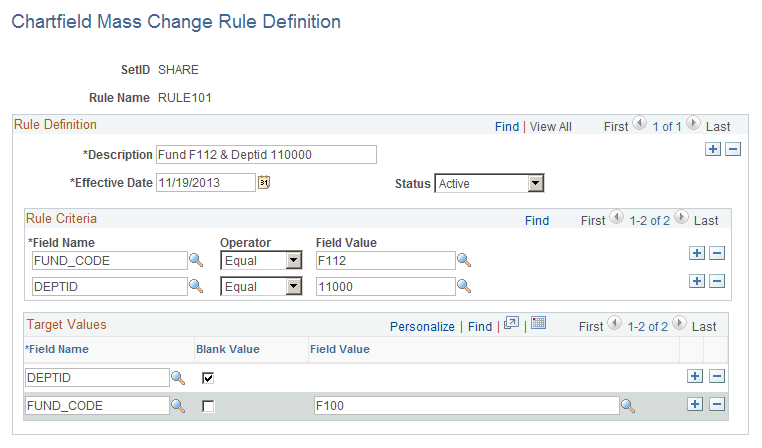
|
Field or Control |
Description |
|---|---|
|
SetID |
Select a SetID that is used as the Set Control Value field to drive the possible ChartField values for the criteria and target prompt tables. The FS_70 record group: ChartField Mass Change Rules Definition / Rule Groups drives the rule ID prompt to show only the rules that can be applied to the selected SetID. |
|
Rule Name |
Enter a name for the Mass Change Rule. |
|
Description |
Provide a description for the rule. |
|
Effective Date |
Define the date when this rule becomes valid. This date is compared to the accounting date to determine whether the rule is effective. |
|
Status |
Select one of the following options:
|
Rule Criteria
The Rule Criteria can be defined using one or more fields from the Journal Generator record with a condition and a value. At least one criteria and criteria value must be defined.
|
Field or Control |
Description |
|---|---|
|
Field Name |
Select any field from the Journal Generator record to which you want to apply criteria for processing the journal lines that are to be updated. This is typically a ChartField, but can also be the accounting date or other fields mapped as part of the External System Setup. |
|
Operator |
Possible values are:
The operator is used to evaluate the field value to determine whether to apply the rule for selection Example: If the operator “=” is selected the rule is applied when it finds a journal line where the value is equal to the Field Value. |
|
Field Value |
Select from the list of values to which to apply the rule used to determine when to apply the rule. The prompt table values are driven by the selected SetID. Example: A rule for the ChartField “Account” with the operator of “=” and a value of “1000” as criteria means that the rule is applied to all journal lines that have 1000 for the Account ChartField. |
Target Values
Select any ChartField value or a combination of ChatField values to be changed by the rules. At least one target field and target value should be defined.
|
Field or Control |
Description |
|---|---|
|
Field Name |
Select one ChartField or several ChartFields to be updated by this rule. You can select more than one ChartField by using more than one row. The result is that each of the specified fields will be updated. Example: specify DEPTID if you would like to update journal lines with the specified Department field value. |
|
Blank Value |
Select this check box if you want to update the blank values for a selected ChartField. |
|
Field Value |
Indicate the desired value(s) for the ChartField. You must specify a value for each row. Example: specify 10000 if you would like the ChartField DEPTID to be updated to Department value 10000. |
Use the ChartField Mass Change Rule Group page (FAI_RULES_GROUP) to group rules for changing ChartField values in mass and designate a processing sequence to be applied during the 3rd Party Integration Edit process.
Navigation:
This example illustrates the fields and controls on the ChartField Mass Change Rule Group page. You can find definitions for the fields and controls later on this page.
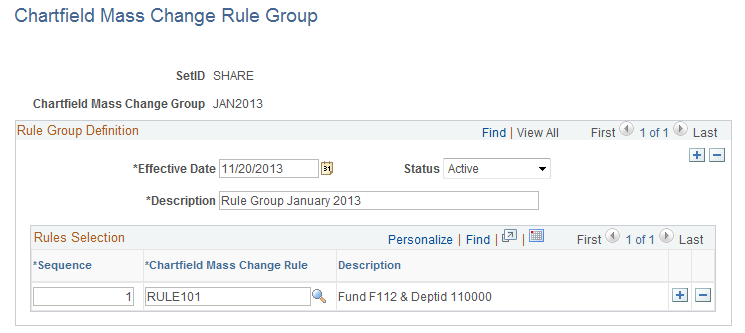
The Mass Change Rule Group is used with the business unit when running the Third-Party Integration Edit process. Each ChartField Mass Change rule is applied to third-party accounting entries, which can change ChartField values according to the criteria for each rule. In addition, the rule can be applied once per accounting entry line. The sequence indicates the order that each rule is applied during the process. All data that is changed by the rules are identified with a different edit status to prevent another CharField Mass Change rule from being applied.
For example, you have these rules:
|
Sequence |
Department ID |
Target Value |
|---|---|---|
|
Rule 1 |
50000 |
24000 |
|
Rule 2 |
10000 |
14000 |
|
Rule 3 |
10000 |
11000 |
|
Rule 4 |
14000 |
12000 |
An accounting line is imported with Department ID 10000. The system applies rule 2, and changes the Department ID to 14000. Because rule 2 is applied to this line, another rule cannot be applied to that same line, even if it matches another rule such as rule 4.
|
Field or Control |
Description |
|---|---|
|
SetID |
The SetID value is used as the Set Control Value field to drive the possible ChartField values for the criteria and target prompt tables. The Record Group FS_70: ChartField Mass Change Rules Definition / Rule Groups drives the Rule ID prompt to show only the rules that can be applied to the selected SetID |
|
ChartField Mass Change Group |
Define a name for the Mass Change Rule Group. This group will be selected on 3rdParty Integration Edit request page. |
|
Effective Date |
Define the date when this rule becomes valid. This date is compared to the accounting date to determine whether the rule group is effective. |
|
Status |
Select one of the following options:
|
|
Description |
Provide a description for the ChartField Mass Change Rule Group |
|
Sequence |
Determines the order in which the ChartField Mass Change rule will be applied to accounting entries. |
|
ChartField Mass Change Rule |
Select the ChartField Mass Change Rule(s) to be included in the group and applied to accounting entries. |
Use the Setup External System - Setup page (FAI_EXTSYS_SETUP) to define journal source, processing options, server information, and drillback information.
Navigation:
This example illustrates the fields and controls on the Setup External System page.
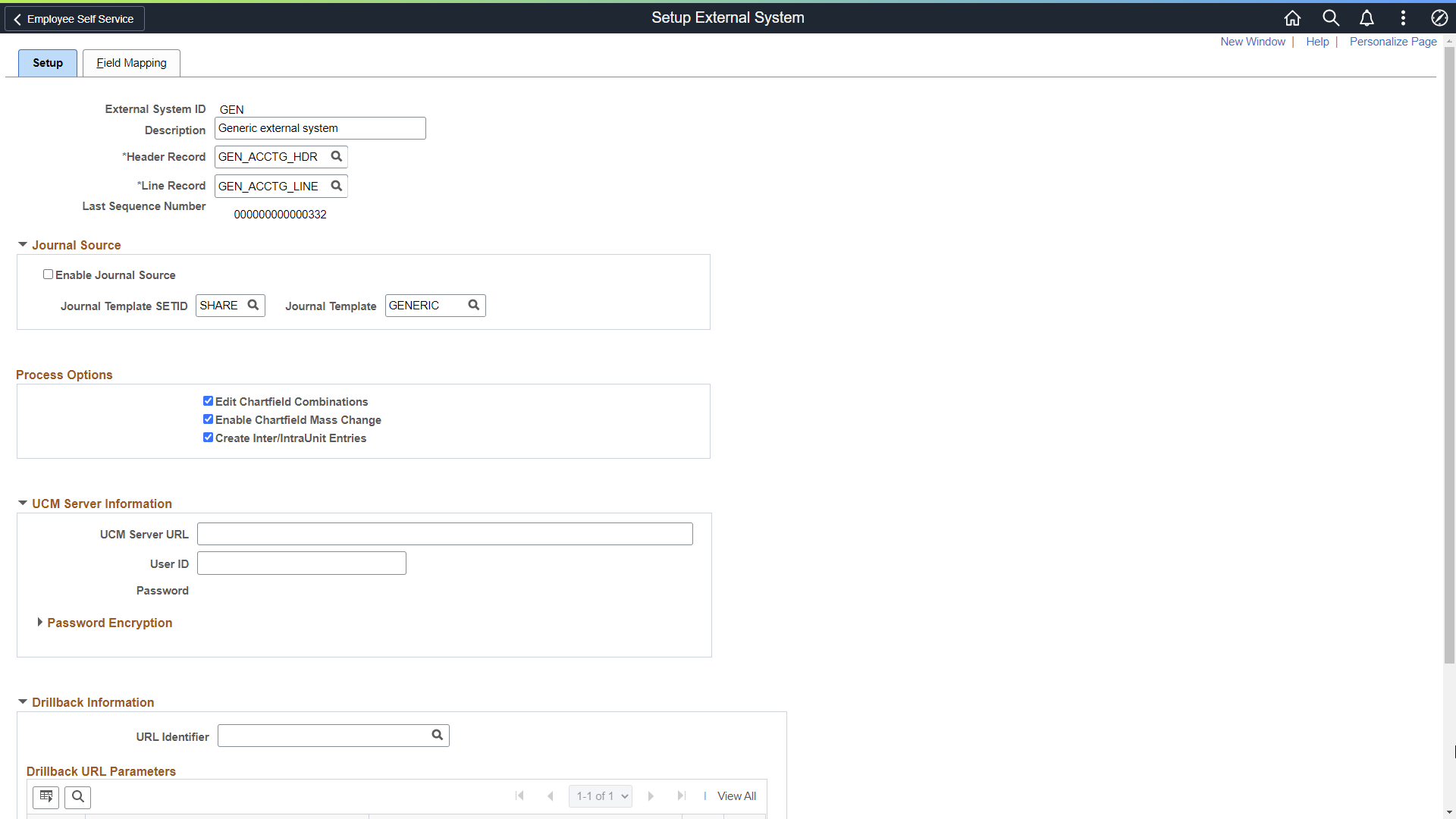
This setup is required to map fields from a 3rd party system to PeopleSoft GL (for example, business unit, ledger, currency, ChartField values, and so on) and the field that identifies the journal header transaction ID.
|
Field or Control |
Description |
|---|---|
|
Journal Template |
Select a template that determines how journals are created in PeopleSoft General Ledger. Select GENERIC to integrate with a third-party system. |
|
Edit ChartField Combinations |
Select to Validate ChartField Combination rules by calling the Combo Edit process. If this option is deselected, the Combo Edit process does not run and the system changes the Combo Edit status to Valid. |
|
Enable ChartField Mass Change |
Select to process ChartField Mass Change based on rules defined on the ChartField Mass Change Rule Definition Page and the ChartField Mass Change Rule Group Page. |
|
Create Inter/Intra Unit Entries |
Select to create InterUnit and IntraUnit balancing entries, by calling IU_PROCESSOR process. |
Use the Setup External System - Field Mapping page (FAI_EXTSYS_MAP) to map source fields from third-party systems to PeopleSoft General Ledger fields.
Navigation:
This example illustrates the fields and controls on the Setup External System - Field Mapping page.

Use the 3rd Party Integration Edit page (RUN_FAIJEDIT) to extract data from the interface tables that are populated by external systems and insert the data into the Accounting Entry Definition table.
Navigation:
This example illustrates the fields and controls on the 3rd Party Integration Edit Page. You can find definitions for the fields and controls later on this page.

Access to this run control page can be restricted by permission lists and roles. You can schedule a request periodically to pick up entries that are generated by any third-party system (such as the Fusion Accounting Hub); to import, validate, process, and prepare the accounting entries to be run by the Journal Generator process for PeopleSoft journal entry creation.
When the process completes, check the message log in the Process Monitor to view the number of accounting entries processed and number of entries with errors.
|
Field or Control |
Description |
|---|---|
|
External System ID |
Select the user-defined External System ID (Setup External System - Setup Page) that includes the PeopleSoft Journal Template name to be used by the Journal Generator and information related to processing options. This System ID corresponds to any 3rd party System that integrates with PeopleSoft GL. |
|
Post Transactions |
Select this check box to run the 3rd Party Integration Post process after the Third-Party Integration Edit process. Posted transactions can be selected by the Journal Generator process to create PeopleSoft General Ledger journals. |
|
From Accounting Date and To Accounting Date |
Select the date range to select and process accounting data from the third-party system. Each accounting entry has an accounting date that is accessed for filtering data to be processed. |
|
Business Unit |
Select the business unit or units to be processed for this request. At least one business unit is required. |
|
ChartField Mass Change Group |
Select the ChartField Mass Change Group for applying ChartField Mass Change Rules based on rule criteria. |
3rd Party Integration Edit Process
The 3rd Party Integration Edit batch process (GL_FAIJEDIT) performs these steps:
Validates Accounting Entries
Validates to prevent unnecessary processing, such as:
Balance Checking - ensures that transaction header journals are balanced (debits equal credits for business unit, base currency code, book code, adjustment type, and transaction header ID).
Accounting Date validation - ensures that header and line transactions have the same accounting date.
Anchor Flag validation - ensures that the Anchor Flag value is Yes for only one accounting line per transaction header.
Transactions with integration validation errors are excluded from the edit process and listed on the External Accounting Integration Error report. See External Accounting Integration Error Report Page.
Inserts Accounting Entries into the External Accounting Entry Tables
After all validations are complete, system uses the mapping on the Setup External System - Field Mapping Page to insert accounting entries into the External Accounting Entry tables (FAI_ACCTG_HDR and FAI_ACCTG_LINE). These accounting entries are used by Journal Generator to create journals.
Runs ChartField Combination Editing
This step is performed only if the Edit ChartField Combinations check box is select on the Setup External System - Setup Page. The 3rd Party Integration Edit process calls the PeopleSoft General Ledger Combination Edit process (FSCOMBO_LIBR) to validate ChartField combinations for all generated accounting entries. The ChartField Combination Editing Template, FAIJEDIT, is used to call the Combo Edit process. PeopleSoft delivers this template as system data and it contains the structure definition for External Accounting transaction entries. Once completed, this process generates a report indicating combination edit errors.
Note: This report lists combination edit errors only for those entries that have not been changed by the CF Mass Change Rules or by manual updates.
Applies ChartField Mass Change Rules
(This step is performed only if the Enable ChartField Mass Change option is selected on the External System Setup page). This integration provides the ability to create ChartField Mass Change Rules based on field values and status in order to change ChartField values in mass. Based on the Mass Change Group that is defined on the 3rd Party Integration Edit run control page, the process analyzes data and applies ChartField Mass Change Rules as according to the processing sequence defined in the ChartField Mass Change Groups.
The ChartField Mass Change Rule can be applied once per accounting entry line. All data that is changed by ChartField Mass Change Rules will be identified with a different edit status to prevent another ChartField Mass change rule from being applied. If you want to reprocess entries changed by ChartField Mass Change Rules, you have an option on Workbench component to reload the transaction from the beginning.
Use the External Accounting Integration Error Report page (RUN_GLFAI001) to identify and review third-party accounting entry errors encountered during the 3rd Party Integration Edit process and identify adjustments that are necessary.
Navigation:
This example illustrates the fields and controls on the External Accounting Integration Error Report page.
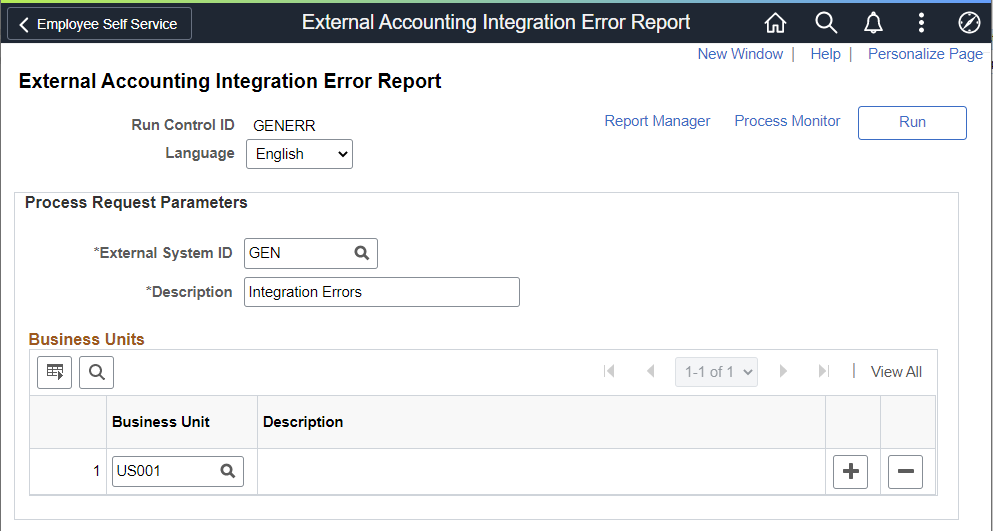
This report shows the errors specified in step one above. See "3rd Party Integration Edit Process" section below.
Supply the External System ID, a description, and the business unit or units to include in the External Accounting Integration Error Report.
Use the Combo Edit Error Report page (RUN_GLFAI002) to review ChartField combination edit errors that occurred during the 3rd Party Integration Edit process.
Navigation:
This example illustrates the fields and controls on the Combo Edit Error Report page.
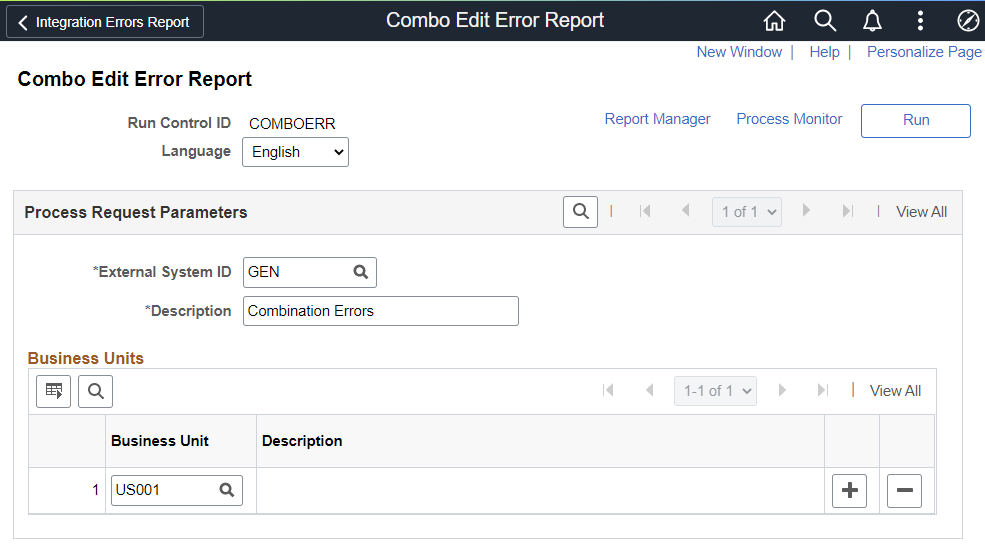
The 3rd Party Integration Edit process invokes the Combo Edit validation process if you select the Edit ChartField Combinations check box on the Setup External System - Setup Page. When the process completes, run and review the Combo Edit Error Report for ChartField combination edit errors that have been logged. This report shows invalid ChartField values and combinations.
Supply the External System ID, a description, and the business unit or units to include in the Combo Edit Error Report.
Use the Integration Workbench (FAI_WORKBENCH) to review, analyze and change imported data.
Navigation:
This example illustrates the fields and controls on the External Accounting Integration Workbench Page (1 of 2).
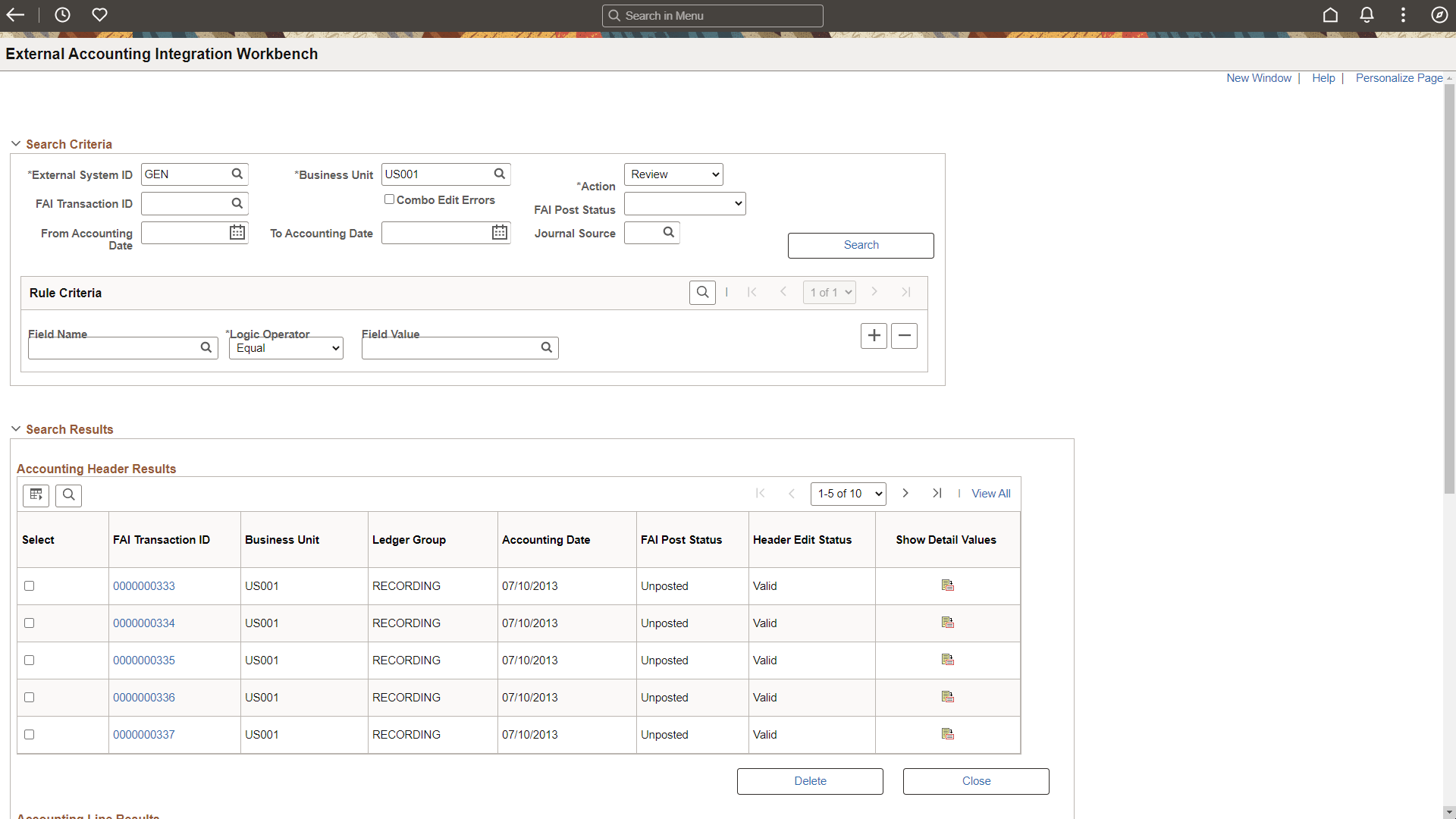
This example illustrates the fields and controls on the External Accounting Integration Workbench Page (2 of 2).
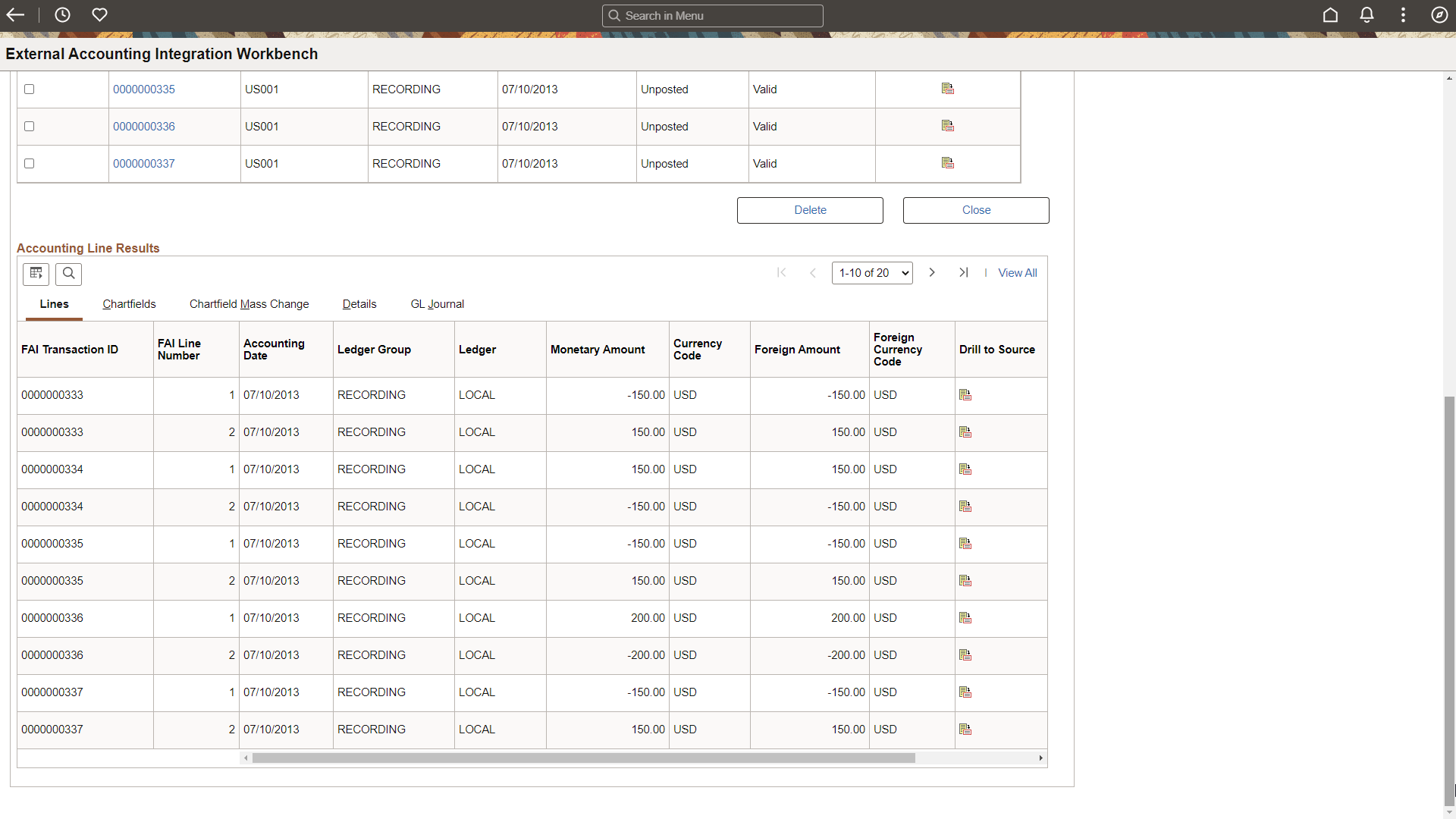
After running the 3rd Party Integration Edit process use this page drill back to third-party entries, analyze detail information to determine if any changes or adjustments are needed, and make mass change adjustments as necessary
Note: Reviewing accounting entries via the Workbench is an optional step. You can launch the 3rd Party Integration Post process (or run it concurrently with the 3rd Party Integration Edit process), and proceed to create the PeopleSoft General Ledger journals (using Journal Generator) without reviewing accounting transactions via the External Accounting Integration Workbench.
Review Accounting Entries
To review accounting entries:
Select Review in the Action field.
Enter the required criteria (External System ID and Business Unit), and any additional criteria to limit your results.
Select the Search button.
The system retrieves accounting header and accounting line information that meet your criteria.
Changing ChartField Values
You can change ChartField values using two methods:
Use the ChartField Mass Change Rule Definition Page and the ChartField Mass Change Rule Group Page to invoke change rules during the 3rd Party Integration Edit process.
Use the External Accounting Integration Workbench Page to manually change ChartField values.
Enter the required criteria such as External System ID and Business Unit.
Use additional criteria to limit results.
Select Mass Change in the Action field.
Select the Search button to retrieve accounting header and line information.
In the Mass Change - Target Values section, enter:
Field Name = <ChartField name>
Field Value = <new field value>
Click the Run button and confirm to apply the changes.
Use the 3rd Party Integration Edit Page to rerun the 3rd Party Integration Edit process to update the header edit status.
This example illustrates the fields and controls on the External Accounting Integration Workbench (Mass Change Example).
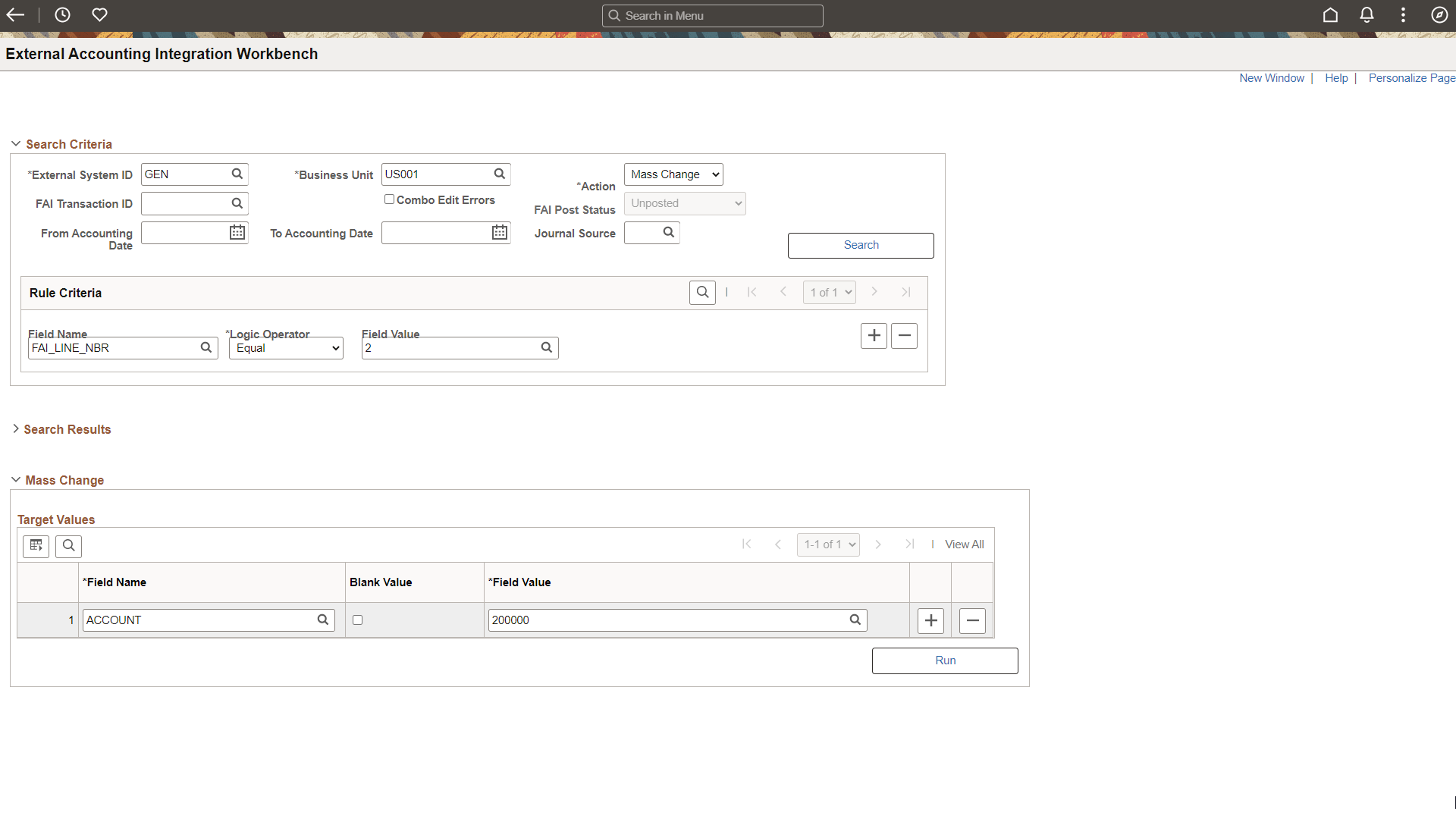
Accounting Header Results
|
Field or Control |
Description |
|---|---|
|
FAI Transaction ID (financial accounting integration transaction identifier) |
Select to access the transaction detail. |
|
Show Detail Values icon |
Select to access the External Accounting Entries Page to view the accounting entry details such as ChartFields, external system fields, ChartField Mass Change activity, and other journal information. |
|
Delete |
Select to delete the transaction(s) from the FAI_ACCTG_HDR and FAI_ACCTG_LINE records and reset the distribution status to a blank value. Use this action when you need to reload the original rows to the FAI tables and reprocess the validation and rules. This option allows you to rerun the integration edit and apply rules to rows that do not have a rule applied. |
|
Close |
Select to disregard the transaction from additional processing. These transactions are not selected when the Journal Generator runs. Possible reasons may be that there are errors in the Transaction ID lines that cannot be fixed by changing ChartField values using the CF Mass Change rules, and you want to avoid these lines to be reprocessed repeatedly. This process deletes all the rows for the selected transaction ID from the FAI_ACCTG_HDR and FAI_ACCTG_LINE records and updates the distribution status for the interface table to Cancelled so that the 3rd Party Integration Edit process ignores the rows for future processing. |
Accounting Line Results
|
Field or Control |
Description |
|---|---|
|
Drill to Source |
Drill to Source Click the Drill to Source icon from the Accounting Line Results group box to drill back to the external system. This drillback capability is enabled by specifying the drilldown URL on the Setup External System - Setup Page. |
Use the External Accounting Entries page (FAI_ACCTG_ENTRIES) to view accounting entry details by FAI Transaction ID.
Navigation:
. Select the Show Detail Values icon in the Accounting Header Results section.
This example illustrates the fields and controls on the External Accounting Entries.
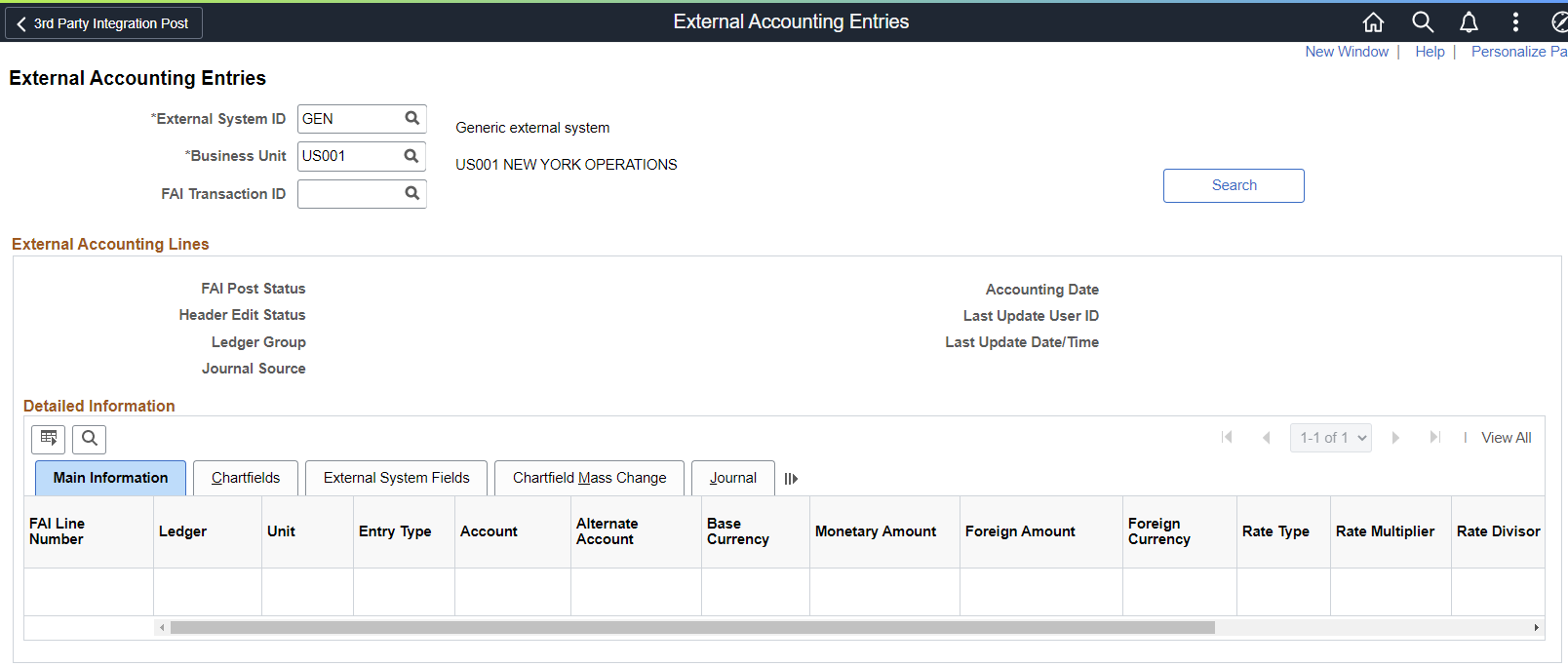
This page displays ChartFields, external system fields, ChartField Mass Change activity, and other journal information.
Use the 3rd Party Integration Post page (RUN_FAIJPOST) to create InterUnit and IntraUnit balancing entries.
Navigation:
This example illustrates the fields and controls on the Party Integration Post Page. You can find definitions for the fields and controls later on this page.
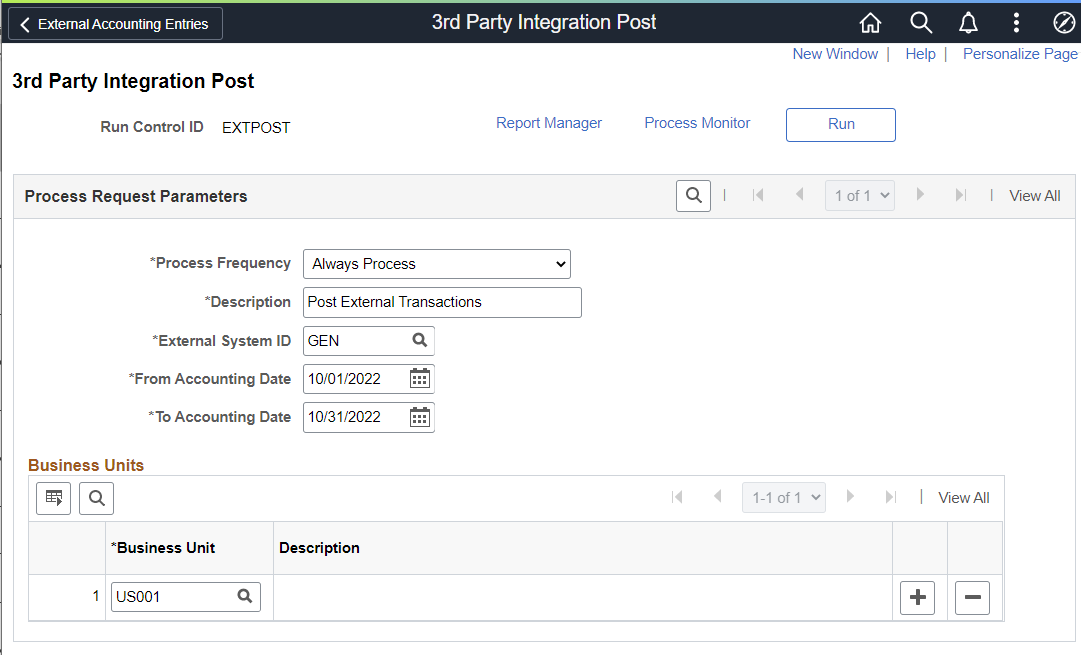
The 3rd Party Integration Post process (GL_FAIJPOST):
Creates InterUnit and IntraUnit balancing entries.
Updates the post status for accounting headers to indicate that accounting entries are ready to be processed by the Journal Generator.
Updates the General Ledger Distribution status for accounting lines.
|
Field or Control |
Description |
|---|---|
|
External System ID |
Select the user-defined External System ID to be used by the Journal Generator. This system ID corresponds to any 3rd party system that integrates with PeopleSoft GL. The External System ID is defined on the Setup External System - Setup Page. |
|
From Accounting Date and To Accounting Date |
Select the range of dates to be used for selecting accounting entries for processing |
|
Business Unit |
Select the business unit or units to be processed for this request. At least one business unit is required. |