Viewing Ledger Information
|
Page Name |
Definition Name |
Usage |
|---|---|---|
|
INQUIRY_CRITERIA |
Specify selection criteria to view Ledger detail and summary information. |
|
|
INQ_SUM_BAL |
Displays the summary balances based on selected criteria. |
|
|
INQ_TRANS_DETAIL |
Displays the summary of the ledger's journal data for your selection. For example, it displays summary of all the ledger's journal amounts for a specific account ChartField value. |
|
|
INQ_JRNL_HDR_DTL |
Displays the journal transaction's header information and journal lines. |
|
|
XX_GL_DRILL |
Displays an intermediate page with links to the subsystem journal accounting entries (the XX in the object name represents the code for the particular General Ledger feeder system). |
|
|
XX_ACTG_ENTRIES |
Displays the subsystem journal accounting entries. The XX in the Accounting Entry page object name represents the code for the particular General Ledger feeder system. |
|
|
INQ_DETAIL_LEDGER |
Displays the ledger details for a selected period. Click the Activity link on this page to return to the Ledger Inquiry - Transaction Details page and drill down to the subsystem level of detail. |
Use the Ledger Inquiry page (INQUIRY_CRITERIA) to view ledger detail and summary information based on selected criteria.
Navigation:
This example illustrates the fields and controls on the Ledger Inquiry page. You can find definitions for the fields and controls later on this page.
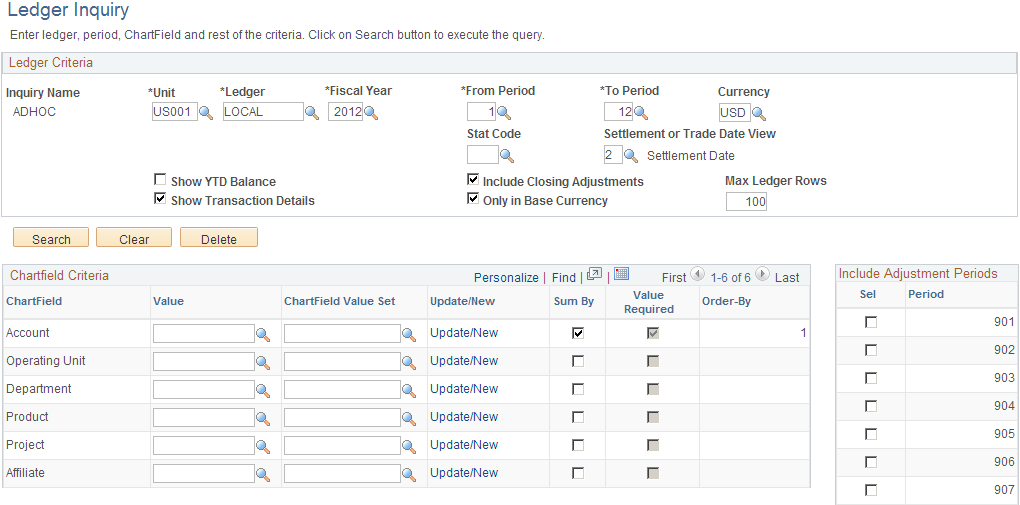
Specify the ChartFields to view the summary by and also the order of the ChartFields to be viewed by the sequence that you select the Sum By check box. For example, if you click the Sum By check box for Account, and then Department, the Account ChartField has Order-By equal to 1, while Department has Order-By equal to 2. You can also specify adjustment periods to be included as part of the criteria by selecting the check box next to the Adjustment Periods.
Ledger Criteria
Enter or select at a minimum the required fields to establish ledger inquiry criteria. Select additional options to further refine your inquiry.
Field or Control |
Description |
|---|---|
Unit |
Select the business unit for which you want to return ledger data. |
Ledger |
Commitment control and summary ledgers are not available for ledger inquiry. |
Show YTD Balance (show year-to-date balance) |
Select this check box and the inquiry returns year-to-date balances for specified ChartFields for a period. For example, results are summed in order by account for the periods which appears in the numerical order of the account. Do not select this check box and the inquiry returns individual balances for period and account that are displayed in order by period. This field is not available if the selected Ledger in the ledger criteria uses the Average Daily Balance ledger template. |
Show Transaction Details |
Select to see the ledger data along with the journal transactions that contributed to the balance. For example, if you select this check box and select all ChartFields in the Sum By check boxes, the inquiry returns a list of all journals that contribute to the ledger lines. |
Include Closing Adjustments |
Select this option to include closing balances (period 999) along with the current open period amounts. |
Only in Base Currency |
Select this option if you want the inquiry amounts to appear only in the base currency indicated for the selected business unit. |
Max Ledger Rows (maximum ledger rows) |
You can override the default of 100 with any number <=300 rows of data that you can display in a scroll area. Less than 300 usually contributes to better performance. |
Search |
Click to display either the Ledger Summary page or Transaction Detail page, when the Show Transaction Details check box is selected. |
Clear |
Select to clear the ledger and ChartField criteria from the page to enter different criteria. |
Delete |
Deletes the inquiry, cancels the page, and returns you to a blank Ledger Inquiry - Ledger Inquiry Criteria page. |
ChartField Criteria
You can select one or more ChartField values or one or more ChartField value sets leave the fields blank and place a check mark next to each row to review all ChartField information based on the selected criteria.
Field or Control |
Description |
|---|---|
ChartField |
Select a ChartField value for one or more ChartFields to review specific data in a ledger. |
ChartField Value Set |
Select a predefined set of selection criteria for a given ChartField. |
Update/New |
Click this link to update an existing ChartField value set or create a new ChartField value set. |
Sum By |
You are required to select at least one ChartField to sum by and if you do not, you receive an error message when you click the Search button. Period is always included in the sum by and is always the first column in the inquiry results. The order in which the ChartFields appear on the inquiry results is determined by the order in which you select the Sum By check boxes for the ChartFields. If you select all ChartFields available in the ChartField Criteria for Sum By and the Show Transaction Details check box is not checked, the result is a display of each row in the ledger that meets your criteria for business unit, ledger, fiscal year, accounting period, currency, and statistics code. |
Value Required |
Select this check box to filter out ChartFields with blank values. This check box is available only when the Sum By check box is selected. It is also unavailable for selection but is automatically selected by the system if the ChartField Account has Sum By selected. |
Order By |
Determine the sort order of the ChartFields in the result page by the order in which you select Sum By for each ChartField. |
Include Adjustment Periods
Field or Control |
Description |
|---|---|
Sel (select) |
Select specific adjustment periods by selecting its check box from the list of adjustment periods that are available based on the selected Ledger and Fiscal Year. Only adjustment periods that are applicable to the fiscal year are available. |
Period |
Adjustment periods are displayed based on those available for the selected ledger and fiscal year. For example, depending on the periods set up for the fiscal year, there might be 901 through 912 or if set up, 913. You can also use the common adjustment period 998. |
Use the Ledger Summary page (INQ_SUM_BAL ) to display the summary balances based on selected criteria.
Navigation:
Click the Search button on the Ledger Inquiry page.
This example illustrates the fields and controls on the Ledger Summary page. You can find definitions for the fields and controls later on this page.
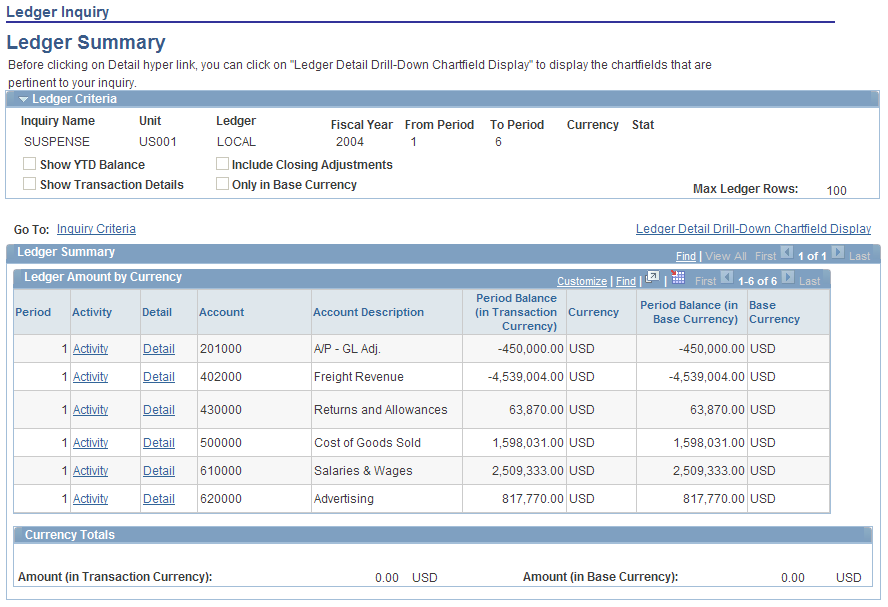
From the Ledger Inquiry page, when clicking the Search button, you are directed to the Ledger Summary page. If you had selected the Show Transaction Details check box from the Ledger Inquiry page, you are directed to the Ledger Details page.
Field or Control |
Description |
|---|---|
Ledger Detail Drill - Down Chartfield Display |
Click this link to configure the ChartFields that you intend to display for Ledger Detail, which can be accessed by clicking the Detail link on the Ledger Summary page. |
Field or Control |
Description |
|---|---|
Ledger Amount by Currency |
Displays, based on type of currency, a summary of the transaction balances for each account in the ledger within the selected ledger period range. |
Activity |
Click this link to view transaction details on the Ledger Inquiry - Transaction Details page. |
Detail |
Click the link to view ledger details on the Ledger Inquiry - Ledger Details page. |
Use the Ledger Inquiry - Transaction Details page (INQ_TRANS_DETAIL) to display the summary of the ledger's journal data for your selection.
For example, it displays a summary of all the ledger's journal amounts for a specific account ChartField value.
Navigation:
Click the Activity link on the Ledger Inquiry - Ledger Summary page.
This example illustrates the fields and controls on the Ledger Inquiry - Transaction Details page. You can find definitions for the fields and controls later on this page.
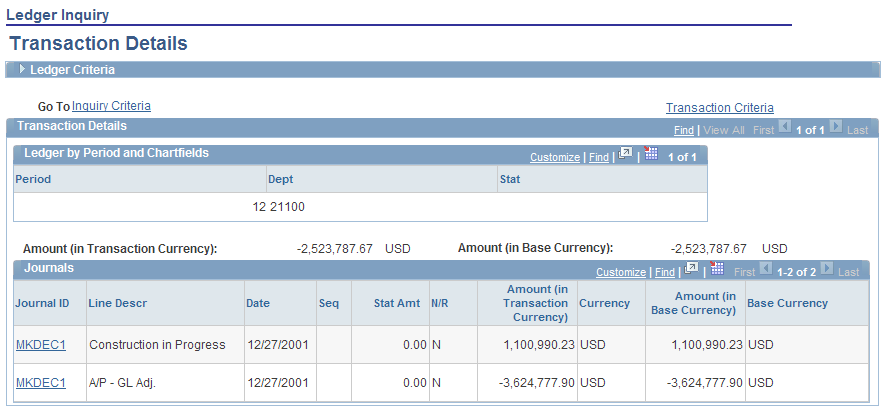
If the Show Transaction Details check box on the Ledger Inquiry page is selected, when you click the Search button, the Transaction Details page is displayed. Under this criteria, you see journal transactions for all ledger balances that match the criteria.
In the example on the page that is pictured, the Department ChartField value, 21100, was selected as the search criteria on the Ledger Inquiry page.
Field or Control |
Description |
|---|---|
Journal ID |
Click this link to access the Journal Inquiry - Journal Inquiry Details page. |
Use the Journal Inquiry Details page (INQ_JRNL_HDR_DTL) to display the journal transaction's header information and journal lines.
Navigation:
Click the Journal ID value link for one of the transactions on the Transactions Details page.
This example illustrates the fields and controls on the Journal Inquiry - Journal Inquiry Details page. You can find definitions for the fields and controls later on this page.
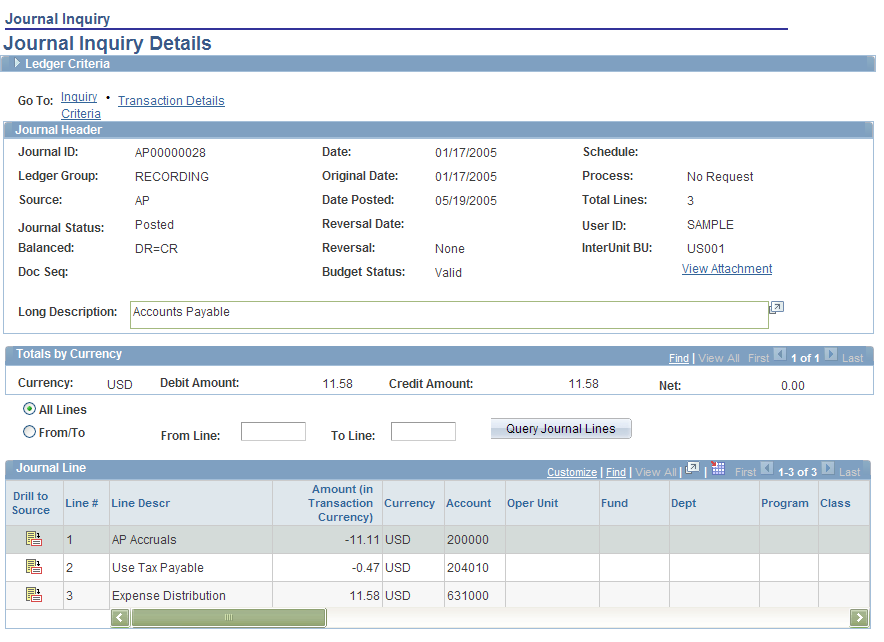
Field or Control |
Description |
|---|---|
All Lines |
Select this option and click the Query Journal Lines button to see all journal lines. |
From/To |
Select this option and then enter a line number in the From Line and in the Two Line fields to display a range of journals and with their information when you click the Query Journal Lines button. |
|
Click the drill to source button to access the source of journal lines in the general ledger feeder systems, such as PeopleSoft Receivables. This icon is not available on the page if there is no feeder system source, for example when an adjusting general ledger journal is created in General Ledger to record a miscellaneous adjustment to receivables or payables. |
Award Data |
Click this link in the Federal column to open the Federal Award Data Page, where you can enter Financial Assistance and Procurement Award numbers, or view imported data. To enable this link, you must enter Federal Award Data options on the Federal Processing Options Page. The link is available when you select the Enable Procurement Fields check box and/or the Enable Financial Assistance Fields check box |
Use the Drill to Source page (XX_GL_DRILL) to display an intermediate page with links to the subsystem journal accounting entries (the XX in the object name represents the code for the particular General Ledger feeder system).
Navigation:
Click Drill to Source on the Journal Inquiry Details page.
This example illustrates the fields and controls on the Drill to Source page. You can find definitions for the fields and controls later on this page.
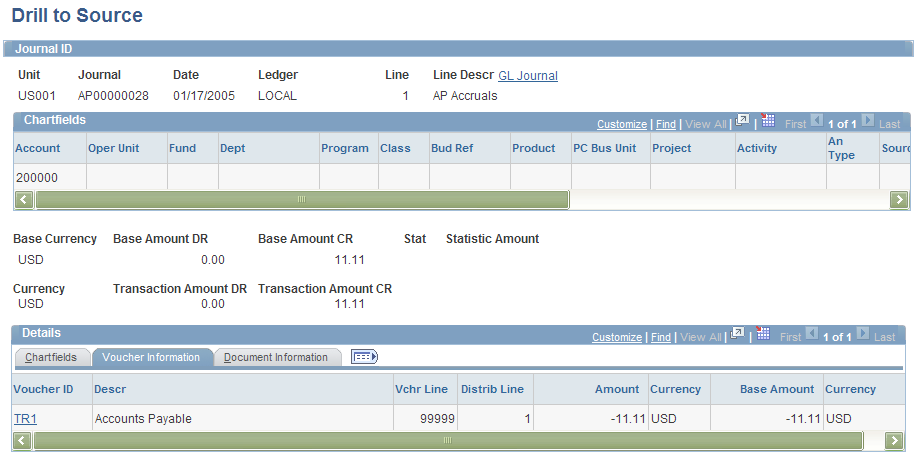
The Drill to Source page is an intermediate page that provides detail about the entry with links to drill further to the accounting lines. Some PeopleSoft applications provide a separate intermediate drill down page, such as the AR_ITEM_DRILL_PNL provided by PeopleSoft Receivables. In this case, there are several related links for the purpose of drilling to the underlying data.
Field or Control |
Description |
|---|---|
GL Journal (general ledger journal) |
Click this link to access the Journal Lines page (JOURNAL_LN_FS) that contains all of the journal lines that comprise the journal. You can click on each Journal Line number on this page to access the details on the journal line. Select the Journal Header tab to view the journal header information. |
Details |
The Details group box of the Drill to Source page varies depending upon the source of the entry. Use the links to drill further to the voucher or invoice information, for example. |
Use the Accounting Entries page (XX_ACTG_ENTRIES) to display the subsystem journal accounting entries.
The XX in the Accounting Entry page object name represents the code for the particular General Ledger feeder system.
Navigation:
Click the document link from the Drill to Source page (or other intermediate page).
This example illustrates the fields and controls on the Voucher Accounting Entries page. You can find definitions for the fields and controls later on this page.
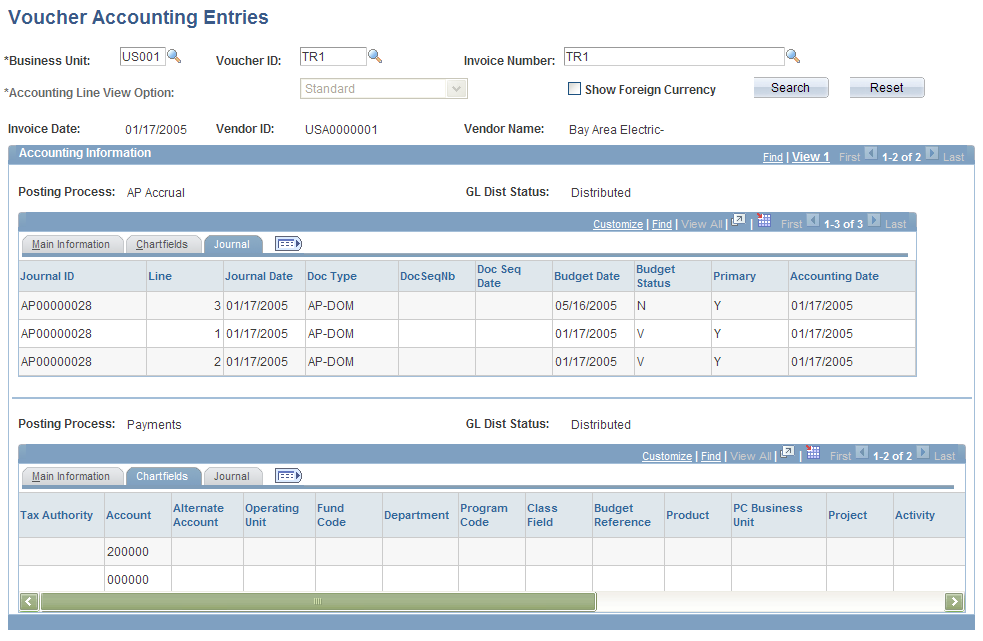
This page name varies depending upon the subsystem. It can be Voucher Accounting Entries or Activity Accounting Entries, for example.
Use the Ledger Inquiry - Ledger Details page (INQ_DETAIL_LEDGER) to display the ledger details for a selected period.
Click the Activity link on this page to return to the Ledger Inquiry - Transaction Details page and drill down to the subsystem level of detail.
Navigation:
Click the Detail link on the Ledger Inquiry - Ledger Summary page.
This example illustrates the fields and controls on the Ledger Inquiry - Ledger Details page. You can find definitions for the fields and controls later on this page.
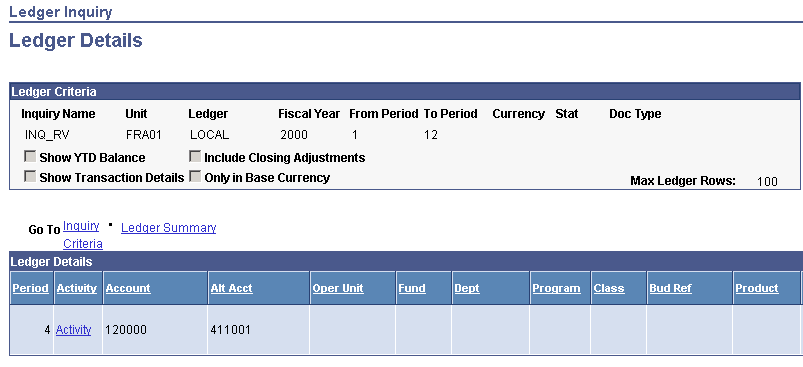
Field or Control |
Description |
|---|---|
Activity |
Click this link to return to Ledger Inquiry - Transaction Details page. There you can again view each of the pages listed above until you reach the subsystem entry source document. |
 Drill to Source
Drill to Source