Setting Up and Maintaining Departments
This topic provides an overview of department setup and maintenance, and discusses how to set up and maintain departments using the Department Profile (DEPARTMENT_PROFILE) and Department Contacts (GM_DEPT_CONTACTS) components
|
Page Name |
Definition Name |
Usage |
|---|---|---|
|
GM_DEPARTMENT |
Display grants information on the colleges, departments, divisions, and other defined units for the institution. |
|
|
GM_DEPT_ADDRESS |
Establish the primary department location for the grants administration process at the institution. |
|
|
GM_DEPT_ATTRIBUTE |
Select the data elements that appear on sponsor forms and reports. |
|
|
GM_DEPT_CONTACTS |
Enter contact information about the individuals who are associated with a specific department. The institution uses this information for proposal and award processing. |
Use the department profile pages to create and maintain information about the institution's research units for the purpose of administering grants. Department values represent the hierarchical breakdown of the institution into entities such as departments, divisions, centers, institutes, and laboratories.
Here is some general information about setting up and maintaining departments:
PeopleSoft departments are organized by SetID; SetIDs are the labels that PeopleSoft software uses to identify a tableset.
You can create tablesets for the setup tables to share control table data among multiple business units and minimize redundant tasks.
The structure and features of the delivered PeopleSoft General Ledger departments enable institutions to maintain PeopleSoft Grants data and financial information for a department (college, division, department).
This existing structure that exists within the Department table (DEPARTMENT_TBL) enables post-award financial and reporting processes, such as billing, payments, and purchase orders.
You establish new departments first through the hierarchical tree structure in PeopleSoft Tree Manager.
PeopleSoft software uses the terms department and unit interchangeably (the departmental entity in PeopleSoft software represents a broader scope than the traditional university department).
An entity within the institution that tracks expenses and revenues can also be an entity that receives funds through proposals and awards.
An entity that receives sponsored funding can also be an entity against which transactions are reported.
Use the Department - Department page (GM_DEPARTMENT ) to display grants information on the colleges, departments, divisions, and other defined units for the institution.
Navigation:
This example illustrates the fields and controls on the Department - Department page. You can find definitions for the fields and controls later on this page.
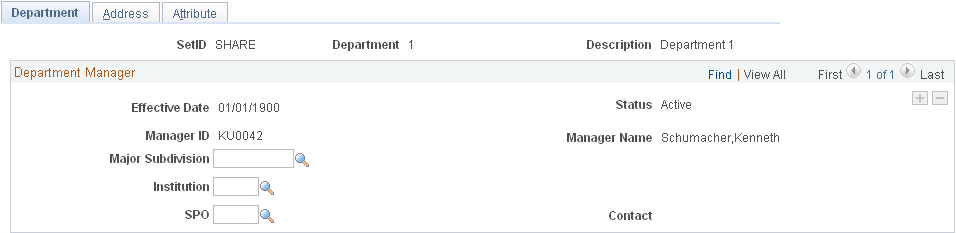
Select the major subdivision, institution, and SPO to associate with the department.
You cannot modify department ChartField information on the PeopleSoft Grants pages. The fields appearing on this page come from the Department table. You establish the display information on this page when you design the department ChartField. You must change these fields on the Design ChartFields pages within the PeopleSoft Financials system.
Use the Department - Address page (GM_DEPT_ADDRESS) to establish the primary department location for the grants administration process at the institution.
Navigation:
This example illustrates the fields and controls on the Department - Address page. You can find definitions for the fields and controls later on this page.
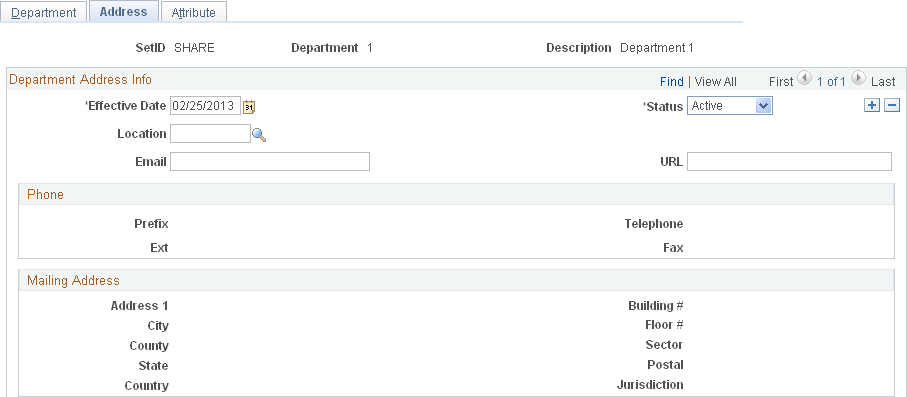
Select the location of the department, and then enter its email address and URL.
Field or Control |
Description |
|---|---|
Location |
Select a primary department location for the grants administration process. You establish individual locations on the Location Definition page. Phone and mailing address information is supplied by default from the location table. |
Use the Department - Attribute page (GM_DEPT_ATTRIBUTE) to select the data elements that appear on sponsor forms and reports.
Navigation:
This example illustrates the fields and controls on the Department - Attribute page. You can find definitions for the fields and controls later on this page.
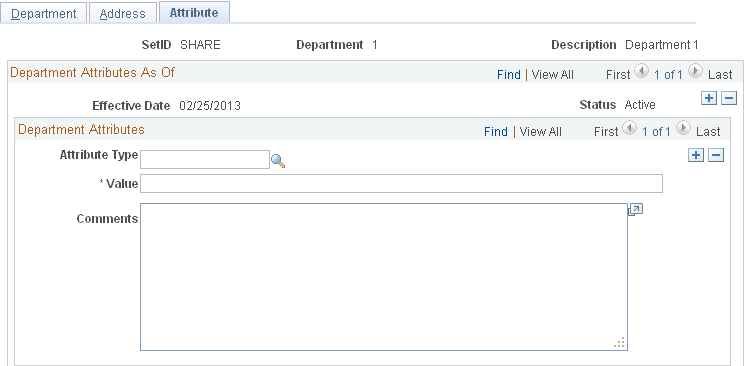
Field or Control |
Description |
|---|---|
Attribute Type |
Select an attribute type from the list. Values might include Cage Code, Congressional District, Equipment Thresholds, and National Science Foundation Organization Code. These data elements appear on sponsor forms and reports. Institutions define their own sets of relevant attributes (such as DUNS+4) on the Attribute Type control page. You can also enter attributes at the institution level on the Institution Attributes page. |
Value |
Enter a numeric or alphabetic value, or use a combination of numbers and letters. |
Use the Contacts page (GM_DEPT_CONTACTS) to enter contact information about the individuals who are associated with a specific department.
The institution uses this information for proposal and award processing.
Navigation:
This example illustrates the fields and controls on the Contacts page. You can find definitions for the fields and controls later on this page.
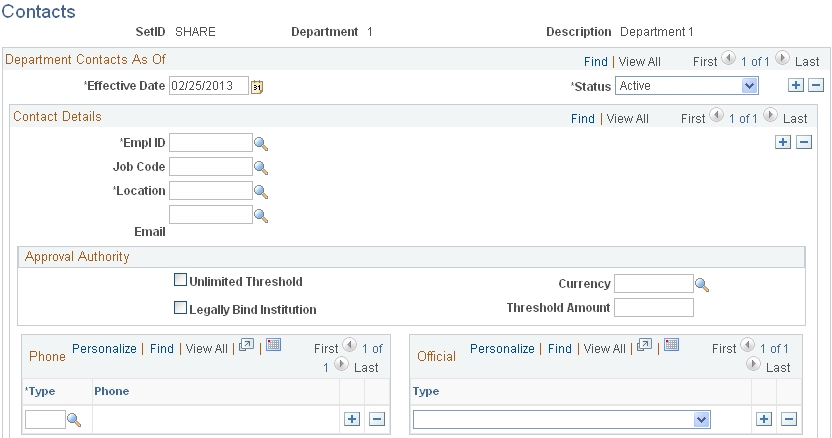
Select an employee ID for the department contact. The contact information (name, job code, location, and email) appears. Select an approval authority level for each contact.
You can designate multiple employees as contacts. Each employee can also have multiple official types (such as department head, representative, and payee), and multiple phone numbers.
Field or Control |
Description |
|---|---|
Unlimited Threshold |
Select if the contact has unlimited authority to sign or approve contracts. |
Threshold Amount |
Enter the maximum monetary amount for which the contact can sign or approve a contract. The institution can use this level to determine workflow for monetary or legally binding reviews. |
Legally Bind Institution |
Select if the contact's signature legally binds the institution. |