Defining Requesters
To define requesters, use the Requester Setup component (REQUESTOR_TBL). Use the REQUESTOR_TBL_CI component interface to load data into the tables for these components.
This section discusses how to establish requesters and defaults.
You can define default information for requesters and assign any number of item catalogs, including a default catalog, to each requester. This streamlines requisition data entry for each requester, because default information appears on requisitions automatically. You can then authorize established purchasing users to enter and process requisitions for all or specific requesters.
When you stage requisition data from any third-party application, you must set up requesters in the PeopleSoft system and in the third-party application for the enterprise integration point (EIP) to work as designed.
|
Page Name |
Definition Name |
Usage |
|---|---|---|
|
REQUESTOR_TBL |
Establish default information for requesters. |
Use the Requester Setup page (REQUESTOR_TBL) to establish default information for requesters.
Navigation:
This example illustrates the fields and controls on the Requester Setup Page. You can find definitions for the fields and controls later on this page.
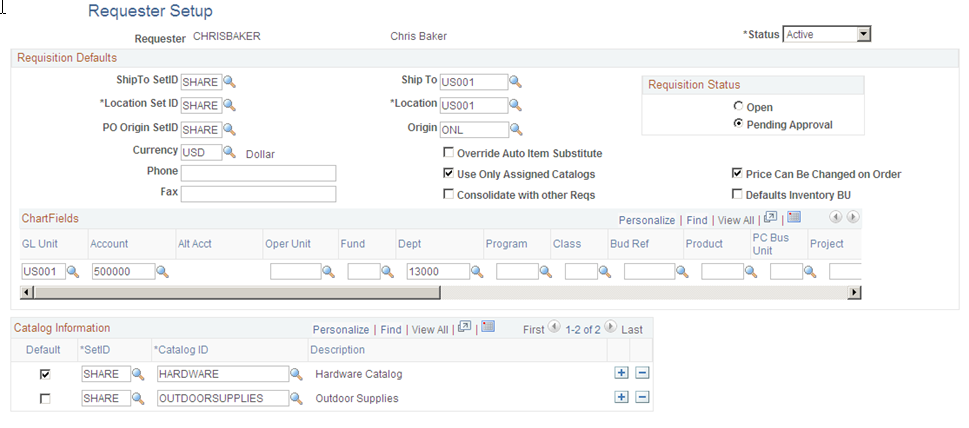
Field or Control |
Description |
|---|---|
Requester |
Displays the name of the requester as well as the user description that you entered on the User Profile - ID page when you created the requester's user ID. Only established users can be set up as requesters. |
Requisition Default Values
The ShipTo SetID, Location SetID, and PO Origin SetID fields work together when you establish ship-to, location, and origin default information for requesters. After you select a SetID for each of the defaults, the system enables you to select only the defaults associated with that SetID.
Field or Control |
Description |
|---|---|
Ship To |
Select the default ship-to location for the requester. The system uses this value as the ship-to location on all requisition schedule lines created by the requester. |
Location |
Select the default location for the requester. The system uses this value as the location on all requisition distribution lines created by the requester. This location is the internal final destination of the item once the supplier has delivered it to the organization. |
Origin |
Select the default origin for the requester. The system uses this value as the origin on all requisition header lines created by the requester. |
Currency |
Displays the default currency associated with the requester. |
Override Auto Item Substitute |
Selecting this checkbox will allow the requester to disable auto item substitution on a Requisition Line, if the requestor wishes to retain the current item ID and does not want it to be automatically substituted during sourcing. Additionally, requestors will be able to reject a Substitute Item found by Auto Item Substitution on the online Requisition.
|
Use Only Assigned Catalogs |
Select to enable requesters to access only the catalogs relevant to their needs. Use the Catalog Information scroll area to define which catalogs are available to the requester. Keep these guidelines in mind if the requesters are restricted to using certain catalogs:
|
Consolidate with other Reqs (consolidate with other requisitions) |
Select if you want requisitions created by the requester to be consolidated during the PO Calculations process (PO_POCALC). The process uses this setting to determine whether the schedule can be consolidated with items from other requisitions. |
Price Can Be Changed on Order |
Select to enable a buyer to change item prices requested by the requester. If you do not select this check box, you cannot alter item prices on requisitions. |
Defaults Inventory BU (defaults inventory business unit) |
Select to specify the default inventory business unit to be associated with the item in the requisition distribution. If you do not select this check box, the inventory business unit does not appear by default in the requisition distribution. |
Requisition Status
Field or Control |
Description |
|---|---|
Open |
Select to indicate that a requisition created by the requester remains in open status when saved. A requisition is not eligible to enter the approval process until an authorized user changes its status to Pending Approval. |
Pending |
Select to indicate that a requisition created by the requester is assigned a pending approval status and is eligible to enter the approval process when saved. |
Override Procurement Card
This group box appears only if the requester can use a procurement card. Otherwise, this group box will be hidden.
Field or Control |
Description |
|---|---|
Card Number |
The procurement card number appears that you selected as the requester default on either the Assign Proxies page under the Security menu or the Assign Proxies page under the Cardholder Profile - Card Data page. You can change the procurement card number to another procurement card number. Only the procurement cards that are valid for this requester are available for selection. |
Card Type |
Displays the card type associated with the procurement card. |
Expiration Date |
Displays the expiration date for this procurement card. |
Use Procurement Card as default payment method on Requisitions |
Select this check box if you want to use the procurement card you select on this page as the default payment method when creating a requisition. |
Catalog Information
Field or Control |
Description |
|---|---|
Default |
Select to designate a default catalog for a requester. Optionally, you can assign any number of catalogs and designate one of them as the requester's default catalog. When you select this option, the default catalog automatically populates the catalog on the Order by Catalog, Category Search, and View Hierarchy pages. |