Generating Contract Releases
|
Page Name |
Definition Name |
Usage |
|---|---|---|
|
CNTRCT_SCHEDULE |
Specify the interval between purchase orders or vouchers, generate a schedule for the series of purchase orders or vouchers, and create the releases of the purchase orders or vouchers. The releases and available options are based on the specified business unit. |
|
|
CNTRCT_RLS_HIST |
Review releases for a contract. |
|
|
CNTRCT_RLS_LINE |
View the staged purchase order and voucher releases for this contract. You can also make modifications to the purchase order and voucher releases. |
|
|
Voucher Release Distributions For Page |
CNTRCT_RLSVDST_SEC |
Access voucher release distribution information. |
|
Item Details Page |
CNTRCT_RLS_ITM_SEC |
View the supplier item ID and supplier catalog number for an item. |
|
Item Description Page |
CNTRCT_ITEM_DESCR |
Enter and view descriptions for a specific item. The item description link consists of the first 30 characters of the item's base language description in the Transaction Item Description text box on the Item Description page. |
|
CNTRCT_RLS_SCH_SEC |
View and change the schedule information for order contracts. This page is accessible if you are working with an order release on the Review Staged Releases page. |
|
|
CNTRCT_RLS_DST_SEC |
Set up one or more distribution lines for each voucher release. This page is accessible if you are working with a voucher release on the Review Staged Releases page. When a contract line is released to a voucher, the distribution lines are copied to the voucher line. For recurring purchase order vouchers, the distribution is copied from the purchase order distribution. |
|
|
Release Comments Page |
CNTRCT_RLS_COM_SEC |
View and enter release comments for the order contract. |
|
CNTRCT_RLS_VLN_SEC |
Enter information that overrides the defaults for the contract. This information applies only to the specific release. This page is accessible if you are working with a voucher release on the Review Staged Releases page. |
Contract releases in PeopleSoft Procurement Contracts are the association of contracts with purchase orders, or contracts with vouchers. The association between the contract and purchase order occurs at the purchase order line level. You track contract releases using the purchase order line reference The contract ID, contract line number, and release number are unique identifiers. You can track subsequent releases for Release to Single PO Only contracts after you dispatch the purchase order and then create a change order. Dispatched purchase orders communicate new release information to suppliers.
You use these methods for creating contract releases against a PeopleSoft Purchasing purchase order:
Manually generate releases from the contract release pages.
Use this option if you want to manually create purchase order releases directly from the contract. After a release is staged, run the Contract PO, PO Calc, and PO Create processes to create the purchase order. You can release only specific items and services (fixed items) in this manner.
Provide the contract reference on the requisition for both PeopleSoft Purchasing and eProcurement requisitions.
Requesters can manually select a contract on the requisition line. Organizations also can, at the business-unit level, have the system automatically provide by default the most valid contract onto the requisition. When the system creates the purchase order, the contract is carried forward to the purchase order.
See Contract Validation Process.
If a contract is referenced on a requisition line, the Override Suggested Supplier check box is deselected and cannot be changed. The Consolidate with Other Reqs check box is also deselected and cannot be changed unless the Allow Req Consolidation (When Contract is Specified on Requisition) setting is checked on the PO Business Unit definition.
Note: The Use Contract if Available check box, not the Calculate Price check box controls whether a contract can be referenced on the requisition. Both values are initially selected and can be changed. When the Use Contract if Available check box is deselected, a contract cannot be referenced at the requisition line.
Use purchase order sourcing to automatically find a purchase order if one is not specified.
This is the most common method for creating contract releases. Buyers and requesters do not need to select a contract, which ensures contract enforcement and compliance. Purchase order sourcing checks for the most valid contract when a contract is not specified on the transaction and the Use Contract if Available check box is selected. The purchase order is built with references to the contract.
Provide contract reference on manually created purchase orders.
Buyers can manually select a contract on a purchase order line. At the business-unit level, organizations can have the system automatically provide by default the most valid contract onto the purchase order line.
Use the Create Releases page (CNTRCT_SCHEDULE) to specify the interval between purchase orders or vouchers, generate a schedule for the series of purchase orders or vouchers, and create the releases of the purchase orders or vouchers.
The releases and available options are based on the specified business unit.
Navigation:
This example illustrates the fields and controls on the Create Releases page (1 of 2). You can find definitions for the fields and controls later on this page.
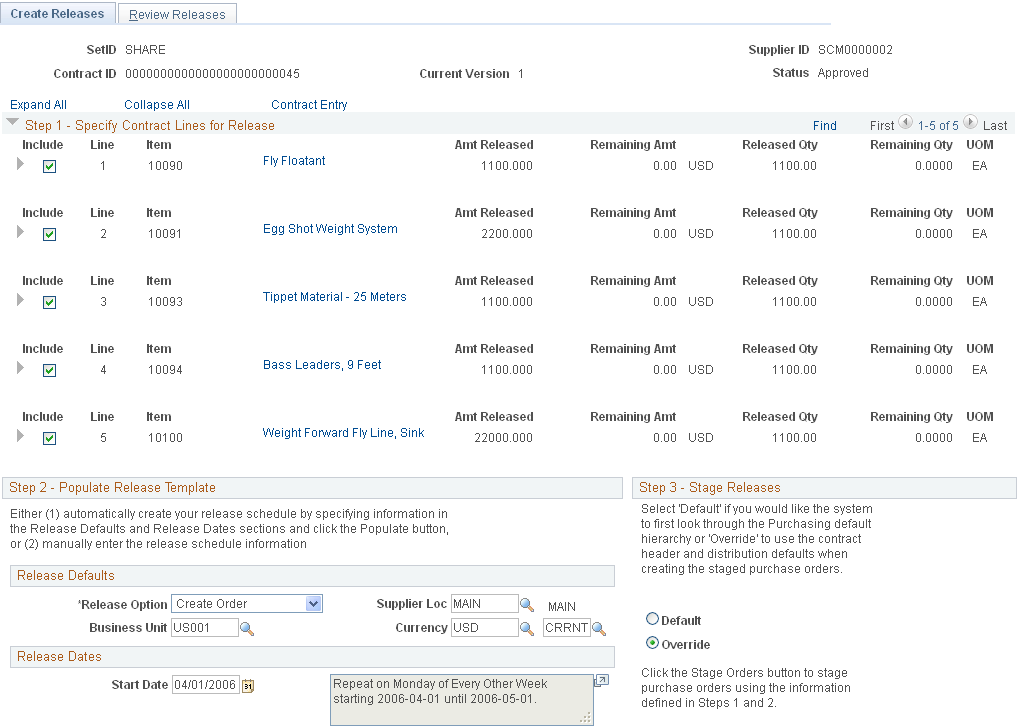
This example illustrates the fields and controls on the Create Releases page (2 of 2). You can find definitions for the fields and controls later on this page.
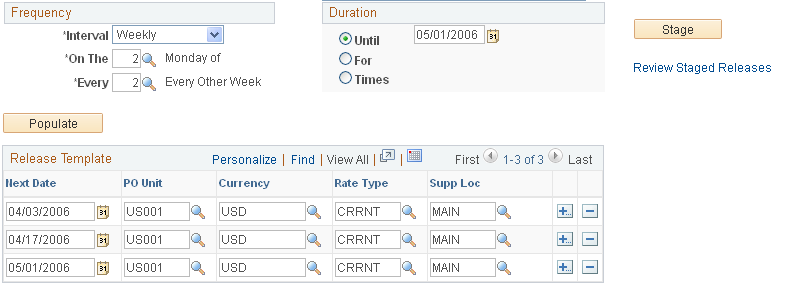
This page displays contract header information that includes the supplier ID, contract ID, version, and status.
Field or Control |
Description |
|---|---|
Expand All and Collapse All |
Click to expand and collapse all grids for the Step 1 - Specify Contract Lines for Release group boxes. The grids provide pricing, unit of measure, and shipping details for the contract line. To view only high-level details for releases in the group box, click the Expand button next to the group box title. To view additional details for individual lines, click the Expand button next to the line item. |
Contract Entry |
Click to access the Contract page, where you can view and maintain information for the contract. |
The next sections provide the steps and information for staging and releasing contract lines.
Step 1 - Specify Contract Lines for Release
To select a line, milestone, or release-UOM-and-currency item to be copied to the purchase order or voucher when the contract is released, select the Include check box for that item.
Either a milestone or a release-UOM-and-currency line can be selected, but not both at the same time. If the Release as Milestone check box for the line is selected on the Contract page, you cannot select a release-UOM-and-currency line on this page.
UOM-and-currency and default shipment releases do not apply to voucher contracts.
If you are working with a recurring purchase order voucher contract, the Line and Milestones release check boxes become available when the line exists on a purchase order.
Field or Control |
Description |
|---|---|
Lead Time |
Enter the number of shipping days. This field is supplied by default from the lead-time days that are defined for the item on the Purchasing Attributes - Item Supplier page. If the lead time is not defined on the Item Supplier page, the standard lead time is used. If this is an ad hoc item, the lead time is supplied by default from the category. You must define at least one row. This is used to determine a default due date for the purchase order schedule that is used in the creation of a release for this item. If this field is blank, the system interprets this as a lead time of zero days. Note: If the shipment is going to a PeopleSoft Inventory business unit that requires closure calendar validation and processing for receiving activities, the system validates that the calculated arrival date (release scheduled date that is defined on the Maintain Contracts - Release page plus number of days defined here) is a valid date. If the PeopleSoft Inventory business unit is not open for receiving on that date, the system prompts you to reschedule. The following conditions must exist for this calendar validation to take place: it is a contract release (not a voucher contract release), the line contains a PeopleSoft Inventory business unit, and the Amount Only option is not selected. The validation is performed when you create the release. |
Time Due |
Enter the time due for receiving. This is optional. |
Qty Sched (quantity scheduled) |
Enter the quantity for this shipment schedule line. The release line quantity is determined by the schedule quantities. This field is required for order contracts. This quantity is supplied by default from the initial minimum line quantity, or if the contract was created from an RFQ or Strategic Sourcing event, it is supplied by default from the RFQ award or Strategic Sourcing award quantity. This value is expressed in the standard UOM. If Amount Only is selected, the quantity is set to 1, and only one schedule is created on the release regardless of what is entered here. |
Step 2a - Populate Release Template: Release Defaults
Field or Control |
Description |
|---|---|
Release Option |
Select to have the system create an order or a voucher. This field is accessible only if you have authority to create vouchers or orders. Set the authority to create contract vouchers and orders on the User Preferences - Procurement: Contract Process page. The release option, purchase order, or voucher that is related to the contract process option appears. If the contract process option is General, you can select either purchase order or voucher. The ability to create purchase order or voucher releases is based upon the authority that is defined on the User Preferences - Procurement: Contract Process page. |
Business Unit |
If you select Create Voucher as a release option, then select the PeopleSoft Payables voucher contract business unit for the vouchers. Only lines with distributions defined on the Voucher Distribution Information for Line page that match this business unit can be released. The default supplier location, currency, and rate type appear automatically after you select the business unit. If you select Create Order as a release option, then select the PeopleSoft Purchasing order contract business unit for the purchase orders. The default supplier location, currency, and rate type appear automatically after you select the business unit. Note: You cannot define PeopleSoft Payables and Purchasing releases at the same time. You can use the General Contract contracts for both release types, but you must release them individually. |
Supplier Loc (supplier location) |
Select the supplier location for the purchase orders or vouchers. For purchase order releases, this value appears by default from or overrides the supplier location that is defined on the PO Defaults page. |
Currency |
Select the currency for the purchase orders or vouchers. This field is not available for entry for voucher contracts because it appears automatically from the Contract page. |
Step 2b - Populate Release Template: Release Dates
Field or Control |
Description |
|---|---|
Start Date |
Select the date on which to initially calculate the purchase order or voucher releases (based on the frequency and duration). |
Step 2c - Populate Release Template: Frequency and Duration
Field or Control |
Description |
|---|---|
Interval |
Select the interval at which to create a purchase order or voucher for this contract. Values are Annually, Daily, Monthly, and Weekly. |
On The |
If you select weekly or monthly intervals, select the day of the month or week on which to create the purchase order or voucher. |
Every |
Select to specify whether to create the purchase order or voucher every interval, every two intervals, every three intervals, and so on. |
Until |
Select to enter an end date for the release schedule. |
For |
Select to set a number of days, weeks, months, or years for the release schedule to last. If you select this option for a milestone release, the value is set to 1 and cannot be changed. |
Times |
Select to set a number of releases. If you want a contract to be released 12 times, select this option and enter 12. If you select this option for a milestone release, the value is set to 1 and cannot be changed. |
Stage |
Select the button to stage qualifying purchase orders or vouchers. A release can be staged for approved contracts only. When you click this button, the system populates the release tables from which the Purchase Order Contracts process and the Voucher Build process retrieve data for processing. If the contract originates from a requisition that is distributed by amount, and this is the first release, the Override field is selected by default and the first release date references the requisition schedule tied to the contract for the full amount and quantity. (You can create many releases at the same time.) Similarly, if you cancel the purchase order that is created from the contract release that references the requisition schedule, the next contract release references the requisition schedule and the Override field is selected by default. If the source requisition schedule is distributed by amount, only one active purchase order must be associated with the contract for the entire requisition schedule amount and quantity. You can review and modify staged releases on the Review Staged Releases page. |
Step 2d - Populate Release Template: Release Template
When you click the Populate button, the fields in the Release Template group box are populated from the release defaults that you specify. You can also enter the information in these fields manually or override existing information.
Note: This validation occurs when you generate the release.
If the shipment is sent to a PeopleSoft Inventory business unit that requires closure calendar validation and processing for receiving activities, the system verifies that the calculated arrival date is a valid date. The calculated arrival date is the scheduled release date that is defined on this page.
If the shipment is sent to a PeopleSoft Inventory business unit that requires closure calendar validation and processing for receiving activities, the system verifies that the calculated arrival date is a valid date. The calculated arrival date is the scheduled release date that is defined on this page.
If the PeopleSoft Inventory business unit is not open for receiving on that date, the system prompts you to reschedule. The following conditions must exist for this calendar validation to take place: It must be a contract release (not a recurring voucher release), the line must contain a PeopleSoft Inventory business unit, and the Amount Only check box must not be selected.
Field or Control |
Description |
|---|---|
Next Date |
Select the next contract purchase order or voucher date. A contract can have only one release per date per business unit for voucher releases. If milestones are being released, only one date row is allowed. |
PO Unit (purchase order unit) |
This field becomes available if you select the Create Order release option. Enter the PeopleSoft Purchasing order contract business unit for the release. You can enter different business units for different dates. If this is not a corporate contract, you can select only business units that have been defined on the PO Defaults page. |
AP Unit (accounts payable unit) |
This field becomes available if you select the Create Vouchers release option. Enter the PeopleSoft Payables order contract business unit for the release. You can enter different business units for different dates. |
Currency |
Select the currency for the purchase orders. For voucher releases, the currency appears by default from the header and cannot be changed. |
Rate Type |
Select the currency exchange rate type. For voucher releases, the rate type appears by default from the header and cannot be changed. |
Supplier Loc (supplier location) |
Select the supplier location for the purchase orders or vouchers. This overrides the supplier location that is defined in the contract defaults. You can enter different supplier locations for different dates. |
Step 3 - Stage Releases
Field or Control |
Description |
|---|---|
Populate |
Click to set up the release dates based on the release schedule options that you set on this page. You cannot create two releases for a contract on the same day for voucher contracts. If you are releasing milestones, only one release date is set up. Alternatively, you can enter release dates manually. |
Default |
Select when creating order releases to use the PeopleSoft Purchasing default hierarchy, instead of using values that are entered on the PO Distributions page and the PO Defaults page. |
Override |
Select when creating order releases to use the defaults that are set on the PO Distributions page. If values are not selected for the business unit on the PO Distributions page, they appear by default from the PO Defaults page. For example, if you generate a release for business unit US001 and an entry exists in the PO Distribution defaults, the system copies all of the distributions exactly as they are defined on the PO Distribution page. |
Use the Review Releases page (CNTRCT_RLS_HIST) to review releases for a contract.
Navigation:
Select the Review Releases tab on the Create Releases page.
This example illustrates the fields and controls on the Review Releases page. You can find definitions for the fields and controls later on this page.
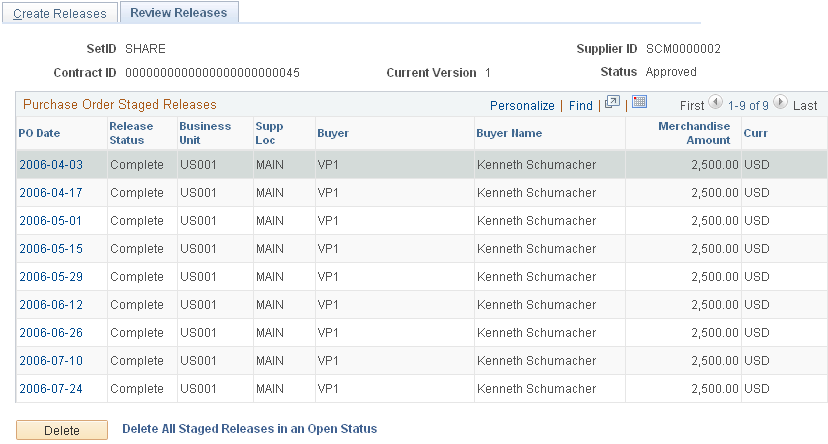
This page displays contract header information that includes the supplier ID, contract ID, version, and status. The page also displays releases for all contract versions, not just the Current version when version control is in use.
Field or Control |
Description |
|---|---|
PO Date (purchase order date) |
Click to access the Review Staged Release page. |
Release Status |
Displays the status of the staged release. The initial status of releases is Open. When the Purchase Order Contracts process or the Voucher Build process picks up the release, the status changes to In Process. When the contract receives the proper approval, the status changes to Approved. When a purchase order or voucher is created for the release, the status is Complete. If errors occur during the Voucher Build process, the status is Error. If the Voucher Build process sets the status to Error, this field becomes available for entry. You can change the status back to Open so that the Voucher Build process can process it again, or you can delete the release. You can delete only staged releases that have the status Open. If you delete a milestone release, the milestone line status is changed from Complete to Pending so that another release can be created for that milestone. |
Purchase Order Staged Releases
Field or Control |
Description |
|---|---|
Invoice Date |
Click to access the Review Staged Releases page. |
Business Unit |
Displays the release business unit that is specified on the Create Releases page. |
PO (purchase order) |
Displays the purchase order that is associated with the contract if you are processing a recurring purchase order voucher or a blanket order. |
Gross Amt (gross amount) |
Displays the gross amount for the voucher contract. A value appears for voucher releases only. |
Curr (currency) |
Displays the currency of the voucher or purchase order that is defined on the Create Releases page. |
Invoice |
Enter the invoice number for a voucher release. This is optional. The invoice that you specify on the Contract page appears by default in this field with an extension of 1, 2, 3, and so on. The extension is incremented for every voucher release for this contract. A value appears for voucher releases only. |
Inv Date (invoice date) |
Enter the invoice date. This field appears for voucher releases only. |
Acctg Date (accounting date) |
Enter the accounting date that the system uses to determine the accounting period for which a general journal entry needs to be created. This field appears for voucher releases only. |
Voucher Release Charges
This group box and its fields are available only for voucher releases.
Field or Control |
Description |
|---|---|
Misc Amt (miscellaneous charge amount) |
Displays miscellaneous charges that are applied to this voucher contract. |
Freight Amount |
Displays the freight amount to be included on the voucher. When the voucher is created, the freight is allocated based on the defaults that are set on the Procurement Accounting Control page for the PeopleSoft Payables business unit. |
Sales Tax Amount |
Displays the sales tax amount to be included on the voucher. When the voucher is created, the sales tax is allocated based on the defaults that are set on the Procurement Accounting Control page for the PeopleSoft Payables business unit. |
VAT Amount (value-added tax amount) |
Displays the VAT amount to be included on the voucher. When the voucher is created, the VAT is allocated based on the defaults that are set on the Procurement Accounting Control page for the PeopleSoft General Ledger business unit that is associated with the PeopleSoft Payables business unit. |
Release Line Details
Field or Control |
Description |
|---|---|
Category |
Displays the category of the line item. This field appears for order releases only. |
Quantity |
Displays the item quantity for the line. This field appears for order releases only. |
UOM (unit of measure) |
Displays the UOM for the line. This field appears for order releases only. |
Amount |
Displays the amount and currency for the line. |
The following fields display information for the entire voucher or order release.
Field or Control |
Description |
|---|---|
Amount |
Displays the amount for this staged release. For order releases, this is the contract base price, and for voucher releases, this is the merchandise amount on the line. |
Adj Amt (adjustment amount) |
Displays the adjustment amount for the staged release. For order releases, this is the total of the line item adjustments, and for voucher releases this is the VAT, sales tax, freight, and miscellaneous charges. |
Total Amt (total amount) |
Displays the total amount for the staged release. This is calculated from the values in the Amount and Adj Amt fields. |
Reten Amt (retention amount) |
Displays the amount that is being retained for the line. This field appears for voucher releases only. |
To access the Voucher Release Distributions For Page, click the Invoice Date link on the Review Releases page. Click the Distribution button on the Review Staged Releases page.
Use the Review Staged Releases page (CNTRCT_RLS_LINE) to view the staged purchase order and voucher releases for this contract.
You can also make modifications to the purchase order and voucher releases.
Navigation:
Click the Transaction Date link on the Create Releases page.
Click the Review Staged Releases link on the Create Releases page.
This example illustrates the fields and controls on the Review Staged Releases page. You can find definitions for the fields and controls later on this page.
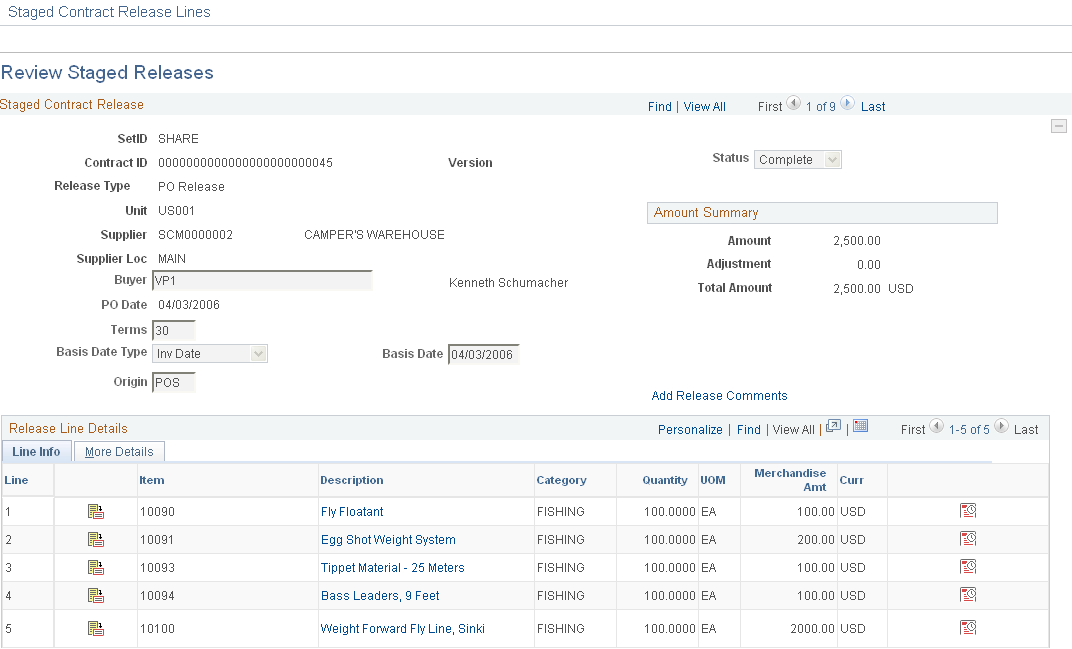
Field or Control |
Description |
|---|---|
Buyer |
Select the buyer for the order release. This is a required field and appears for order releases only. The buyer appears by default from the supplier or from the purchase order defaults for the business unit. |
Terms |
Select the payment terms that are expected for the vouchers corresponding to any purchase orders or vouchers that are generated from this contract. |
Basis Date Type |
Select a basis date type, which determines the date to use to calculate the voucher payment due date and discount due date. Options are Acct Date, Doc Date, Inv Date, Recpt Date, Ship Date, and User Date. |
Basis Date |
Select a basis date, which is used in conjunction with payment terms to calculate the voucher net due date and discount due date for this voucher. For orders, this date is carried over to the purchase order and then to the voucher. |
Origin |
Select an origin code, which is used on the evaluated receipt settlement (ERS) invoice so that you can process ERS matching by origin in PeopleSoft Payables. This field also enables the purchase order to identify the origin of the transaction. |
Amount Summary
Field or Control |
Description |
|---|---|
Amount |
Displays the amount for this staged release. For order releases, this is the contract base price, and for voucher releases, this is the merchandise amount on the line. |
Adjustment |
Displays the adjustment amount for the staged release. For order releases, this is the total of the line item adjustments, and for voucher releases, this is the VAT, sales tax, freight, and miscellaneous charges. |
Total Amount |
Displays the total amount for the staged release. This is calculated from the values in the Amount and Adjustment fields. |
Retention Amount |
Displays the amount being retained for the line. This field appears for voucher releases only. |
Release Line Details
Field or Control |
Description |
|---|---|
Category |
Displays the category of the line item. This field appears for order releases only. |
Quantity |
Displays the item quantity for the line. This field appears for order releases only. |
UOM (unit of measure) |
Displays the UOM for the line. This field appears for order releases only. |
Amount |
Displays the amount and currency for the line. |
UPN Type |
Select applicable UPN Type. |
UPN ID (Universal Product Number Identifier) |
Select applicable universal product number that is defined by a unique combination of item ID, manufacturer ID, manufacturer item ID, and Unit of Measure. On selecting the UPN ID, the item line information associated with the selected UPN ID will be populated. Note: For description only items, users will not have the option to select UPN Type and UPN ID from the prompt. They will have to enter the values. |
Use the Voucher Release Distributions For page (CNTRCT_RLSVDST_SEC) to access voucher release distribution information.
Navigation:
Click the Invoice Date link on the Review Releases page.
Click the Distribution button on the Review Staged Releases page.
If the staged release has the status Open, you can insert multiple distributions and change the distribution quantities on this page.
Field or Control |
Description |
|---|---|
Trans Date (transaction date) |
Displays the transaction date, which is the invoice date from the Review Staged Releases page. |
Distribution
The information for the fields on the distribution appears by default from the Voucher Distribution Information page. For recurring purchase order vouchers, this information appears automatically from the purchase order.
Field or Control |
Description |
|---|---|
Amount |
Enter the amount for the line. The total of the amounts for all distribution lines must equal the contract release line amount. |
Use the Voucher Line Tax Info (voucher line tax information) page (CNTRCT_RLS_VLN_SEC) to enter information that overrides the defaults for the contract.
This information applies only to the specific release. This page is accessible if you are working with a voucher release on the Review Staged Releases page.
Navigation:
Click the Voucher Line Tax Info button on the Review Staged Releases page.
Enter information that overrides the defaults for the contract. This information applies only to the release.
Use the Order Release Schedules for Line page (CNTRCT_RLS_SCH_SEC) to view and change the schedule information for order contracts.
This page is accessible if you are working with an order release on the Review Staged Releases page.
Navigation:
Click the Schedule Details button on the Review Staged Releases page.
This example illustrates the fields and controls on the Order Release Schedules for Line page. You can find definitions for the fields and controls later on this page.
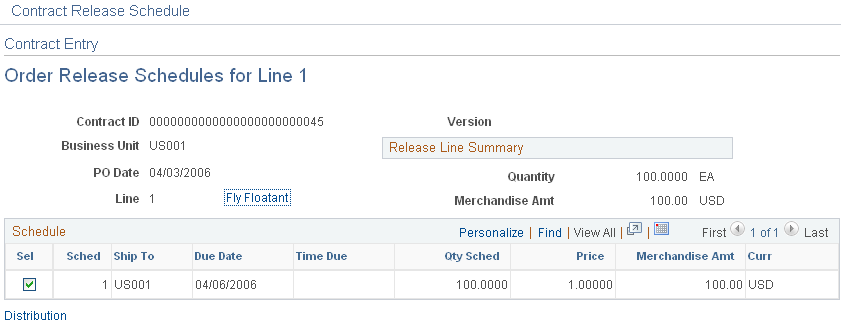
If the staged release has the status Open and the contract release is not associated with a requisition schedule that is distributed by amount, you can insert multiple schedules and change the schedule quantities on this page.
Field or Control |
Description |
|---|---|
PO Date |
Displays the purchase order transaction date, which is the purchase order date on the Review Staged Releases page. |
Release Line Summary
Field or Control |
Description |
|---|---|
Quantity |
Displays the total quantity for all schedules on the release line. |
Amount |
Displays the total amount for all schedules on the release line. |
Schedule
Field or Control |
Description |
|---|---|
Ship To |
Select the ship to location, which can be overridden. This is a required field. |
Due Date |
Select the due date for the items on the order. This date can be overridden, and it is closure-calendar checked. This is a required field. |
Qty Sched (quantity scheduled) |
Enter the quantity on the schedule. If this is not an amount-only line or a line that is associated with a requisition that is distributed by amount, you can change the quantity. This is a required field. |
Price |
Enter the price of the item on the schedule line. |
Amount |
Displays the amount of the schedule line. |
Field or Control |
Description |
|---|---|
Distribution |
Click to access the Order Release Distributions for Schedule page. |
Use the Order Release Distributions for Schedule page (CNTRCT_RLS_DST_SEC) to set up one or more distribution lines for each voucher release.
This page is accessible if you are working with a voucher release on the Review Staged Releases page. When a contract line is released to a voucher, the distribution lines are copied to the voucher line. For recurring purchase order vouchers, the distribution is copied from the purchase order distribution.
Navigation:
Click the Distribution link on the Order Release Schedules for Line page.
If the staged release has the status Open and the contract release is not associated with a requisition schedule that is distributed by amount, you can insert multiple distributions and change the distribution quantities on this page.
Field or Control |
Description |
|---|---|
PO Date (purchase order date) |
Displays the purchase order transaction date, which is the purchase order date from the Review Staged Releases page. |
Distribute by |
Select the method for allocating or charging the expense account distribution. Amount-only lines are always distributed by amount. Options are:
|
Distribution Tab
Field or Control |
Description |
|---|---|
Qty Sched (quantity schedule) |
Enter the quantity for the distribution line. The quantity must sum to the schedule line amount. |
Percent |
You can use the Percent option regardless of whether you select to distribute by amount or quantity. The total percentage of the distributions must equal 100 percent. If you change the amount or the quantity on a line, the percentage is automatically adjusted. If you change the percentage on a line, the amount or the quantity is automatically adjusted. The total must always be equal to 100 percent. If the contract release is associated with a requisition schedule that is distributed by amount, you cannot change this value. |
Amount |
Enter the amount for the distribution line. The amount must sum to the schedule line amount. If the contract release is associated with a requisition schedule that is distributed by amount, you cannot change this value. |
IN Unit (PeopleSoft Inventory business unit) |
Enter the PeopleSoft Inventory business unit for the distribution. If the item is an inventory item and a PeopleSoft Inventory business unit is entered on the first distribution line of the schedule, the due date on the Order Release Schedules for Line page is validated against the PeopleSoft Inventory business unit's calendar. This ensures that the inventory business unit is open to receive merchandise on that day. On the Create Releases page, when you click the Stage button, if the PeopleSoft Inventory business unit is not open for receiving on the specified date, the date automatically changes to the next date that the inventory business unit is open for receiving. If you change the date on the page, you receive a warning before the date automatically changes. |