Searching for Reviewing and Reporting on Supplier Information
This section provides an overview of supplier inquiries and discusses how to use supplier search pages from PeopleSoft Payables and Purchasing transaction components, and view detailed supplier search results.
It also discusses how to search for and review suppliers using the Review Suppliers page and review duplicate suppliers.
|
Page Name |
Definition Name |
Usage |
|---|---|---|
|
VNDR_LOOKUP_WRK |
Use supplier search capabilities. Search for a list of suppliers that match specific search criteria and copy them to the originating transaction entry page. Transfer to the Supplier Information component to add a supplier. |
|
|
VENDOR_LOOKUP_SEC |
Search for a list of suppliers that match specific search criteria. The fields on this page are identical to those on the Supplier Lookup page. |
|
|
Supplier Detail Page |
VENDOR_LOOKUP_DTL |
View details about the suppliers that you retrieved on the Supplier Search page. |
|
Supplier Lookup Details Page |
VNDR_LOOKUP_WRK1 |
View details about the suppliers that you retrieved on the Supplier Lookup page. |
|
VENDOR_LOOKUP |
Perform a search for suppliers using multiple advanced search criteria. |
|
|
VNDR_CNVRSTN |
Review conversations for a particular supplier. When accessed from the Accounts Payables menu, this page is display-only. |
|
|
VNDR_CNTCT |
Review information on the contacts for the selected supplier. The elements on this page are the same as those on the Contacts page, but they are display-only. |
|
|
U.S. Federal Government Create Do Not Pay Supplier Master File Page |
DNP_SUPP_FILE_RQST |
Select supplier records from PeopleSoft Supplier tables for submission to U.S. Federal Government Do Not Pay (DNP). |
|
Supplier Detail Listing Page |
RUN_APY3000 |
Define run parameters for the Supplier Detail Listing report (APY3000). Use this report to review suppliers by status along with their associated detail data. |
|
Supplier Summary Listing Page |
RUN_APY3001 |
Define run parameters for the Supplier Summary Listing report (APY3001). Use this report to review suppliers by status along with basic summary information. |
|
Duplicate Supplier Request Page |
DUP_RPT_POST |
Displays suppliers having duplicate TINs, withholding names, withholding addresses, supplier names, supplier short names, or supplier addresses. |
PeopleSoft provides a number of pages that enable you to search for and view details about suppliers, along with reports that do the same. These inquiries and reports can be divided into three categories:
Those that provide information about the suppliers themselves.
Examples include the Review Suppliers page, which provides a wide variety of search fields for locating suppliers and enables you to view everything from a supplier's remitting address to an audit trail of who last modified the supplier information in the database and when.
U.S. Federal Government Do Not Pay: This functionality enables you to send a file of Suppliers and associated attribute to the Do Not Pay (DNP) portal for matching. PeopleSoft uses the criteria specified on the Create Do Not Pay Supplier Master File page to select records from PeopleSoft Supplier tables to submit to DNP. You can view the matching results on the Do Not Pay portal.
Those that provide withholding-related information about suppliers.
Those that provide information about payments or vouchers for suppliers.
Examples include the Supplier Aging inquiry page, where you can review payments due to a supplier by aging bucket, and the Schedule Payment Inquiry page, where you can view scheduled payments for a supplier or group of suppliers.
The first category is documented in this set of topics. The second and third are documented in PeopleSoft Payables documentation.
There is also another category of supplier inquiry page: the supplier search pages available from several transaction entry pages in PeopleSoft Payables and Purchasing. Whenever you need to reference a supplier on a voucher, contract, requisition, PO, or receiver, you can access these pages and use their advanced supplier search capabilities to quickly find the supplier that you need. A convenient transfer link takes you from the transaction page to the supplier search page, so that you can find the supplier that you are looking for and then return to the origination page with the information automatically copied.
These supplier search pages provide search capabilities based on partial long and short name recognition, city, state, country, postal, type, and supplier class. After the system returns a list of suppliers that match your specifications, you can either copy the details back to the original page or access a detail page to view specifics on each supplier retrieved by your search.
Use the Supplier Lookup page (VNDR_LOOKUP_WRK) to use supplier search capabilities.
Search for a list of suppliers that match specific search criteria and copy them to the originating transaction entry page. Transfer to the Supplier Information component to add a supplier.
Navigation:
Click the Advanced Supplier Search link on the Invoice Information page.
This example illustrates the fields and controls on the Supplier Lookup page. You can find definitions for the fields and controls later on this page.
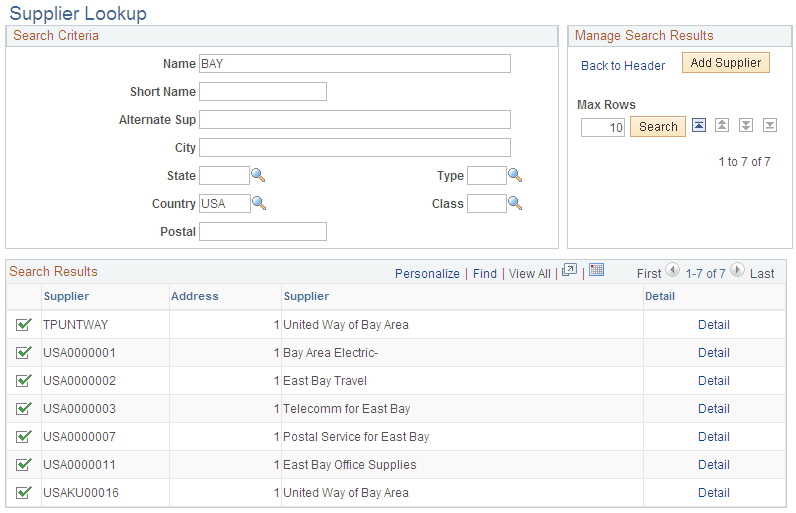
Note: The search illustrated in this example is conducted from the Invoice Information page. You can conduct a supplier search from any of the supplier-related pages that contain a link to the Supplier Lookup or Supplier Search pages.
Enter the search criteria that you want to use. To start a search for a particular supplier, enter what you know about it. The more you fields you enter, the narrower your search results. Enter a partial value, such as a partial name, and the system retrieves all suppliers with that partial value for the field. For example, enter bay in the name field and the system retrieves all suppliers whose name contains the word bay, anywhere in the name.
Field or Control |
Description |
|---|---|
Back to Header |
Click to transfer to the page from which you originally requested the search without copying any supplier information. |
Add Supplier |
If this supplier does not yet exist in the database, click this button to add the new supplier. |
Max Rows (maximum number of rows) |
Specify the number of supplier matches that you want displayed in the scroll. If the search finds more suppliers than the number that you specified here, the other retrieve buttons are activated. |
|
Click these buttons to retrieve the first, previous, next, and last rows, respectively. |
Search Results
The system displays the suppliers in the Search Results group box.
Field or Control |
Description |
|---|---|
Select Supplier |
Click the button to select the supplier that you want to use. The system copies the supplier information onto the page from which you originally transferred. |
Detail |
Click to access the Supplier Lookup Details page, where you can view supplier details, such as supplier address and status information. |
Use the Supplier Search page (VENDOR_LOOKUP_SEC) to search for a list of suppliers that match specific search criteria.
Navigation:
Click the Supplier Lookup link or Supplier Search link on a supplier-related purchasing transaction page, such as the Maintain Purchase Order - Purchase Order page.
The fields on this page are identical to those on the Supplier Lookup page.
Field or Control |
Description |
|---|---|
Sel (select) |
Click this check box next to the supplier you want to select and click the OK button. The supplier information shown on this page is copied to the page from which you elected to perform a supplier search. |
Supplier Detail |
Click this link to access the Supplier Detail page. Use this page to view all the supplier detail information. |
Address |
Click this link to view the full address for the supplier selected. |
Use the Review Suppliers page (VENDOR_LOOKUP) to perform a search for suppliers using multiple advanced search criteria.
Navigation:
This example illustrates the fields and controls on the Review Suppliers page. You can find definitions for the fields and controls later on this page.
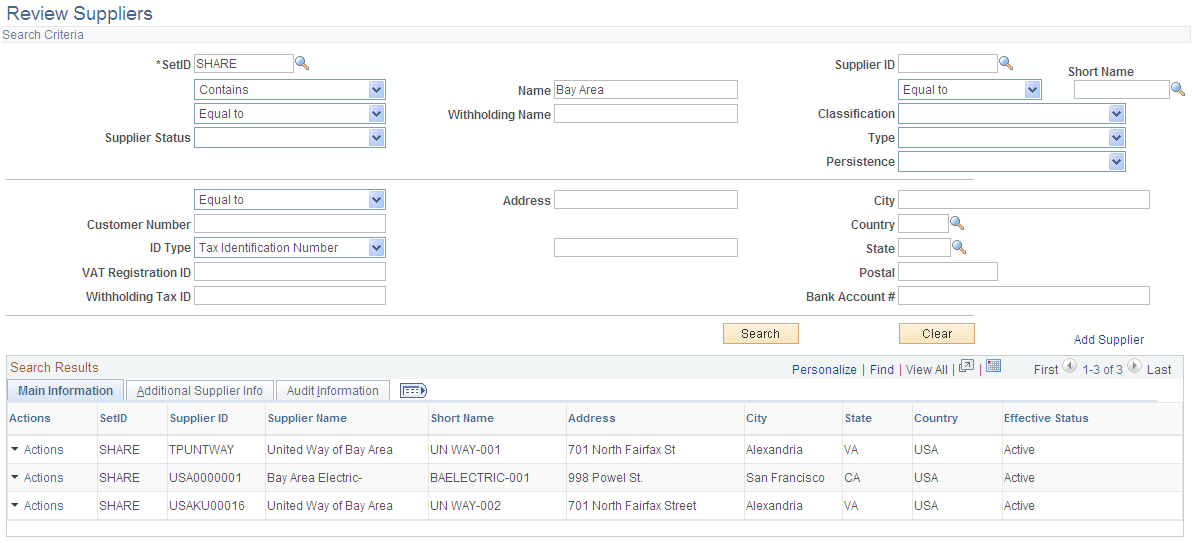
Many search fields on this page enable you to select whether to search for a value that is Equal to the value you enter, Contains the value you enter, or is Not Equal to the value you enter.
Important! If you use the Contains command when entering a value for searching, you must add a wildcard symbol, %, in front of the value you are using to search to retrieve all suppliers that contain that value somewhere in that field. For example, if you want to retrieve all suppliers whose name includes the word bay, select Contains and enter %bay in the Name field. Without the wildcard prefix, only supplier names beginning with bay will be retrieved.
The fields on this page can also be found on in the Supplier Information component and are fully described in the documentation of that component.
Field or Control |
Description |
|---|---|
Add Supplier |
Click to access the Supplier Information component, where you can add a new supplier. |
Search Results
The system displays the suppliers matching your search criteria in the Search Results grid and provides identifying details about the supplier, its classification, any associated customer number (AR Number), approval status, persistence, withholding status, ordering status, VAT status, and an audit trail of who created the supplier and when, who last modified the supplier and when, and when the last activity for the supplier occurred.
Field or Control |
Description |
|---|---|
|
Click the View Related Links button to view a secondary page where you can select to transfer to the Supplier Information component, the Supplier Conversations page, or the Supplier Information - Contacts page. |
Use the Create Do Not Pay Supplier Master File page (DNP_SUPP_FILE_RQST) to select records from PeopleSoft Supplier tables for submission to U.S. Federal Government Do Not Pay (DNP) for matching.
Navigation:
This example illustrates the fields and controls on the page. You can find definitions for the fields and controls later on this page.
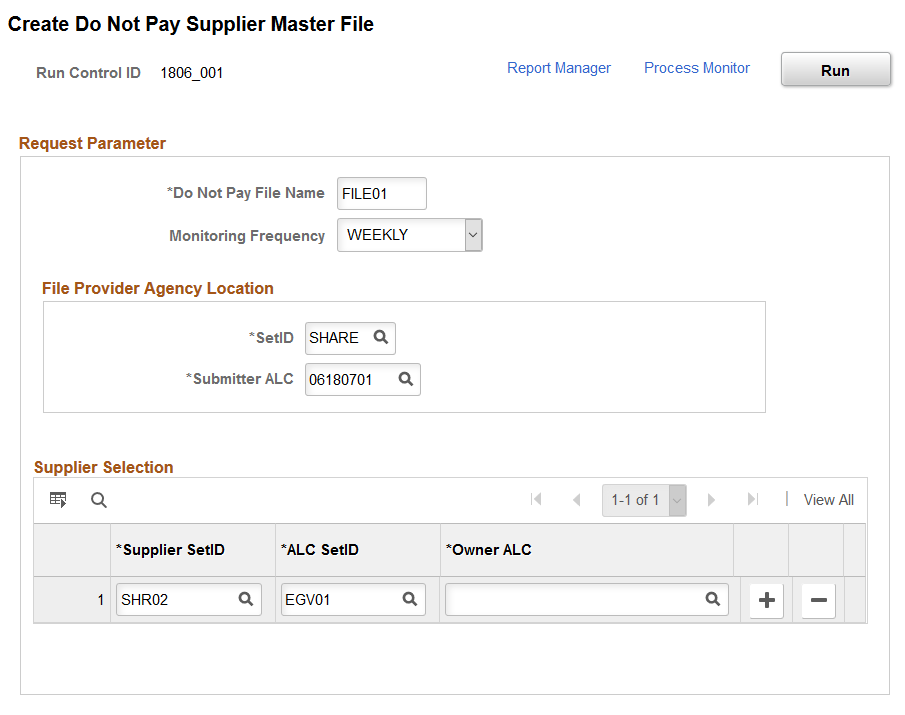
Field or Control |
Description |
|---|---|
Do Not Pay File Name |
Enter a file name up to eight characters in length. |
Monitoring Frequency |
Select an option from the list to specify how often a new file is sent for processing. The options are:
A File is repeatedly processed based on agreed upon increments until a new refresh file overwrites the existing file, superseding it. |
Submitter ALC |
Enter your ALC to use for submitting the file. |
Supplier SetID |
Select the supplier SetIDs from which suppliers are selected for reporting. Only SetIDs available to the user are displayed. |
ALC SetID |
Select the setID to use in selecting Owner ALC. |
Owner ALC |
Select the ALC that owns the suppliers in the selected SetID. |
Use the Duplicate Supplier Request page (DUP_RPT_POST) to displays suppliers having duplicate TINs, withholding names, withholding addresses, supplier names, supplier short names, or supplier addresses.
Navigation:
This example illustrates the fields and controls on the Duplicate Supplier Request page. You can find definitions for the fields and controls later on this page.
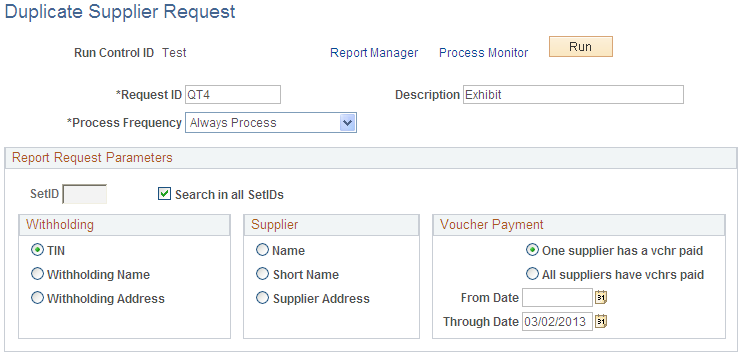
Report Request Parameters
Field or Control |
Description |
|---|---|
SetID |
Select a value to limit the search for duplicate supplier information to a particular SetID. |
Search in all SetIDs |
Select to search for duplicate supplier information in every SetID in the database. |
Note: Because the Duplicate Supplier report is a comprehensive report that cross-references supplier IDs and SetIDs for the entire system, it is time-intensive. To reduce the time spent running this report, clear the Search in all SetIDs option (unless you need to search through all SetIDs), and specify one SetID (even if your environment only has one SetID).
Withholding
You may select an option in this group box only if you have not selected an option in the Supplier group box.
Field or Control |
Description |
|---|---|
TIN (Taxpayer Identification Number) |
Select to search for suppliers with duplicate TINs. |
Name |
Select to search for suppliers with duplicate withholding names. You enter the supplier's withholding name on the Payment/Withholding Alternate Names page. |
Address |
Select to search for suppliers with duplicate withholding addresses. The withholding address is determined by the address sequence number that you select on the Withholding Reporting Information page. |
Supplier
You may select an option in this group box only if you have not selected an option in the Withholding group box.
Field or Control |
Description |
|---|---|
Name |
Select to search for suppliers with duplicate names. You enter the supplier name on the Identifying Information page. |
Short Name |
Select to search for suppliers with duplicate short names. You enter the supplier short name on the Identifying Information page. |
Address |
Select to search for suppliers with duplicate addresses. You enter the supplier address on the Supplier Information - Address page. |
Voucher Payment
For the process to run successfully, you must select a date range for the search within which one or all of the duplicate suppliers had a voucher paid.
Field or Control |
Description |
|---|---|
One Supplier has a voucher paid |
Select to build the search so that at least one of the duplicate suppliers had a voucher paid within the specified date range. Note: This option broadens your search, as it produces results for all suppliers with duplicate information, as long as one of the suppliers had a voucher paid within the specified date range. |
All suppliers have vouchers paid |
Select to build the search so that all of the duplicate suppliers had a voucher paid within the specified date range. Note: This option limits your search, as it produces results only for suppliers that had vouchers paid within the specified date range. |
From Date |
Enter the start date for the range of time within which a voucher has been paid for the suppliers. |
Through Date |
Enter the end date for the range of time within which a voucher has been paid for the suppliers. The default value for this field is the current system date. |
In the example, the user is searching for suppliers in the SHARE SetID that have the same TIN. In addition, the user has built the search so that at least one of the suppliers with the same TIN in the SHARE SetID has a voucher that was paid on or after January 1, 2006, but no later than May 31, 2006.

