Creating RFI Events
This topic discusses how to create RFI events.
|
Page Name |
Definition Name |
Usage |
|---|---|---|
|
AUC_OPTIONS_PG |
Enter basic RFI information. |
|
|
AUC_COPY_SEC |
Use a previous RFI or sourcing template as the basis for the new RFI event. |
|
|
Event Lines to Copy Page |
AUC_COPY_RFI |
Select the bid factors to be copied to the new RFI event. |
|
AUC_COMM_SEC |
Enter comments or attachments to appear at the header level for the RFI. Display the attachments and comments to the bidders. |
|
|
Standard Comments Page |
AUC_STD_COMM_SEC |
Create a standard comment to use on the Header Comments and Attachments page. |
|
AUC_DISPATCH_PG |
Announce an event. Solicit bids from registered bidders, suppliers, or customers. Invite bidders who are not currently suppliers or customers. |
|
|
Search for Bidders Page |
AUC_BIDDER_SRCH_M |
Search for bidders and select bidders to invite to an event. |
|
Template Info (template information) Page |
AUC_TMPLTE_SEC |
Save the event as a template. |
|
AUC_EVENT_COLLAB |
Invite collaborators to participate in creating the event. |
|
|
Find Collaborators Page |
AUC_COLLAB_SRCH |
Search for collaborators and select collaborators for an event. |
|
RFI Bid Factor Comments and Attachments Page |
AUC_COMM_BF_SEC |
Add attachments to the RFI event. |
You create RFIs similarly to how you create events.
You can copy from an existing RFI or sourcing template using the Enter Copy Criteria page.
Add basic RFI information using the Event Settings and Options page.
Add RFI details, such as whether you want the event scored and whether you want to associate the RFI with a specific item category, whether you want to display the round and version to bidders, and whether bidders must respond to all bid factors.
Invite bidders to participate in the event.
See Inviting Bidders.
Save the event as a template to copy it later.
(Optional) Invite internal collaborators to participate in the event creation.
Request bidder responses to event questions using the Bid Factor Question page.
If the questions require a list, enter the items on the Bid Factor List Items page.
Add bid factor comments and attachments to send to the bidder or include on the award.
Display the bid factors to the bidders by selecting the Display check box.
Use the Event Settings and Options page (AUC_OPTIONS_PG) to enter basic RFI information.
Navigation:
Click the Event Settings and Options link on the Event Summary page.
This example illustrates the fields and controls on the Event Settings and Options page (RFI). You can find definitions for the fields and controls later on this page.
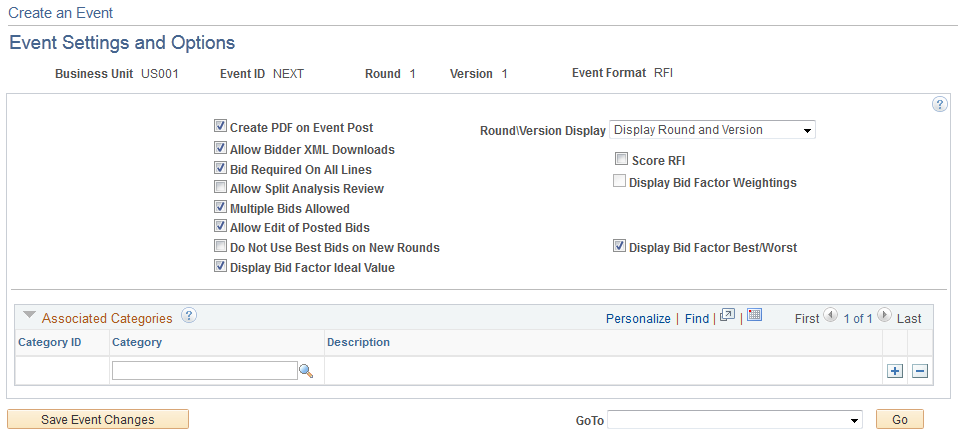
Field or Control |
Description |
|---|---|
Score RFI Event (score request for information event) |
Select to calculate a score for RFI responses. If this option is deselected, the system hides the Best, Worst, Ideal, and Weighting fields on the Bid Response page. |