Preparing Putaway Plans
|
Page Name |
Definition Name |
Usage |
|---|---|---|
|
PUTAWAY_REVIEW_INV |
View the suggested putaway plan, generate putaway move documents, and select alternate putaway locations. |
|
|
PUTAWAY_ALT_INV |
Search for and select an alternate putaway material storage location for any item in a staging ID. |
|
|
Putaway Location Page |
IN_PTWY_LOC |
View and select material storage locations that meet putaway rules established for the item or business unit. |
|
ChartField Overrides Page |
PUTAWAY_DETAIL_INV |
Override the credit accounting information for the received item. ChartField overrides are not available for interunit receipts or for items staged from PeopleSoft Manufacturing. |
Use the Review Plan page (PUTAWAY_REVIEW_INV) to view the suggested putaway plan, generate putaway move documents, and select alternate putaway locations.
Navigation:
This example illustrates the fields and controls on the Review Plan page. You can find definitions for the fields and controls later on this page.
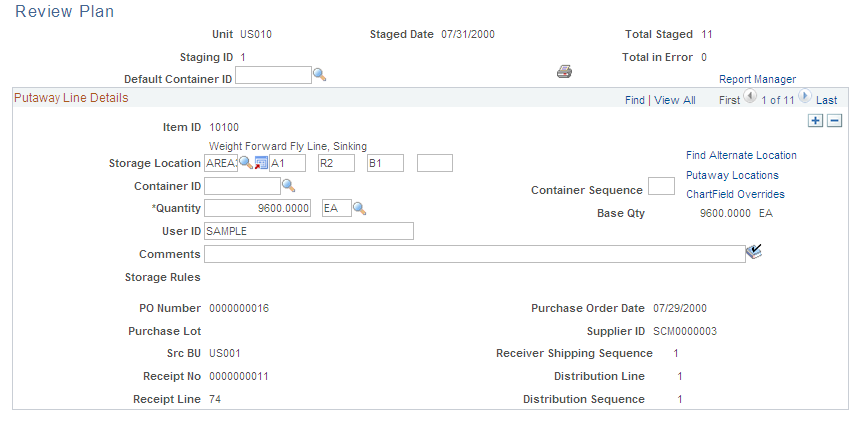
Field or Control |
Description |
|---|---|
Staging ID |
If Canceled appears after the staging ID, the items are the result of a canceled order that was picked but not shipped. If Short Shipment appears after the staging ID, the items are the result of a short shipment. In both cases, you must now put the items away. |
Total Staged |
The number of items staged. |
Total in Error |
The number of items that were in error during the staging process. Staged items with errors do not appear on this page. |
Error Detail |
Click to access the Correct Staged Errors page, where you can correct staging errors. All staging errors should be corrected before you run the Complete Putaway process. If this link is not available, no errors need correction. |
Default Container ID and Container ID |
To assign all or most of the items in the staging ID to the same container ID, enter the default container ID. This default appears for all items in the plan for which a container ID has not already been specified. Override the default for any item that you want to assign to another container. |
|
Click to print the Material Putaway Plan by Staging ID report, which lists the pending putaway lines. Note: Make sure that you save the page first. |
Putaway Line Details
Field or Control |
Description |
|---|---|
Storage Location |
The putaway material storage location that the Load Staged Items process assigns or specifies during receiving. Note: The business unit's default display options determine how many location levels appear for new rows. If you are entering a material storage location that requires additional levels, enter the storage area, then refresh the page to display the remaining levels for that area. |
Container ID and Container Sequence |
Enter a container ID to assign the item to a container. If you are assigning the item to an existing container, leave the Container Seq field blank. If the business unit allows automatic generation of container IDs, you can assign multiple items to the same new container by defining the container ID as NEXT and entering a container sequence number. The system puts all items with the same container sequence into the same container. |
Quantity and Base Qty (base quantity) |
Enter the received quantity and select a stocking UOM. If the stocking UOM differs from the standard UOM, the system converts the entered quantity to the standard UOM and displays the base quantity. For serial-controlled items, the quantity must be 1 and the stocking UOM must be the same as the standard UOM. You cannot modify the UOM for serial-controlled items or for items staged from PeopleSoft Manufacturing. |
Lot ID |
Enter a lot ID if the item is lot-controlled. If the business unit does not allow the automatic addition of new lots, create the new lot before adding a lot ID here. |
Config Code (configuration code) |
Select the appropriate configuration code if the item is also configured. |
Serial ID |
If the item is serial-controlled, the assigned serial ID appears. This field is display-only and cannot be changed here. |
Comments |
Enter a comment using up to 254 characters for the putaway plan. These comments will print on the Putaway Plan report (INC3500). This report is written in Oracle BI Publisher using the XMLP report name INX3500. |
Storage Rules |
Displays the storage rule used. |
PO Number, Purchase Lot, Src BU, Receipt No, Receipt Line, Purchase Order Date, supplier ID, Receiver Shipping Sequence, Distribution Line, and Distribution Sequence |
Displays values that come from a purchase order if the transaction source is Purchasing. Otherwise these fields are not displayed. |
Note: For items staged from PeopleSoft Purchasing receipts, PeopleSoft Manufacturing completions, RMAs, or interunit receipts, you can split the quantity among multiple locations, but you cannot update the overall quantity. To change the overall putaway quantity for items staged from PeopleSoft Purchasing, update the original receipt quantity using the Receiving component.
Use the Alternate Plan page (PUTAWAY_ALT_INV) to search for and select an alternate putaway material storage location for any item in a staging ID.
Navigation:
Click the Find Alternate Location link on the Review Plan page.
This example illustrates the fields and controls on the Alternate Plan page. You can find definitions for the fields and controls later on this page.
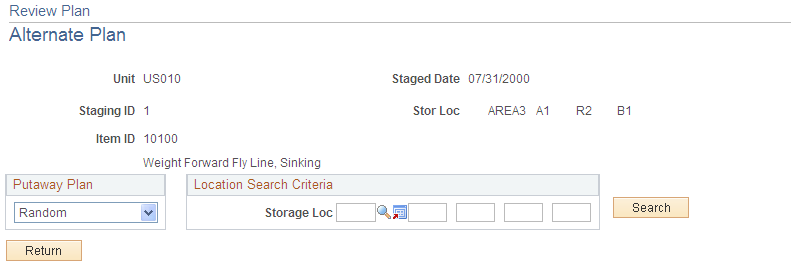
Field or Control |
Description |
|---|---|
Putaway Plan |
Select the type of alternate location for which you want to search. Values are: Cntr Type (container type): Storage locations with containers matching the container type for the container ID that you defined on the Review Plan page. Empty: Empty material storage locations. Item Match: Storage locations in which the item already exists. Random: Storage locations that match the location search criteria. Spatial: Storage locations with dimensions (height x width x length) that are greater than or equal to the item's dimensions. If you have not set up the item dimensions on the Define Item - General: Dimensions page, the system issues a warning that this value is an invalid selection. |
Search |
Click to return available material storage locations. PeopleSoft Inventory does not return locations that have been suspended. |
Select Location |
Click the button next to the location into which you want to put the item. The system returns you to the Review Plan page, with the selected material storage location shown as the material storage location for the item. |
Location Search Criteria
To limit the search, enter additional material storage location information. For the Random value, enter at least the storage area.
Note: The business unit's default display options determine how many location levels appear upon entry to this page.