Setting Up Inventory Counts
To specify global default values for physical inventory and cycle counts for the business unit, use the Counting Event Setup (COUNT_SETUP1_INV) component.
|
Page Name |
Definition Name |
Usage |
|---|---|---|
|
COUNT_SETUP1_INV |
Specify count reporting and display parameters. |
|
|
COUNT_SETUP2_INV |
Set up default values for the Event Creation process. |
|
|
COUNT_UTIL_INV |
Identify the utilization types to be used in this cycle count. |
Use the Setup Counting Event - General page (COUNT_SETUP1_INV) to specify count reporting and display parameters.
Navigation:
This example illustrates the fields and controls on the Setup Counting Event - General page. You can find definitions for the fields and controls later on this page.
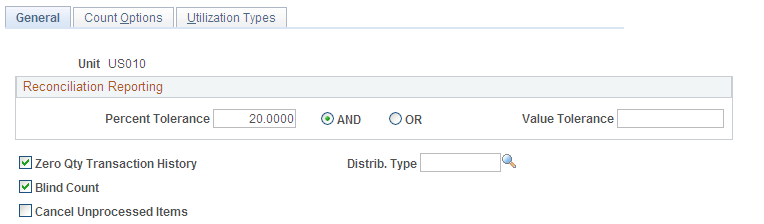
Use the Reconciliation Reporting group box to determine the discrepancies that should appear on the Reconciliation report.
Field or Control |
Description |
|---|---|
Percent Tolerance |
Sets an allowable difference between the system balance and the count quantity. |
Value Tolerance |
Sets an allowable cost variance. The variance is calculated using the difference between count quantity and the system balance for a storage location. |
Zero Qty Transaction History (zero quantity transaction history) |
Indicates that the Stock Quantity Update process should create transaction entries for all items processed in the count, including items with an adjustment of zero. You can view these transaction entries using the Transaction History Inquiry page. If you do not select this check box, the Stock Quantity Update process only creates entries for items with non-zero adjustments. |
Blind Count |
Indicates that system balance quantities are not included on the counting sheet listing or in the file sent to the electronic data collection device. You must enter the count quantity for all detail lines in the event. For non-blind counts, expected quantities are included on the count sheet listing or in the electronic data collection device file. The default expected quantities appear in the Quantity field of the counting event detail line. When you use non-blind counts, enter only exceptions to the count quantity field before running the Reconciliation report. |
Cancel Unprocessed Items |
Indicates that the Stock Quantity Update process should change the status of any uncounted items in a cycle counting event to Canceled. Uncounted items include those with status of New, Counting, or Quantity Entered-Hold. This selection does not apply to physical inventory counting events. Before you run the Stock Quantity Update process, you can change the status of items in the counting event manually using the Item Counts page in the Update Counting Event component. |
Distrib. Type (distribution type) |
Select to assign a distribution type to the adjustment results. The distribution type should be assigned based on the Count Options that you select on the Counting Event Setup - Count Options page. |
Note: If an order has been through the Picking Confirmation process, its picked quantity is not included in the counting event because the order quantity was moved from storage to shipping. If the processed order was not moved and was included in the location quantity count, a reconciliation error occurs. On the other hand, quantities for picked orders not processed by the Picking Confirmation process are included in the counting event because the quantity was not removed from storage. If the unprocessed order quantity is physically removed and not included in the location quantity count, a reconciliation error occurs.
Use the Setup Counting Event - Count Options page (COUNT_SETUP2_INV) to set up default values for the Event Creation process.
Navigation:
This example illustrates the fields and controls on the Setup Counting Event - Count Options page. You can find definitions for the fields and controls later on this page.
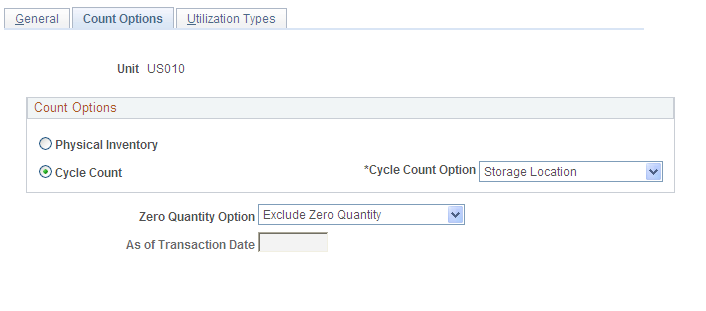
The options that you select appear on the Event Creation page.
Field or Control |
Description |
|---|---|
Physical Inventory |
Creates a physical inventory counting event for the entire PeopleSoft Inventory business unit. Before creating a physical inventory counting event, you must freeze the business unit by selecting Prohibit Material Movements on the Inventory Definition - Business Unit Definition page. |
Cycle Count |
Creates counting events for a subset of items in a business unit. You do not need to freeze storage locations to perform cycle counts. Transactions can continue as usual, and the Stock Quantity Update process accounts for those transactions that occurred after the counting event was created. However, if you want to freeze a location for cycle counting, use the Material Storage Locations page. |
Cycle Count Option |
Select if you have chosen Cycle Count. Values include: Due to Count Family Item ID Manual Count Negative Balance Storage Location |
Zero Quantity Option |
Select if you have chosen Cycle Count. Values include: Exclude Zero Quantity Include All Include Zero Quantity |
As of Transaction Date |
Limits the zero-quantity items that you want included in the counting event. All zero-quantity items with inventory transactions occurring after the specified date are included in the counting event. |
Use the Setup Counting Event - Utilization Types page (COUNT_UTIL_INV) to identify the utilization types to be used in this cycle count.
Navigation:
This example illustrates the fields and controls on the Setup Counting Event - Utilization Types page. You can find definitions for the fields and controls later on this page.
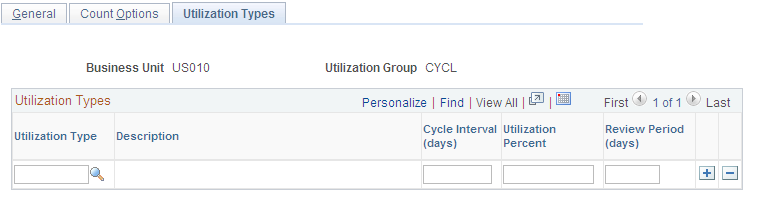
Field or Control |
Description |
|---|---|
Utilization Group |
The default utilization group for cycle counts that you defined on the Util Groups Inv (Inventory Utilization Groups) page. Note: If you use the Due to Count cycle count option, you must have defined a default utilization group for cycle counting. If you have not, an error message appears here. |
Utilization Type |
Select the type of utilization. |
Cycle Interval (days) |
Enter the number of days for the interval between cycle counts. (These are consecutive calendar days, not the number of warehouse working days.) When you request the creation of a due to count counting event on the Event Creation page, the Event Creation process calculates which items are due to count by adding the cycle interval to the date of the last cycle count for the selected utilization type. If the due-to-count calculated date is on or before the current date, the system adds the item to the counting event. You can view the cycle interval using the Business Unit Item Definition - Inventory: Utilization Types page. The next cycle count field is informational only. |
Utilization Percent |
The percentage of items that are categorized for each utilization type. The system populates the field each time you run the Utilization Type Calculation process (IN_UTIL_AE). |
Review Period (days) |
Define how often you want to review utilization definitions for accuracy. The field is informational only. |