Using the Material Plan Workbench
This topic provides an overview of the Material Plan Workbench components, and discusses how to use the Material Plan Workbench.
|
Page Name |
Definition Name |
Usage |
|---|---|---|
|
PL_WBENCH_SRCH |
Define item search criteria used to generate a list of items from which you can review material plans. |
|
|
PL_WBENCH_SUMMARY |
Analyze the horizontal material plan summary for an item or group of items and drill down to plan details. |
|
|
PL_WB_MAT_DRILLDWN |
Add planned orders to the planning instance, including planned purchase, production, transfer orders (from the supply based rows), and extra demand (from the demand based rows). Access the corresponding Refine Plan pages for orders that appear on the drill down pages. As these detail pages display period details for the corresponding row type, the information that appears and the functionality available is determined by the row type from which you accessed the page. |
The Material Plan Workbench presents traditional horizontal plan information in user-defined periods, and enables you to drill into the details behind the summarized information, make manual changes to the plan, and view the impacts as soon as they are applied. Display templates that you define control the data that appears in workbench summaries and charts. You can associate display templates to user defaults to meet the needs of multiple users.
Material Workbench Search
Use the Material Workbench search page criteria to generate a list of items for which you want to review horizontal plan information. Specify an item and a business unit to access the workbench summary for the item. Leave the item, the business unit, or both fields blank to generate a list of items based on the other criteria specified. Select one or more items from the generated list to review. When selecting multiple items, you can generate a summary by item or by unit of measure. This enables you to view, for example, the summarized material position for an item across business units or summarized information for an item group. The search page also enables you to specify the display template that you want to use to generate the summary.
Material Workbench Summary
The Material Workbench Summary provides you with a horizontal aggregate (bucketed) view of supply and demand for a business unit item, including row types, past-due quantities, and dates that represent the period duration. The maximum number of periods for the summary is 52. To maintain data for the plan, select the row type in the column of the corresponding date that you want to work with to access additional information and links that you can use to change data for scheduled receipts and planned orders.
Note: When you access the Material Plan Summary page from the Review Material Plan Summary menu, you can review aggregate (bucketed) supply and demand for a business unit item. You cannot, however, modify the plan when you access the Material Plan Summary page from the Review Material Plan Summary menu. To make changes to the material plan, access the Material Plan Summary page through the Material Workbench component.
Material Workbench Drill Down Detail
Row types with link-enabled values in the Material Workbench Item Summary grid have corresponding pages that provide details for the contents of the summarized bucket. Click the values in these rows to access Material Workbench additional detail pages, where you can, for example, add new orders to the planning model, drill into a specific order to make date changes, freeze orders, and cancel orders manually.
Use the Material Workbench Search page (PL_WBENCH_SRCH) to define item search criteria used to generate a list of items from which you can review material plans.
Navigation:
This example illustrates the fields and controls on the Material Workbench Search page. You can find definitions for the fields and controls later on this page.
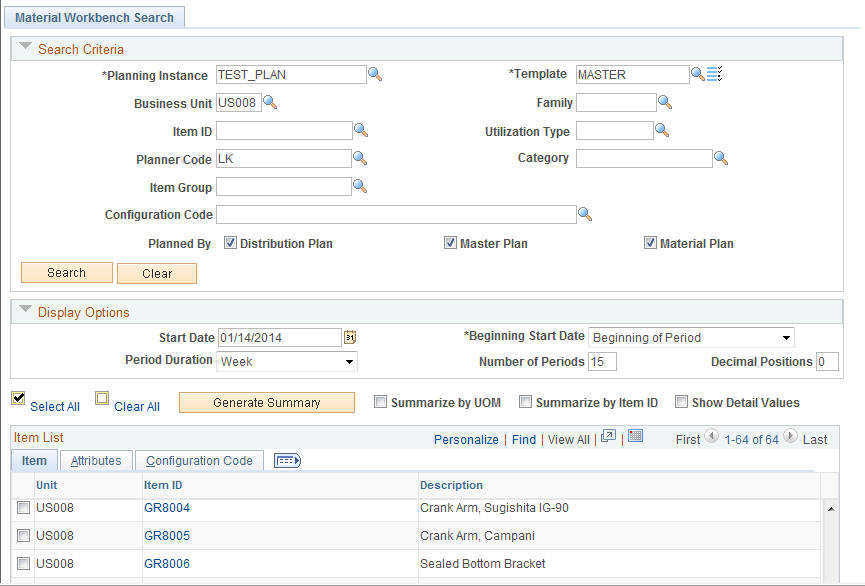
Enter search criteria to filter the results, and click the Search button to display the results on this page. Click the Clear button to clear all of the criteria. You can specify which display template to use or click the Display Row Types button to override the settings for the display template that appears. If you select the check box for multiple items, click the Generate Summary button to generate an aggregate summary for the selected items and drill down to the Material Workbench Summary page, where you can review the item details. For single items, click any link in the Item ID column to review the corresponding item details. Select Summarize by UOM or Summarize by Item ID to summarize the results for multiple items by unit of measure or by item ID, respectively.
When summarizing data across items, select the Show Detail option to display the summary for each item. If you do not select the Show Detail option, a summary for all of the items appears on the Material Workbench Summary page, but no item-specific summary appears. Access the Material Workbench Drill Down pages to review summary details for individual items.
Note: Multiple views of the item list are available by selecting the tabs in the scroll area. Each tab includes additional information related to the item, including corresponding business units, item descriptions, and item attributes,
Display Options
Define how the search results appear on the Material Workbench Summary page. The system populates the fields in this group box with default values that it derives from the display template that you specify in the Template field.
Use the Material Workbench Summary page (PL_WBENCH_SUMMARY) to analyze the horizontal material plan summary for an item or group of items and drill down to plan details.
Navigation:
click any link in the Item ID column or select multiple items and click the Generate Summary button on the Material Workbench Search page
This example illustrates the fields and controls on the Material Workbench Summary page. You can find definitions for the fields and controls later on this page.
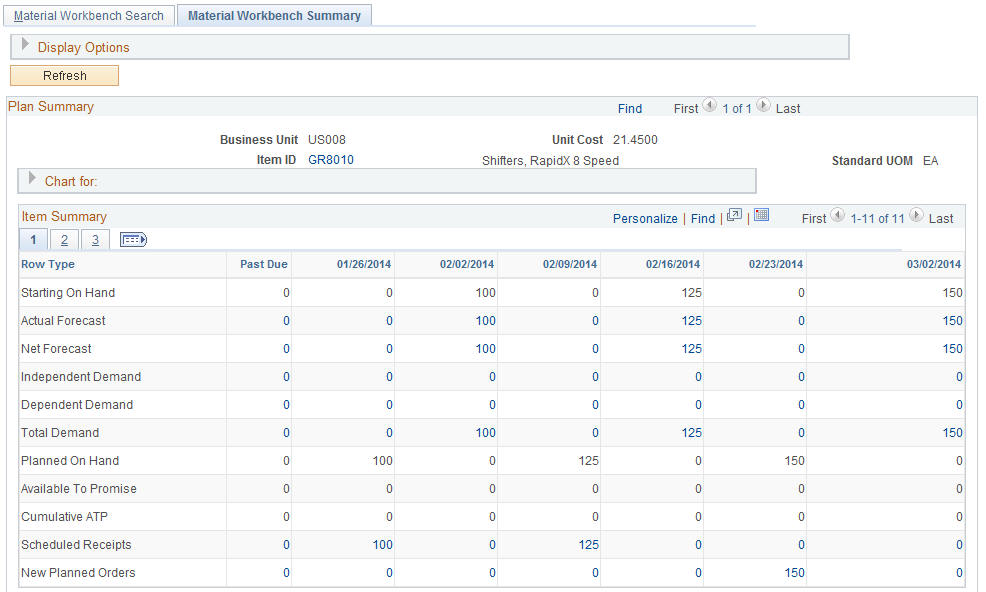
Note: You cannot maintain plans directly from the Material Workbench Summary page. You can drill down to modify the material plan details related to the summary information. Those changes appear when you return to the Material Workbench Summary page. When drilling down to material plan details from the Review Material Plan Summary page, the detail pages are display only.
Display Options
You can override the display template value that you defined on the Material Workbench Search page, specify a start date, start date options, number of periods, and a decimal precision to use. To override the values that you entered on the Material Workbench Search page, enter new values on this page and click the Refresh button to display summaries that include the new display options.
Chart For
Use this section to display a graphical view of the summarized information, based on the charting options associated with the rows in the summary. The system uses the default chart type and chart rows in the chart that you defined on the display template. You can override the chart type. If you change the data included in the chart, including any display option information or chart type, you must click the Graph button to regenerate the chart. The system uses the periods in the horizontal summary for the chart periods.
Item Summary
Displays the horizontal plan information based on the items that you selected and display template that you specified. The item summary displays the rows and bucketed material plans for the items selected. If you generated summaries across items (either by unit of measure or by item ID) the summarized information appears first. If you selected the Show Detail option, the system displays individual item summaries in subsequent grids.
Each grid provides a Chart For section. You can drill down from all of the rows that are based on individual orders. System-calculated rows, such as Planned On Hand, Periods of Supply, and Available to Promise, are calculated using the other row type information. The system sequences item summaries in ascending order based on item and business unit.
Note: When calculating values for row types, the system ignores demand and supply where the Include Quantity Flag (INCL_QTY_FLG) is not equal to Y. Additionally, the system does not include canceled or closed orders in the summary bucket calculation, but displays canceled and closed orders in detail drill down pages.
Use the Material Workbench Drill Down Detail page (PL_WB_MAT_DRILLDWN) to add planned orders to the planning instance, including planned purchase, production, transfer orders (from the supply based rows), and extra demand (from the demand based rows).
Use the corresponding Refine Plan pages for orders that appear on the drill down pages. As these detail pages display period details for the corresponding row type, the information that appears and the functionality available is determined by the row type from which you accessed the page.
Navigation:
Click a link-enabled value for a row type in the Item Summary grid on the Material Workbench Summary page to access the corresponding details page.
Note: The Material Workbench Drill Down Detail page (PL_WB_MAT_DRILLDWN ) is dynamic. The information and page name that appears changes depending on the access point. For example, you can click a value in the New Planned Orders row type to access the New Planned Orders Drill Down page, where you can review item quantities, add planned purchase, production, and transfer orders, and view supply and demand pegging details.
A Material Workbench Drill Down page displays period details for the corresponding row type. On this page, you can add planned orders to the planning instance, including planned purchase, production, and transfer orders (when you access this page from a supply-based row type) and extra demand (when you access this page from a demand-based row). You can also drill down into the corresponding Refine Plan page for an order when it appears on a Material Workbench Drill Down page.
Here is a list of descriptions of the Material Workbench Drill Down pages:
Field or Control |
Description |
|---|---|
Actual Forecast |
Forecast input to PeopleSoft Supply Planning from PeopleSoft Publish Forecast tables and other products. |
Buying Agreements |
Actual buying agreements in the execution system and seen as demand. |
Extra Demand |
Simulated demands only visible to planning. |
Net Forecast |
Forecast remaining as demand once the forecast consumption process has occurred. |
Planned Production Demand |
Production component requirements only visible to planning and seen as demand. |
Planned Transfer Demand |
Interunit transfers only visible to planning and seen as demand in the source business unit. |
Sales Orders/Quotes |
Actual sales orders and quotations in the execution system and seen as demand. |
Scheduled Production Demand |
Actual production component requirements in the execution system and seen as demand. |
Scheduled Transfer Demand |
Actual interunit transfers in the execution system and seen as demand in the source business unit. |
Stock Requests |
Actual stock requests in the execution system and seen as demand. |
Planned Production |
Production only visible to planning and seen as supply. |
Planned Purchases |
Purchases only visible to planning and seen as supply. |
Planned Transfers |
Interunit transfers only visible to planning and seen as supply in the destination business unit. |
Scheduled Production |
Actual production outputs in the execution system and seen as supply. |
Scheduled Purchases |
Actual purchases in the execution system and seen as supply. |
Scheduled Transfers |
Actual interunit transfers in the execution system and seen as supply in the destination business unit. |
Customer Orders |
Sales orders, quotes, and buying agreements. |
Dependent Demand |
Scheduled production demand, planned production demand, scheduled transfer demand, and planned transfer demand. |
Independent Demand |
Sales orders, quotes, buying agreements, stock requests, and extra demand. |
Transfer Demand |
Scheduled transfer demand and planned transfer demand. |
New Planned Orders |
Planned production, planned purchases, and planned transfers. |
Production Supply |
Scheduled production and planned production. |
Purchase Supply |
Scheduled purchases and planned purchases. |
Scheduled Receipts |
Scheduled production, scheduled purchases, and scheduled transfers |
Transfer Supply |
Scheduled transfers and planned transfers. |
Total Supply |
Scheduled production, scheduled purchases, scheduled transfers, planned production, planned purchases, and planned transfers. |
Total Demand |
Net forecast, sales orders, quotes, buying agreements, stock requests, extra demand, scheduled production demand, planned production demand, scheduled transfer demand, and planned transfer demand. |