Approving Clauses
|
Page Name |
Definition Name |
Usage |
|---|---|---|
|
INSTALLATION_CS |
Set up installation options for clause approval. See Setting Up Clause Approval Using the Installation Options- Supplier Contract Management Page. |
|
|
CS_CLAUSE_DEFN |
Access clauses for approval. See Accessing Clauses for Approval Using the Clause Definition Page, Approving Clauses Using the Clause Definition Page, and Setting Effective Dates for Clauses Using Clause Definition Page. |
|
|
CS_CLS_APPROVAL |
Preview and submit clauses for approval. See Previewing and Submitting Clauses for Approval Using the Clause Approval Status Page and Updating and Submitting Clauses for Approval Using the Clause Approval Status Page, |
The approval of clauses is different than the approval of the document or contract itself. This is because the clause is a building block for the document, and the approval process typically involves a limited set of approvers.
For example, suppose that the contract librarian is the clause author while a person in a legal role is responsible for the legal content in the clause. In the document approval process, the system selects the approvers based on the content of the entire document, while with the clause, it might just route the approval to the librarian and the legal person for specific approval of clause changes made in the document.
When you create a clause, the system sets these default values:
Sets the clause effective date status to Active.
Sets the clause approval status to Initial.
When the approval status is Initial, you can still reference and use the clause in the library to establish sections or configurators; however, the system does not automatically include the clause in a generated document until the clause is in an Approved status.
You can submit clause approvals using the PeopleSoft Approval Framework or a manual method. You control which method the system applies through installation options settings. The first method is submitting the clause using workflow through approval framework.
For clause approvals, the approval process ID used must be named Clause. The clause approval process definition used by approval framework and the approval type definition associated with the clause control the clause approval process and workflow route for this method.
When you submit the clause for approval, you can still edit the clause which enables modifications during the approval process. However, after the clause is approved, any further edits to the clause content require that you submit and reapprove the effective date version of the clause.
The user-defined approval type that you specify for the clause and approval framework work together to determine if approvals are necessary and who are the approvers. For example, a Low Risk approval type might not require clause approvals for the initial creation of the clause; whereas, a High Risk approval type requires approval by the contract librarian role.
Approval type definitions are defined separately and are first associated with a clause class. When you specify the class for the clause, you can define a default approval type. Then, you can select any approval type that is valid for the class to which the clause is linked. Oracle delivers a basic clause approval definition as part of sample data. You can use this as a starting point to configure other stages, paths, and steps.
Note: Data in the sample database includes a clause approval process that adds the sample contract librarian user (CSLIB1) as an approver and adds the legal approver user (CSLEG1) as a second approver. This processing is based on the High Risk approval type for sample data class CLASS01.
See Establishing Processes for Approval Framework.
The second method of clause approval is manual approval. You control when manual approvals are used when you define installation options. If you do not select the Clause Approval check box on the Installation Options page, you can use the Approval Status field on the Clause Definition page to set the clauses to be approved manually and to enable them for use in generated documents.
At any time during clause approval process, the clause or other editors of the clause can cancel the approval process. This action cancels all worklist entries and sets the contract status back to Initial. In addition, there is a user preference option that when selected enables new clauses entered by the user to be automatically approved as they are saved.
Clause Approval Steps
These steps describe the clause approval process using approval framework:
The clause author or originator adds a new clause.
The system sets the approval status to Initial and displays the Clause Definition page. The clause approval status field is disabled because approval framework manages the approval process.
The originator clicks the Submit for Approval button.
The system displays the Clause Approval Status page. The originator can add additional paths and approvers before saving and submitting the approval request. The system routes the clause approval request and updates worklist entries for the approvers as the clause goes through its approval.
The Preview Approval button on the Clause Definition page enables the originator to review the approvers based on approval framework clause approval process before submitting the clause for approval. You cannot change the approval process at this point.
Approvers access the system and use one of these methods to determine whether an approval is pending:
Approval worklist.
Email link.
Manual access to the clause definition.
The notification provides details about the clause.
Approvers access the Clause Definition page by selecting the entry for the clause within their worklist.
The system displays the page with a message that the document is pending the approver's approval. Using the page, approvers can preview the clause and, if they have the authority, edit it. The page also presents the Approve, Deny, or Pushback buttons.
Approvers click the Approve button.
The system displays the Clause Approval Status page with instructions for finalizing the approval and details about the current clause status before you finalize the approval. The approver can also enter comments.
Click the Approve button.
The system displays the Clause Definition page and sends notifications to the next approver in the path. You can click the Approval Details link to review the approval progress and comments.
The approval process continues until all approvers have approved the clause.
After the clause is approved, the system updates the Approval Status value on the Clause Definition page to Approved. Click the Approval Details link to review information about the approval. The details also indicate that the clause has been approved.
If an approver denies the clause during the approval process, the system stops the entire clause approval process. The originator or an approver can correct the issues. The originator or approver should then resubmit the clause by clicking the Submit for Approval button on the Clause Definition page which routes the clause again through its original clause approval routing.
An approver can push the request back to the previous approver during the approval process. The previous approver receives an email notification and can review the request again. After correcting the issues the request can be resubmitted.
Note: If the last approver in the approval process is also submitting or resubmitting the clause for an approval, approval framework system inserts an error step into the approval process. The step requires that users in an administrator role specified on the clause approval process definition that one additional user has reviewed the clause. See Understanding PeopleSoft Supplier Contract Management Workflow.
Note: The clause approval process applies to only a specific clause that you submit through the approval engine. Approvals of dependent clauses and clauses are separate activities; however, the dependent clause status appears on the parent clause when you are submitting the parent clause for approval.
You must set up a preliminary configuration for clause approval before using it. The system associates approval rule definitions for clauses with SetIDs and maps them based on the clause SetID. A record group links the clause to the approval process SetID. The PeopleSoft system delivers a basic approval definition that is based on approval configurations comprised of class, clause, approval type, role name, and approval action in the sample database that you can reference when defining clause approval definitions stages, paths, and steps.
Installation Options
You use installation options to define whether a clause should be required to have approvals. When you require clause approvals, you cannot manually update the Approval Status field on the Clause Definition page. The field value represents the approval current state of the approval process. If clause approval is not required, you can manually update the field.
Also, approval types might define that a clause approval is not required. So, when you click the Preview Approvals button, the system does not display approvers, but rather indicates that approvals are not required. If you click the Submit for Approval button, the system sets the clause to an Approved status.
See Setting Up Installation Options for PeopleSoft Supplier Contract Management.
Clause Classes
Clause classes enable you to classify approval types for a specific purpose. For example, purchasing contracts for services may have a set of approval types. When you create a clause, you must add the class name for it. Each class definition contains a row for each approval type. You define classes using the Supplier Contracts Setup component. When defining a class, you can select the Default check box on the Clause Class page and then select the Defaultcheck box for one of the approval type rows on the same page.
The system uses these defaults during clause creation to set the initial values of the Class Name and Approval Type fields on the Clause Definition page. Specifying a default approval type for a class is important for higher risk clauses that require approval. If the class definition provides a default value, the approval type value for clauses that use that class cannot be left blank.
See Clause Class Page.
Approval Types
The clause and document approval process both use approval types. You define approval types using the Approval Type page.
To set up approvers for the clause approval process, you add an approving role to the Clause Definition tab on the Approval Type page. When you check the Clause Definition check box, the system adds the approvers that are members of the role that appears in the Approving Role Name field as parallel approvers when you define or change the clause definition.
When using approval types on a clause with an approval process definition defined as the sample process definition ID Clause, the setup on this page determines who are the first approvers for the clause. The routing is based on the roles defined on the Clause Definition tab. PeopleSoft provides a sample process definition ID called Clause.
You use the Clause Usage tab for the approving role name to define the approval requirements for this clause when it is changed or deleted in an actual document during the document approval process. Or, possibly, when the clause simply exists in a document, such as extremely high-risk clauses. The PeopleSoft system provides a sample process definition ID called Document.
The system tracks approval requirements by tracking the usage of predefined clauses in a document and tracking changes to the plain-text version of those clauses in documents as they are checked into the system. The roles defined for these approval types and that are related to those clauses determine the users to which approvals are routed as the first step in the document approval process.
Note: The approval framework provides you the framework to create workflow processing with various stages and steps. As part of this solution, the approval type setup offers a method of requiring and routing approvals to roles for clause definition and usage in documents. Use of the approval type structure delivered by the PeopleSoft system is not mandatory. You can use alternate approval process definitions or not use any.
Delegating Clause Approval
You can use the Delegation Framework to delegate clause approval authority to other users, who can then take action on specific transactions on your behalf.
For more information on setting up and using Delegation Framework see:
Use the Installation Options- Supplier Contract Management page (INSTALLATION_CS) to set up installation options for clause approval.
Navigation:
Use this page to specify whether clause approvals are required. Click the Supplier Contract Management link. In the Supplier Contract Management page, click the Clause Approval check box to indicate that approval is required. This selection means the clause will go through PeopleSoft Approval Framework processing before it becomes available for use in documents. Clause approval also controls how the system displays the Approval Status field on the Clause Definition page. As you route the clause through the predefined approval process, the system updates the status. The default setting for the new clause is Initial.
If you do not select the Clause Approval check box on the Installation Options page, then you can set the approval status manually as long as you have the authority.
Use the Clause Definition page (CS_CLAUSE_DEFN) to access clauses for approval.
Navigation:
Click the Worklist link on the Home page and select Approval Routing in the Work List Filters field.
Use this page to perform approval tasks for clauses. The Approval Status field displays the approval status and is disabled if a clause is required to go through approval framework for approval processing. The system automatically updates the field, depending on the approval progress. If installation options have been set to require clause approval, the Preview Approvals and Submit for Approval buttons also appear on this page. For more information about approving clauses using approval workflow: See Approving Clauses Using the Clause Definition Page.
If the Approval Status field is available, then you have permission to update the approval status using this page. You can manually set the status to reflect the current state for the approval. Statuses are:
Approved: Select to indicate that the clause has been approved for use. You can still modify any effective-dated row that has been approved. If you make changes, the system sets the approval status from Approved back to Initial. Then, you must select Approved to update the status.
Also, if you do not set clauses for approval using installation options, you can set up automatic approvals for clause librarians. You use user preferences to define the librarians who have automatic approval authority. When automatic approval is set to Approved in user preferences, and the librarian creates a clause, the approval default value for the clause is Approved. If the librarian checks out an approved clause and makes changes, the system does not set the status back to Initial. Rather it leaves the clause at the Approved status.
See Understanding User Preferences.
Note: Although a clause may not be in an Approved status, you can still use it as part of a section or configurator. Its availability for use in an actual document depends on the clause's status.
Initial: Select to indicate the status of the clause is in the initial state of creation. This is the default value when you access the Clause Definition page after you create the clause. When a clause is in this status, you can maintain elements of the clause. You can use the clause in other content structures, such as sections and configurators. Functions, such as previewing documents, display the clause with a "***Pending Approval***" statement at the beginning of the clause. Document generation does not include clauses that are in the Initial status.
Pending: Select if the clause is in the process of being approved, but has passed the initial creation stage. The system processes clauses that are in this status similar to clauses that are in the Initial status. Document generation does not include clauses that are in the Pending status.
Note: If the clause is set up for approval framework processing and the clause is pending the approval of an approver, the Clause Definition page displays the Approve, Deny, or Pushback buttons for the approver to select from.
Field or Control |
Description |
|---|---|
Preview Approvals |
Click to access the Clause Approval Status page, where you can preview approvers for the clause. You cannot update the approvers for the clause using the page, but you can submit the clause for approval after reviewing the approvers. |
Submit Approvals |
Click to access the Clause Approval Status page, where you can update approvers for the clause and then submit the clause for approval. |
Use the Clause Approval Status page (CS_CLS_APPROVAL) to preview and submit clauses for approval. This feature is only available when installation options require that clauses must be approved.
Navigation:
Click the Preview Approval button on the Clause Definition page.
Click the Submit for Approval button on the Clause Definition page.
This example illustrates the fields and controls on the Clause Approval Status page (1 of 2).
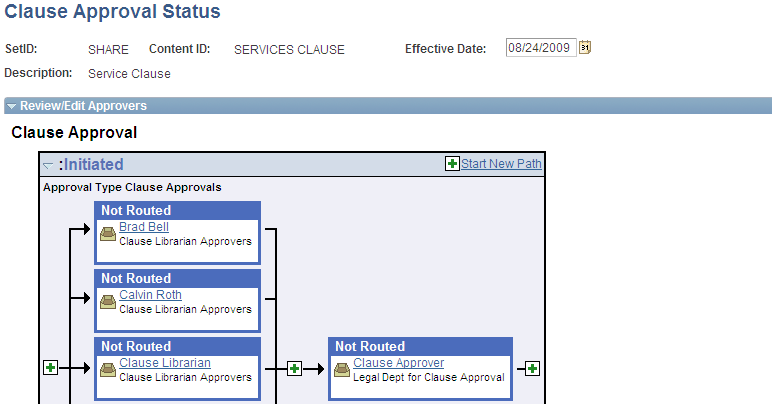
This example illustrates the fields and controls on the Clause Approval Status page (2 of 2).
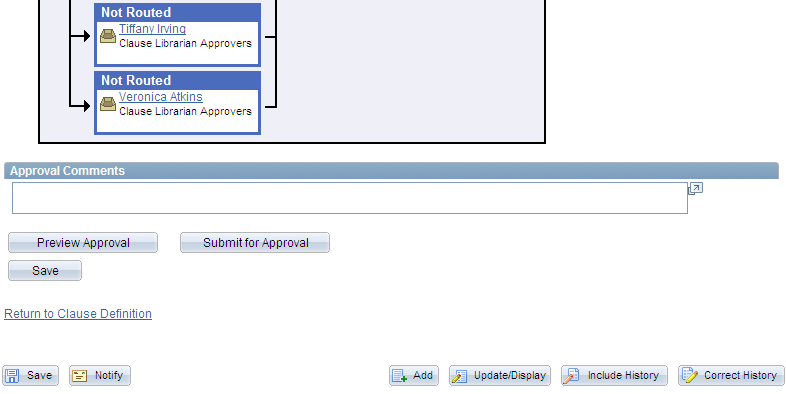
Use the Preview Approval button on the Clause Definition page to review the approvers in the process. The system displays a message if clause approvals are not required. After reviewing the approval stages and paths, you can submit the clause for approval. The Clause Approval Status page is similar to the page used to view and edit the document approval status.
Click the Return to Clause Definition link to return to the Clause Definition page.
Use the Clause Approval Status page (CS_CLS_APPROVAL) to preview and submit clauses for approval.
Navigation:
Click the Submit for Approval button on the Clause Definition page.
This feature is only available when installation options require that clauses must be approved.
When you click the Submit for Approval button on the Clause Definition page, you can submit a clause for approval and, if needed, update the approvers and reviewers in the clause approval process. This feature is different than previewing and submitting a clause for approval in that you can add reviewers and approvers using this page.
When you submit a clause for approval and approvals are required, the system routes the approval notifications and sets the contract approval status to Pending.
If you submit a clause that does not require approvals, the system displays this page which indicates that approvals are not needed and that approval criteria was not met. It also displays a message indicating that the clause has been approved. Then, the system sets the clause approval status to Approved and the clause status to Active.
If approvals are needed and the approval criteria has been met, the system sets the clause approval status to Pending, and can send email, worklist routings, or both to approvers in the first relevant steps based on approval configuration. The Clause Approval Status page displays again showing the updated approval status. If the status is not Initial, the Preview Approval and Submit for Approval buttons are not available.
Click the Return to Clause Definition link to return to the Clause Definition page.
Note: If bind variables are validated before the clause is submitted for approval and if the validation fails, the system does not send the clause for approval and displays the errors that exist in the variable definitions.
Use the Clause Definition page (CS_CLAUSE_DEFN) to access clauses for approval.
Navigation:
Click the Worklist link on the Home page and select Approval Routing in the Work List Filters field.
This example illustrates the fields and controls on the Clause Definition page (1 of 2).
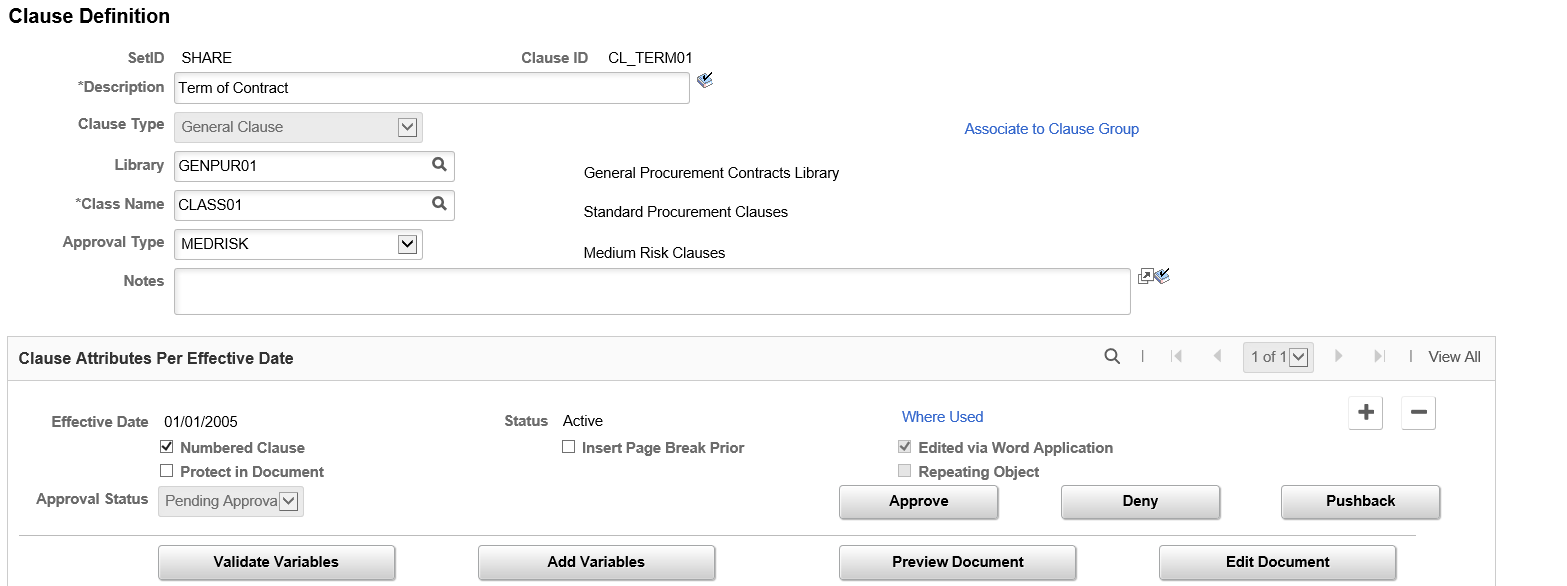
This example illustrates the fields and controls on the Clause Definition page (2 of 2).
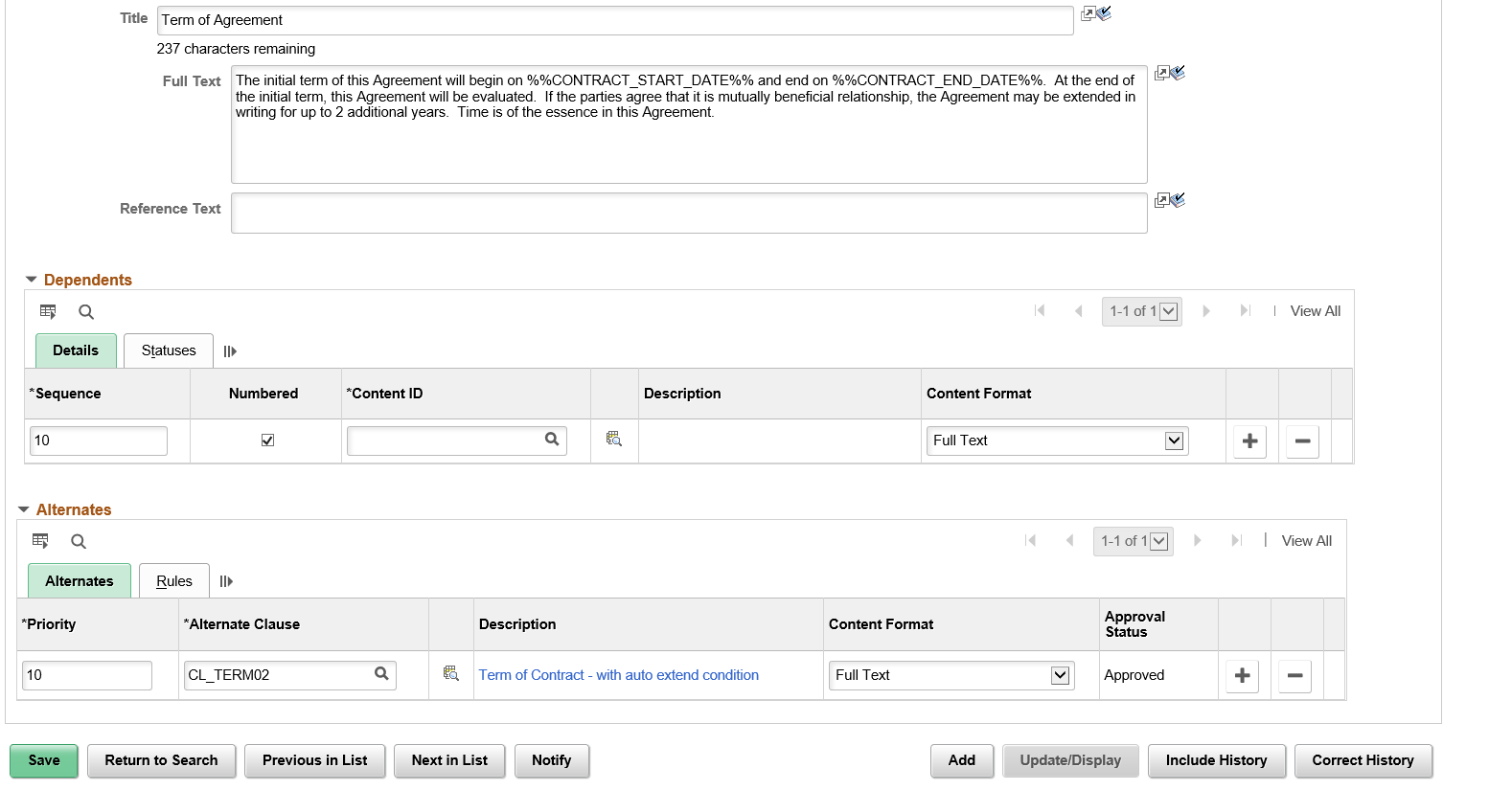
Approvers receive notifications through their email or worklist systems. The system provides a link that enables approvers to go directly to the Clause Definition page. If you are an approver of a clause and the clause is pending your approval, the Clause Definition page displays the Approve, Deny, Pushback buttons.
To approve a clause:
Click the Approve button.
The Clause Approval Status page displays the clause approval path and approvers. You can also click the Deny button to reject the clause. If you deny a clause, the entire workflow process is stopped and the clause status is set to Initial. If you click the Pushback button, the clause is pushed back to the previous approver. The previous approver can review the clause and resubmit it for approval.
Enter any comments you have concerning the clause.
Click the Approve button.
The system returns to the Clause Definition page.
Click the Approval Details link.
You can use this link anytime to review your comments and check the progress of the clause as it goes through approvers.
Use the Clause Definition page (CS_CLAUSE_DEFN) to access clauses for approval.
Navigation:
Use the Effective Date field to select a date on which this clause will become effective. The default value is today's date; however, if you are preloading existing approved clauses, you might want to use a date earlier than today. This date determines whether the system considers to include a clause in a document, based on the start date of the document.
You use effective dating to control versions of clauses. It's a method of dating information where you can predate information to add historical data to the system. Or, you can post date information to enter it before you actually plan to approve it and place it in effect. By using effective dates, you do not delete the library content, you enter a new value with a current effective date. You can maintain a complete chronological history of data and tables, whether you changed them two years ago or want them to change them in two months.
Effective dates are key values for uniquely identifying the current or future effective-dated clause that is being submitted for approval. You can submit only one effective-dated version of a clause for approval at one time.