Creating Document Amendments
|
Page Name |
Definition Name |
Usage |
|---|---|---|
|
CS_DOC_VERSIONS_SP |
Create amendments. |
|
|
CS_DOC_MAINT |
Update amendment files. See Updating Amended Files Automatically Using the Document Management Page |
Use the Create an Amended Version page (CS_DOC_VERSIONS_SP) to create amendments.
Navigation:
. Click the Create Amendment button on the Document Management page.
Use this page to create an amendment and define how you want to process amendments to an original document. You can access the page only after the contract document has been executed. You create an amendment and process it through the approval, dispatch, and execution cycles, after which you can create another amendment. The system stores a version of the document for each amendment. The system provides a sequential amendment number at each amendment cycle for tracking purposes, but you can control the version number for each revision.
After you create the amendment, you continue to use the Document Management page to process the amended document, the amendment files, or both through the life cycle in the same way that you process an original document. The amendment process uses many of the life-cycle features that are described in the Understanding Document Life Cycles topic.
In addition, you can perform amendment processing using one of these process options:
Amend Contract Only: This option supports a single-document process that you use to make changes to the original document that has been executed. The system makes a new copy of the executed document at the beginning of the amendment process.
Amend Contract with Amendments: This option supports a two-document process that you use to make changes to both the original executed document and a newly created amendment file. A new amendment file is created for each amendment cycle. When you create an amendment using the Amend Contract with Amendments process option, the system provides view and edit buttons for both the amended document and the amendment file. This makes it possible to automatically update the amendment file using updates that you made to the amended document.
See Updating Amended Files Automatically Using the Document Management Page.
Amendment Files Only: This option supports a single-document process that you use to make changes to the a newly created amendment file. The system creates a new amendment file for each amendment cycle.
Field or Control |
Description |
|---|---|
Amendment Option |
Select how you want to process the amendment. This field initially displays the format and option default value that you defined in the Amendment Creation Default field in the Document Format and Options component. You can override the default setting by selecting another option. If an amendment has been processed for this document, the field displays the initial selection and cannot be changed. The initial amendment option that you use to create the first document amendment remains the same for the life of the document. So, if you select to amend the contract only, where all changes are made directly in the original document, you cannot change it later to create a formal amendment document. The system generates the document based on the amendment option. Amendment options are:
|
Amendment Configurator ID |
Select a configurator on which to build a new amendment document. You can select a new configurator for each amendment cycle. This field is available if you selected either the Amend Contract with Amendments or the Amendment Files Only value in the Amendment Option field. An amendment configurator is one that has been built specifically for use with an amendment file. Any configurator that has the Use for Amendments only check box selected on the Document Configurator Definition page is available for selection in this field as long as its status is Available. |
Version |
Select the version level at which you want the system to record the amendment. Values are:
|
Comments |
Comments are required when you create an amendment and are displayed on the Document History page. |
Use the Document Management page (CS_DOC_MAINT) to update amendment files automatically.
Navigation:
Before you can use the automatic update of amendment files feature, you must perform these set up requirements:
Select the Enable Compare Functionality button on the installation options Supplier Contract Management page.
This enables the system to compare your main amended contract with the last executed version.
Define an amendment placeholder section using the Section Definition page.
To access the page select Use the Section Type field to select the Amendment Placeholder value as the type of section.
Include the amendment placeholder section in the amendment document configurator.
The location where you place the amendment placeholder section in the amendment configurator determines where in the document to place the compare results between the last executed contract and recent edits to the main amended contract.
Note: After you complete the set up and when you check in the main amended contract, the system detects and verifies that the amendment configurator being used is appropriate for automatic updates.
When you are using the Amend Contract with Amendments process option, the system provides view and edit buttons for both the amended document and amendment file when you create an amendment. This makes it possible to check out the amended document, make changes, and automatically update the amendment file when you check in the amended document. The Edit button for the amendment file becomes available only after you automatically update the amendment file at least once when using this feature.
The changes the system applies to the amendment file are based on the current main amended contract compared to last executed contract. Steps to use the Amend Contract with Amendments option include:
Create an amendment for any type of source transaction document that has been previously executed.
Click the Create Amendment button on the Document Management page.
Select Amend Contract with Amendments in the Amendment Options field on the Create an Amended Version page. The automatic update of amendments works only with the Amend Contract with Amendments option.
Select the document configurator for use with the amendment, enter any comments, and click the OK button.
The system generates a separate amendment file, as an appendix or addendum, and a copy of the last executed main contract document that you can revise or automatically update to include the changes specified in the amendment. The Document Management page appears next with the view and edit buttons for both files. The Edit Amended Document button controls revising the last executed main contract.
Click the Edit Amended Document button to revise a copy of the last executed main contract document, and make edits to the revised (main) executed document and check in the document.
When checking in the revised document, you can select the Update Amendment File check box to initiate the processing that compare the last-executed contract document against the revised document. This process extracts any additions, changes, and deletions, and inserts them into the separate amendment file as indicated by the amendment placeholder section in the amendment configurator. Because the update amendment option replaces any prior compared changes, you would normally want to do update the amendment file only after all edits have been made to the main contract. When you check in the revised document:
The system determines changes to contract documents using Microsoft Word to compare current contract document to the last created or executed contract.
The system detects changes identified by Microsoft Word comparisons that include the additions, changes, and deletions of text within the amendment file.
The comparisons in the document appear below the amendment placeholder section position that you define for the amendment configurator.
The Edit Amendment File button controls updates to the separate amendment file and includes summary changes for the amendment.
Changes included in the amendment file are intended to be the starting point for editing an amendment file.
While the system includes all text it finds as changed in the compare process, you will likely need to locate and reformat changes in the amendment file to meet your needs.
The system includes changes in the comparison that you make within a clause object that was originally added from the clause library within the last executed contract.
The entire clause is placed in the amendment file as part of the automatic update and includes a text string identifying the change. Likewise, if a clause is deleted or added while revising the last executed contract, the system calls out these changes and adds them to the amendment file as well.
Use the Edit the Amendment File button to review and further format changes in the separate amendment file. When an amendment placeholder is present within the amendment document configurator, the Edit button displays when you select the Update Amendment File check box during check in.
You can also use the Refresh button to update the amendment file if you do not want to update the file when checking in the revised contract document.
Warning! If you select the Update Amendment File check box again when checking in or refreshing the file, the system completely updates the Amendment Placeholder section contents. So, it is important to not reformat the contents of the amendment placeholder section in the amendment file until you have finished making edits to the main contract that you are amending.
Use the Cancel Amendment button on the Document Management page (CS_DOC_MAINT) to cancel the amendments in draft status and reset the amendment number for future use.
This example illustrates the fields and controls on the Document Management Page.
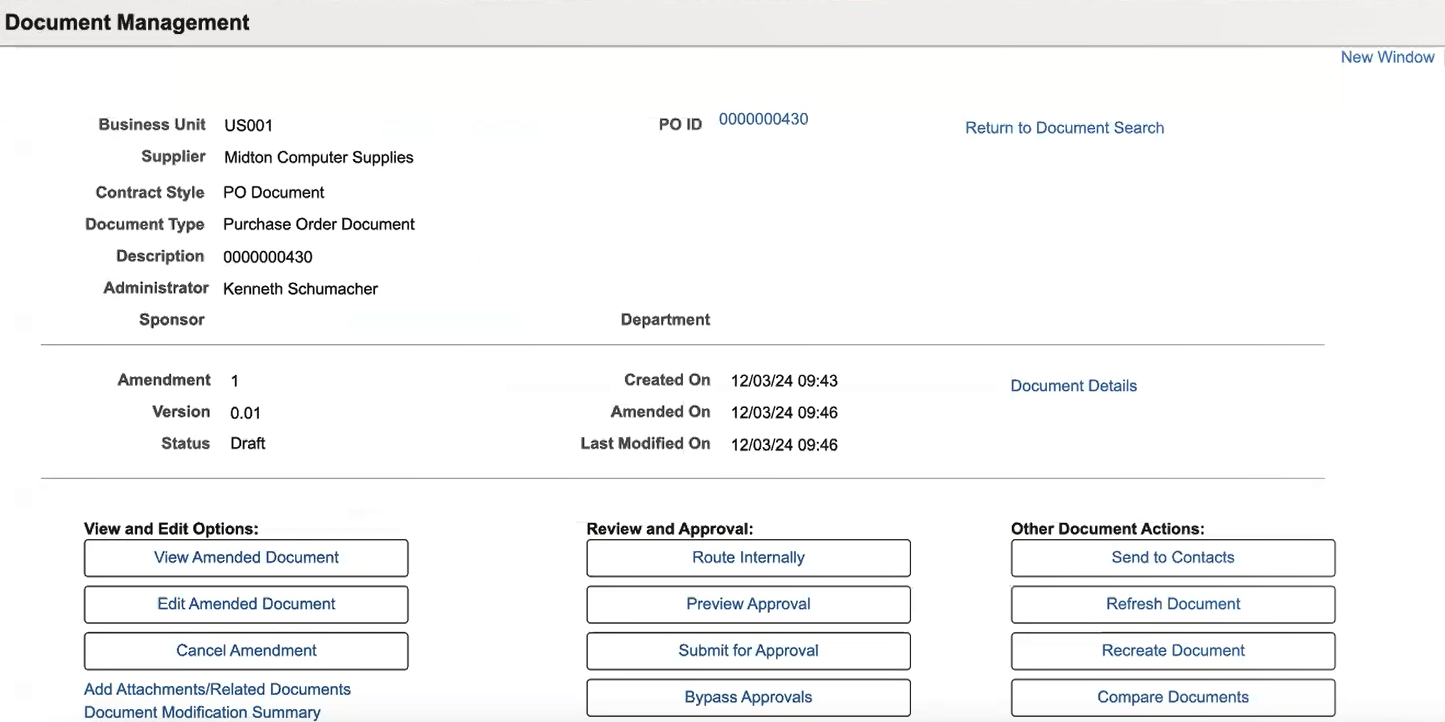
The Cancel Amendment button is enabled only if the Cancel Draft Amendment flag is selected in the Installation Options page. For more information, see Installation Options - Supplier Contract Management Page.
If an amendment is pending signature and document status is Draft, user must cancel signing process before canceling amendment.
After an amendment is canceled, the version and amendment numbers are reverted to last executed version. Canceling an amendment will decrement the amendment number by 1.
The canceled amendment files are accessible in Document Version History. The history files for canceled amendment will be overwritten if the same version and amendment numbers are used for the next amendment created.