Maintaining Service Setup
To define competency types, use the Competency Types (RS_CM_TYPE_TABLE) component. To define competencies, use the Competencies (RS_CM_COMPTNCY_TBL) component. Use the RS_CM_COMPTNCY_TBL component interface to load data into the tables for this component.
To set up competencies by SetID, use the Competency by SetID (SP_COMP_BY_SETID) component. To maintain role distribution, use the Role Distribution (SP_DSTRLST) component.
To set up rating models, use the Rating Models (RS_CM_REVW_RAT_TBL) component.
To capture years of experience, use the Maintain Experience (SP_EXPERIENCE) component. To maintain service requests, use the Service Request Type (SP_REQUEST_TYPE) component. To set up service types by service, use the Service Types by Service (SPB_PJROLE_SERVICE) component.
To maintain logistical tasks, use the Logistical Task (SPB_TASK_CMP) component. To define logistical task groups, use the Logistical Task Group (SPB_TASK_GROUP_CMP) component. To associate tasks by task groups, use the Assign Tasks to Task Group (SPB_TASKTOGROUP) component.
To set up service types, use the Service Types (SPB_ROLE_TYPE) component.
To maintain rate sheets, use the Services Rate Sheet (SPB_RATESHEET) component. To set up services/roles by service types, use the Services/Roles by Service Types (SPB_ROLESBYTYPE) component. To set up service and project role attributes, use the Service/Project Roles Attributes (SPB_ROLE_COMP) component. To assign task groups to service types, use the Assign Tasks Groups to Service Types (SPB_ROLE_TASKGP) component.
This topic discusses how to maintain service setup.
|
Page Name |
Definition Name |
Usage |
|---|---|---|
|
Service Request Types |
SP_REQUEST_TYPE |
Maintain service request types. |
|
SP_DSTRLST |
Specify the role distribution lists that receive work order surveys and alerts. |
|
|
RS_CM_TYPE_TBL |
Enter a long or short description for new competency types. |
|
|
Competency Page |
RS_CM_COMPTNCY_TBL |
Define competencies. |
|
SP_COMPBYSETID_PG |
Define competencies by SetID. |
|
|
RS_CM_REVW_RAT_TBL |
Select the model used to rate a candidate's competency. |
|
|
SPB_ROLE_TYPE |
Set up service types. |
|
|
SPB_ROLESBYTYPE |
Define Service (project roles) by role type. |
|
|
SP_SURVEY_BY_SVTYP |
Associate service type with one or more surveys. |
|
|
SPB_VMS_BU_SRVC |
Associate the VMS supplier by business unit and service type. This page is only available if you do not have the Managed Service Provider Installation option enabled on the Services Procurement Installation Options page. |
|
|
SPB_MULTI_SRVC |
Maintain service type/service by multi-resource service type. |
|
|
Service/Project Role |
SPB_PROJ_ROLE |
Set up service (project role). |
|
SPB_ROLE_COMP_PG |
Maintain service (project role) attributes |
|
|
Service Types by Service |
SPB_PJROLE_SERVICE |
View service types associated with services. |
|
Years of Experience |
SP_EXPERIENCE_PG |
Maintain Experience values. |
|
SPB_RATESHEET_NEW |
Maintain standard rates by region and service (project role). |
|
|
SPB_RS_LIST |
View rate sheet lists. |
|
|
SPB_TASK_PG |
Maintain work order logistical tasks. |
|
|
Logistical Task Group |
SPB_TASK_GROUP_PG |
Define logistical task groups. |
|
Tasks by Task Groups |
SPB_TASKTOGROUP_PG |
Associate one or more tasks to a task group. |
|
Task Group by Service Type |
SPB_ROLE_TASKGP_PG |
Define task groups by service type. |
|
SP_SUR_RESTYP |
Define formats and answer choices for work order survey questions. |
|
|
SP_SUR_DEFN |
Define questions, role distribution lists and response types for work order surveys. |
|
|
SP_SUR_DEFN_SVTYP |
View the service types related to the survey. |
Use the Role Distribution List page (SP_DSTRLST) to specify the role distribution lists that receive work order surveys and alerts.
Navigation:
This example illustrates the fields and controls on the Role Distribution List page. You can find definitions for the fields and controls later on this page.
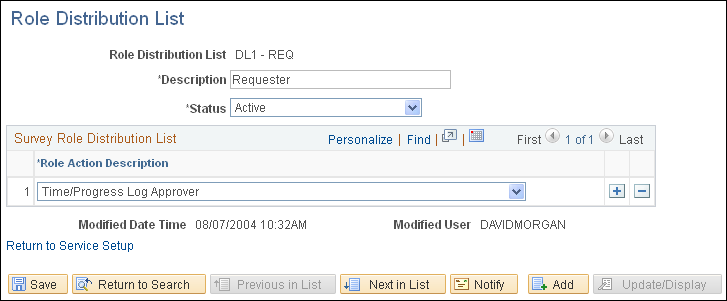
Use role distribution lists to send survey and work order alert notifications.
Field or Control |
Description |
|---|---|
Role Distribution List |
Indicates the name of the new distribution list. |
Role Action Description |
Select from the available work order role actions for the distribution list. |
Use the Competency Types page (RS_CM_TYPE_TBL) to enter a long or short description for new competency types.
Navigation:
This example illustrates the fields and controls on the Competency page. You can find definitions for the fields and controls later on this page.
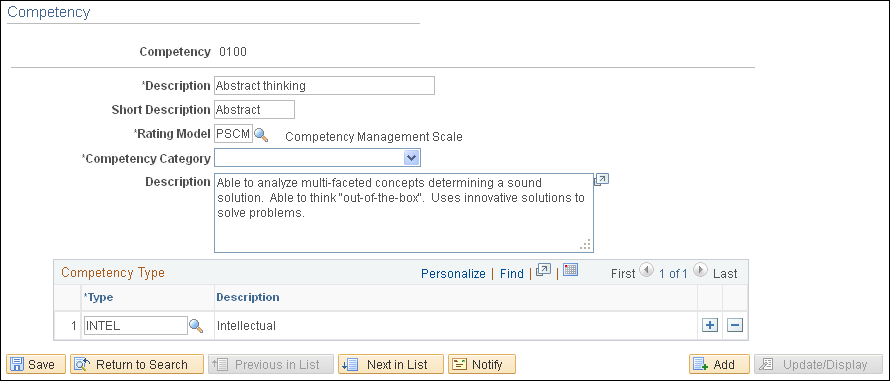
Use competencies from requisitions to indicate the skills that you need on the project.
Competencies also exist in the PeopleSoft Human Capital Management (PeopleSoft HCM) database. If you are integrating with a PeopleSoft HCM database, access the Resource Management Installation options page and define which product "owns" the competency tables.
Field or Control |
Description |
|---|---|
Rating Model |
Select the model used to rate a candidate's competency. |
Competency Type
Field or Control |
Description |
|---|---|
Type and Description |
Enter values to create a logical grouping of competencies. |
Use the Competencies by SetID page (SP_COMPBYSETID_PG) to define competencies by SetID.
Navigation:
Field or Control |
Description |
|---|---|
Competency |
Select to determine which competencies are available for selection when defining service attributes or creating requisitions and work orders. |
Use the Rating Model page (RS_CM_REVW_RAT_TBL) to select the model used to rate a candidate's competency.
Navigation:
Field or Control |
Description |
|---|---|
Rating |
Enter a rating number. Use this number to determine the range for the best and worst ratings. |
Review Pts (review points) |
Enter the review points associated with the rating code, if desired. Note: This value is not used within services procurement. |
Use the Service Types page (SPB_ROLE_TYPE) to set up service types.
Navigation:
This example illustrates the fields and controls on the Service Types page. You can find definitions for the fields and controls later on this page.
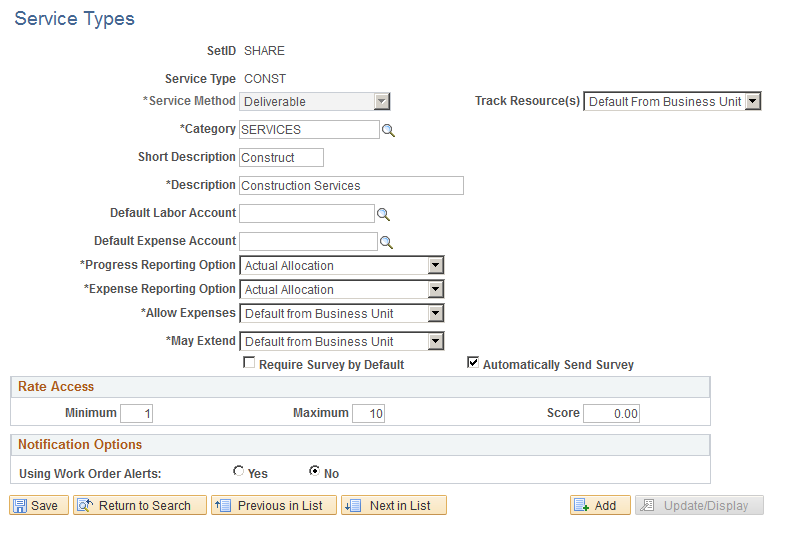
Service types are a way of grouping roles or services. For example, you can have a service type of DEV and roles of java developer, QA engineer, and so forth that are linked to that service type. You define service types at the SetID level.
Field or Control |
Description |
|---|---|
Service Type |
Enter a name for the service type. After you save the service type, you cannot update the name. |
Service Method |
Select the service method for the service type. Available options are: Deliverable: Select to request services that are generally performed by an entire work force, such as a requisition for an entire project, not just the hours worked by a single service provider. Multi Resource: Select to request services that support multiple unique services and service providers. When you select this value and enter a service type, the system displays the Multi Services Information grid box when you enter a service type. Resource: Select to request the services of an individual service provider. |
Track Resources |
Use this option to track resources for deliverable-based work orders. The system firsts looks to the service type to determine if resources should be tracked for deliverable-based work orders. If you do not select this option, the business unit setting is used. Note: This option is only available for deliverable-based engagements. |
Category |
Select the item category for the service type. |
Default Labor Account |
Select the account to use as the default account for labor. This field is optional. If a value is specified for this field, then the system uses it as a default when a requisition or work order is created. If a value is not specified for this field, then the system derives a value from the business unit. |
Default Expense Account |
Select an account to use as the default account for the submitted expenses. This field is optional. If a value is specified for this field, then the system uses it as a default when a requisition or work order is created. If a value is not specified for this field, then the system derives a value from the business unit. |
Progress Reporting Option |
Use this option to capture the default report option for Service Type of Service Method Deliverable.
|
Expense Reporting Option |
Use this option to determine if the service provider reports expenses against specific ChartField distributions. This option also determines if the total expense is entered and distribution percentages are used to automatically split expense according to the percentage on the ChartField distribution defined for the work order. This is the highest-level default and you can override it by the setting that is defined for individual service types. Options include:
|
Time Reporting Option |
Use this option to determine whether service types with a service method of Resource require the service provider to report time against specific ChartField combinations, or whether the total time is entered and distribution percentages automatically split time or progress according to the ChartField distribution defined for the work order. Values are:
Note: Service types defined with a service method of Deliverable are automatically set to a time reporting option of Percent Allocation. |
Allow Expenses |
Select how you want to track and report expenses for assignments. You can use the default value assigned at the business unit level, allow expenses or not allow expenses. Note: When you select Yes value, the expense rate and expense amount fields are available on requisitions and work orders. You can also enter and modify expenses for Progress Logs and Invoices. |
May Extend |
Select the value that you want to control whether requesters or service coordinators can extend requisitions or work orders that use this service type. Extending a requisition or work order enables a service to be assigned to a fixed-price requisition or multiple-unique service providers that can be sourced to a requisition to fill the required services. When the requisition is filled, the system enables the multiple-unique service providers to report time against a single work order. Service providers can enter time against multi-resource work orders and then the reported time triggers consumption against a single top-line, multi-resource work order. Field values include: Default from Business Unit: Select to use the value defined for the May Extend check box on the Services Procurement Bus Unit page. When the check box is selected requesters and service coordinators can extend requisitions or work orders. When the check box is deselected, they cannot extend requisitions or work orders. No: Select to prevent requesters or service coordinators from extending requisitions or work orders that use this service type. Yes: Select to enable requesters and service coordinators to extend requisitions and work orders that use this service type. |
Require Survey by Default |
Select to indicate that surveys are mandatory for work orders that are associated with the specified service type. If you select this check box, surveys must be complete before the work order is finalized. Note: You can override the status of a mandatory survey on a work order. |
Automatically Send Survey |
Select to indicate that a survey will be automatically sent to a recipient at the time the work order is terminated, closed, or canceled. If a survey is not sent automatically, then you must click the Send Survey to Recipients button on the work order. Note: If a survey is automatic, it is sent to all recipients that are tied to the role as specified on the role distribution list. |
Rate Access
Field or Control |
Description |
|---|---|
Minimum and Maximum |
Enter the minimum and maximum number of suppliers to be returned from the sourcing rules. |
Score |
Enter a score range between 0 and 100. Supplier scores must fall within the required score range to meet requisition source requirements. |
Notification Options
The field values in this group box are identical to the field values that are discussed on the Services Procurement - Work Order Settings page. For more information about the notification option settings on this page, refer to the Defining Work Order setting section within this documentation.
Field or Control |
Description |
|---|---|
Using Work Order Alerts |
Select to define alerts for work orders. Alert values on the service type default onto the work order alerts if alert defaults are not previously taken from the Requester Defaults or Service Coordinator Defaults. |
Use the Service/Roles by Service Type page (SPB_ROLESBYTYPE) to define Service (project roles) by role type.
Navigation:
This example illustrates the fields and controls on the Service/Role by Service Types page . You can find definitions for the fields and controls later on this page.
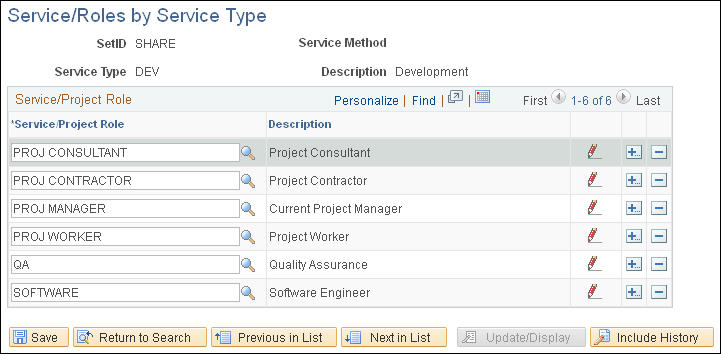
Service types are a way of grouping roles or services. For example, you can have a service type of DEV and roles of java developer, QA engineer, and so forth that are linked to that service type. When a service type is selected on a requisition, the services and roles that you can select are only those which are linked to the service type using this page.
Field or Control |
Description |
|---|---|
Service/Project Role |
Select the title for the services and project role. |
Description |
Displays the description for the services and project role. |
Use the Assign Individual Services to Multi Resource Service page (SPB_MULTI_SRVC) to maintain service type/service by multi-resource service type.
Navigation:
Services Procurement, Define Services Procurement, Service Type Setup, Service Type/Service by Multi Resource Service Type/Service
You use this page to assign default information for individual services related to a multi-resource service requisition or work order. The services identified here can then be automatically associated to a transaction for the specified multi-resource service.
Field or Control |
Description |
|---|---|
Service/Project Role |
Select a service and project role combination that you want to use. |
Use the Service/Project Role Attributes page (SPB_ROLE_COMP_PG) to set up service (project role).
Navigation:
This example illustrates the fields and controls on the Service/Project Role Attributes page. You can find definitions for the fields and controls later on this page.
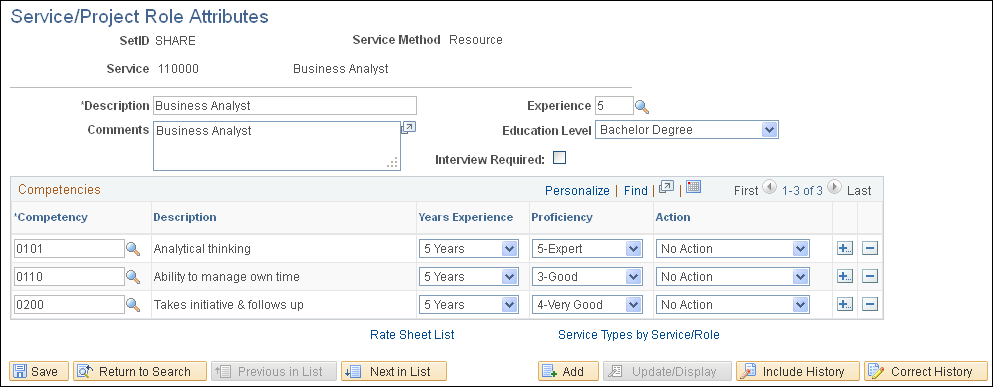
Service and project role attributes appear by default on the requisition. Define them here for simplified requisition entry.
Field or Control |
Description |
|---|---|
Description |
Enter the description of the service (project role). Note: This value appears by default on the requisition as the job title. |
Comments |
Enter comments that describe the service (project role). Note: This value appears by default on the requisition as the scope of work. |
Experience |
Enter the years of experience that this service (project role) requires. Note: This value appears by default on the requisition as the experience. |
Education Level |
Enter the lowest level of education that this service (project role) requires. Note: This value appears by default on the requisition as the education level. |
Interview Required |
Select if this service (project role) requires an interview before hiring someone for the position. If an interview is required, the system does not allow a service provider to be hired until interviews have been conducted. Note: This value appears by default on the requisition as the interview required. |
Competencies |
Add or delete competencies to a service. Note: The competencies associated to the services default onto the requisition. |
Note: The experience, education level and interview required fields are available only for resource-based requisitions. Experience and education level are informational only and are not used to filter resource skills on a requisition or work order.
Use the Maintain Rate Sheets page (SPB_RATESHEET_NEW) to maintain standard rates by region and service (project role).
Navigation:
This example illustrates the fields and controls on the Maintain Rate Sheets page. You can find definitions for the fields and controls later on this page.
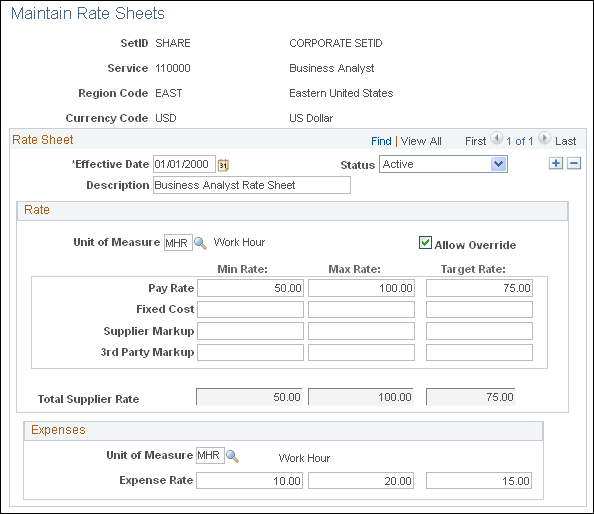
Use rate sheets to enforce that rates entered on a requisition are reasonable for a particular location. Rate sheets are defined for a region, project, role and currency. Rate sheets are only applicable to resource-based roles and services, because deliverables-based services are created for an entire amount, not a specific rate.
Rate
Field or Control |
Description |
|---|---|
Allow Override |
Select to override the default rate defined on the rate sheet when you create requisition or work orders. |
Min Rate (minimum rate) |
Enter the minimum rate amount that requesters should use when creating a requisition for the rate sheet role, region, and currency. |
Max Rate (maximum rate) |
Enter the maximum rate amount that requesters should enter when creating a requisition for the rate sheet role, region, and currency. |
Target Rate |
Enter the rate that appears by default when creating a requisition for the rate sheet role, region, and currency. |
Note: If you select SP Pay Types Enabled on the Services Procurement Installation Options page, you can enter minimum, maximum, and target rates for pay rate, fixed cost, supplier markup, and third-party markup rates on the rate sheet.
Expenses
If you have expenses enabled for the business unit, you can associate expense rates to the rate sheet.
Use the Rate Sheet List page (SPB_RS_LIST) to view rate sheet lists.
Navigation:
Field or Control |
Description |
|---|---|
Region |
Select to access the Maintain Rate Sheets page, where you can access the rate sheet for the selected region and service and also view the rate breakdown. |
Use the Logistical Task page (SPB_TASK_PG) to maintain work order logistical tasks.
Navigation:
You associate logistical tasks with a work order when the work order is created manually or generated from a requisition. The tasks related to the service type selected on the work order are automatically linked to the work order.
Field or Control |
Description |
|---|---|
Work Order Type |
Select a work order type. Values are:
|
Approval Type |
Select work order approval type. Values are:
Terminate: Select if supplier must confirm a termination action before continuing with the work order. |
Execution Type |
Select work order execution type. Values are:
|
Assign To |
Select a default assigned to person. This field dynamically generates and assigns logistical tasks to the default assigned to person. Email notification is automatically sent to this person. Values are:
|