Using Debug Utilities
This section provides an overview of debug utilities.
Select to access the HTTP Request Reporter page.
This page displays a report on the %Request PeopleCode object and system variables for the current user session.
Use the page to review the fields and properties of inbound HTTP requests. The information listed is not editable. The fields include the following:
HTTP Request Headers
HTTP Request Cookies
HTTP Request Parameters
HTTP Request class Properties
Other HTTP Request Content
PeopleCode system variables
Select .
Select to access the Broadcast Message page.
Select to access the PeopleTools Test Utilities page.
This example illustrates the fields and controls on the PeopleTools Test Utilities page.
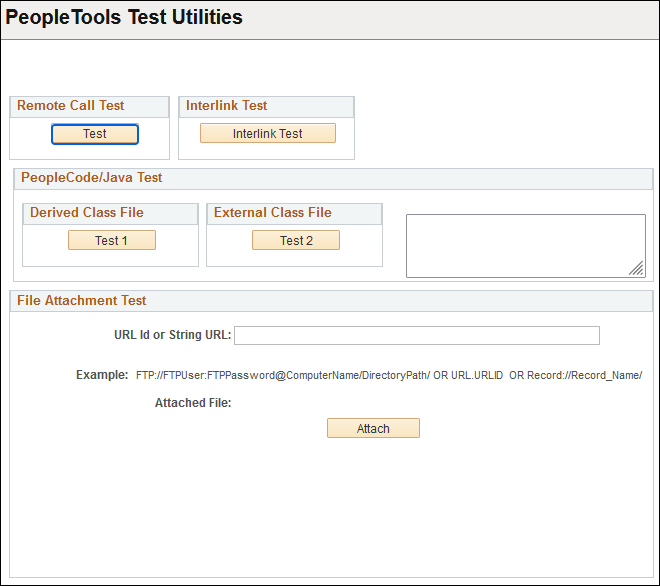
Field or Control |
Description |
|---|---|
Remote Call Test |
You use the Remote Call Test button to test the Remote Call configuration. |
Interlink Test |
Used to test Business Interlinks. (Business Interlinks is a desupported product). |
PeopleCode/Java Test |
The Derived Class File button tests Java-PeopleCode integration. It tests to see that Java is being processed correctly through PeopleCode. The result appears in the box to the right. The External Class File button tests Java PeopleCode integration. |
File Attachment Test |
This enables you to test the file attachment PeopleCode functions with your file storage location. You can supply the URL for testing as a URL ID or as a string. The URL ID is the recommended format for all repositories.
Click Attach to attach the file. Once the file is attached, you can View, Detach, and Delete the file. The file attachment PeopleCode functions and their usage within PeopleSoft applications are documented in detail in the PeopleCode Developer's Guide. When testing file attachment features, keep these usage stipulations in mind:
Note: The File Attachment Test does not allow .JSP files to be uploaded or downloaded. Note: PeopleTools supports uploading, downloading, and deleting empty file attachments. An empty file refers to a file that exists, but has a size of zero bytes. Note: The File Attachment Test utility enables only a single file to be uploaded at a time, because the underlying PeopleCode function is AddAttachment. PeopleTools supports uploading multiple files at a time by using the MAddAttachment PeopleCode function. Note: For the file attachment functionality, in specifying the URL for the FTP server, the FTP server's machine name can be more than 30 characters. The length of the full URL is limited to 120 characters. See Understanding the File Attachment Functions and URL Maintenance. |
Example: File Attachment Test
The following shows the process of the file attachment test:
Enter a URL Identifier or a string URL defined in the URL Maintenance utility, and click Attach.
This example illustrates the fields and controls on the File Attachment Test section:
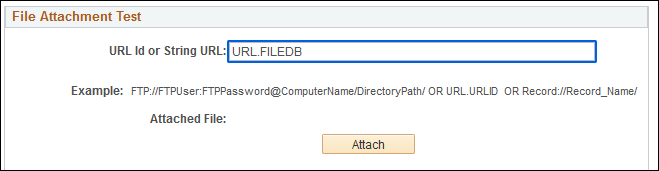
Browse to the location of the file to attach, and click Upload.
This example illustrates the fields and controls on the File Attachment dialog box after selecting a file.
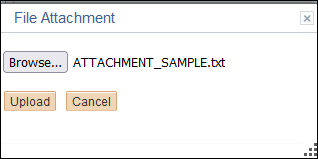
Confirm that the file has been stored in the appropriate repository (attached).
This example illustrates the fields and controls on the File Attachment Test section after selecting a file attachment.
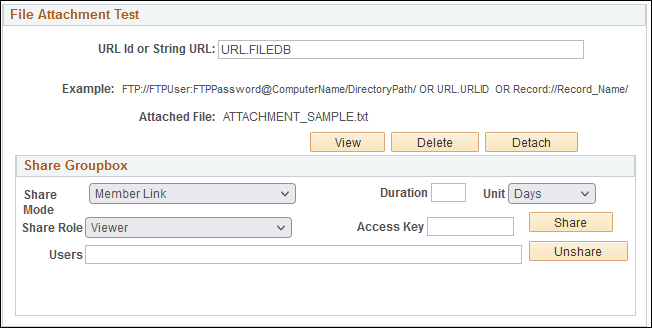
After you upload a file, you see the following fields and controls in the File Attachment Test section:
|
Field or Control |
Description |
|---|---|
|
View |
Review the file. See ViewAttachment. |
|
Delete |
Remove the file from the storage location. See DeleteAttachment. |
|
Detach |
Download a file from the source storage location and save it locally. See DetachAttachment. |
|
Share Mode |
Select Member Link, Public Anyone or Public Reg Users for the user access level. |
|
Share Role |
Select Viewer, Downloader, or Contributor to specify how a user is allowed to work with a file. |
|
Duration and Unit |
Specify the expiration time for the URL in the URL Id or String URL field. Select days, hours, or minutes from the Unit drop-down list. |
|
Access Key |
Specify an access token. |
|
Share |
Click to test the sharing with Oracle Content and Experience Cloud. |
|
Unshare |
Click to revoke sharing access to Oracle Content and Experience Cloud. |
|
Users |
Specify users who are added as members to the folder, which contains the specified file. |
Note: Use the fields and controls in the Share Groupbox section only with files shared with Oracle Content and Experience Cloud. See Using Cloud Repositories. The underlying PeopleCode function is ShareAttachment. The functions mentioned here are described in detail in ShareAttachment. You see an error if you try to use these fields for a non-cloud repository.
Select to access the Pt Replay page.
See Configuring the Application Server to Handle Cache Files and Replay Files.
The Trace PeopleCode utility is discussed elsewhere in this PeopleBook.
The Trace SQL utility is discussed elsewhere in this PeopleBook.