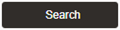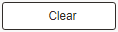Understanding Search Pages
When you select a content reference, the system often displays a search page. Search pages enable you to find and select the values that you want to work with on the transaction pages.
You can perform two types of searches on search pages:
Basic searches.
Advanced searches.
Basic Searches
A basic search enables you to search by just one field at a time, and then only using the begins with operator. To designate the search field, if more than one field is available, select the desired field from the Search by drop-down list box and then click the Search button to display the results of your search. You can narrow your search by first entering part of a value or description in the begins with text box. For instance, if you want to find all values beginning with the letters PS, you would enter PS in the begins with text box and then click Search or press the Enter key.
This example illustrates the fields and controls on the Permission Lists - Basic Search page.
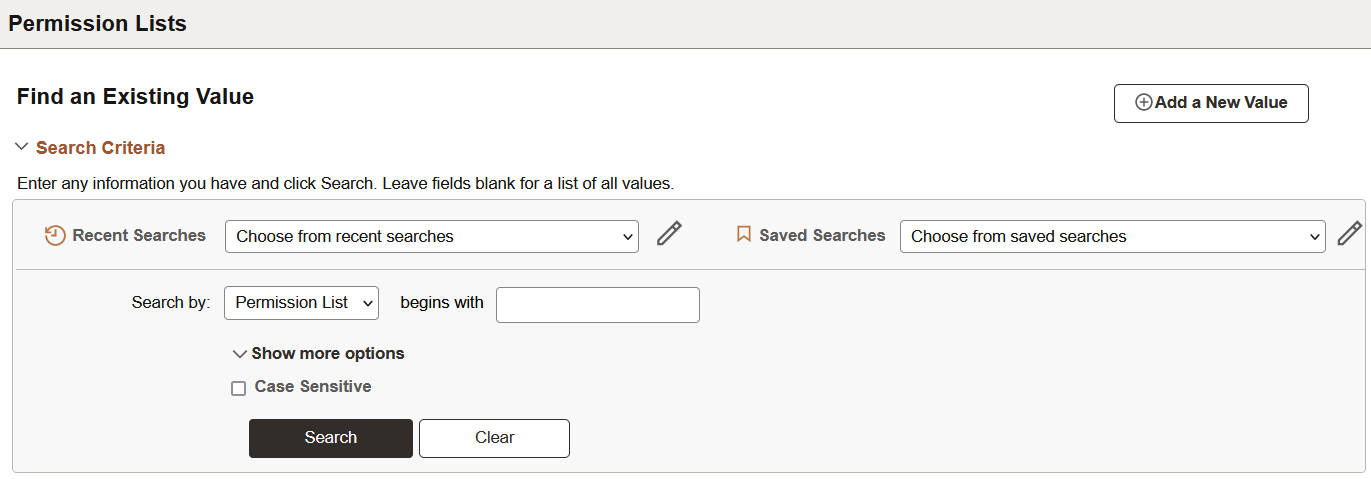
Advanced Searches
With advanced searches, you can further narrow your search, both by searching on multiple fields simultaneously and by using a variety of search operators. Select the Show more options operator to access advanced search options.
In some cases, search pages may display the Include History and Correct History options. In addition, search pages contain the Case Sensitive check box to enable you to perform case-sensitive searches.
This example illustrates the fields and controls on the Permission Lists - Advanced Search page.
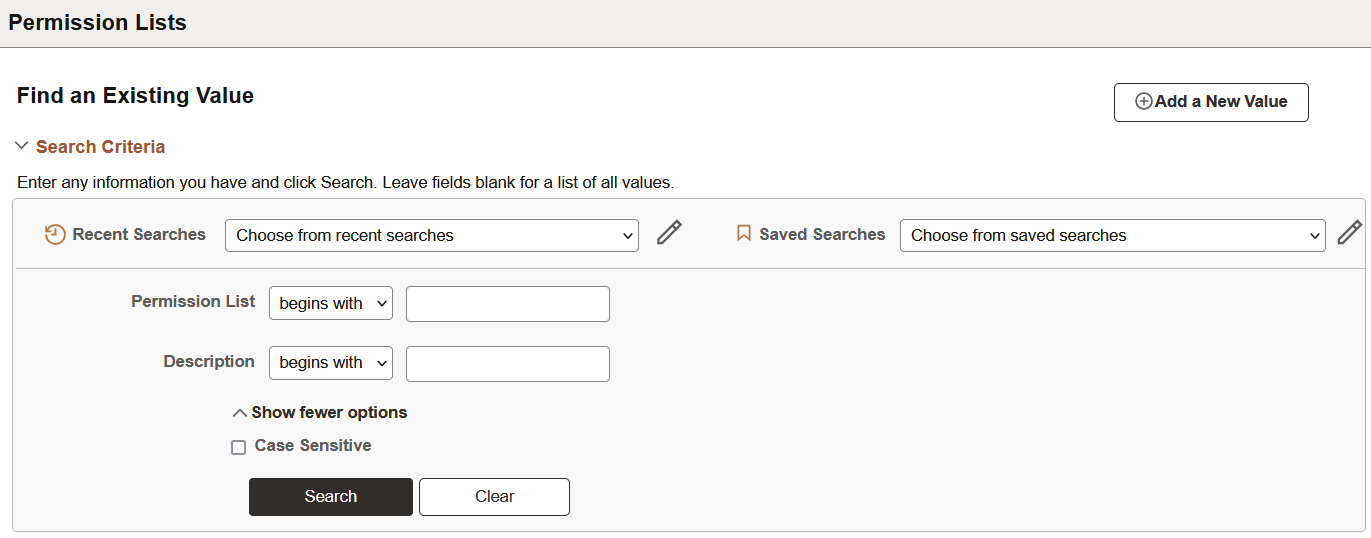
Search Page Buttons
The following search-related buttons appear on search pages of all types.
Term |
Definition |
|---|---|
|
|
Click to process the search. You can select the Search by criteria and enter characters in the begins with edit box to limit your search. |
|
|
Click to clear entered text from all fields on a page (without saving) so that you can enter new criteria. If the search key is binary, such as Yes or No, the search field might appear as a check box. In that case, clicking the Clear button deselects the check box. |