Replying to a Task Order Quotation: Adding Financial Breakdown
If your quotation is accepted, the application auto creates a task to enter financial breakdown for the quotation.
To enter the financial breakdown for a quotation:
- From the left Navigator, select Tasks.
- Select the task order quotation task from your Tasks page. The Task Order Quotations form is displayed.
- Select Accept to accept the task.
- Select the Quotation Breakdown tab.
- Select a quotation line item and select the Cost BreakDown icon to open the cost breakdown panel.
- Select the + Plus icon to open the Cost Code Picker form.
- Select the CBS Node which will add it to the cost breakdown panel against that line item.
- Enter in the amount for the selected line item that you want to allocate against the CBS Node.
- Select Save.
- Select Send to submit the cost breakdown.
- The cost sheet is automatically updated.
- See topics Notifying Response Time Extension and Replying to Response Time Extension for more information on how to submit and respond to extension of time.
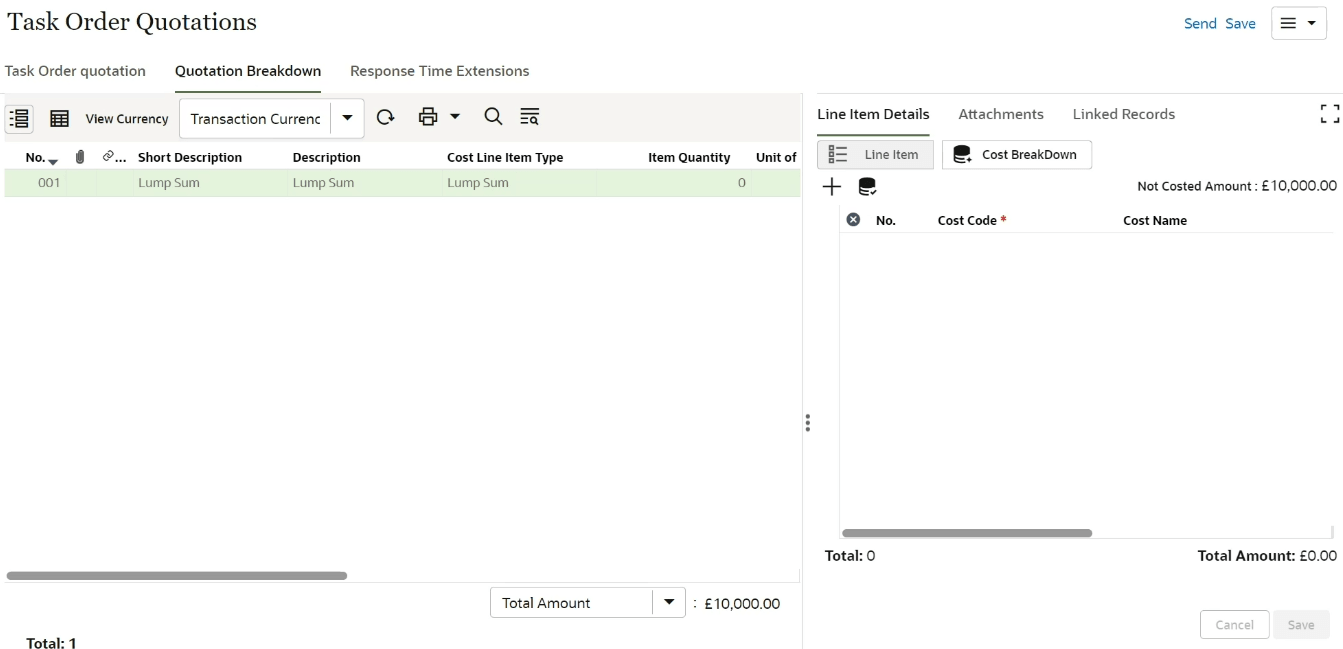
Last Published Monday, January 6, 2025